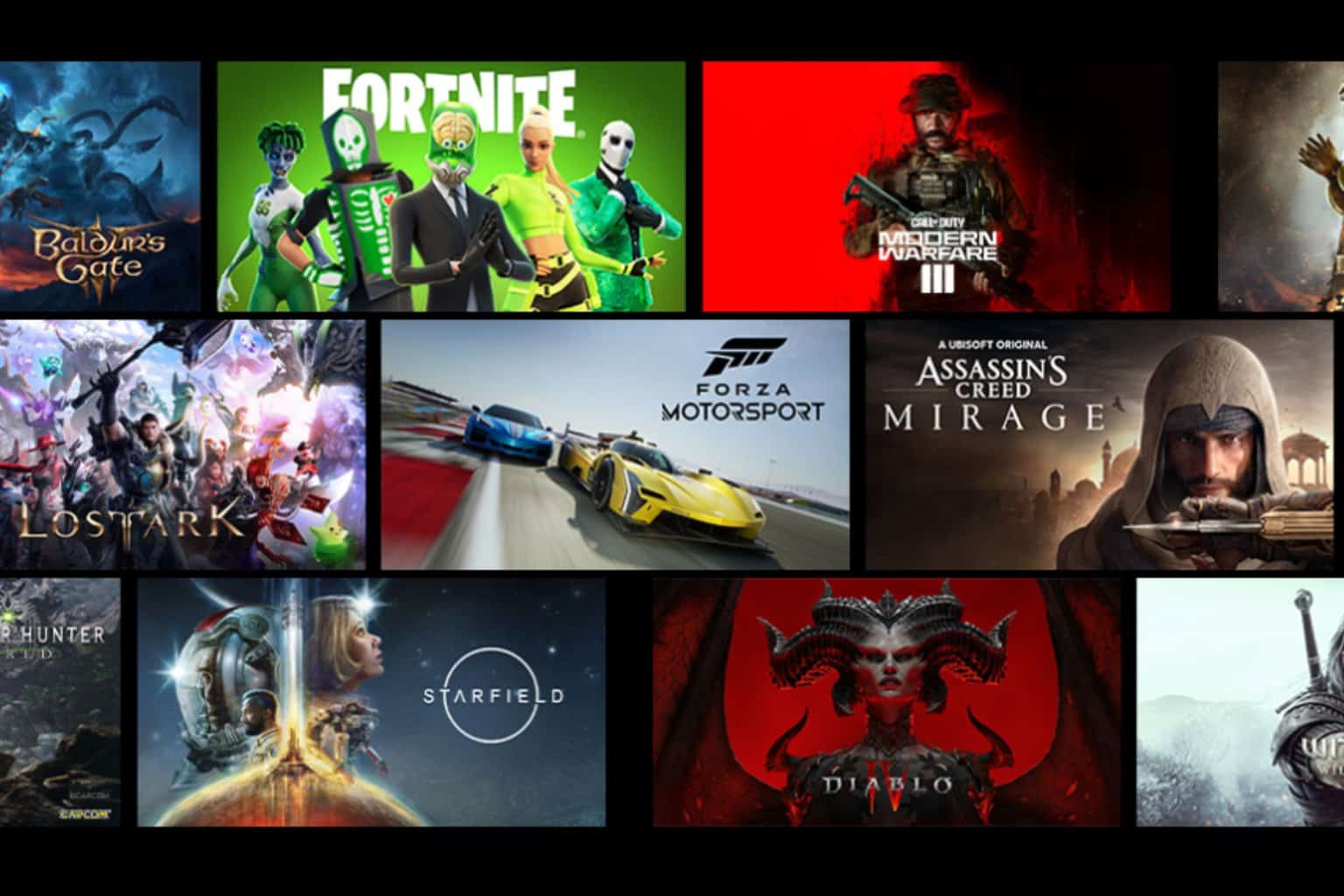No sound on Nvidia GameStream? Here’s the fix
Take a look at our experts' recommendations and solve this issue in no time
2 min. read
Updated on
Read our disclosure page to find out how can you help Windows Report sustain the editorial team Read more
Key notes
- Many users reported a lack of sound when playing Nvidia GameStream, which ruined the gaming experience.
- However, to solve this annoying problem, you need to make some adjustments to the GameStream settings.
- Check if GeForce Experience is outdated and try to update it.
- Last but not least, check if you have a general sound problem.

Every player dreads the lack of audio while playing. Without sounds, the gaming experience is not complete.
Unfortunately, Nvidia GameStream is affected by such an issue. The error is with GameStream, as users reported that YouTube and other media channels are working properly.
Nevertheless, the issue has a quick a few quick solutions. Today we will show you what to do to have sound again in GameStream, so keep reading.
Quick Tip:
Not having sound on Nvidia GameStream ruins the gaming experience for many players. Make sure you don’t have an overall issue with your sound.
If this is the case, we recommend you use a lightweight and simple repair tool, that can increase your PC’s performance!
How do I fix NVIDIA GameStream no sound issue?
1. Change a few settings in GameStream
- Open Playback Devices (with the option Show Disabled Devices checked off, but the one Show disconnected unchecked).
- When you enable any game stream, very briefly a new one would pop up and disappear. Try a few times to click Enable during that brief window.
- Right-click Set as default, disconnect GameStream and connect it again.
2. Update GeForce Experience
This issue often appears when GeForce Experience is outdated. Don’t forget to update it to avoid this error.
While you’re at it, update the sound driver as well. You can do this easily with one of these driver updating tools from our fresh list.
Also, remember to update your drivers as often as possible to avoid similar issues.
3. Disable your antivirus
Several users reported that this problem is related to the antivirus. Disable your antivirus while playing. You can enable it back after you’re done.
Keep in mind that this is only a workaround. This issue should not appear if you have antivirus.
Also, you can try another tool to protect your computer from cyberattacks. You can try one of these antivirus tools from our new list.
If this error is specific for GameStream, try our methods above. Twitch some options in Playback Devices to solve the issue. You can disable your antivirus as well.
However, this will leave your PC vulnerable. If this works, consider installing another antivirus.
Did our article help you solve this problem? Do let us know in the comments section below!