Google Chrome Won’t Open? Here's Why & How to Fix
Look for compatibility issues and third-party conflicts
4 min. read
Updated on
Read our disclosure page to find out how can you help Windows Report sustain the editorial team. Read more
Key notes
- Google Chrome won’t open in Windows 10 usually due to registry issues, profile errors, or problems with the browser itself.
- To repair the Google Chrome problems in Windows 10, check the DLL settings.
- If the Google Chrome issues with Windows 10 persist, you can try another great browser.
- Installing a fresh copy of Chrome can solve various issues, including this one.
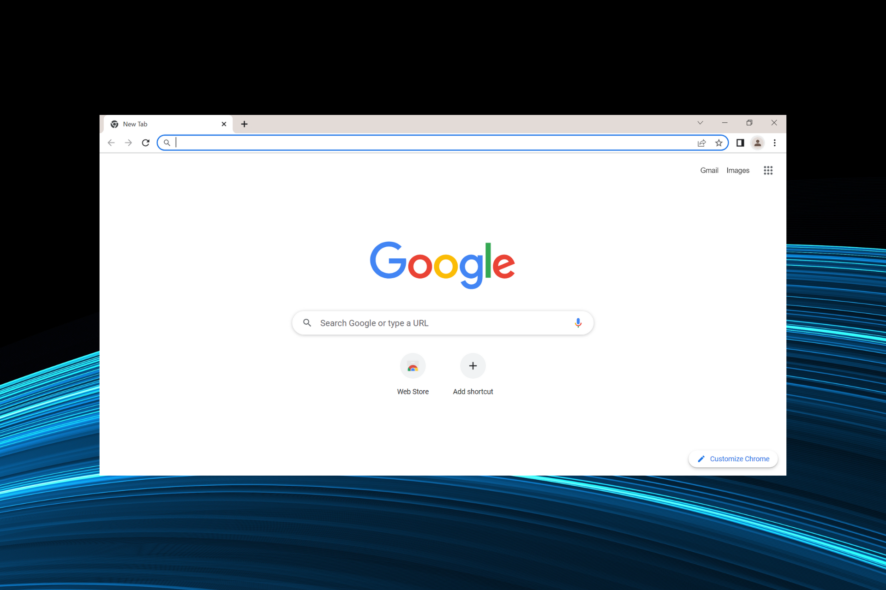
Google Chrome is the most used browser on the Internet, but people are also having problems with it occasionally. One of the most frequent issues is that Google Chrome won’t open in Windows.
And this problem is definitely the annoying one, especially when you need to search for something on the Internet. Here, Google Chrome won’t open when I click on the icon or try to launch it through any other means.
So, here’s all you need to know about the issue and the most effective solutions for it.
Why Google Chrome won’t open?
When Google Chrome won’t open on my laptop, the first thing to do is to identify the underlying cause. It could be anything, from running an outdated version of the browser to issues with the DLL files or conflicting applications installed on the PC.
Sometimes, it’s a minor bug, and the shortcut you are using might have stopped working. In which case, creating a new shortcut should do the trick.
Besides, problems with the Registry can also trigger conflicts, and Google Chrome won’t open as a result. But no matter which of these is causing the problem, the solutions listed in the next section should get things up and running in no time.
Quick tip:
Even though Chrome’s popularity is unquestionable, Opera One is built as a lightweight browser to enhance opening speed and give the user a more immersive feeling while surfing the web.
Opera One browser offers a smooth experience by providing the user with integrated apps such as Ad-blocker, tracker blocker, VPN as well as a free built-in AI.

Opera One
Opera One is incredibly stable, offering a simple but wholly experience, making itself a worthy alternative to Chrome.How can I fix Google Chrome if it won’t open?
1. Configure compatibility settings
- Right-click on the Chrome shortcut, and then select Properties.
- Navigate to the Compatibility tab.
- Now, tick the checkbox for Run this program in compatibility for and then select Windows 8 from the dropdown menu underneath.
- Once done, click on OK to save the changes.
When Google Chrome won’t open on my laptop, running it in compatibility mode fixed the issue.
2. Pin a new Chrome icon to Start
- Press the Windows key, locate the Google Chrome icon, right-click on it, and select Unpin from Start.
- Now, press Windows + E to open File Explorer and navigate the following path:
C:\Program Files\Google\Chrome\Application - Right-click on the chrome.exe file, and then select Pin to start.
Once done, you should now be able to open Google Chrome from the start menu, and it won’t throw errors anymore.
3. Update Chrome
- Open Chrome, paste the following path in the address bar, and hit Enter:
chrome://settings/help - The browser will now look for available updates and install them.
After you have updated Google Chrome, relaunch the browser and check if it runs properly now.
4. Register DLL files again
- Press Windows + S to open the Search menu, enter Terminal in the text field, right-click on the relevant search result, and select Run as administrator.
- Click Yes in the UAC prompt that appears.
- Press Ctrl + Shift + 2 to open Command Prompt.
- Now, paste the following command and hit Enter:
FOR /R C: %G IN (*.dll) DO “%systemroot%\system32\regsvr32.exe” /s “%G” - Ignore any error messages you come across while running the scan, and restart the computer after the scan is complete.
5. Uninstall/reinstall Chrome
- Press the Windows + I keys to open Settings and then click on Apps.
- In the Apps & features tab on the left, select Google Chrome, and click Uninstall.
- Choose the appropriate response in case a confirmation prompt pops up.
- Once done, restart the computer for the changes to come into effect.
- Now, go to Google’s official website and download the latest version of the browser.
In case you want accuracy, we strongly recommend uninstalling Chrome using a third-party uninstaller, like IObit Uninstaller. These tools will uninstall Chrome with all its folders and residual files.
One of these methods must have helped fix things if Chrome won’t open on your computer.
Also, find out how to reduce Chrome’s CPU usage in Windows. In fact, it’s an excellent substitute for potentially tricky-to-handle registry fixes. Moreover, you can install Chrome offline if you’re having problems with your internet connection.
If you have some additional comments, suggestions, or maybe other solutions, please feel free to leave your comment in the comments section below.
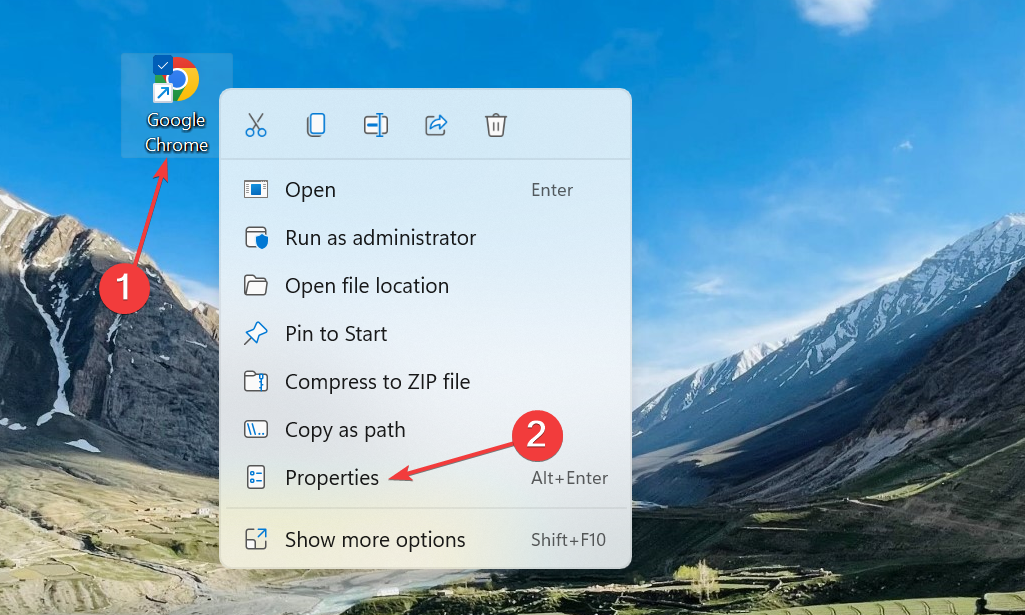
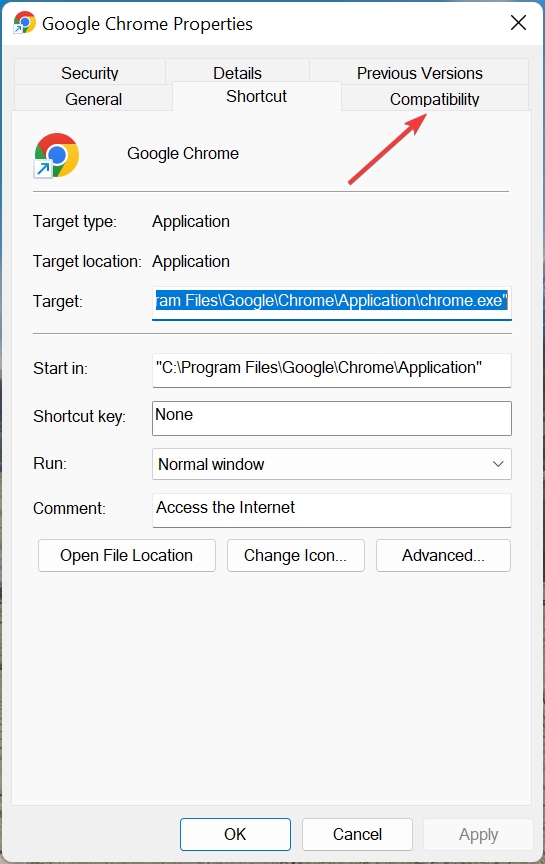
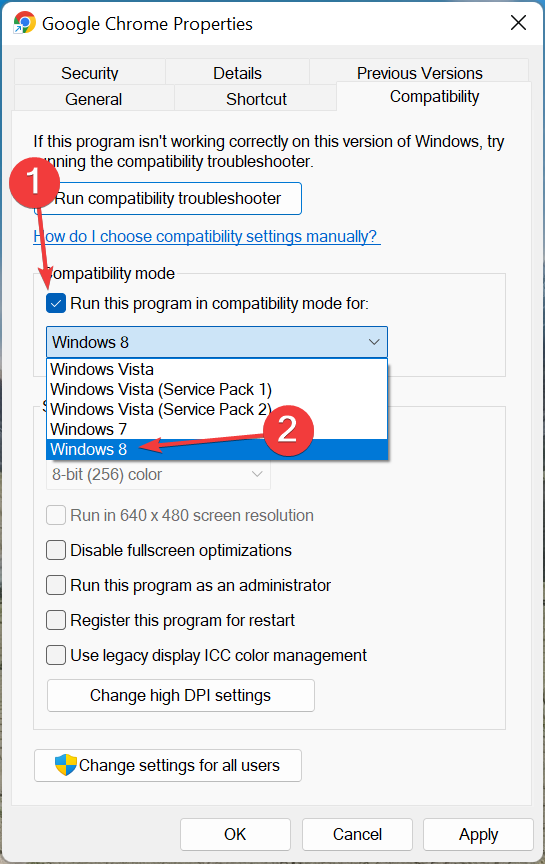
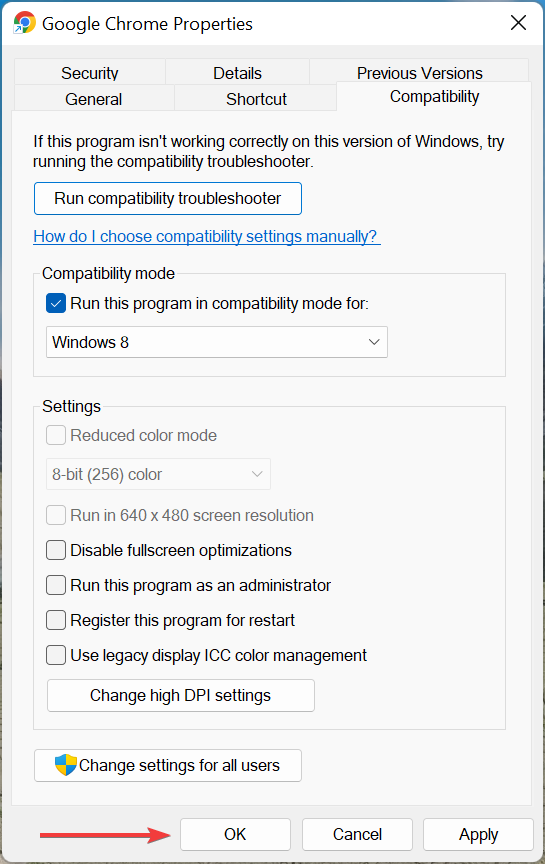
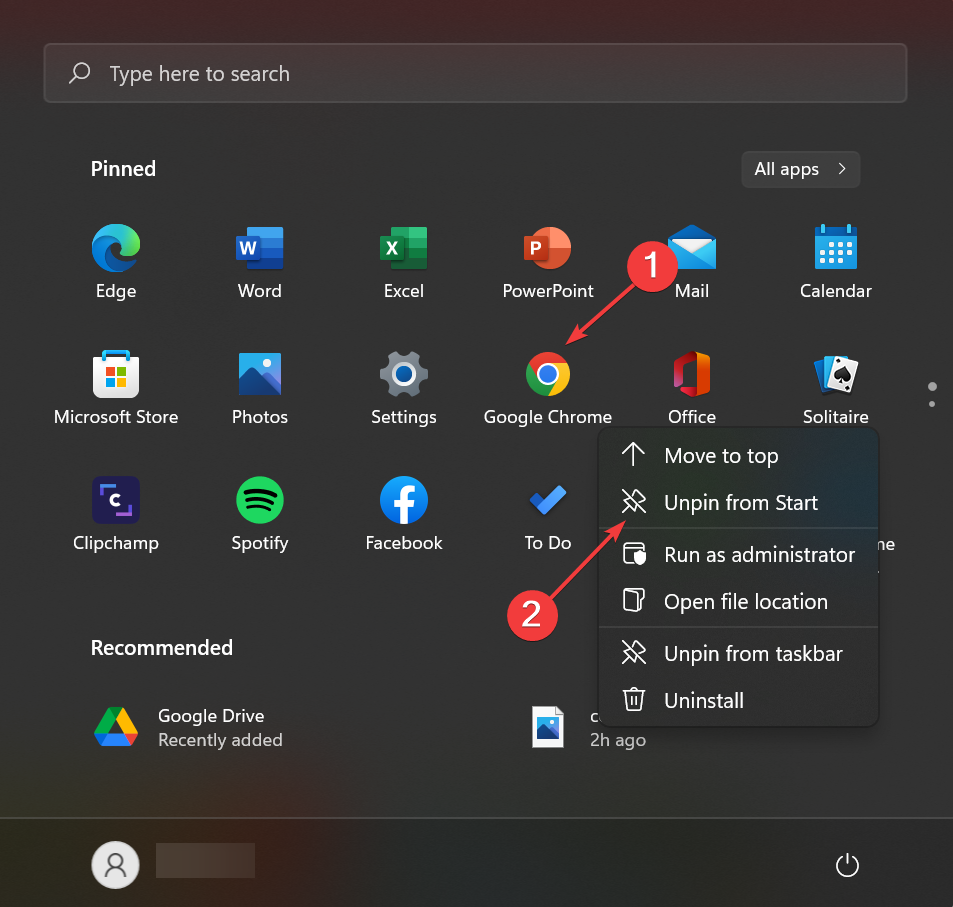
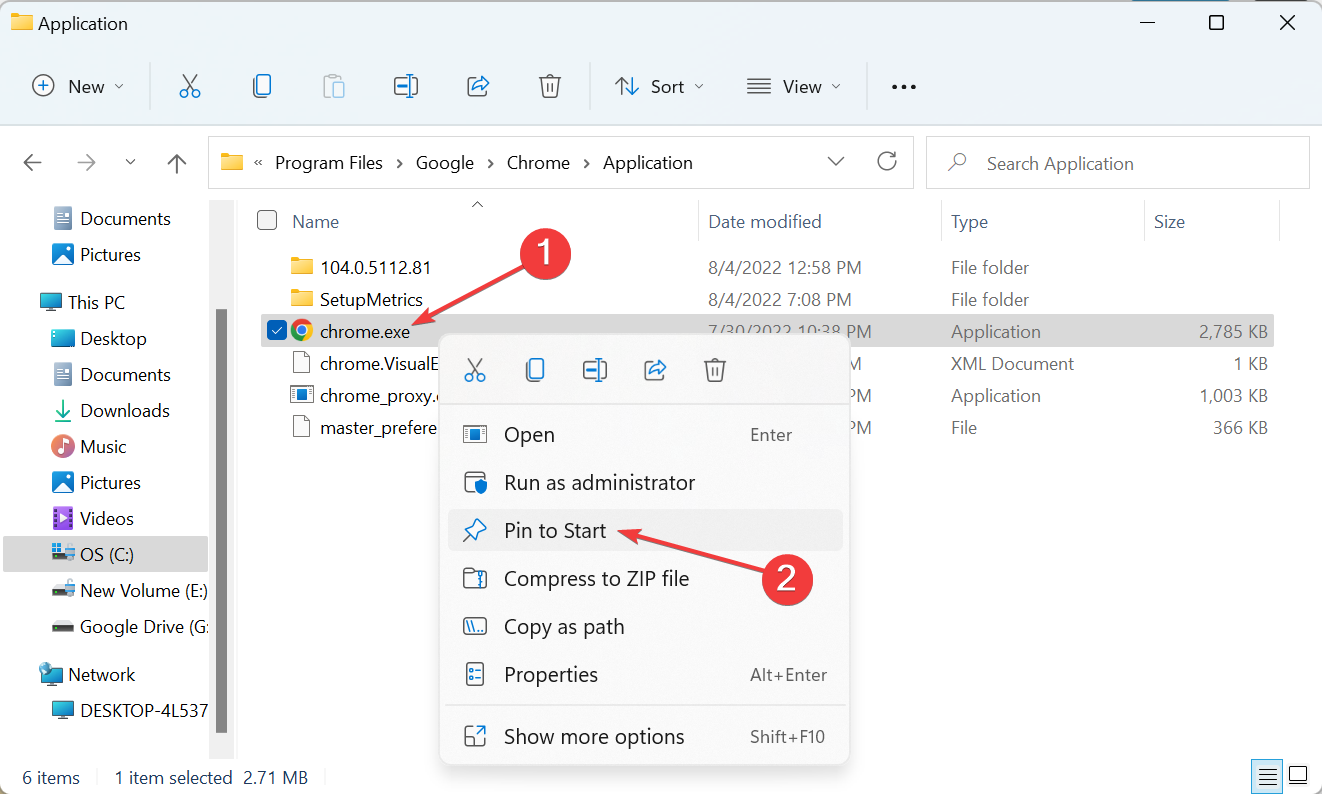
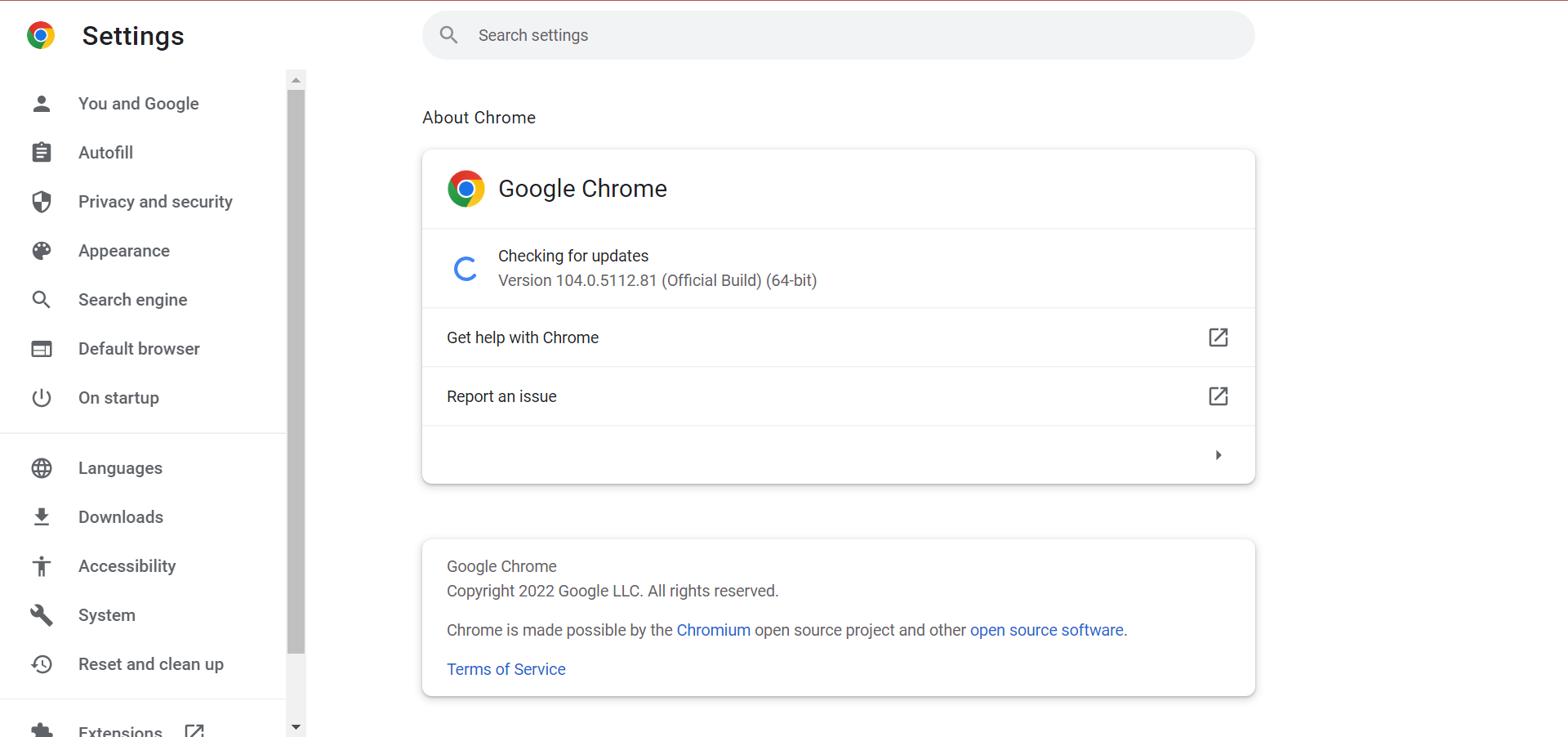
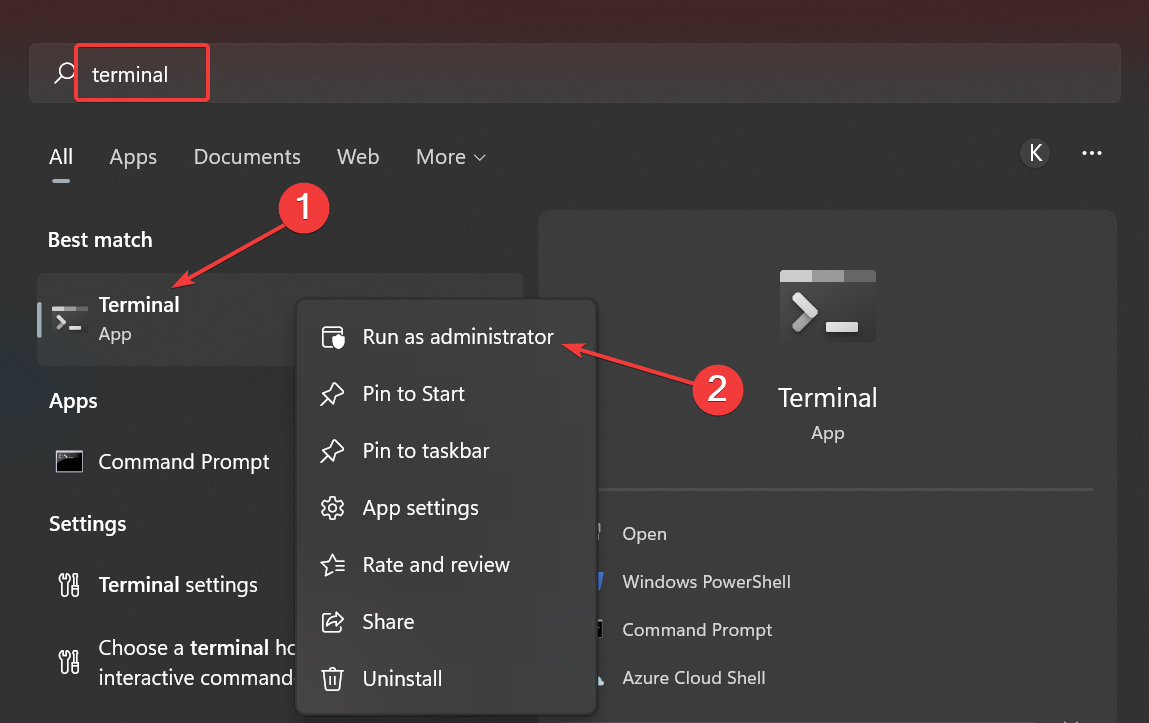
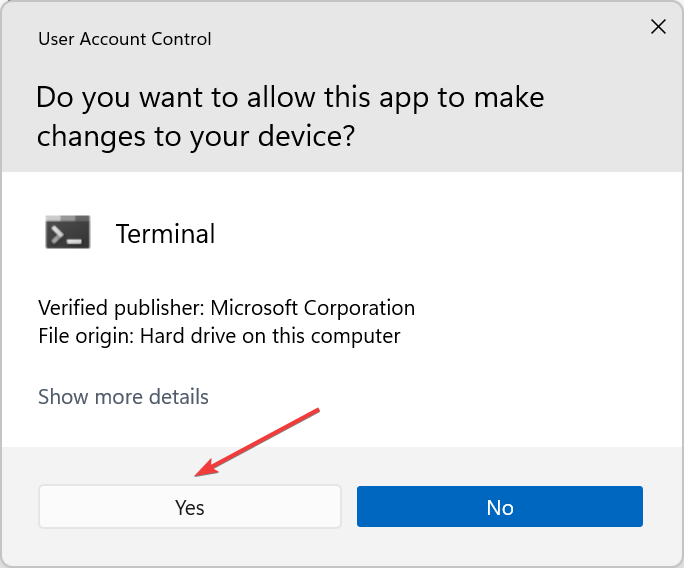
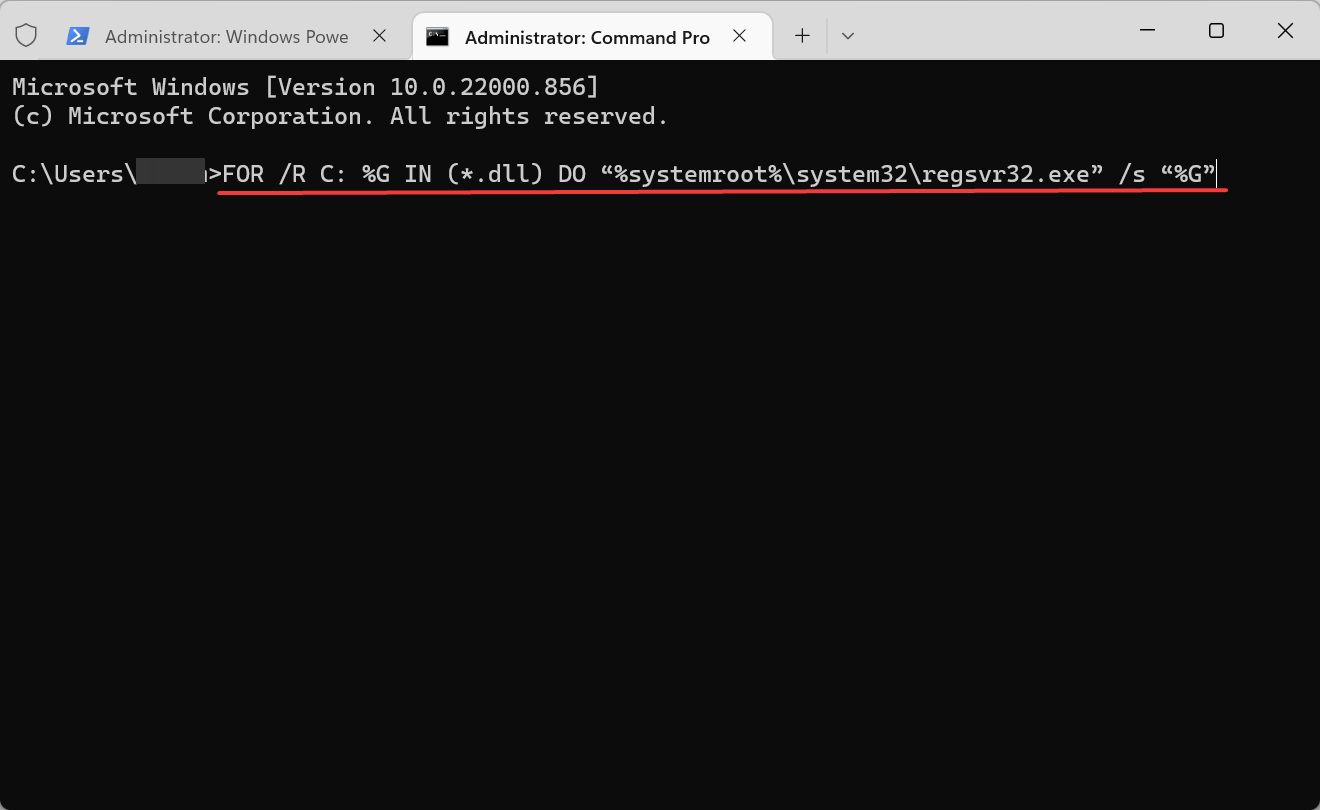
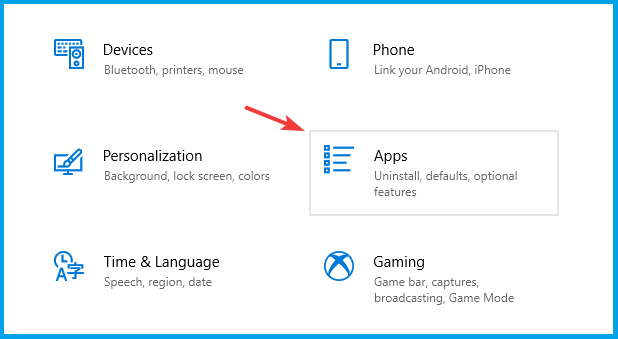
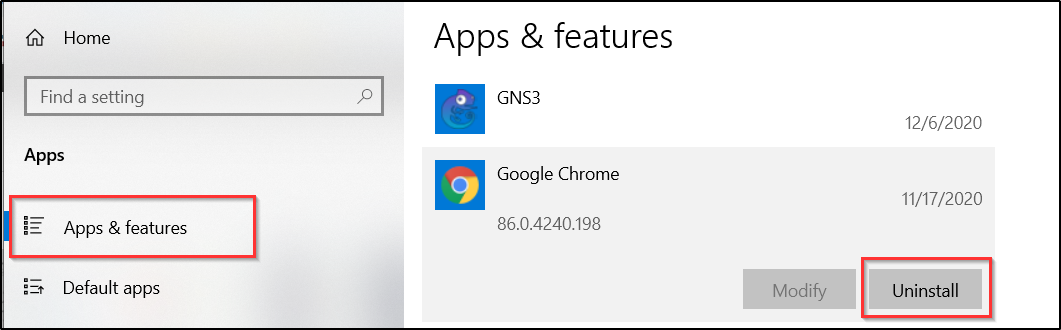
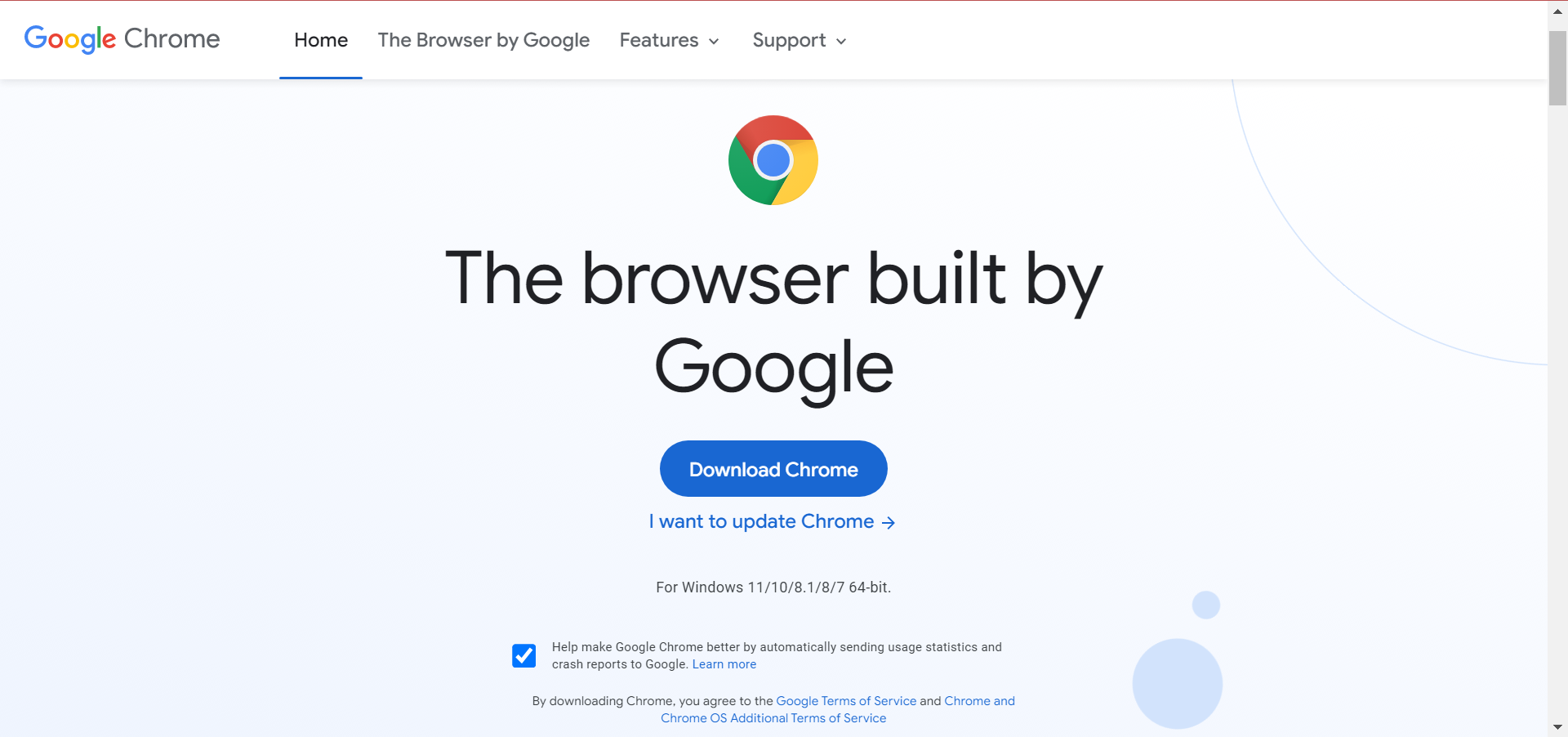








User forum
6 messages