Fix: No Wi-Fi, mobile data connection in Windows 10 Mobile Anniversary Update
3 min. read
Updated on
Read our disclosure page to find out how can you help Windows Report sustain the editorial team. Read more

The Windows 10 Mobile Anniversary Update is here, but it’s not bug-free. As users test out the new OS, they’re encountering various issues that make the Windows 10 Mobile experience anything but perfect.
The latest user reports have revealed that many users can’t connect to the internet after they install Windows 10 Mobile Anniversary Update on their terminals. This bug is prevalent for Wi-Fi connections, but users have also reported that sometimes they can’t use their mobile data connection either.
Before updating my phone was working fine. After the update my phone cannot find my WiFi router nd cannot be connected to any network. Even Mobil data is not working. I tried to connect to a Mobil hotspot but it shows no internet access. I don’t understand.
Fix Wi-Fi Internet connection issues in Windows 10 Mobile Anniversary Update
If you can’t connect to a network that you’ve connected to before, delete the network from your phone and reconnect from scratch.
- Go to Settings >Network & wireless > Wi‑Fi > Manage > press and hold the network name > Delete.
- Select the Wi‑Fi network in the list of networks > connect to it again.
- If there are no Wi‑Fi networks listed, go to Settings > Network & wireless > Wi‑Fi > turn off Wi‑Fi networking > turn it back on.
- Turn off Bluetooth while you’re trying to connect to Wi‑Fi. Sometimes, the two networks operate on the same frequency, which can cause come interference. Go to Settings > select Devices > Bluetooth > turn it off.
There the network names are unavailable, you need to manually connect to the hidden network.
- Go to Settings > Network & wireless > Wi‑Fi
- Select Manage > Add.
- Type the network name > select Add.
- Type the password > select Done.
Fix mobile data connection issues in Windows 10 Mobile Anniversary Update
Sometimes, after an update, APN settings reset and users can’t activate a mobile data connection.
How to manually add your carrier’s Internet APN settings
- Go to Settings > Network & wireless >Cellular & SIM > SIM settings.
- Scroll down > go to Add Internet APN
- Fill in the blanks with your carrier’s data. Go to your carrier’s website for more about the required APN information.
- Save the settings.
- Go back to SIM info > select the profile name you typed >Apply.
- When the connection is activated, test it out to see it if works.
We hope these workarounds help you to fix these internet connection issues in Windows 10 Mobile AU. If you’ve found other workarounds, you can list them in the comment section below.
RELATED STORIES YOU NEED TO CHECK OUT:

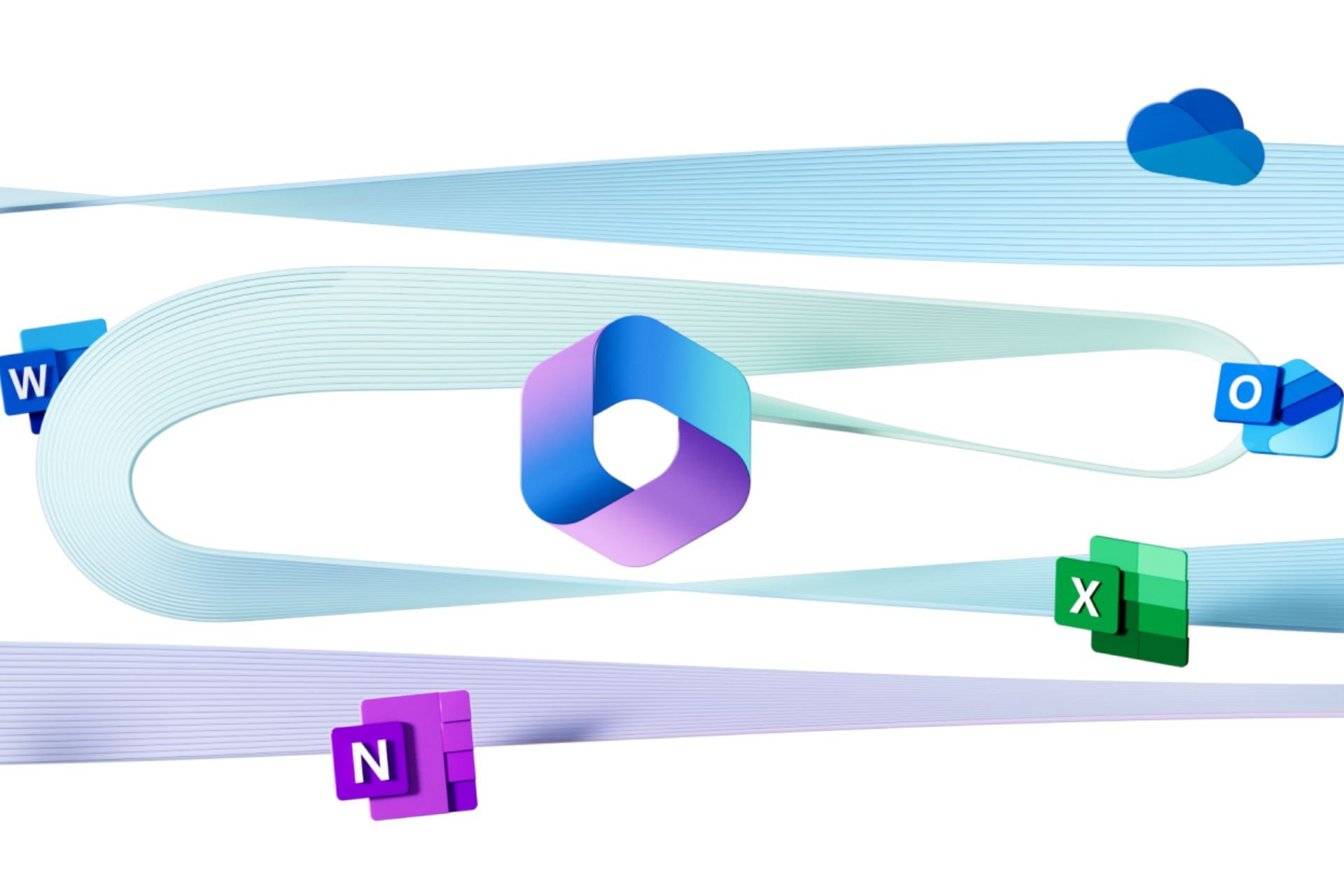






User forum
1 messages