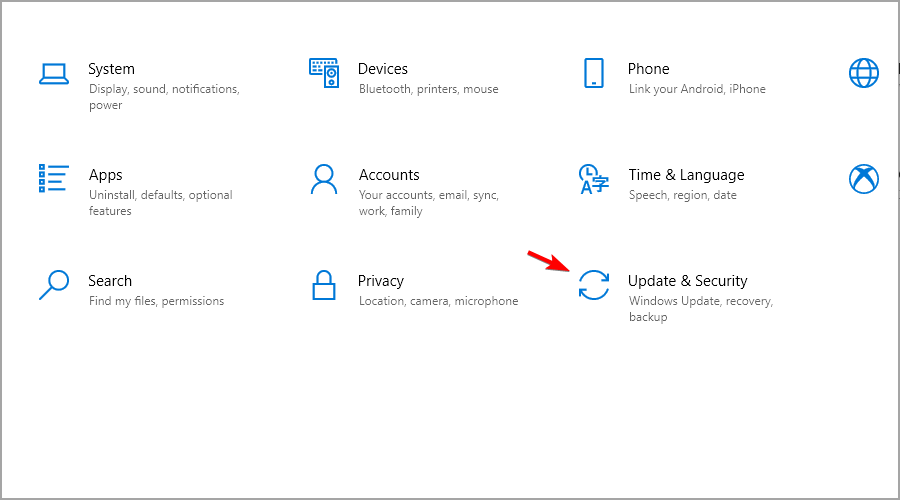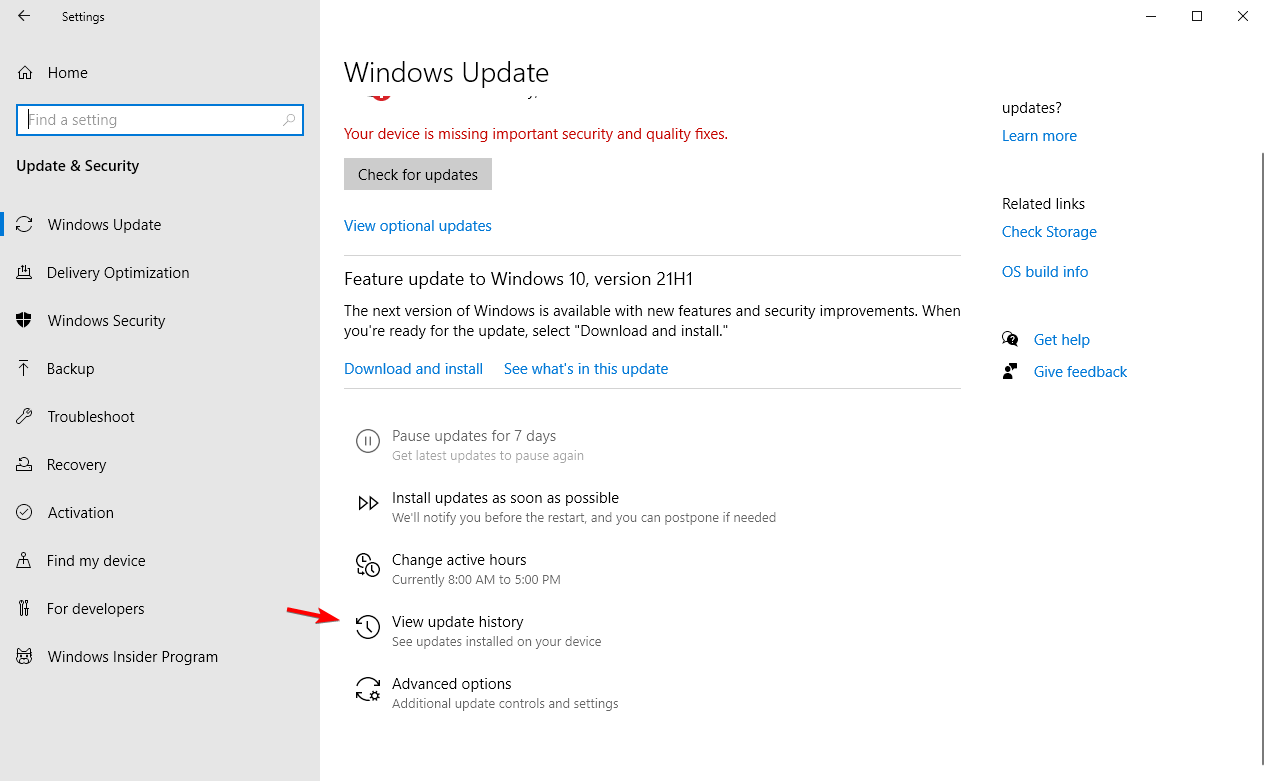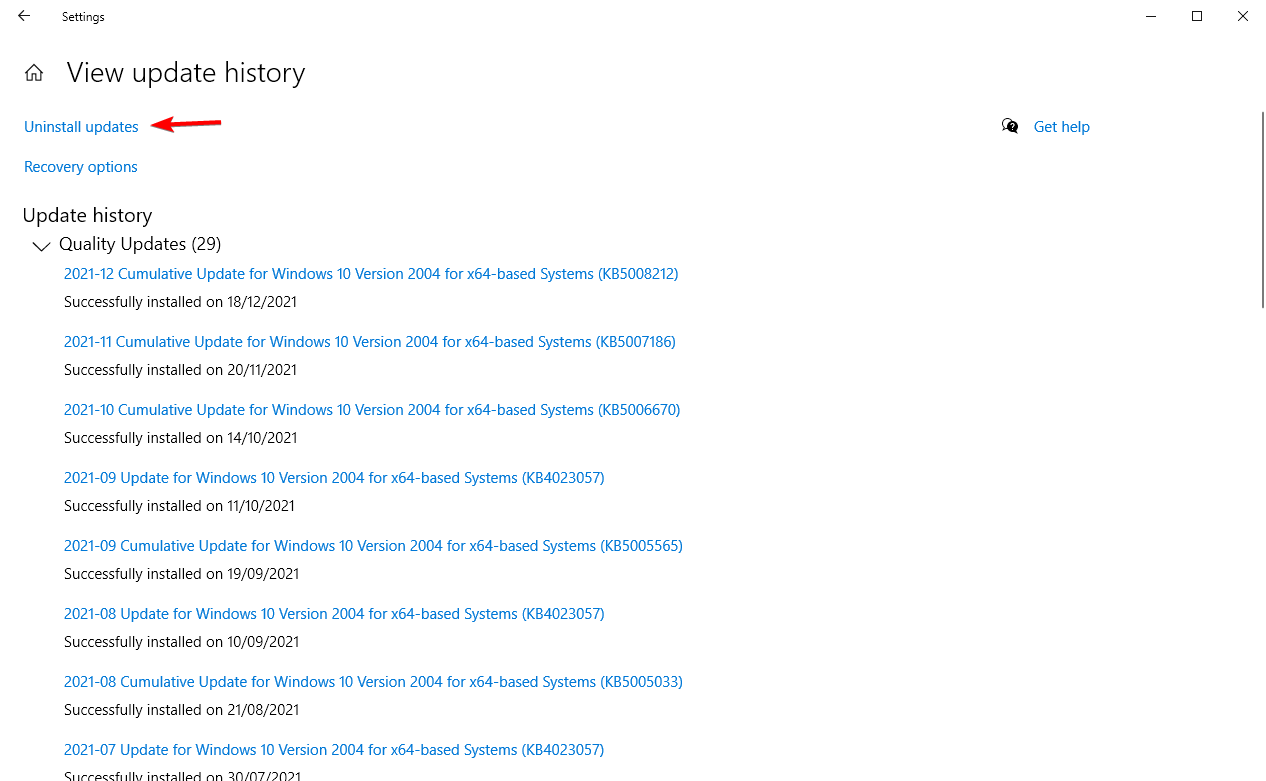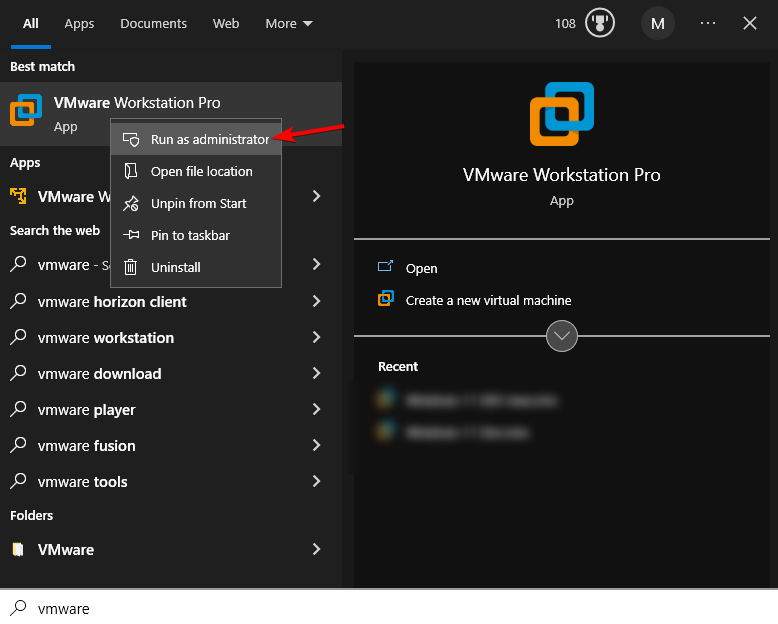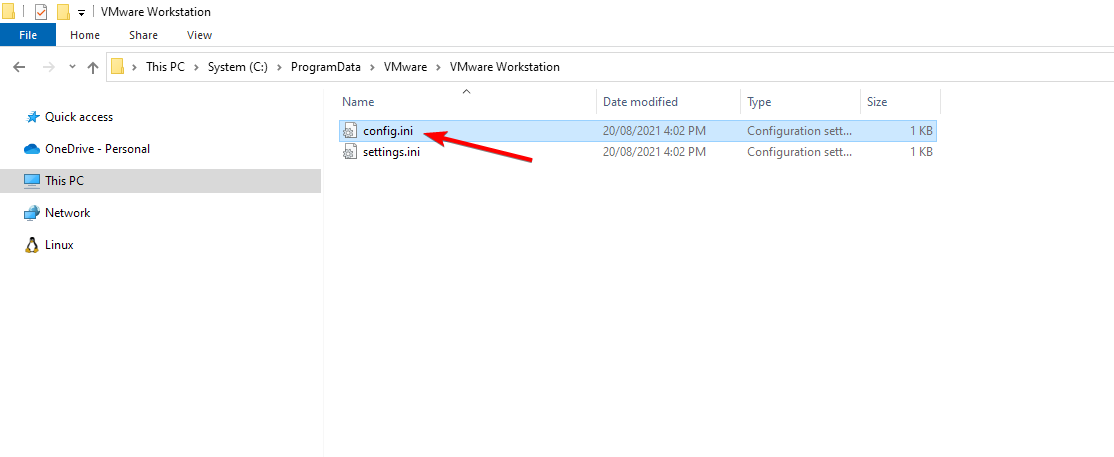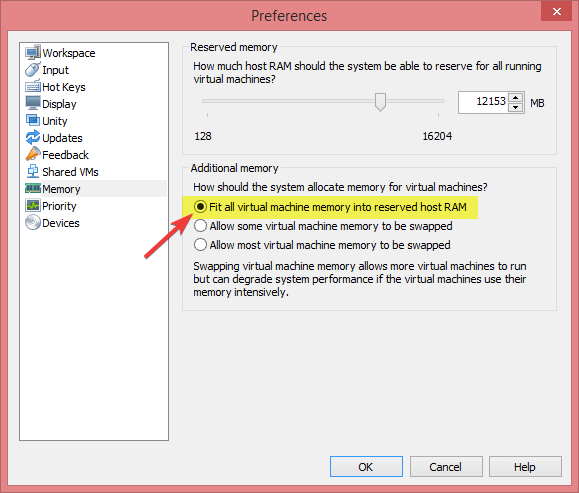Not Enough Physical Memory in VMware: 4 Ways to Fix
Change your VMware settings to fix this problem on your PC
3 min. read
Updated on
Read our disclosure page to find out how can you help Windows Report sustain the editorial team Read more
Key notes
- Make sure you run VMware with administrative privileges to avoid this error.
- Adjusting your settings accordingly will help you fix the memory issues in VMware.
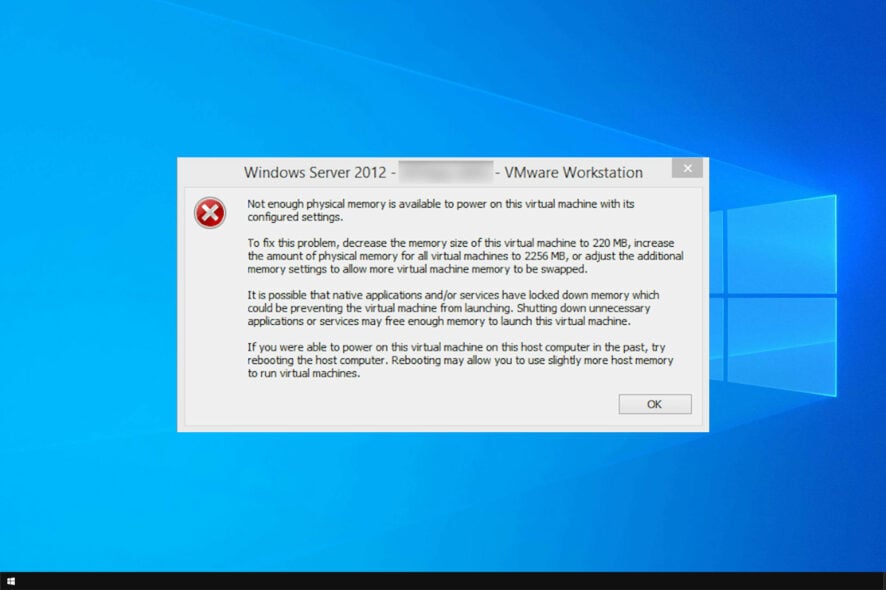
A large number of users reported Not enough physical memory while using VMware. If this error happens, you won’t be able to use the software properly.
We already covered VMware not working in a separate guide, and we encourage you to check it out for more solutions.
Today we’re going to focus on memory issues, so let’s get started.
What is physical memory in VMware?
Physical memory refers to the amount of RAM that you have. There are two types:
- Host physical memory that is available on the host machine.
- Guest physical memory that is available to the OS running in VMware.
How can I fix Not enough physical memory message in VMware?
1. Uninstall Windows update
- Open the Settings app and click Update & Security.
- Navigate to the left-hand side and click Windows Update and choose View update history.
- Click Uninstall Updates to uninstall the latest updates from your system.
2. Run VMware as Administrator
- Shutdown your VMware Workstation.
- Open Start menu and search for VMware Workstation.
- Right-click on VMware Workstation and select Run as administrator.
- Now run your VMware Workstation and check to see if the issue still persists.
This is a simple workaround, but it might help if you’re getting Not enough physical memory in VMware.
3. Update the config.ini file
- Shut down your virtual machines and close the VMware Workstation.
- Navigate to the following path
C:\ProgramData\VMware\VMware Workstation - Open the config.ini file.
- Scroll down to the end of the file and add the line
vmmon.disableHostParameters = “TRUE” - Save the file and restart your system to apply the new changes.
4. Modify VMware settings
- Open your VMware Workstation and go to Edit and choose Preferences.
- Click the Memory option from the left pane and navigate to the Additional memory section.
- If you want to use some virtual machines with the best performance, select Fit all virtual machine memory into reserved host RAM.
- Alternatively, click Allow most virtual machine memory to be swapped if you want to choose multiple VMs at the same time.
- Click OK to save the changes.
If you have properly followed the steps, you should no longer see the error. However, you need to install the latest version of VMware if the problem still persists.
Today we have discussed some quick troubleshooting steps to fix the error Not enough physical memory is available to power this virtual machine with its configured settings.
In case you have further problems, our Operating system not found in VMware article might be able to help you.
If you found a different solution to this problem, share it with us in the comments section below.