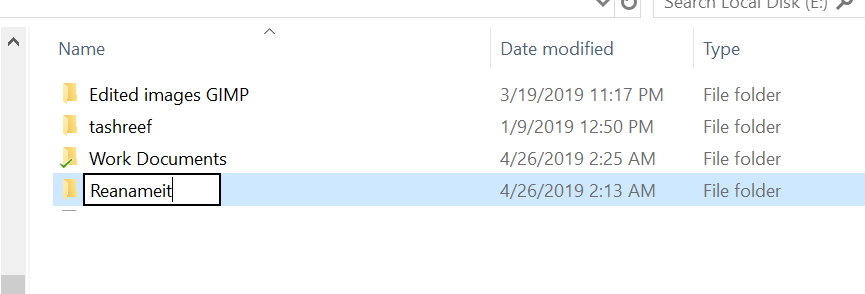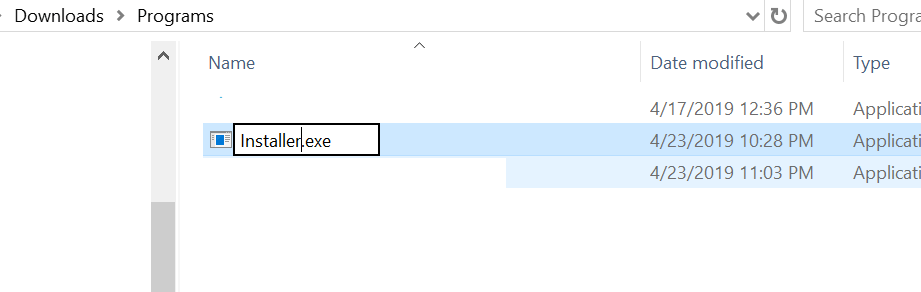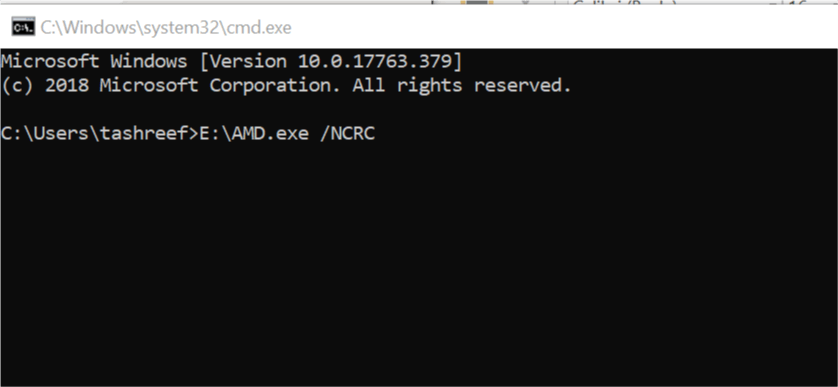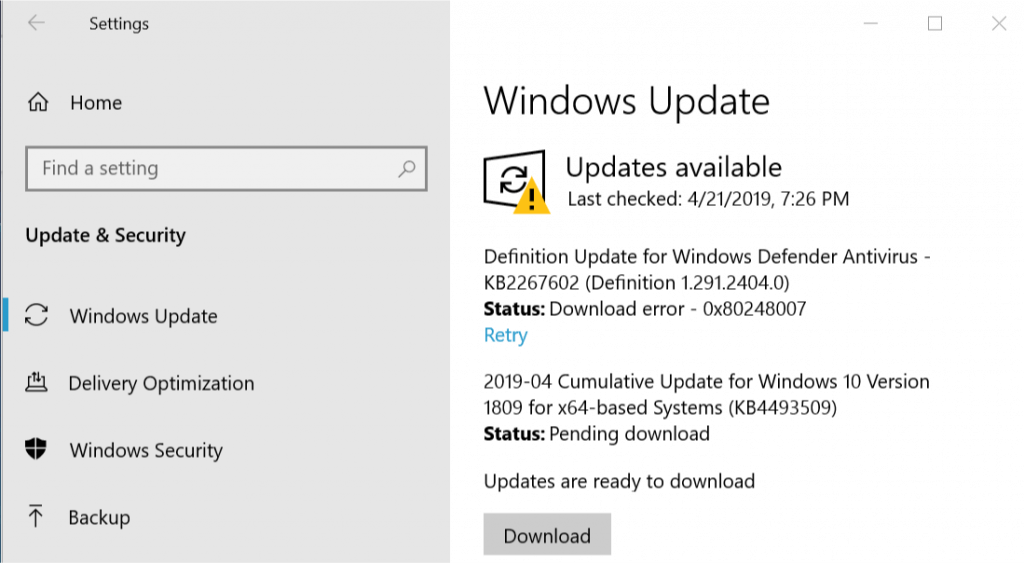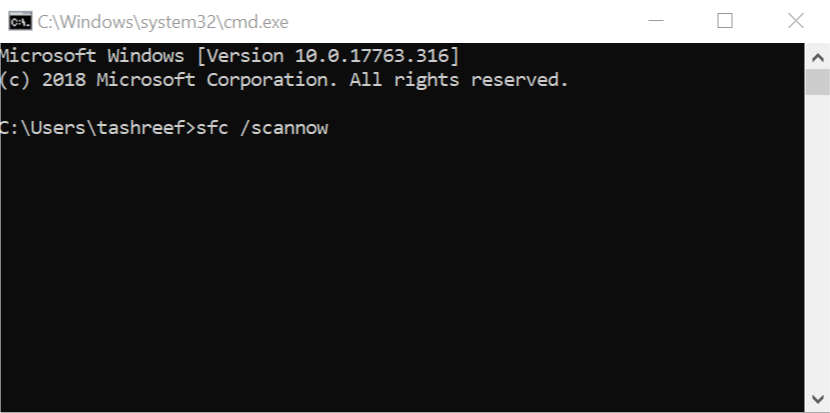How to fix NSIS error when installing AMD driver
4 min. read
Updated on
Read our disclosure page to find out how can you help Windows Report sustain the editorial team Read more
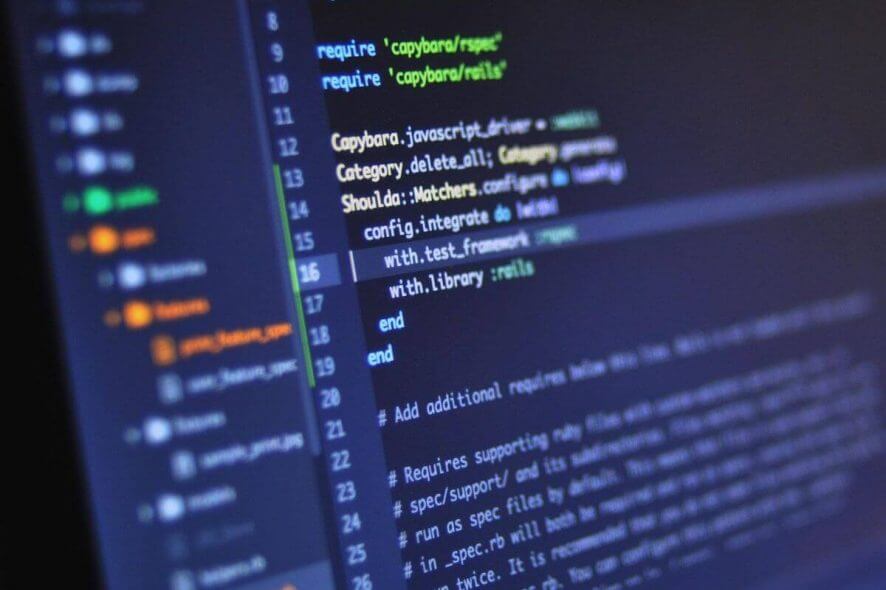
NSIS (Nullsoft Scriptable Install System) Error usually occurs when the user tries to install a driver on their Windows system. The error is caused when the user tries to install a corrupt or incomplete application that fails to initiate the installer.
The Error reads NSIS error; installer integrity check has failed. Common causes include incomplete download and damaged media and clicking on OK closes the launcher. If you are facing this error as well, here are a couple of troubleshooting tips you can try to fix the error.
How do I fix Nullsoft Scriptable Install System error on AMD driver
- Move the Installer to a Different Folder
- Rename the Installer
- Run the Installer from the Command Prompt
- Download the Installer from Another Source
- Scan your Computer for Malware
- Install Pending Windows Updates
- Run System File Checker
1. Move the Installer to a Different Folder
As strange it may sound, moving the installer to a different folder has worked for many users. Folder-related errors are not uncommon, so it should not be surprising.
- Open File Explorer and navigate to the location where the installer is located.
- Right-click on the Installer and select Copy.
- Create a new folder containing only English letter and move the installer to the new folder.
- Run the Installer from the new folder and check if that resolves the error.
2. Rename the Installer
The simplest working fix for the NSIS error is to rename the installer. Users have reported that renaming the installer has allowed the installation to complete successfully.
- Open, File Explorer and navigate the directory where the NSIS installer is located.
- Right-click on the Installer and select the Rename option.
- Enter a single word name for the installer.
- Try to rerun the installer and check for any improvements.
3. Run the Installer from the Command Prompt
You can install the NSIS installer using the Command Prompt. Windows requires all the executable files to pass the corruption test. However, using the NCRC command, you can skip this test and proceed with the installation without any error. Here is how to do it.
- Press Windows Key + R to open the Run dialog box.
- Type “cmd” and hit enter. It will open the Command Prompt.
- Open File Explorer and navigate to the directory where the NSIS installer is located.
- Drag and drop the installer onto the Command Prompt. Doing so will add the installer path in the Command Prompt.
- Press the Space key and type /NCRC. Hit enter to execute the file.
- This should open the NSIS installer installation window. Proceed with the installation.
4. Download the Installer from Another Source
If the installer is corrupted at the source end then no matter how many times you download the file, it will show NSIS error. In this case, you need to download the installer from other sources or find an updated version of the driver.
The best way to download any installer is by the official source. In this case, visit AMD’s website and download the latest driver. If not, wait for developers to release a new version with the bug fix.
5. Scan your Computer for Malware
If your computer is infected with malware or virus, it may also affect other programs and installers resulting in corruption or malfunction. Some adware is known to cause such errors where the user is prevented from installing any new driver or software on their system. We recommend scanning your PC for malware with dedicated anti-malware software for a threat-free PC.
6. Install Pending Windows Updates
If you have downloaded the latest version of the NSIS driver and your Windows OS does not have the latest build installed, it may cause compatibility issues.
To fix this, check if any updates are pending to be installed for Windows.
- Click on Start and select Settings.
- Open Update and Security.
- Click on Windows Update and click on Check for Updates.
- Windows will check for updates and notify if updates are ready to download. Click on the Download button to download and install the updates.
7. Run System File Checker
Windows OS comes with a built-in System File Checker. It is a command line-based tool that allows you to scan the system for corrupt or missing system files and replace it with new files.
- Press Windows Key + R to open the Run dialog box.
- Type cmd and hit enter.
- In the Command Prompt, type the following command and hit enter.
Sfc /scannow - Wait for the System File Checker to complete the scan and fix any problems.
Reboot the system and check for any improvements.