Nvidia nForce networking controller not working [Fixed]
2 min. read
Updated on
Read our disclosure page to find out how can you help Windows Report sustain the editorial team. Read more
Key notes
- Outdated drivers can cause the Nvidia nForce networking controller to stop working properly.
- The most simple and easy way to solve this error is by updating your drivers following a few easy steps.
- Changing some of your adapter settings is a quick and easy way to ensure it's functionality in no time.
- Assigning the network settings manually is yet another quick way to solve the Nvidia nForce networking controller errors.

The chip that controls network communications is the NVIDIA nForce Networking Controller and since it’s used to manage network communications it’s a must to have it work properly.
Some users reported getting the error message The network adapter NVIDIA nForce Networking Controller is experiencing driver or hardware related issues without any indications on what to do next.
We have gathered in this article a few steps that will help solve the Nvidia nForce networking controller issues in no time, so make sure to keep on reading.
How can I fix Nvidia nForce networking controller?
1. Update your drivers
- Click the Start menu button, type in Device Manager.
- Type in devmgmt.msc in the Run dialog box and click OK.
- Right-click on NVIDIA nForce Networking Controller and select the Uninstall Device option.
- Look for your NVIDIA nForce Networking Controller driver on the device manufacturer’s website and follow their instructions.
- Save and run the installation file on your computer. Your computer may restart several times during the installation.
2. Modify your adapter’s settings
- Type Device Manager into the search bar and enter devmgmt.msc in the Run box.
- Navigate to the Advanced tab in the Properties window and find the Link Speed and Duplex Mode options.
- On the right-side change the value option to your actual connection speed or Full Duplex respectively.
- Finally, apply the changes you have made and restart your device.
3. Assign network settings manually
- In the Start menu search cmd.
- Right-click on the Command prompt and select Run as administrator option.
- Type in the following command and press enter: ipconfig /all
- Next, open the Run dialog box by pressing the Windows logo key.
- Type ncpa.cpl in it and click OK.
- Click on Network and Internet and select Network Connections.
- Next, click on the Change adapter settings option.
- Click on Properties and in the Use the following DNS server addresses enter the data you noted previously.
Hopefully one of the above solutions have helped you fix the Nvidia nForce networking controller not working.
If you have additional recommendations or suggestions please let us know in the comments section below.
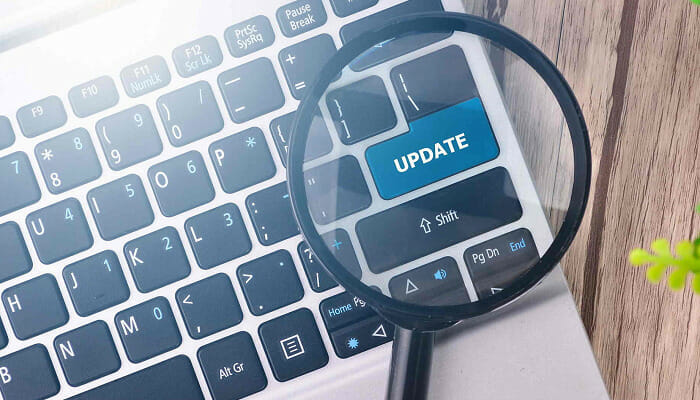
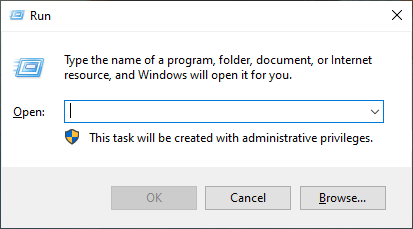


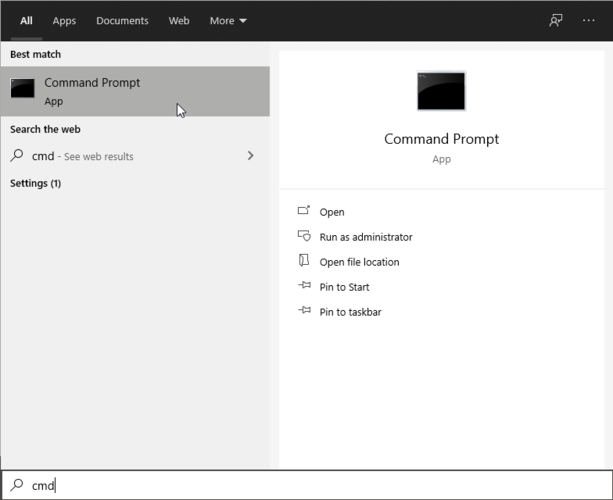
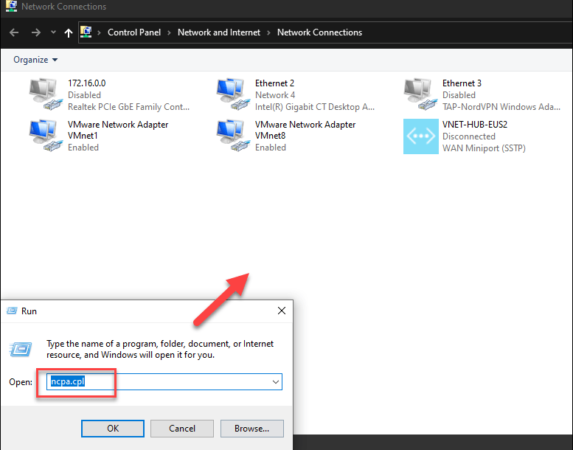








User forum
0 messages