Fix: OBS High CPU Usage on Windows [5 Quick Ways]
Explore the best solutions for this annoying issue
4 min. read
Updated on
Read our disclosure page to find out how can you help Windows Report sustain the editorial team. Read more
Key notes
- OBS Studio is a free recording and streaming software that delivers high-quality output.
- Unfortunately, users complain that the software uses too much CPU even when idle on their PCs.
- This issue can be caused by various factors, from outdated PC and drivers to wrong in-app settings.
- Irrespective of the cause, we have prepared the surefire fixes to help you solve the problem in this guide.

While there are many potential causes for the OBS high CPU usage issue, you can quickly fix it by following the steps in the next section.
How can I fix OBS if it’s registering high CPU usage?
1. Update GPU driver
- Press the Windows key + X and select the Device Manager.
- Click the arrow next to the Display adapters option and right-click the device.
- Now, select the Update driver option.
- Finally, choose the Search automatically for drivers option and install any available updates.
The OBS’s high CPU usage can be due to outdated or faulty drivers. This is because the app requires proper drivers to function well.
So, if your GPU card driver is outdated, it might cause it to use too much CPU. If the Windows driver updater cannot find the needed drivers, you can go to the manufacturer’s website to download the latest version.
Alternatively, you can use a dedicated driver updater in Outbyte Driver Updater to update your drivers. This tool automatically scans for outdated drivers and updates them before they can cause problems.

Outbyte Driver Updater
Have all your old drivers updated so you won’t experience high CPU usage.2. Reduce output resolution
- Launch the OBS app and click the Settings option in the bottom right corner of your screen.
- Choose the Video option in the left pane.
- Now, click the dropdown before the Output (Scaled) Resolution option and choose a lower value than the one you use.
- Finally, click the Apply button, followed by OK, and close the OBS app.
Your stream screen resolution determines the quality of the output. However, if it is too high, it can cause OBS to register high CPU usage. Hence, you might need to lower it to fix this issue.
3. Reduce the frame rate
- Open the OBS app and click the Settings button in the bottom right corner.
- Select the Video option in the left pane.
- Now, click the Common FPS value dropdown and choose a lower frame rate than the current one.
- Finally, click the Apply button, followed by OK to save the changes.
The frame rate determines the number of frames captured while recording. Unfortunately, this can also lead to the OBS high CPU usage issue if it is too high, as it strains your resources. Thus, it would be best if you reduced it to balance resource usage.
4. Change the X264 preset
- Click the Settings button on OBS and choose the Output option in the left pane.
- Click the dropdown next to Output Mode and select the Advanced option.
- Now, click the dropdown next to CPU Usage Preset (higher = less CPU)and choose the best value for your PC.
The X264 is the video source library used by OBS for video encoding. It gives you options to balance your CPU usage and video quality. Hence, you can determine how much of your CPU OBS uses during the encoding process.
However, it is essential to note that the high the preset value, the lesser the CPU usage. The only downside is that choosing a high value like ultrafast will affect your video quality.
5. Update your PC
- Press the Windows key + I and select the Update & Security option.
- Click the Check for updates button.
- Finally, install the available updates.
OBS is a resource-intensive software and needs your PC to be firing on cylinders to function well. Hence, if your PC is outdated, it might cause OBS to register high CPU usage.
There you have it: everything you need to fix the OBS high CPU usage issue. We believe you should be able to fix this issue for good and use the excellent stream software without worrying if you follow this guide’s steps carefully.
















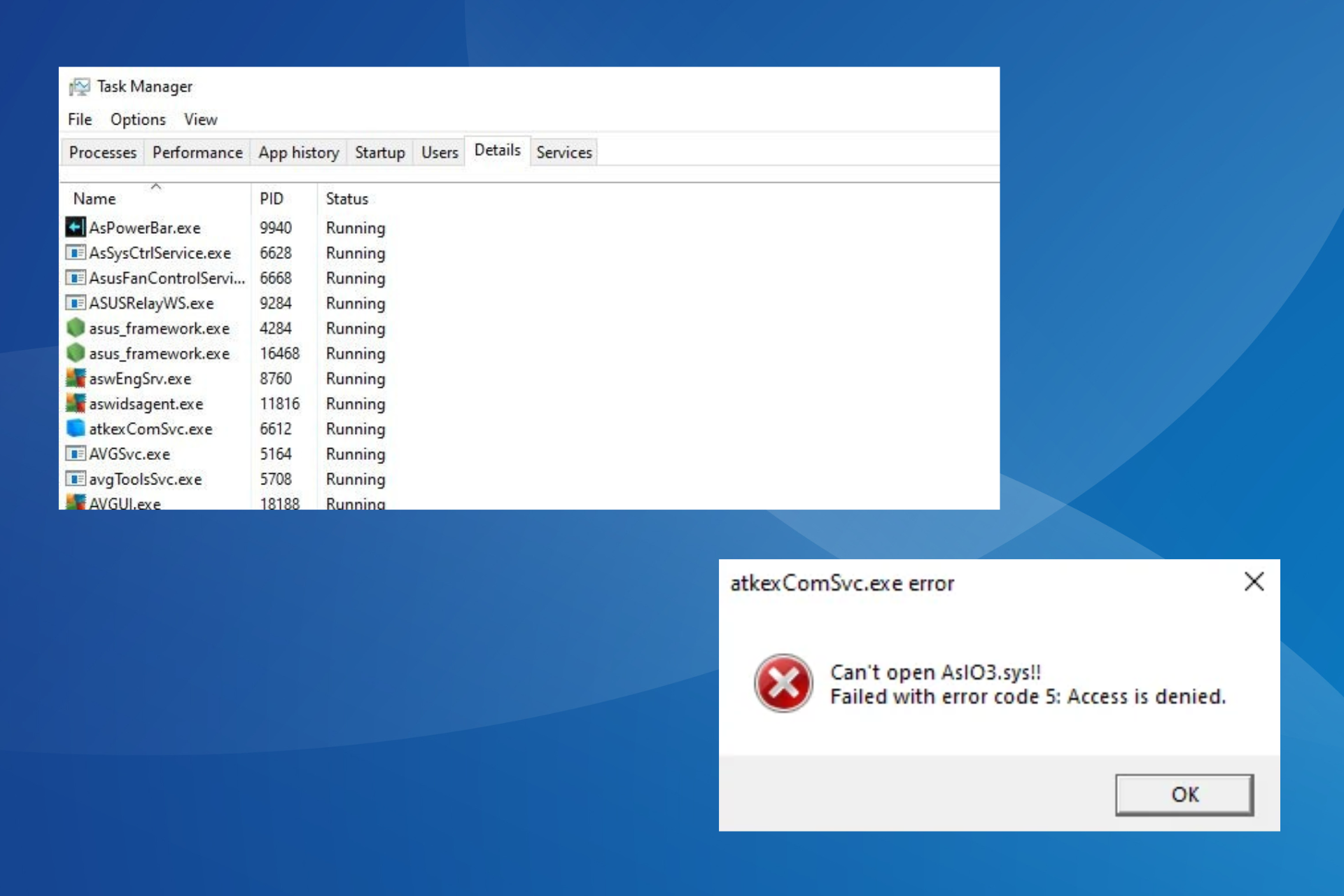

User forum
0 messages