The offer is not available right now [Error code: 100]
2 min. read
Updated on
Read our disclosure page to find out how can you help Windows Report sustain the editorial team. Read more
Key notes
- The offer is not available right now. error code: 100 message can cause problems, but there’s a way to fix it.
- One way to fix it is to make sure that the required services are running properly.
- In case the services aren’t running, enable them and check if the issue is still there.
- To fix error code 100, you can also try adjusting your access permissions.

Windows errors will appear sooner or later, and one that users reported is The offer is not available right now error code: 100.
This error can be problematic, but you should be able to fix it by following the solutions from this guide.
How do I fix The offer is not available right now error code 100?
1. Starting SQL Server service
- On the Windows Search bar, type Services.
- From the right pane, below the Services, click on Run as administrator.
- Right-click on SQL/MSSQLServer service and select Start.
- Close the Services window and check to see if the issue is solved.
If the required services aren’t running, you may encounter The offer is not available right now error code: 100, so be sure to enable them by following the steps from above.
2. Check the default access permissions
- Press Windows and R keys at the same time, to open the Run window.
- Type dcomcnfg and press Enter. The Component Services window has opened.
- Click the arrow in front of Component Services and Computers, then right-click on MyComputer and select Properties.
- Go to COM Security tab and click on Edit Default.
- If System and Interactive are not listed in the Default Security box, add them by clicking the Add button.
- After adding them, for both System and Interactive, check the box below Allow for Local Access.
- Click OK to close the windows.
- Reboot the computer and log in again.
Solving Windows system errors can be complicated and tricky because the error code message is not always very clear. The steps above will help you to fix The offer is not available right now error code: 100.
If the problems still persist, you can try to take a look in Event Viewer and see exactly what application is generating this issue. Here you can also check when the issue occurred.
Knowing the time might give you an idea about what computer activity caused the problem.
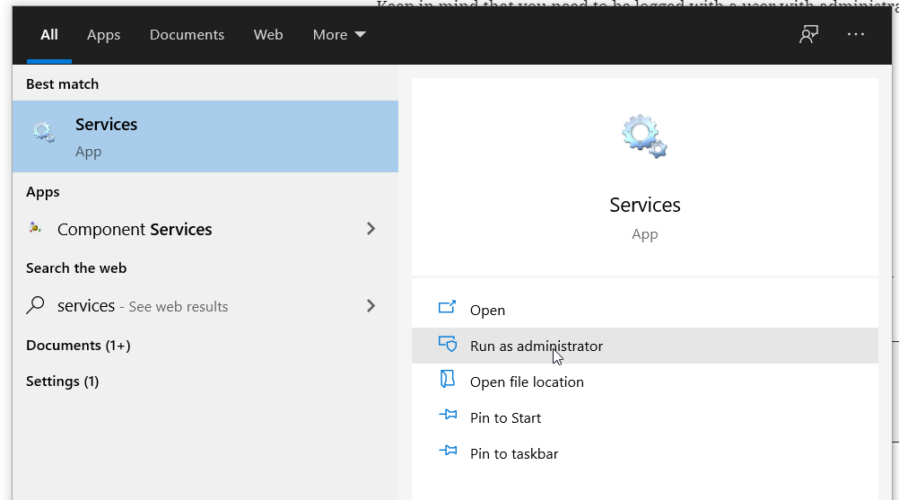
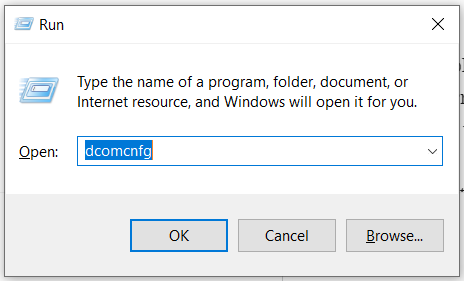


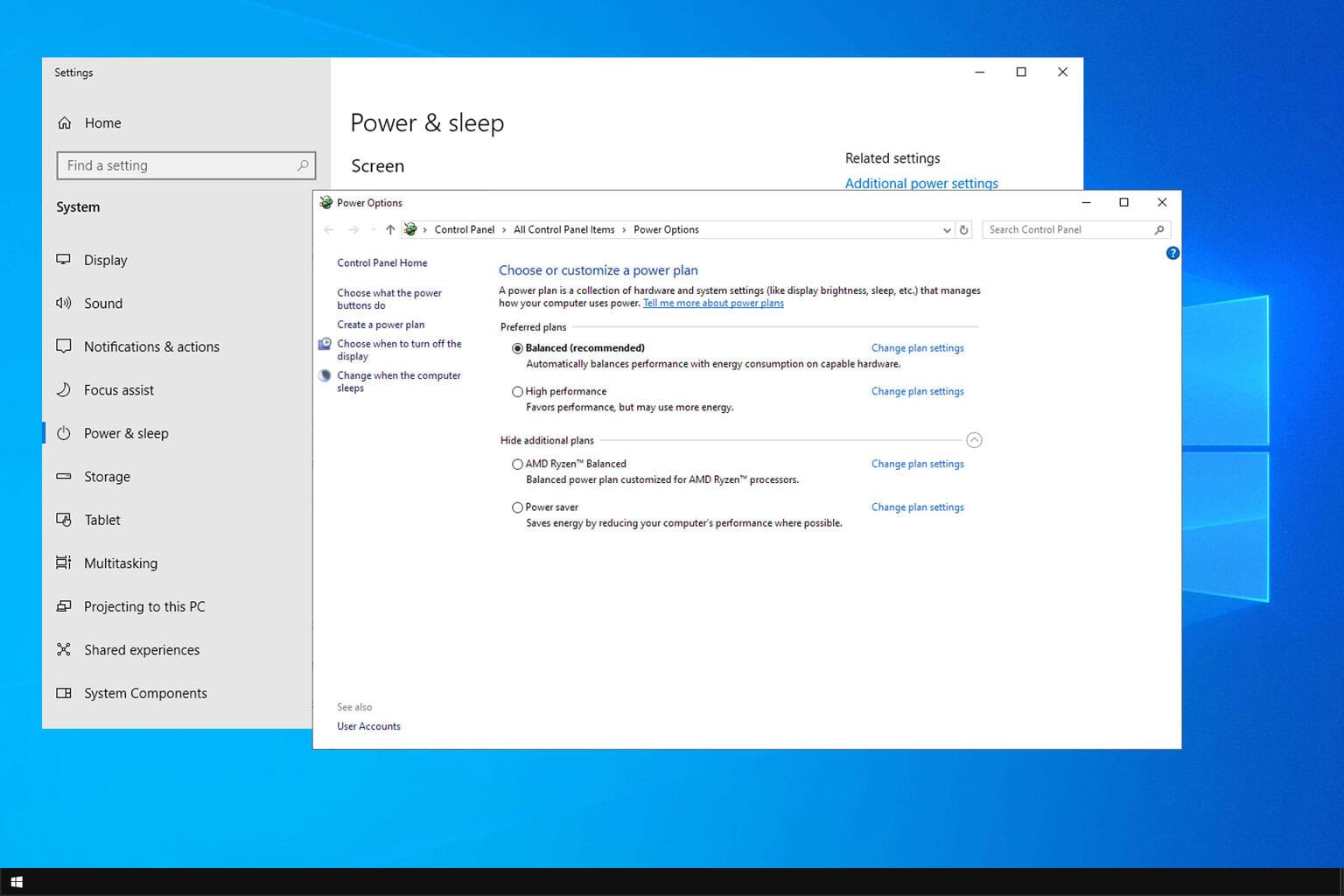







User forum
0 messages