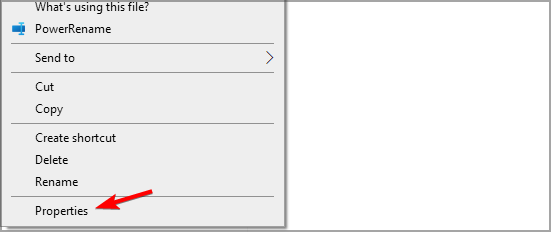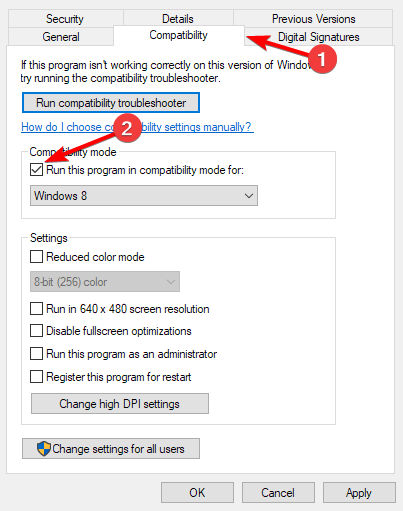Office 2000 on Windows: Is it Compatible And Will it Run
Office 2000 has compatibility issues with Windows 10
2 min. read
Updated on
Read our disclosure page to find out how can you help Windows Report sustain the editorial team Read more
Key notes
- Office 2000 support ended a while ago, but many still want to run it on Windows 10.
- The software isn't officially supported, but you might be able to run it with a few tweaks.
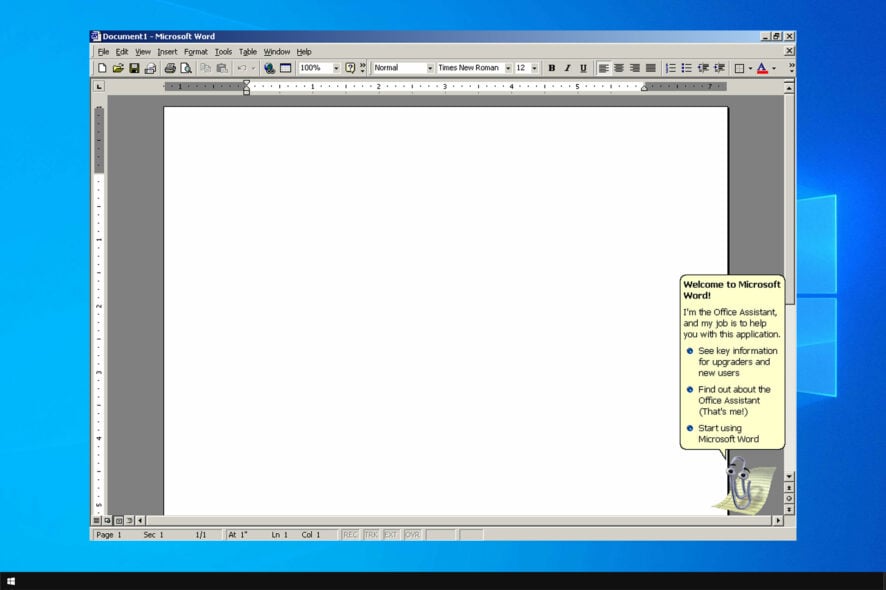
Many want to continue using older software on Windows 10, but that’s not always possible. Speaking of which, many are wondering if it is possible to run Office 2000 on Windows 10.
While this version is severely outdated, and we recommend downloading Office for Windows 11 or Windows 10 instead, many want to use the older version. If you’re one of those users, keep reading to learn more.
Is Office 2000 still supported?
- The support for Office 2000 ended on June 2004.
- The extended support ended on July 2009.
Can I download Office 2000?
- Office 2000 isn’t available for download anymore.
- You can get it from third-party sources, but they usually contain malware.
Which versions of Office work with Windows 10?
The following versions are officially supported by Windows 10:
- Microsoft Office 2010
- Office 2013
- Office 2016
- Office 2019
- Office 365
Even though your version might not be on the list, it just means that it doesn’t have official support, it might still work.
How do I use Office 2000 on Windows 10?
1. Use Compatibility Mode
- Locate the software you’re trying to run.
- Right-click and choose Properties.
- Go to the Compatibility tab and select Run this program in compatibility mode for and select Windows XP from the list.
- Save changes.
- Optional: Try running the software as administrator.
Keep in mind that this isn’t a universal solution; many reported that Office software crashes while running/that they aren’t even able to install it on Windows 10.
2. Re-register the DLL file
- Hit the Windows + E keys to open File Explorer.
- Navigate to the following location:
C:\Windows\SysWOW64\MSCOMCTL.OCX - Rename the MSCOMCTL.OCX to MSCOMCTL.SAV.OCX.
- Hit the Windows key, type cmd in the search bar, and click Run as administrator.
- Type the following command and hit Enter to re-register the DLL file then restart the program once completed:
regsvr32 mscomctl.ocx
3. Change folder location
- Hit the Windows + E keys to open File Explorer.
- Navigate to the following location:
D:\Installation\MS Office 2000 - Copy the MSCOMCTL.OCX file and paste it in the following directory:
C:\Windows\SysWOW64\MSCOMCTL.OCX
As you can see, running Office 2000 on Windows 10 isn’t easy, especially since Microsoft ended support for it a while ago, and you can’t even find it from legitimate sources anymore.
Therefore, we recommend switching to a newer version of Office or using an Office alternative instead.
Did you have any luck running older versions of Office on your PC? Let us know in the comments below.