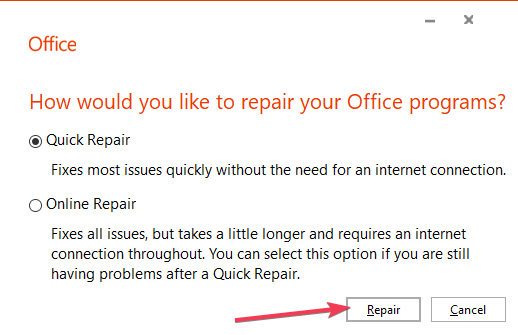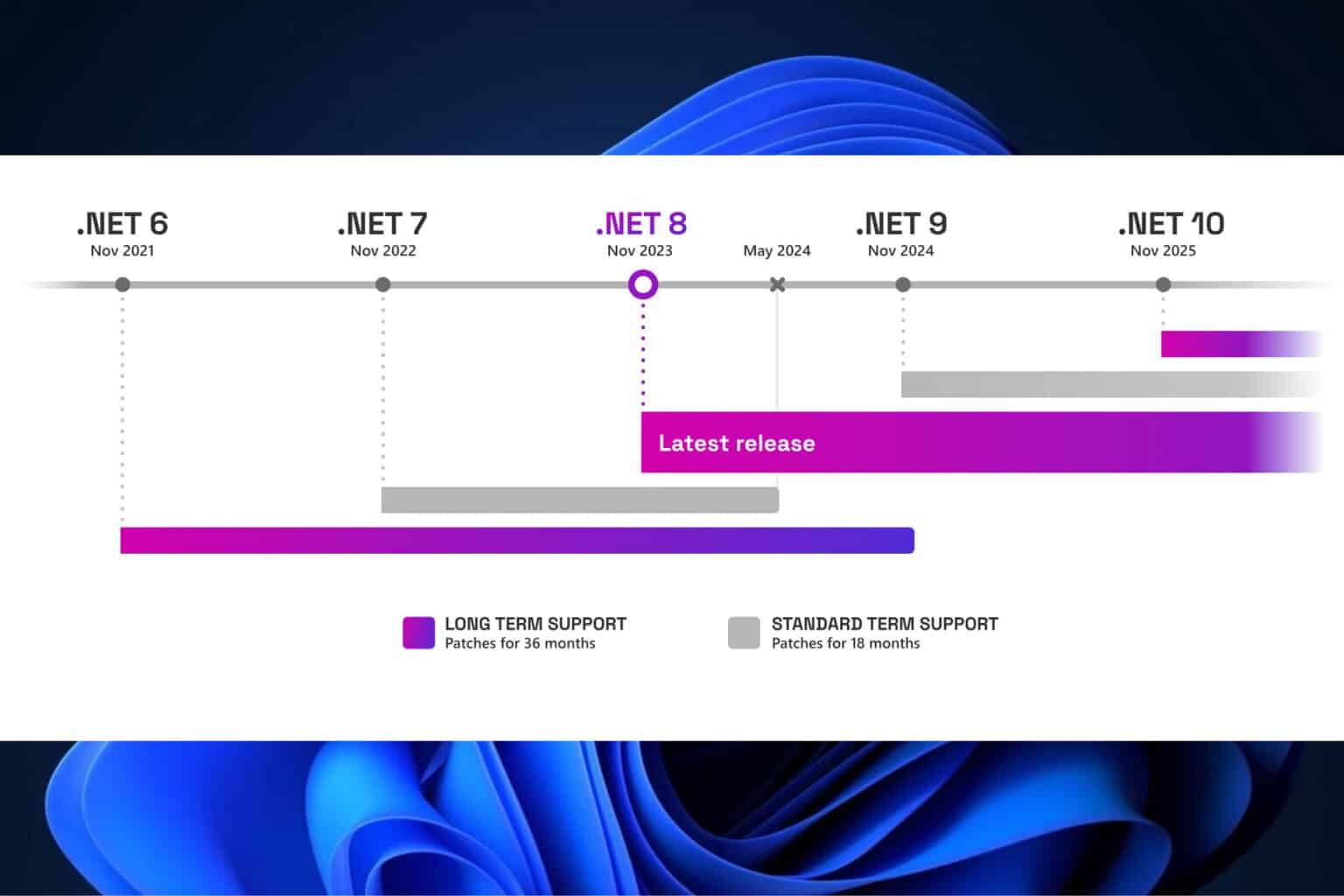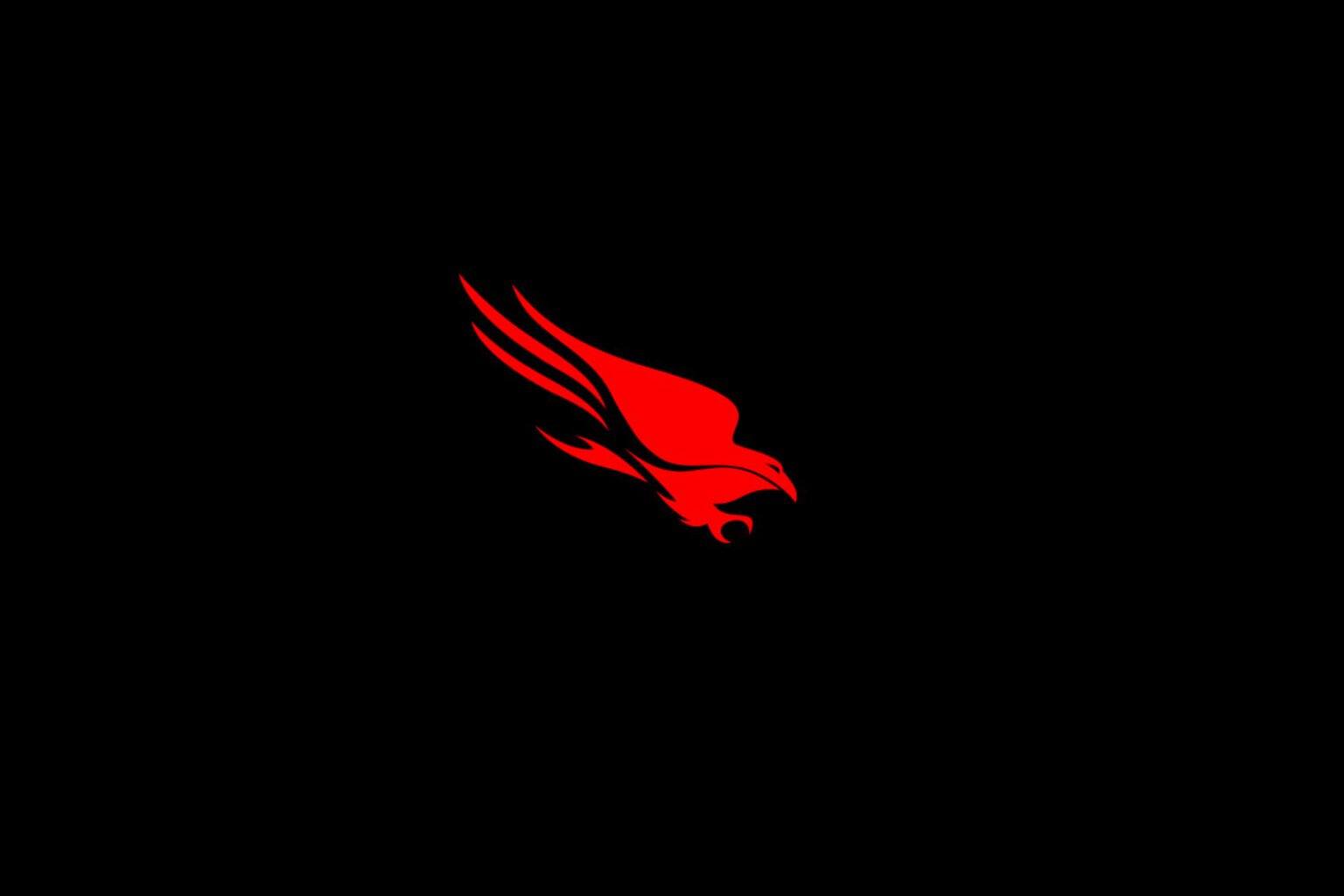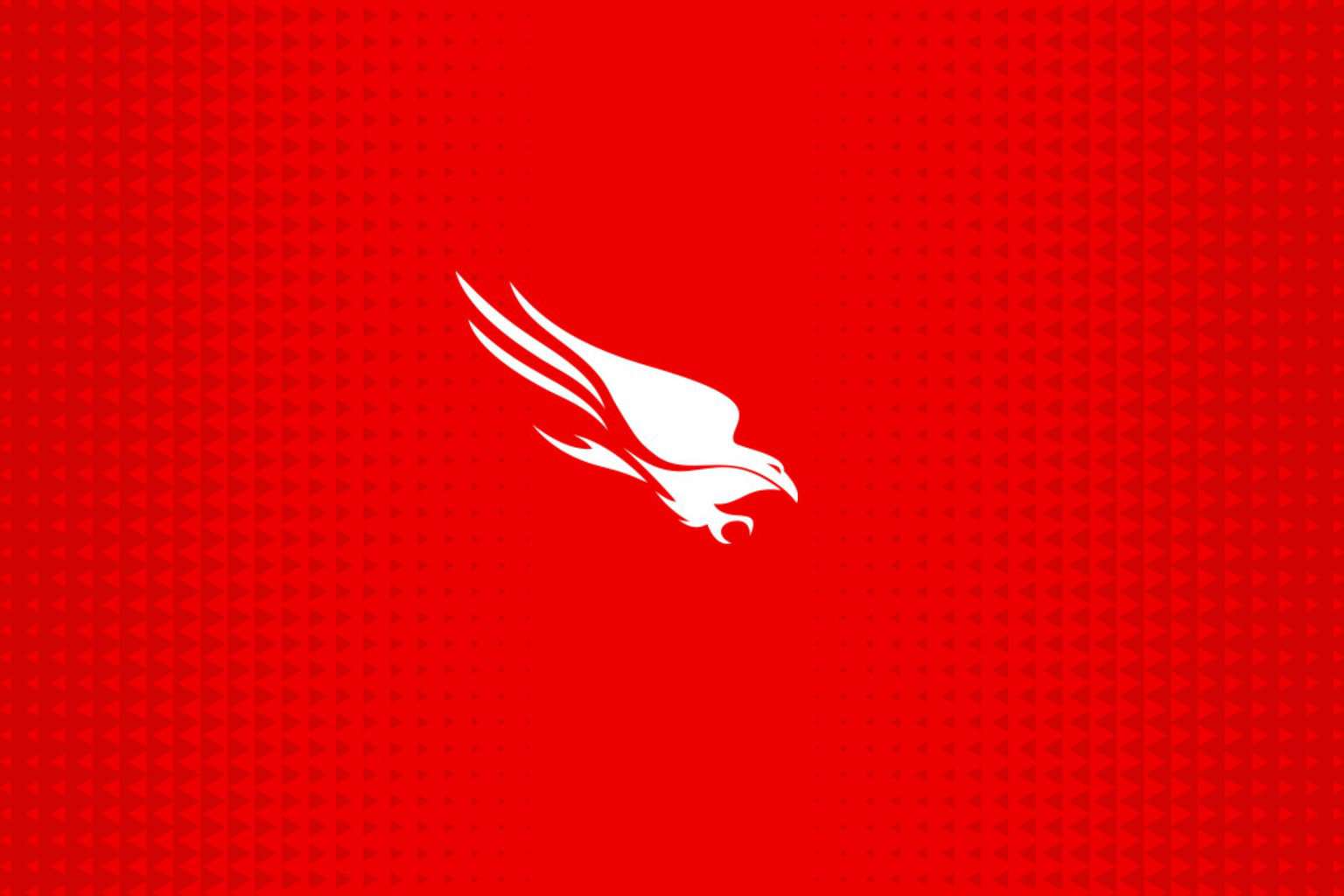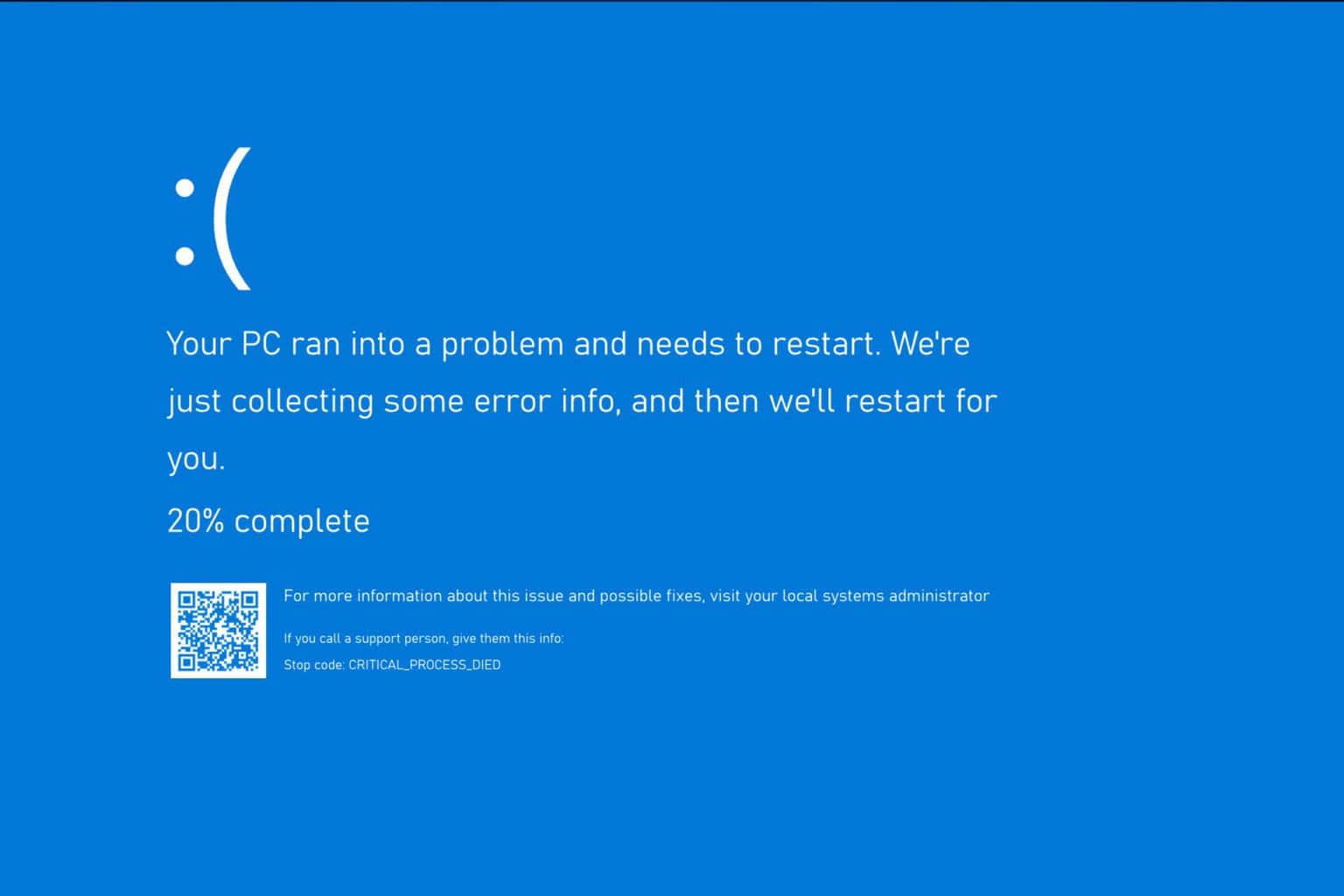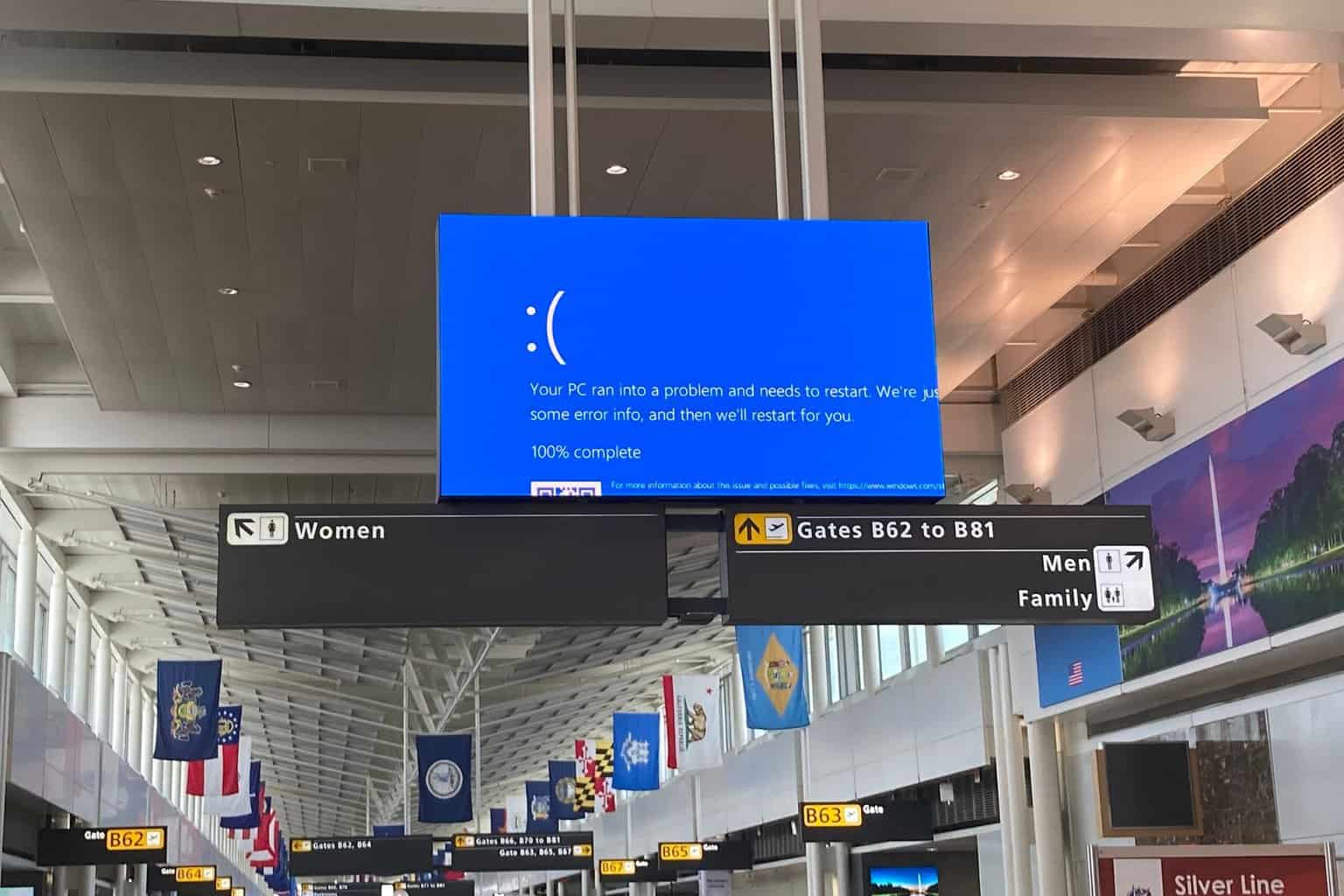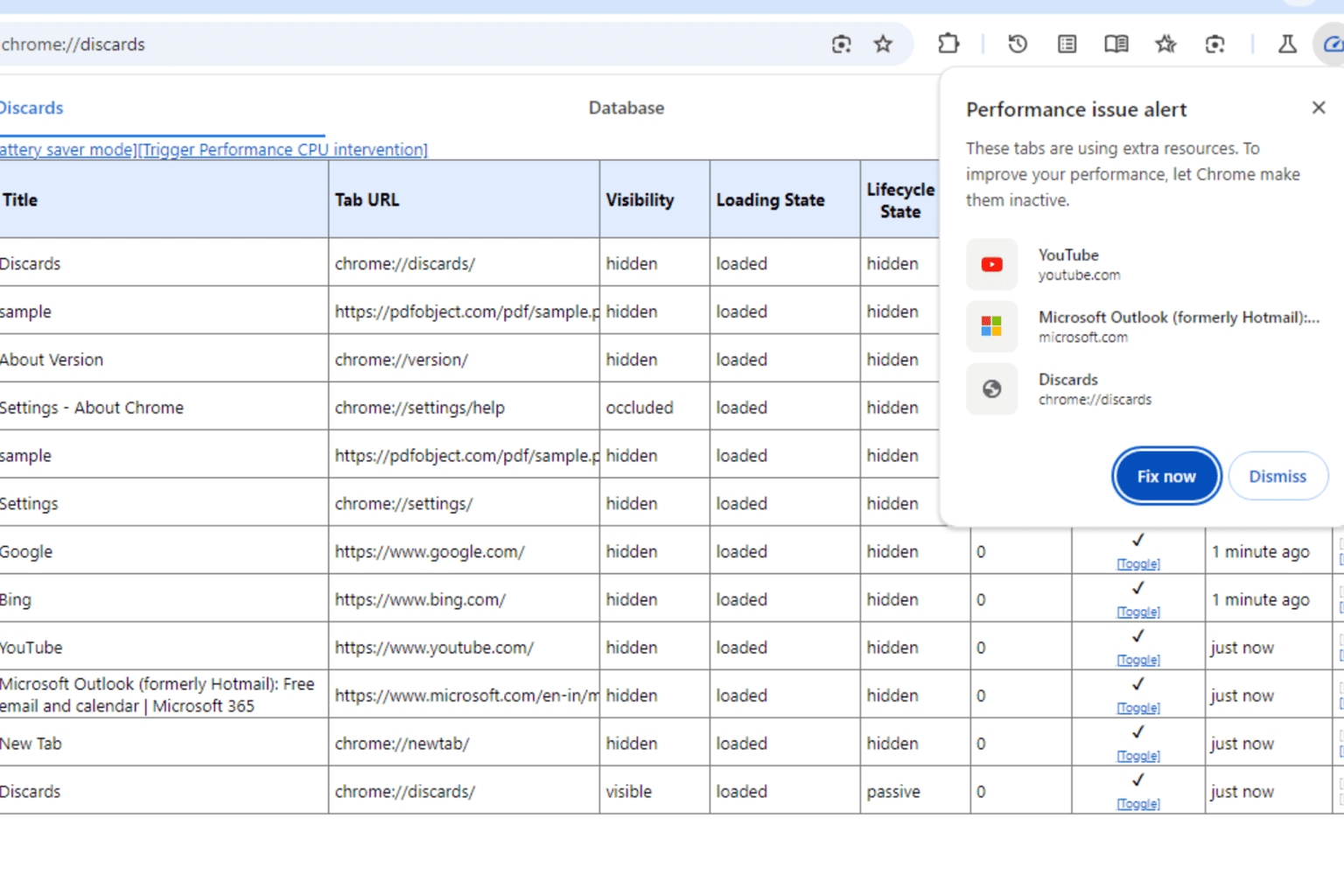MS Office keeps changing to colorful mode on Windows 10 v1903
2 min. read
Published on
Read our disclosure page to find out how can you help Windows Report sustain the editorial team Read more
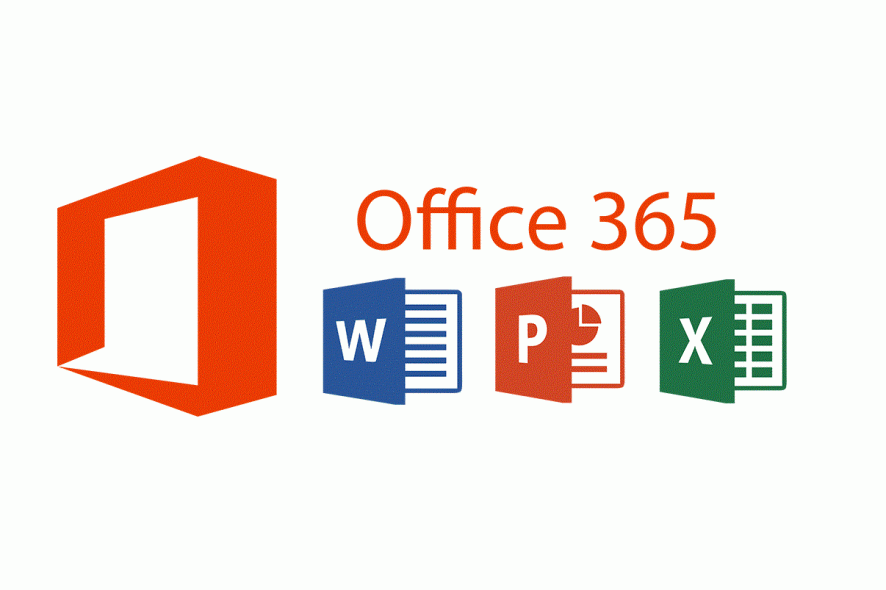
A number of users reported that after upgrading their PCs to the Windows 10 May 2019 Update, they are experiencing a visual bug with their Office 365 programs.
Users stated that:
After updating to 1903 everything appears to work fine.. except my Office programs keep changing to “Colorful” every time I start them up.
It would seem that every time a user restarts an Office app, the menu will go from whatever color theme it was to dark grey for a few seconds.
While this bug may not affect the functionality of any of the Office tools, it is indeed abnormal behavior and can be bothersome to many users.
Users who experienced similar issues with their Office tools after the Windows 10 May 2019 Update stated that this minor inconvenience could be solved by resetting the app, performing a Quick Repair of the app or performing a clean install altogether.
How to fix Office 365 graphics issues
How to reset Office 365:
- Press Start
- Select the Settings icon
- Enter the Apps sub-menu
- Filter Office in the search box and click on it
- As it will expand, select Advanced options
- A new window will appear, scroll down until you can see the Reset function
- Confirm the operation and wait for Office 365 to be reset.
How to perform a Quick Repair for Office 365:
- Repeat steps 1 through 4 from above
- Click on Office and select Modify
- You will be prompted with the Office Repair function
- Select Quick Repair.
How to install Office 365 on your PC:
- Go to the official Office website
- Log into your Microsoft Account (it must be associated with the Office 365 service)
- Select Install Office
- After the installer is downloaded select Run, Setup, or Save File (depending on the browser you are using).
- Follow the instructions in the setup wizard.
While no official statement has been made by Microsoft as to why this problem is occurring, consider following these steps if you are having similar issues with your Office 365 apps.
RELATED OFFICE 365 POSTS: