FIX: Office 365 not responding due to a long-running script
3 min. read
Updated on
Read our disclosure page to find out how can you help Windows Report sustain the editorial team. Read more

Office 365 is a line of subscription services offered by Microsoft as part of the Microsoft Office product line and can be considered as an alternative form of the Microsoft Office Suite.
Office 365 is constantly updated to bring users the best experience with all the services that it offers, but it goes without saying that some bugs do slip through the cracks along the way.
Such would be the case with an Office 365 issue that users have been reporting on the Microsoft forums:
When using IE11 to view my outlook 365 online, I receive the following error. “Office.com is not responding due to a long-running script.” User’s that are experiencing this issue have stated their email is running very slow.
Microsoft staff was soon to answer, and based upon their response we’ve made this guide that will tell you how you can fix the program.
What to do if Office 365 becomes unresponsive
1. Update your PC to the latest Windows 10 version
- Select Start
- Click on Settings (the gear-shaped icon in the Start Menu)
- Click Updates & Security
- Select the Windows Update tab in the sidebar
- Select Check for Updates
- If an update has already been downloaded, select Update now
- Restart your PC
Additionally, you can also update your Windows 10 PC using a third-party Windows Update Manager.
2. Update your Internet browser
According to official Office support, Edge, Internet Explorer 11, Firefox and Chrome offer the best experience for Office 365 web services on Windows 10:
While some of these browsers automatically update when you open them, some need to be manually started. Check out each respective browser‘s documentation to see how to properly update them.
3. Clear your Internet browser’s cache and cookies
Office 365 may have problems running when the browser‘s cache is already full of data. As such, it is a good idea to perform a cache cleanup once in a while and see if that solves the issue.
Check out these links for official guides on how to clear your cache and browsing history on all of the supported browsers:
4. Try another browser
If you notice that you keep experiencing this sort of error, we advise you to switch to a browser with better loading and speed rates.
Opera is a modern browser that is frequently updated to provide the best possible user experience. The browser is light and easy to use, plus it is very customizable and it integrates a free VPN and adblocker.
If you tried all of the solutions above and the issue still persists, you should consider contacting Office 365 support.
Did the listed solutions help you make your Office 365 responsive again? Provide us with your feedback in the comments section below.
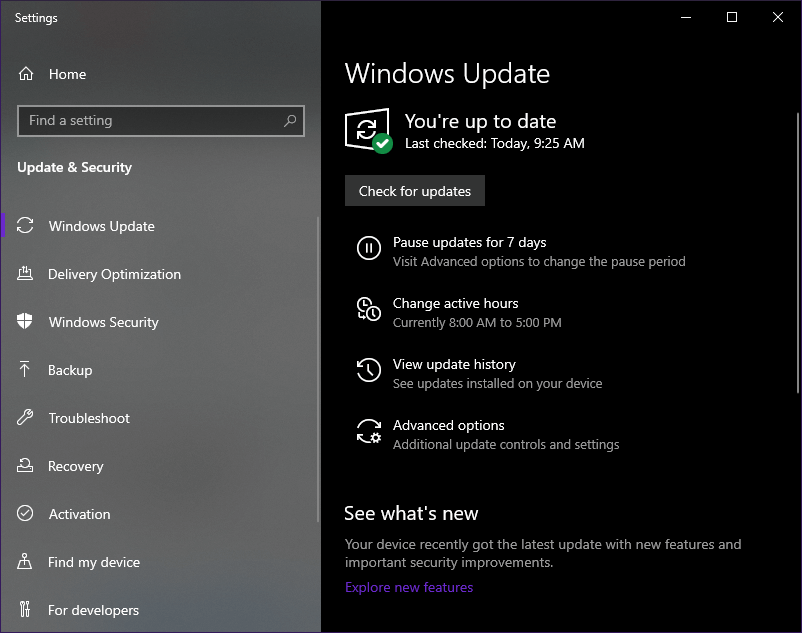








User forum
0 messages