Seeing the OneDrive full admin rights error? Fix it fast
4 min. read
Updated on
Read our disclosure page to find out how can you help Windows Report sustain the editorial team. Read more
Key notes
- OneDrive is known for having issues with privilege rights, and this can cause conflicts.
- To fix administrator rights issues, you will need to change the UAC settings, and also check privileges in Task Scheduler.
- If you want to see more OneDrive error fixes , please visit the specific section on our website.
- To explore some other useful guides, please check the Windows 10 fix section.
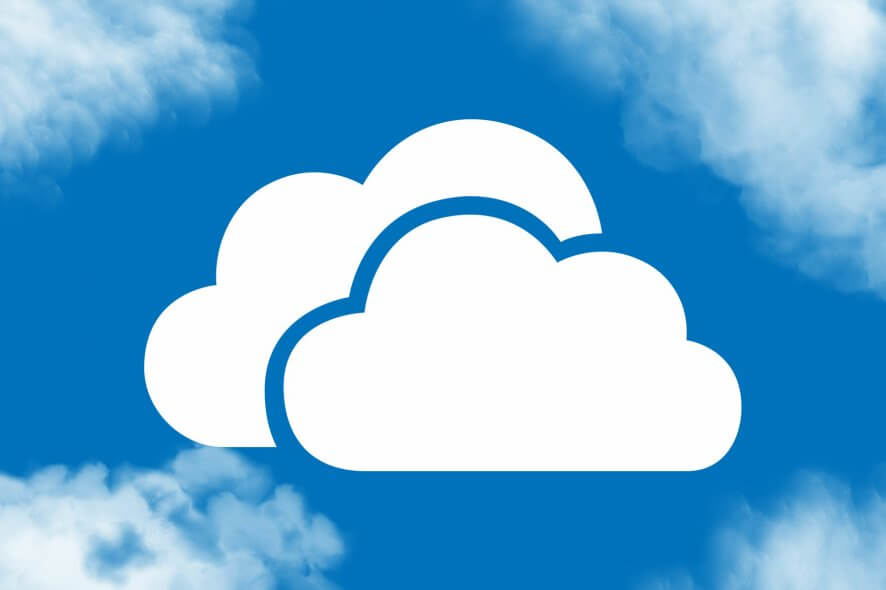
If you see the error message regarding the OneDrive full admin rights error when trying to run the application, you are not the only one.
After our research into this subject, we could find a number of users that encountered this same issue on different online forums. It seems the error message mentioned above has appeared even if people were using different versions of the OneDrive app.
Here is what one user had to say about this issue on the Microsoft Answers forums:
I am getting an error on one of the client machine while setting up OneDrive locally on win 10 Lenovo laptop. She needs to keep her admin credentials in her local machine and still need a one drive setup. and I am getting this below error pop up. please advise.
“One Drive Can’t be run using full administrator rights”
Please restart oneDrive without any administrator rights
It seems that the error is caused by a conflict between the Windows 10 User Account Control (UAC), and the way OneDrive is set up to run requiring lower privilege settings even for Administrators.
In today’s fix article we will explore some of the best methods that were proven to solve the issue for some users. Please follow the steps described in this guide closely to avoid any other issues.
How can I fix the OneDrive full admin rights error on Windows 10?
1. Temporarily disable and re-enable administrative rights
- Wait for the confirmation message inside the command prompt.
- Try to see if the issue is fixed.
- Re-activate the administrative rights by following steps 1 and 2 from this method, and run the command:
net user administrator /active:yes
2. Check the highest privileges settings inside Task Scheduler
- Click the Cortana search box inside the taskbar.
- Search for Task Scheduler and click Task Scheduler Library to open it.
- Find the OneDrive app inside the list and double-click it.
- Inside the newly opened window, uncheck the box next to the option Run with highest privileges.
- Click the Ok button to save the settings.
- Restart your PC.
You can’t remove files on OneDrive with the error code 6009? Here’s a quick fix
3. Modify settings by using the AlwaysUp app
- Download the AlwaysUp application.
- Run the installer and follow the on-screen instructions to complete the setup.
- Open AlwaysUp and navigate to OneDrive -> Settings.
- Inside the Logon tab check the box next to the option Launch the application without admin rights.
- Click Save.
- Check to see if the issue is resolved.
4. Report the OneDrive full admin rights error to Microsoft
If the above-mentioned methods have proven not to solve your issue, it is recommended that you report the issue to Microsoft. Follow these steps to do so efficiently:
- Set your Windows 10 Diagnostic and Usage Data settings to Full by navigating to Settings , then clicking on Privacy , and then choose Diagnostics and Feedback.
- Click the Cortana search box and type Feedback, then choose Feedback Hub.
- Click the Report a problem button to open a new ticket.
- Give as many details as possible regarding your issue.
- Click Next.
- Tick the Problem button and select the Customer Program and the Windows Community options.
- Attach any screenshots of the problem.
- Click Submit.
Note: If you have concerns about the data that Microsoft gets after enabling Full diagnostic capabilities, make sure to set it back to Basic after the report has been created.
In today’s fix guide we explored some of the best methods that have proven useful for users encountering the OneDrive full admin rights error message.
Please make sure to follow the steps described in this guide exactly. This will allow you to make sure that no other settings are modified, thus making it easier to backtrack and solve the problem.
We would love to know if this guide has solved your OneDrive issue. If you want, you can get into contact with us by leaving a comment in the box found under this article.
[wl_navigator]
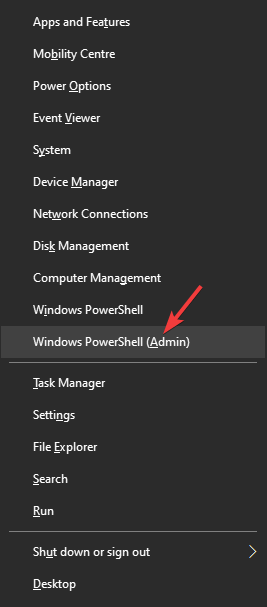
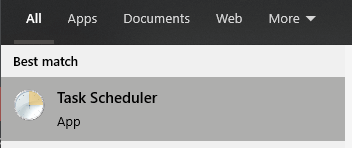
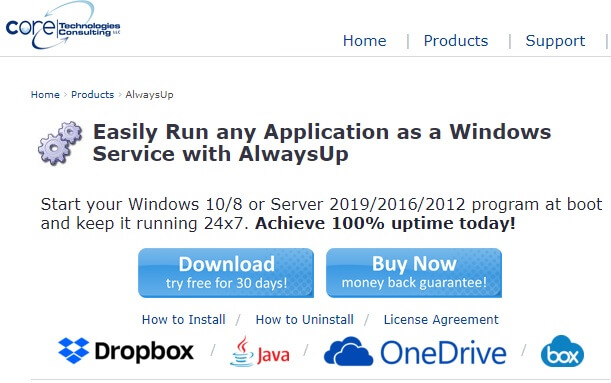
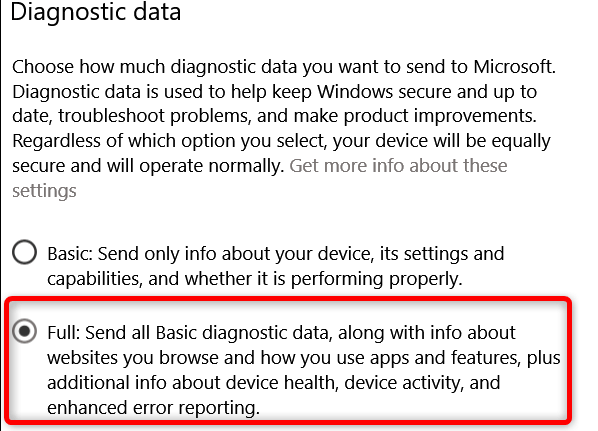

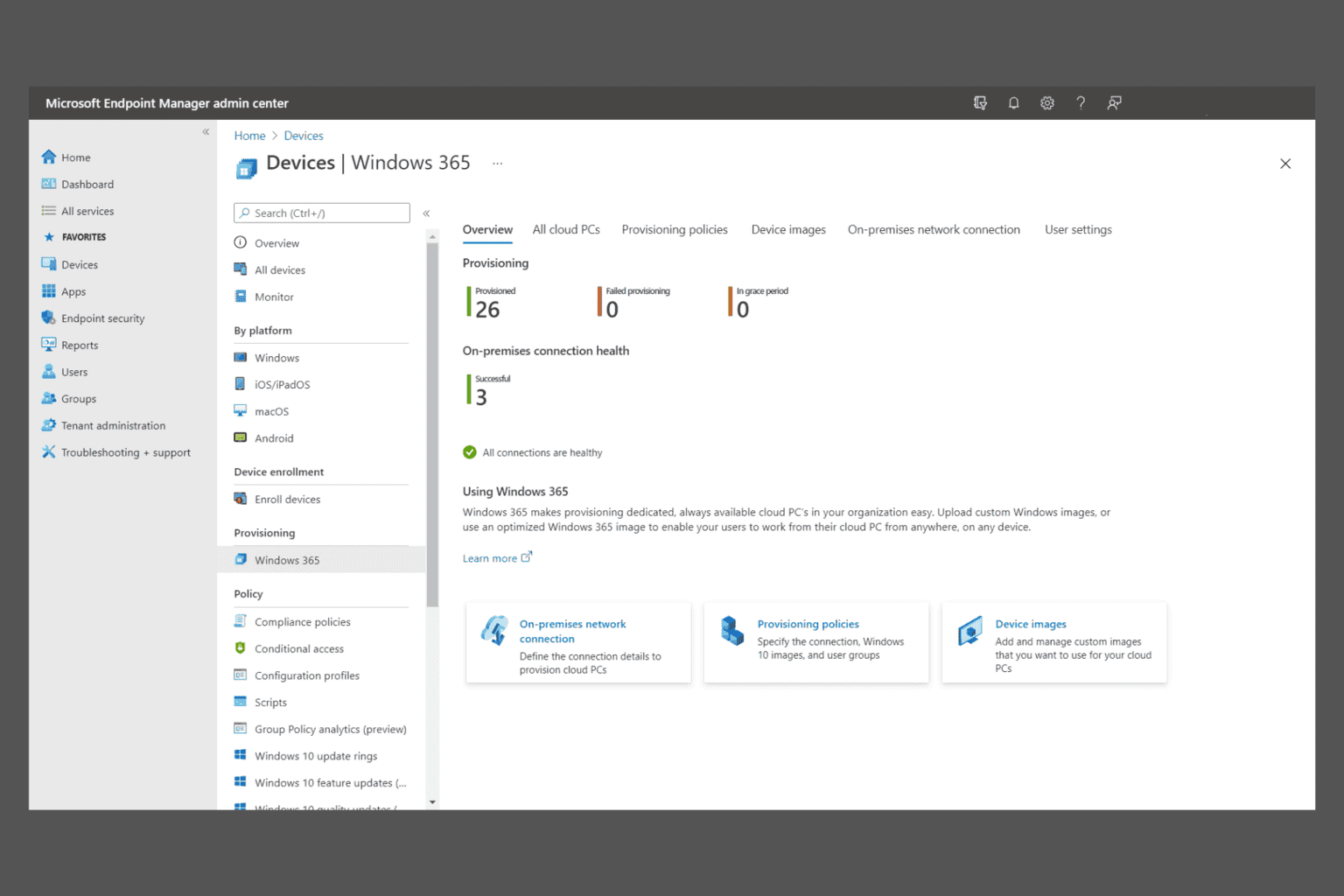
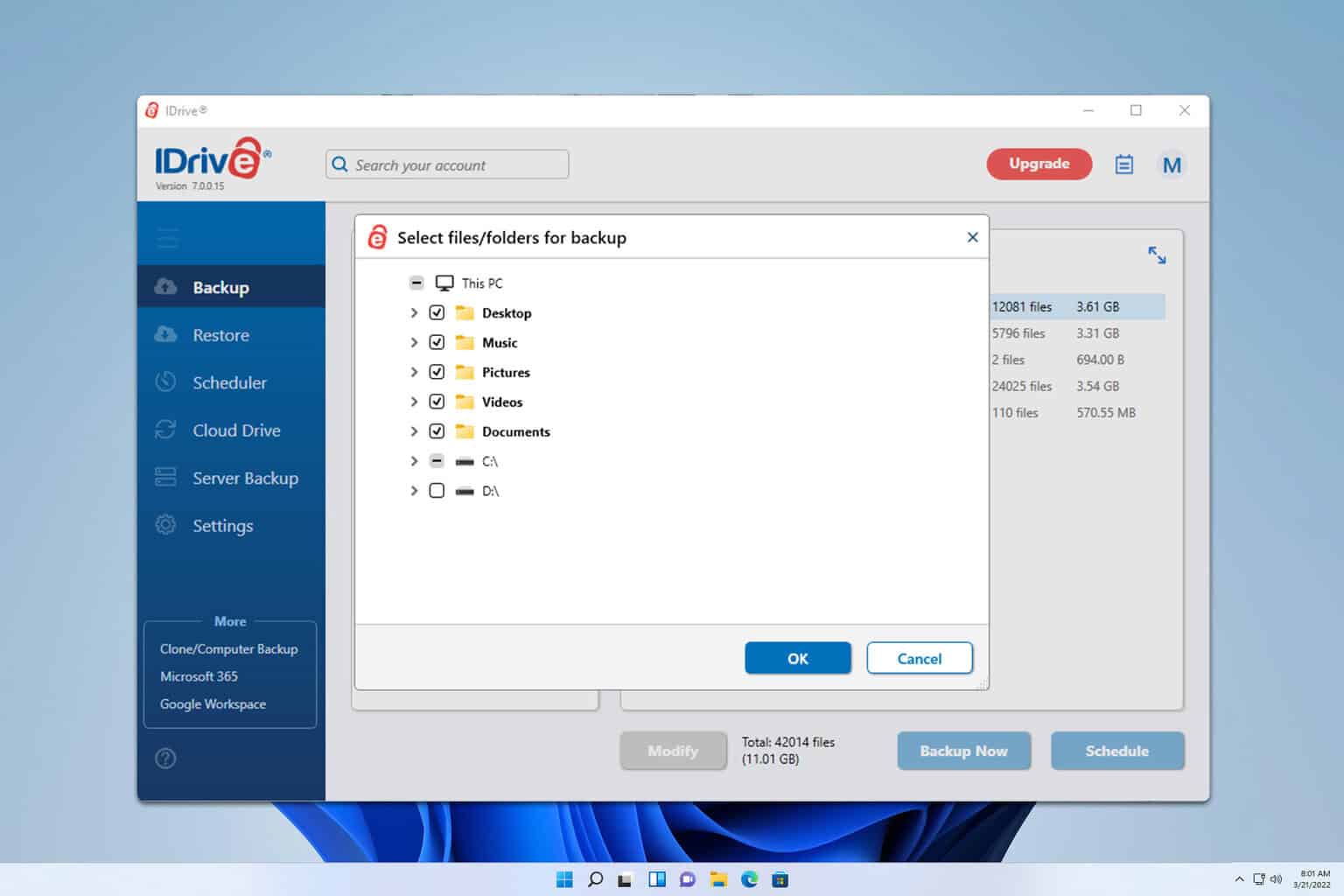
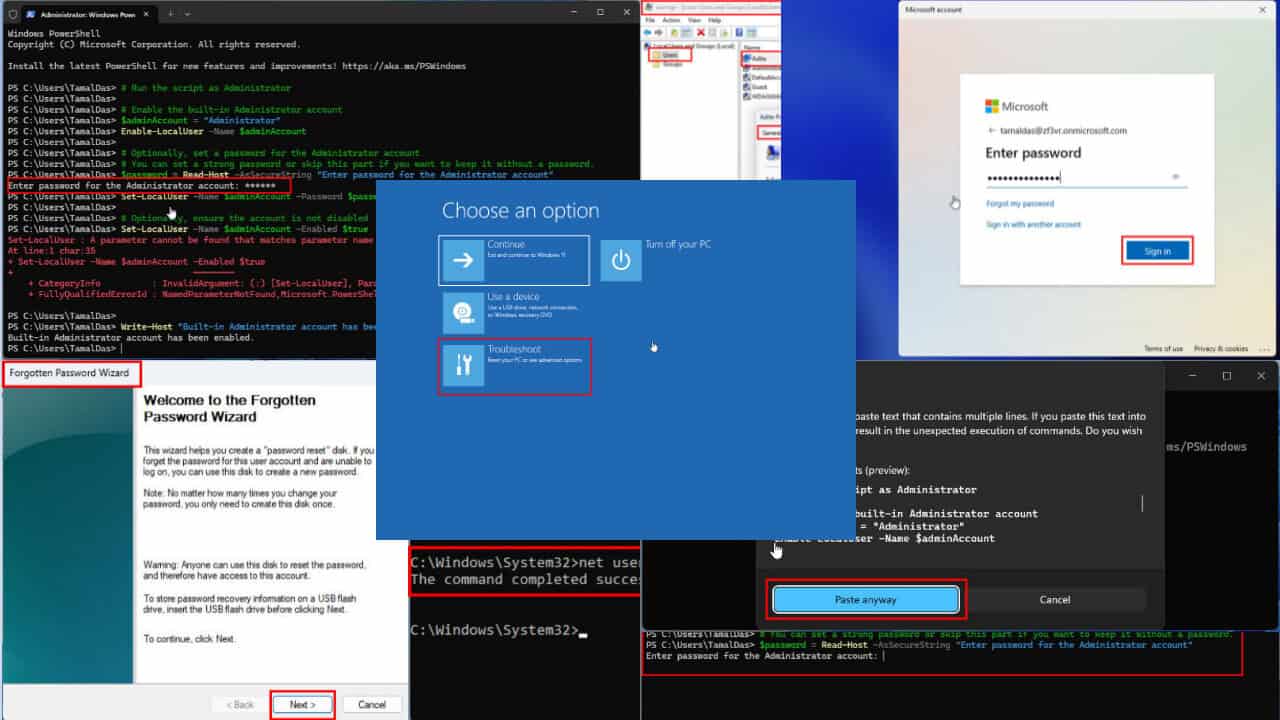
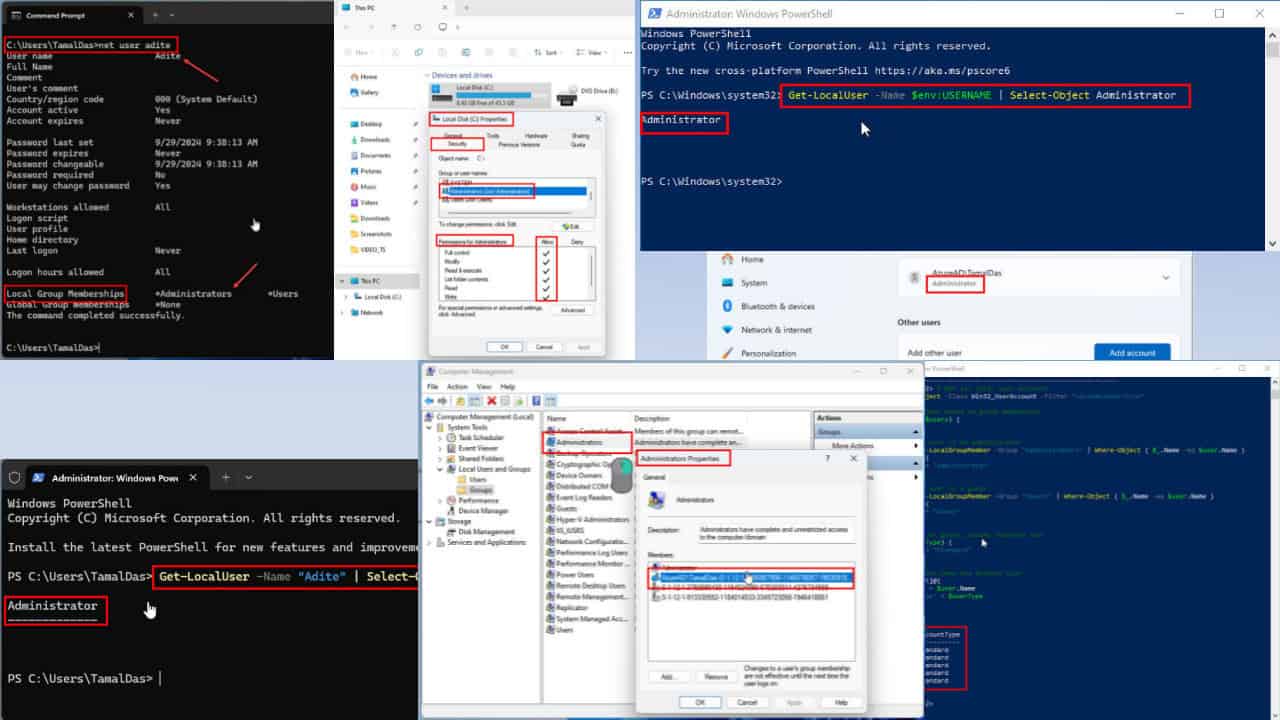
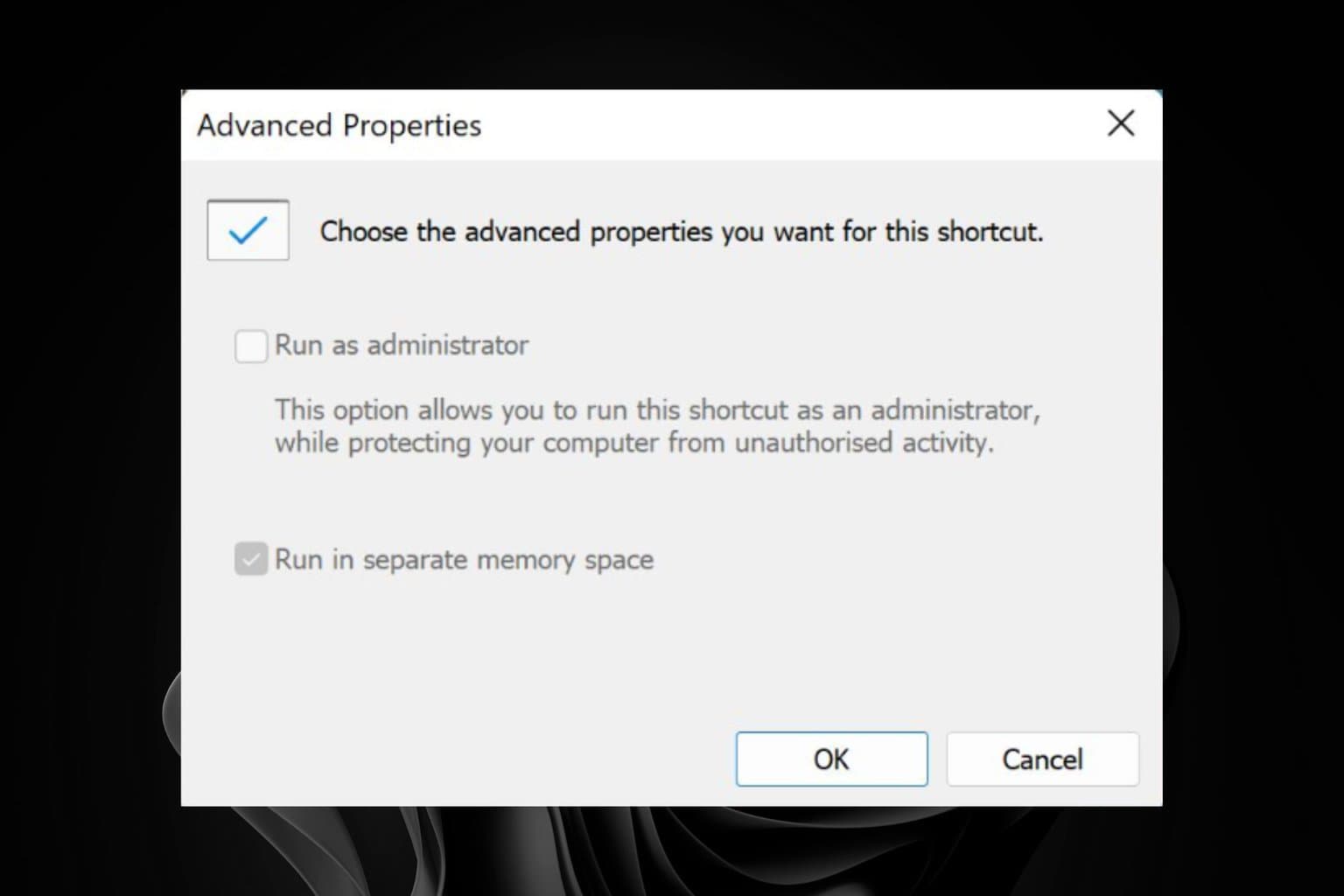
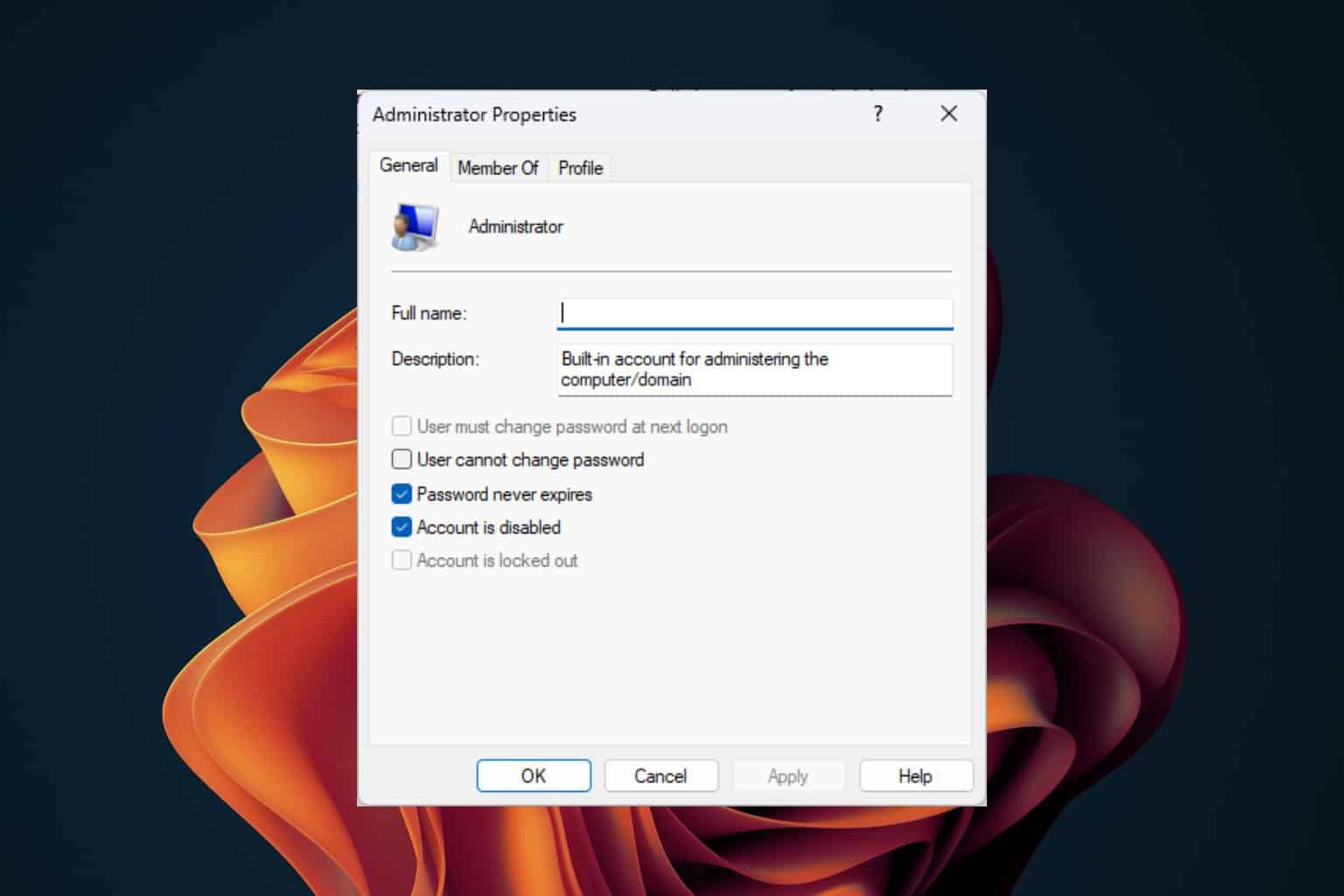
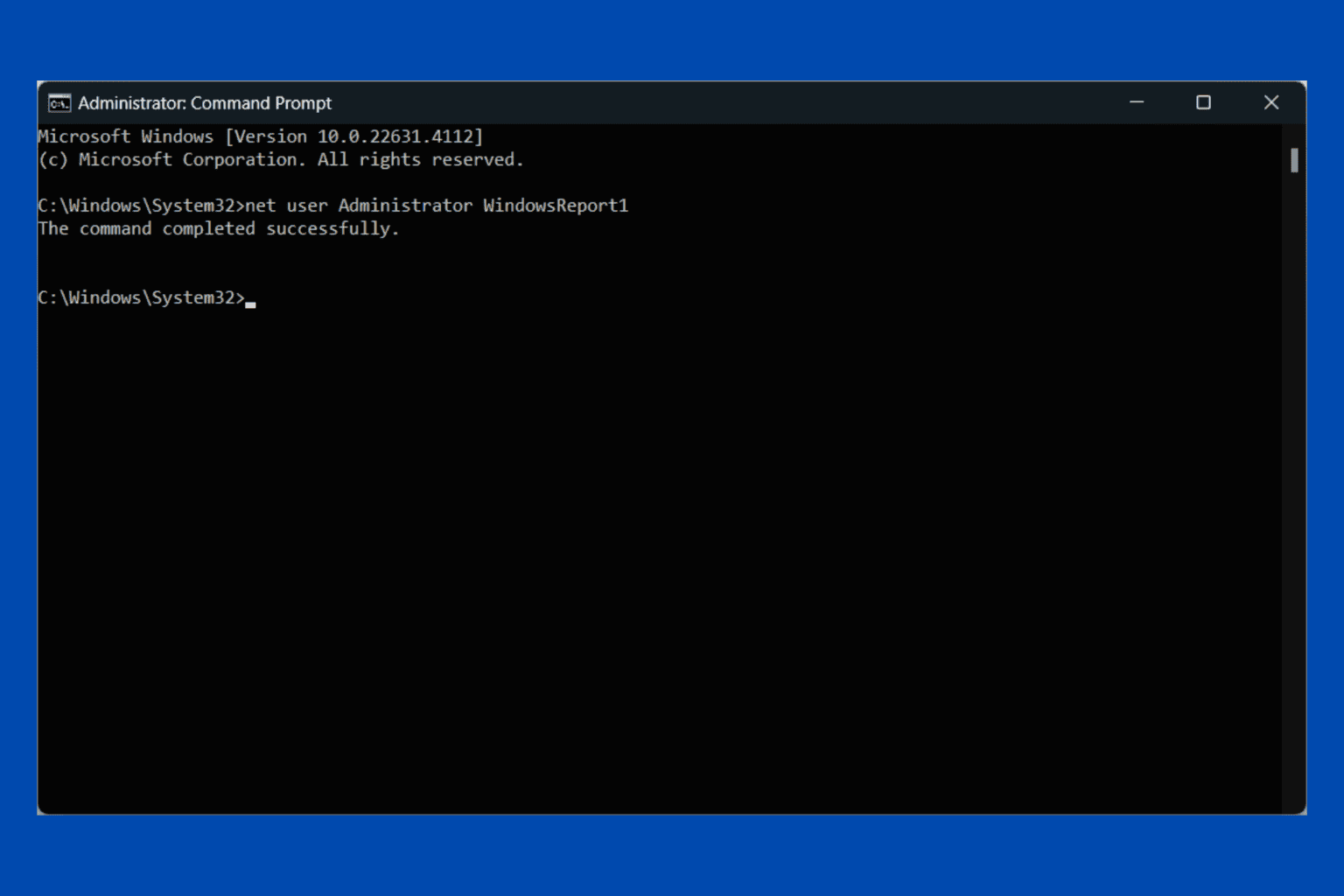
User forum
0 messages