Fix: OneDrive cannot remove file - error code 6009
3 min. read
Updated on
Read our disclosure page to find out how can you help Windows Report sustain the editorial team. Read more

If you are trying to delete a file from the OneDrive folder, you may encounter the OneDrive cannot remove file – error code 6009 message. This message usually occurs if someone is editing the file you are trying to delete.
However, there can be other reasons for the issue as well. Several users have reported similar issues in the Microsoft Community forum. One user said:
I cannot delete a file. Its showing error 6009. I am the only user and i closed all ms/office apps, signed out of microsoft & restarted my pc — still unable to delete the file.
If you are also troubled by this error, here are a couple of troubleshooting tips to help you fix OneDrive cannot remove file error code 6009 successfully.
How do I fix OneDrive error code 6009?
1. Quit OneDrive
- Quit OneDrive
- Click the small arrow icon on the Taskbar to show the hidden icon
- Right-click on the OneDrive icon
- Select the Close One Drive option
- Now try deleting the file and check if the error is resolved
2. Close MS Office processes
- Check if other users in your organization have the file open and working on it.
- If not, close all the Microsoft Office applications and reboot the computer.
- After the restart, try deleting the file and check for any improvements.
Windows won’t end a task in Task Manager? Count on us to solve the problem.
3. Boot into Safe Mode
- Press Windows Key + R to open Run
- Type msconfig and click OK to open System Properties
- Select the Boot tab
- Under Boot Options, check the Safe Boot box
- Click Apply and OK to save the changes
- When the System Configuration prompts you to restart, click on Restart
- After the restart, open the folder and try to delete the OneDrive file
- To exit Safe Boot, open System Configuration again
- Uncheck the box Safe Boot box and click Apply
Safe mode is not working? Don’t panic, this guide will help you get past the booting problems.
4. Reset OneDrive
- Click on Start and select Settings
- Go to Apps > Apps and Features
- Search for the OneDrive app
- Click on OneDrive and select Advanced Options
- Scroll down to the Reset section and click the Reset button
- Confirm the action and click on Reset again
- Reboot the computer and check for any improvements
If you’re having trouble opening the Setting app, take a look at this article to solve the issue.
Alternatively, you can also reset the OneDrive client by executing the following command:
- Press Windows Key + R to open Run
- In the Run box type the following and click OK:
%localappdata%MicrosoftOneDriveonedrive.exe /reset - Once reset, reboot the computer and check for any improvements
If none of the above steps helped you, try updating OneDrive. You can do it by launching an Office app and then go to File > Account > Update Options.
Also, check for any pending Windows updates. If the issue persists, uninstall and reinstall the OneDrive app to fix the issues.
The OneDrive cannot remove file error code 6009 error occurs when you try to delete a file that is in use. Follow the steps in this article to end the process and delete the file successfully.
How you ever bumped into error code 6009 while using OneDrive? Tell us what method you used to get rid of it in the comment section below.
RELATED STORIES YOU MAY LIKE:
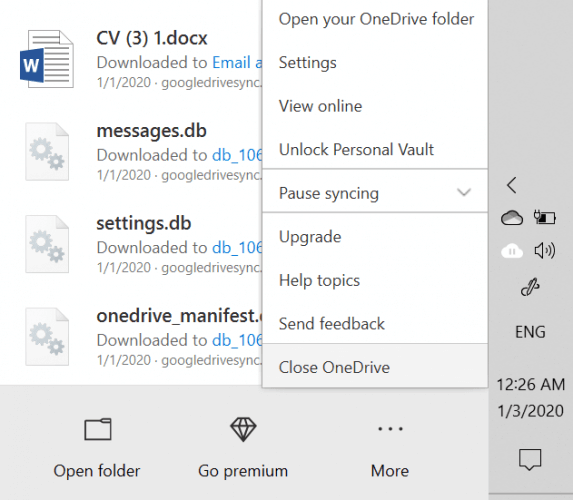
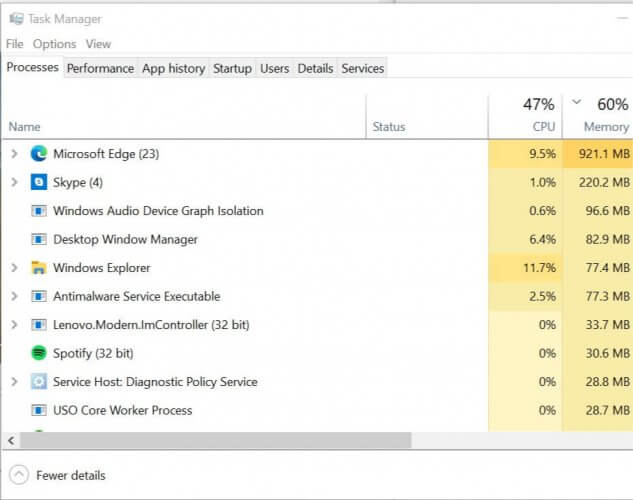
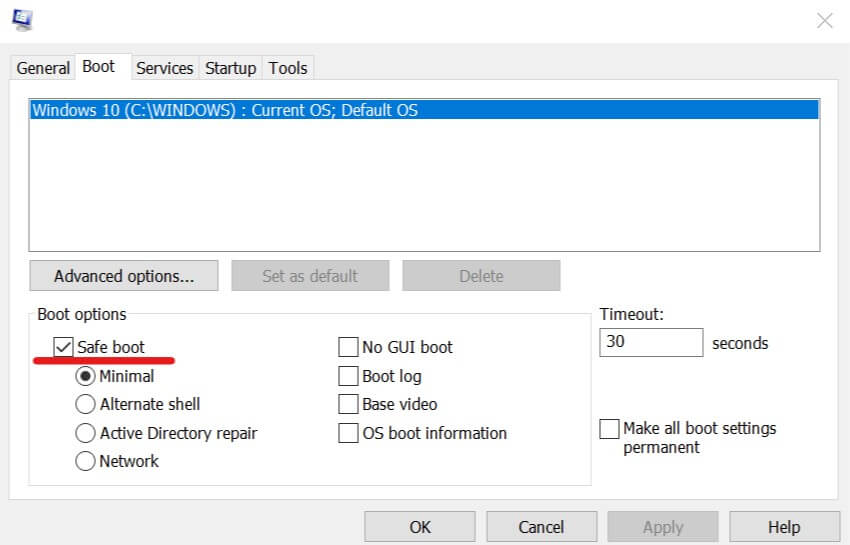
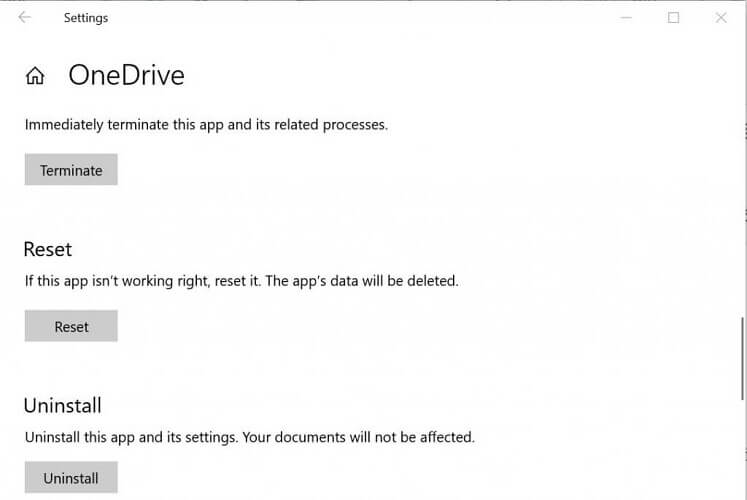
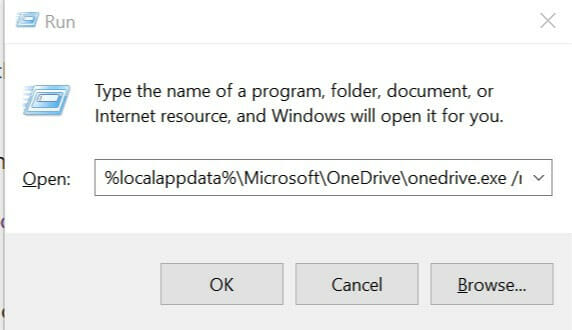


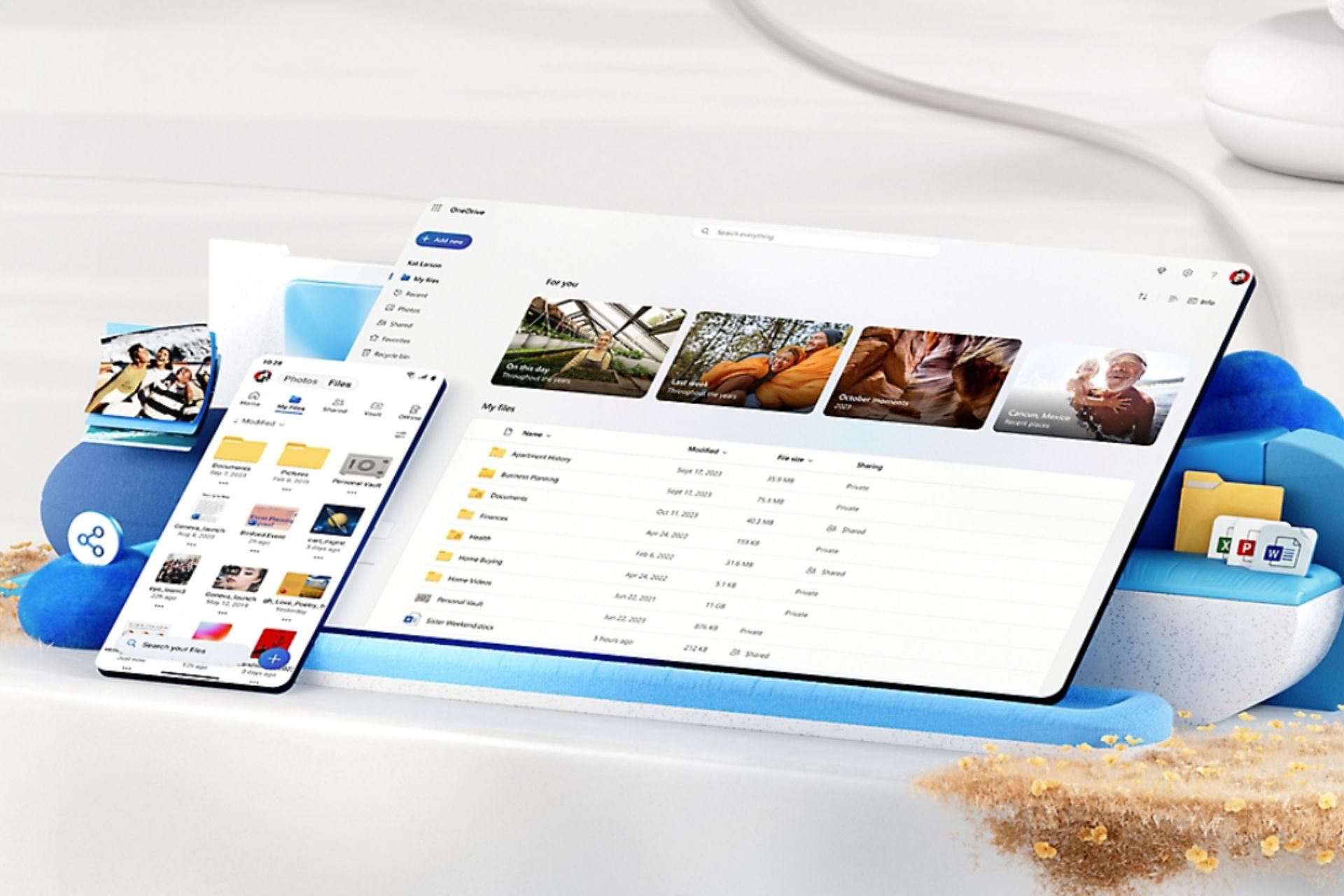





User forum
0 messages