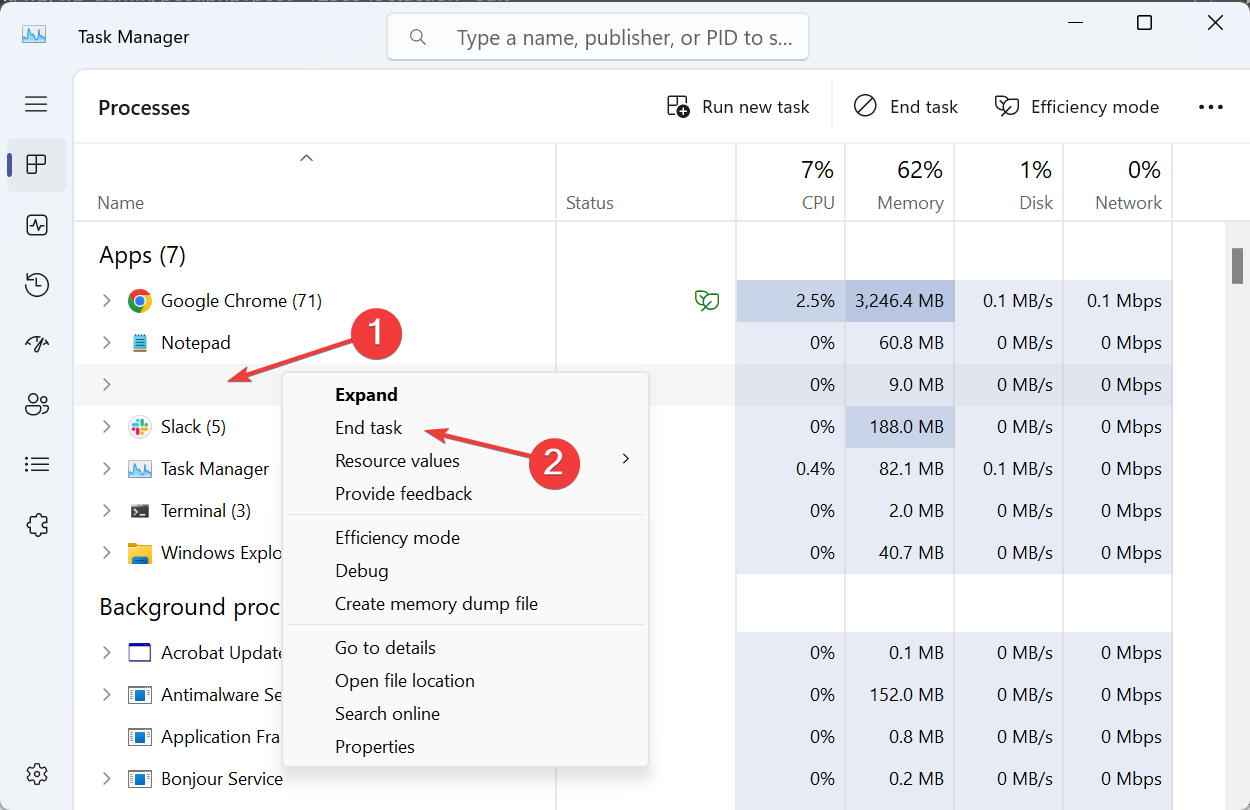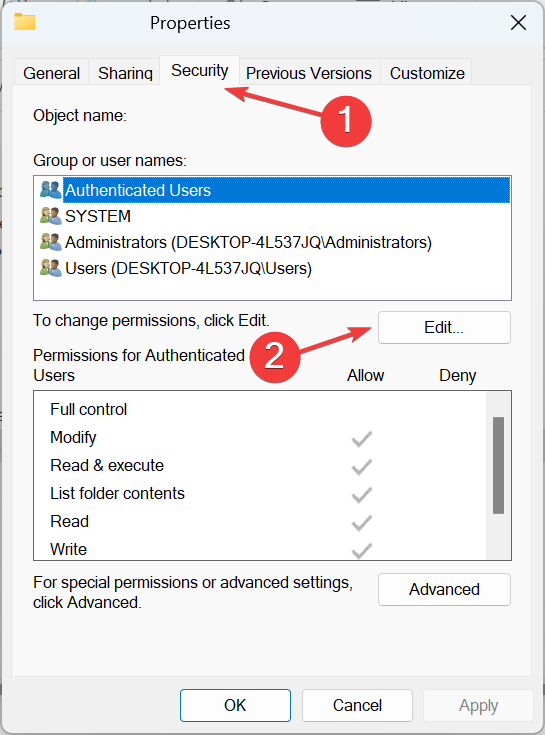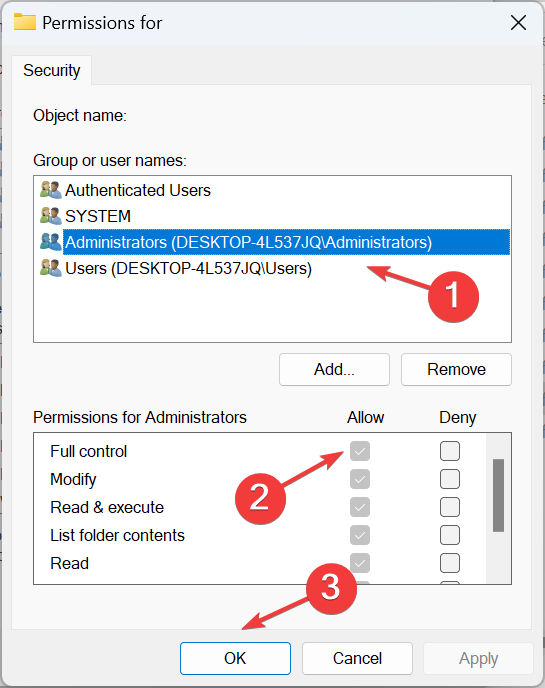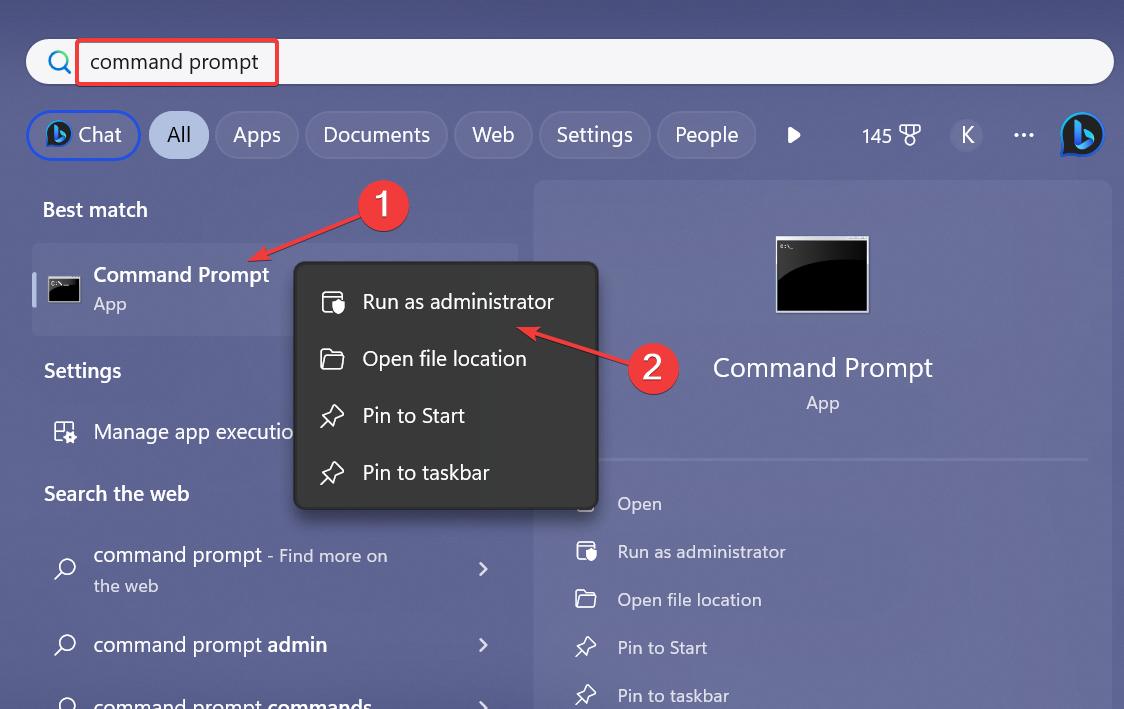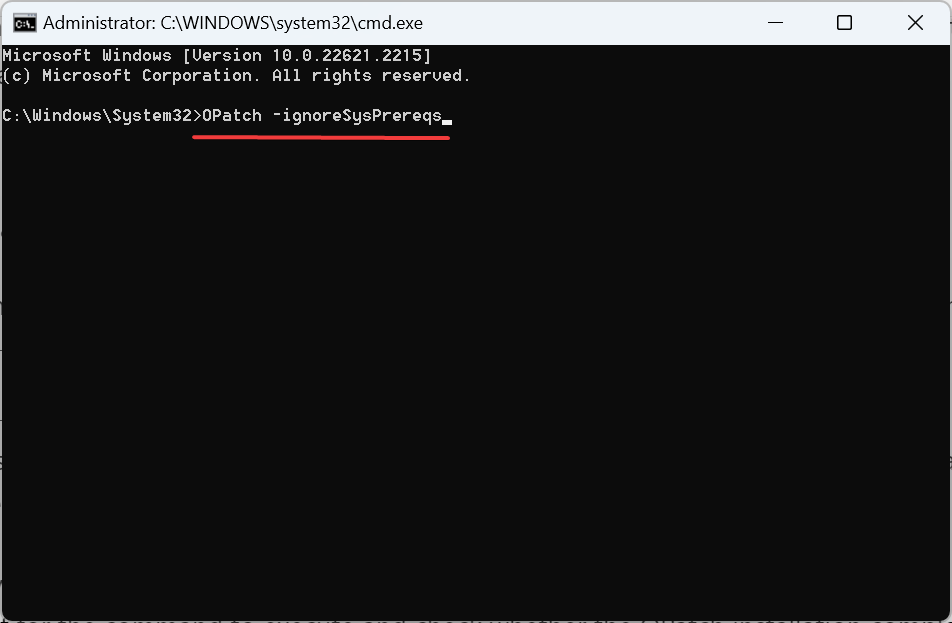OPatch Failed With Error Code 73? How to Fix it
Make sure the updates apply to the current installation
4 min. read
Updated on
Read our disclosure page to find out how can you help Windows Report sustain the editorial team Read more
Key notes
- The OPatch failed with error code 73 is a common error that prevents the installation of updates.
- Read this guide to find out the solutions that worked for others.
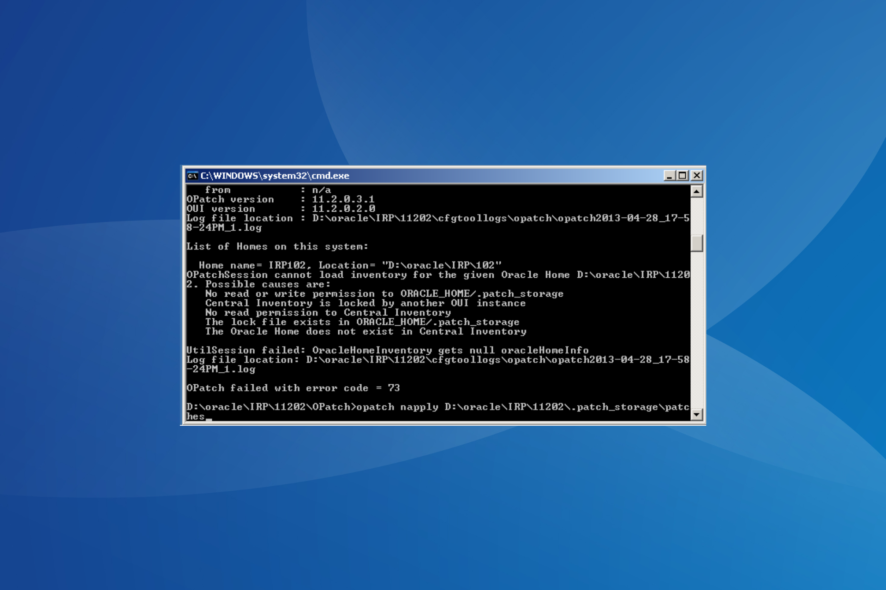
Oracle is a popular Relational Database Management System (RDBMS) developed by the Oracle Corporation. It’s used extensively worldwide, but some administrators came across OPatch failed with error code 73 while installing a patch or during an Oracle upgrade.
The problem is widely reported for certain updates, but it’s usually an issue at the user’s end to blame for the inability to apply interim patches.
For those wondering what is error code 73, it indicates that the patch is incompatible with the current installation or another process is blocking it. Here are the common reasons behind it:
- Incorrect path
- Insufficient permissions
- Another Oracle Universal Installer is running
- Inventory issues
- Running the incorrect Oracle Interim Patch Installer
How do I fix OPatch failed with error code 73?
Before we head to the slightly complex solutions, try these quick ones first:
- Restart the computer and then try running the Oracle patch again.
- Make sure you are installing the correct patch. Check whether it’s applicable to your system.
- Verify you are installing the Oracle patch with an administrator account.
- Run Command Prompt with administrative privileges. Simply right-click on it and then select Run as administrator.
- Check whether the ORACLE_HOME/.patch_storage directory is locked. If that’s the case, restore it and then delete the patch_locked lock file.
- Download the patch again, in case it’s the corrupted patch files to blame.
If none work, move to the fixes listed next.
1. Terminate all other Oracle processes
- Press Ctrl + Shift + Esc to open the Task Manager and locate all Oracle processes.
- Right-click on each individually, and then select End task.
- After you have terminated them all, retry the patch installation.
Often, when you see OPatch failed with error code 73 19c, it’s another Oracle process to blame, and terminating it should get things running.
2. Reconfigure the permissions
- Head to the ORACLE_HOME/.patch_storage folder, then right-click on it, and select Properties.
- Go to the Security tab, and then click on Edit.
- Select Administrators or the active user profile from the list, then tick the checkbox for Full control under Allow, and click OK to save the changes.
Alternatively, you could modify the ownership for the subdirectory of oraInventory and configure it correctly.
3. Re-register Oracle Home
When OPatch LsInventory returns the OPatch failed with error code 73 message, it’s likely that we are pointing to an incorrect OPatch inventory location or that Oracle Home is not attached to it.
To fix things, run the following commands: % cd $ORACLE_HOME/oui/bin % ./attachHome.sh
4. Manually move the files
When the CPU patches are not being installed, manually move the following files from the OPatch installation directory to the dedicated OPatch directory:
- opatch.install
- opatch.log
- opatch.license
- opatch.manual
- opatch.properties
- opatch.scripting
- opatch.service
- opatch.settings
- opatch.version
5. Change the location of Oracle Home
A system administrator reported getting the OPatch failed with error code 73 message with Weblogic 12c when Oracle Home was not set up correctly. Simply changing its location did the trick.
It should initially be in: /oracle/DRD/11203
Move Oracle Home to: /oracle/DRD/112_64
And do make sure that the ORACLE_HOME environment variable is stored in the same directory as Oracle.
6. Use the ignoreSysPrereqs switch
- Press Windows + S to open Search, type Command Prompt, then right-click on the relevant result, and select Run as administrator.
- Click Yes in the UAC prompt.
- Set up the OPatch installation folder.
- Now, run the following command:
OPatch -ignoreSysPrereqs - Wait for the command to execute and check whether the OPatch installation completes successfully.
7. Contact Oracle support
When nothing else works, the last option is to contact Oracle support. Maybe it’s a bug in the latest patch, and if others, too, have reported the same, the support team would know.
Even otherwise, they are well equipped to handle such queries and know what issues could trigger the OPatch failed with error code 73 message.
While there are a lot of underlying causes behind the error, including a few patch conflicts, things are usually easy to fix.
Remember, it’s better to download updates over a stable and fast Internet connection to avoid missing critical files or corrupting any in the process.
Tell us what helped you fix the error in the comments section below.