How to Open RBF File on Windows
A dedicated file opener is the best choice
3 min. read
Updated on
Key notes
- To open RBF files, you can use the built-in Notepad or a dedicated third-party program.
- Since the file is not natively supported, Notepad doesn’t display the content in the exact state.
- Keep reading to find out how you can easily access RBF files.
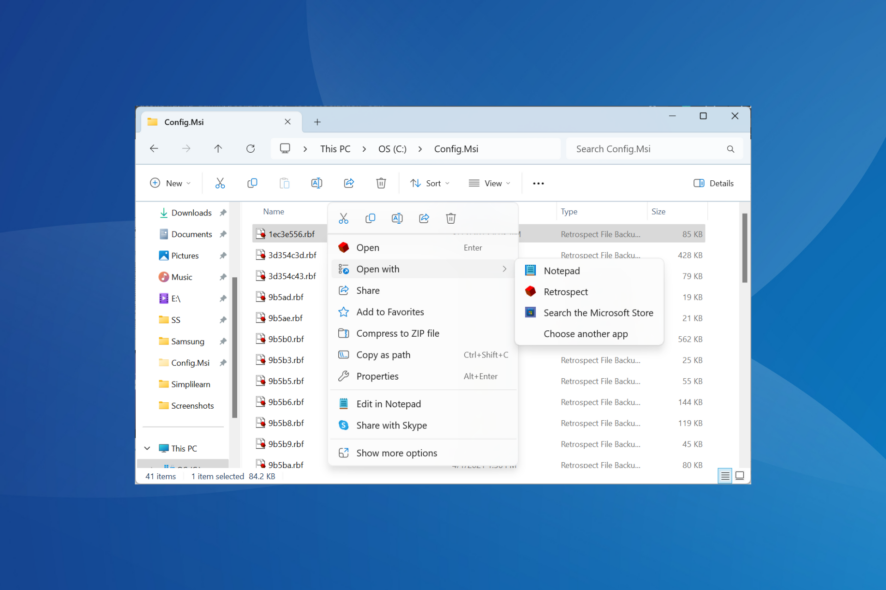
Windows uses the RBF file format to create temporary backups during software installation, allowing the OS to revert things if the installation doesn’t go through. And you can easily open RBF files with a suitable program.
RBF (.rbf) files are usually stored in the following path: C:\Config.Msi
But since these are protected system files, the Config.Msi folder can’t be viewed or accessed unless the protected system files are set to be visible and you have full folder access. Let’s find out how you can open RBF files.
How do I open an RBF file?
1. Use Retrospect Backup for Windows
 Tip
Tip
- Go to the official website, and download the latest version of Retrospect Backup for Windows.
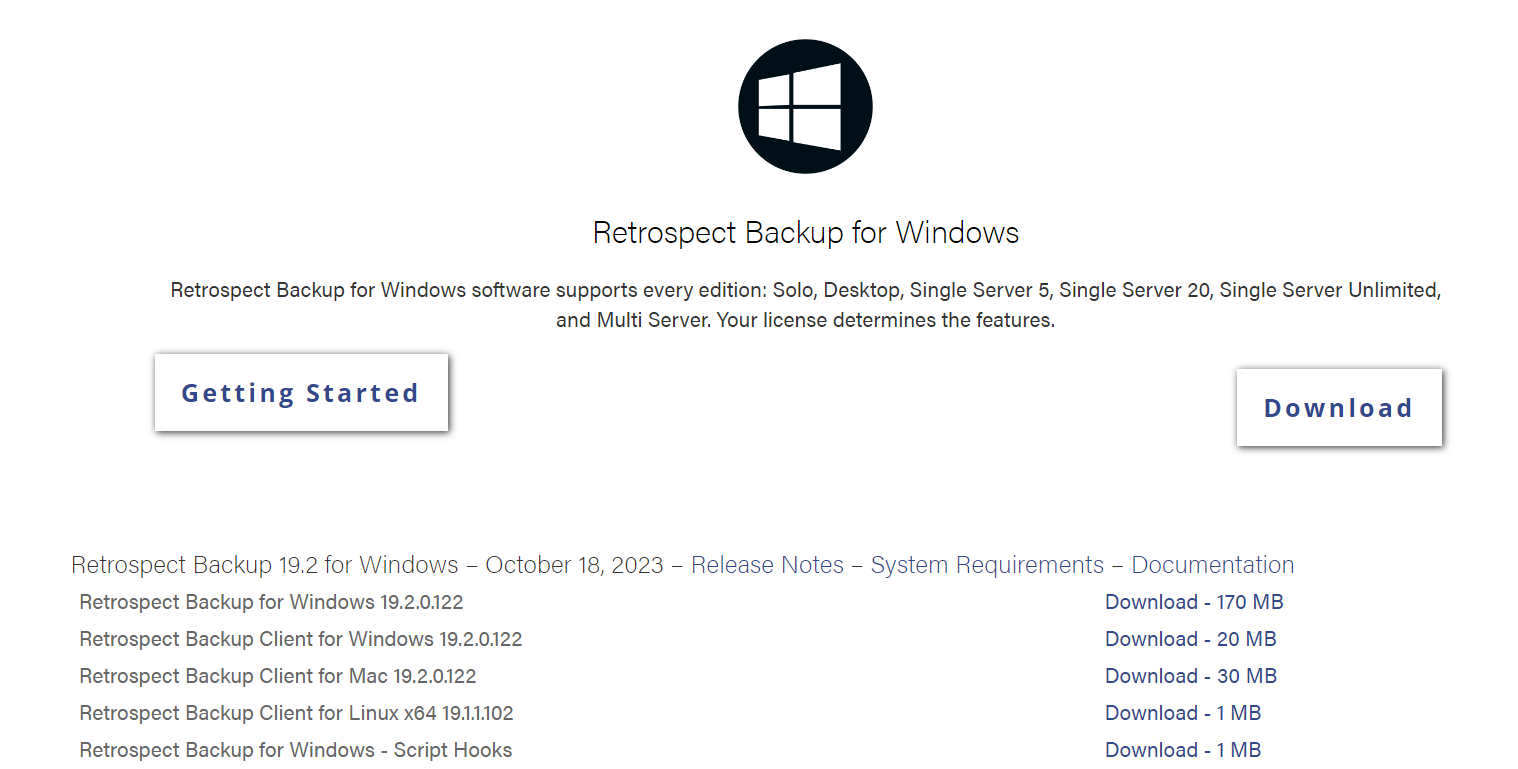
- Right-click on the downloaded ZIP file, and select Extract All.
- Go with the default file path or click Browse to set another one for the extracted files, and then click Extract.

- Run the Install Retrospect.exe file.
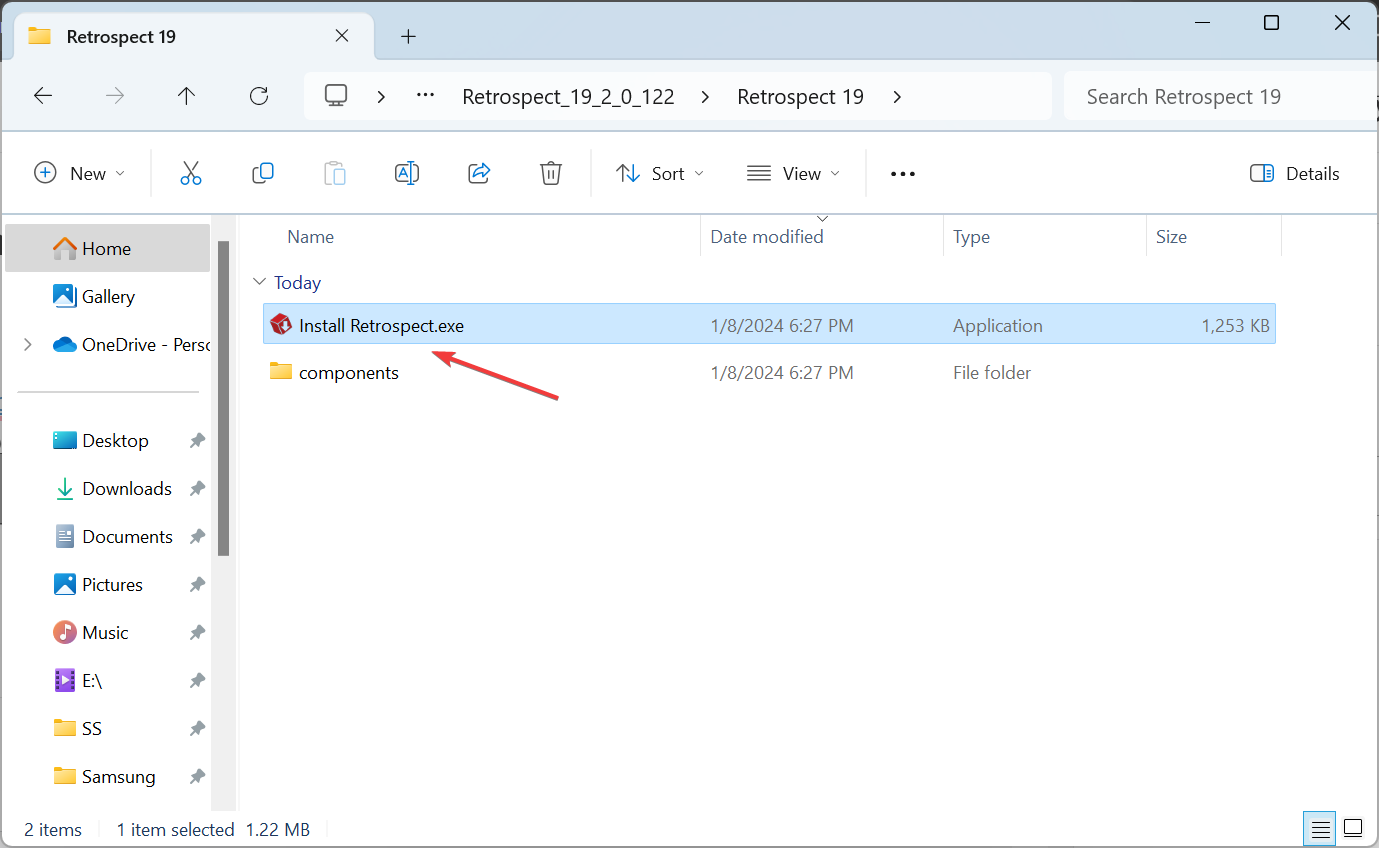
- Click on Install Retrospect.
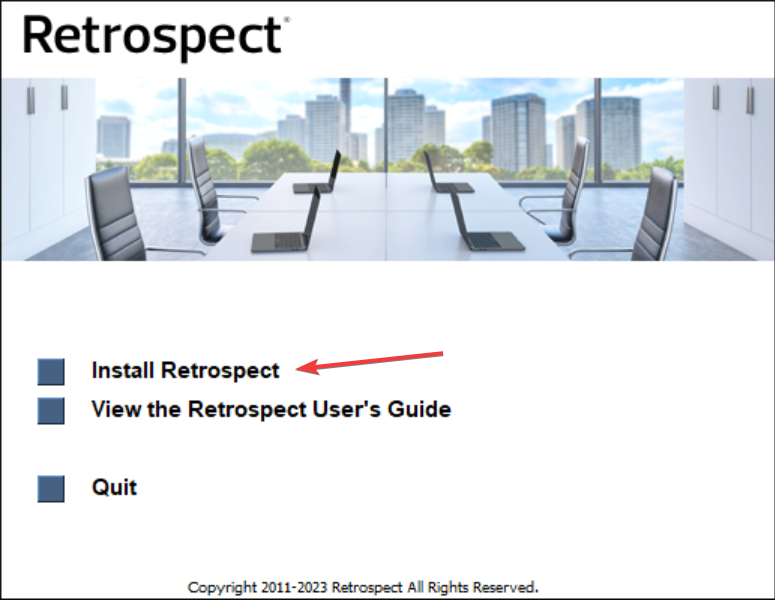
- Click Yes in the UAC prompt.
- Follow the on-screen instructions to complete the installation process.
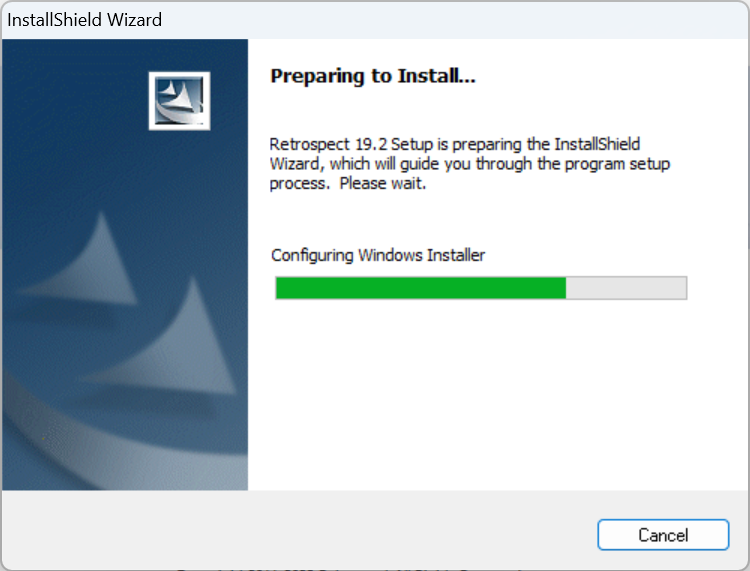
- Now, right-click on the RBF file, hover the cursor over Open with in the context menu, and select Retrospect.
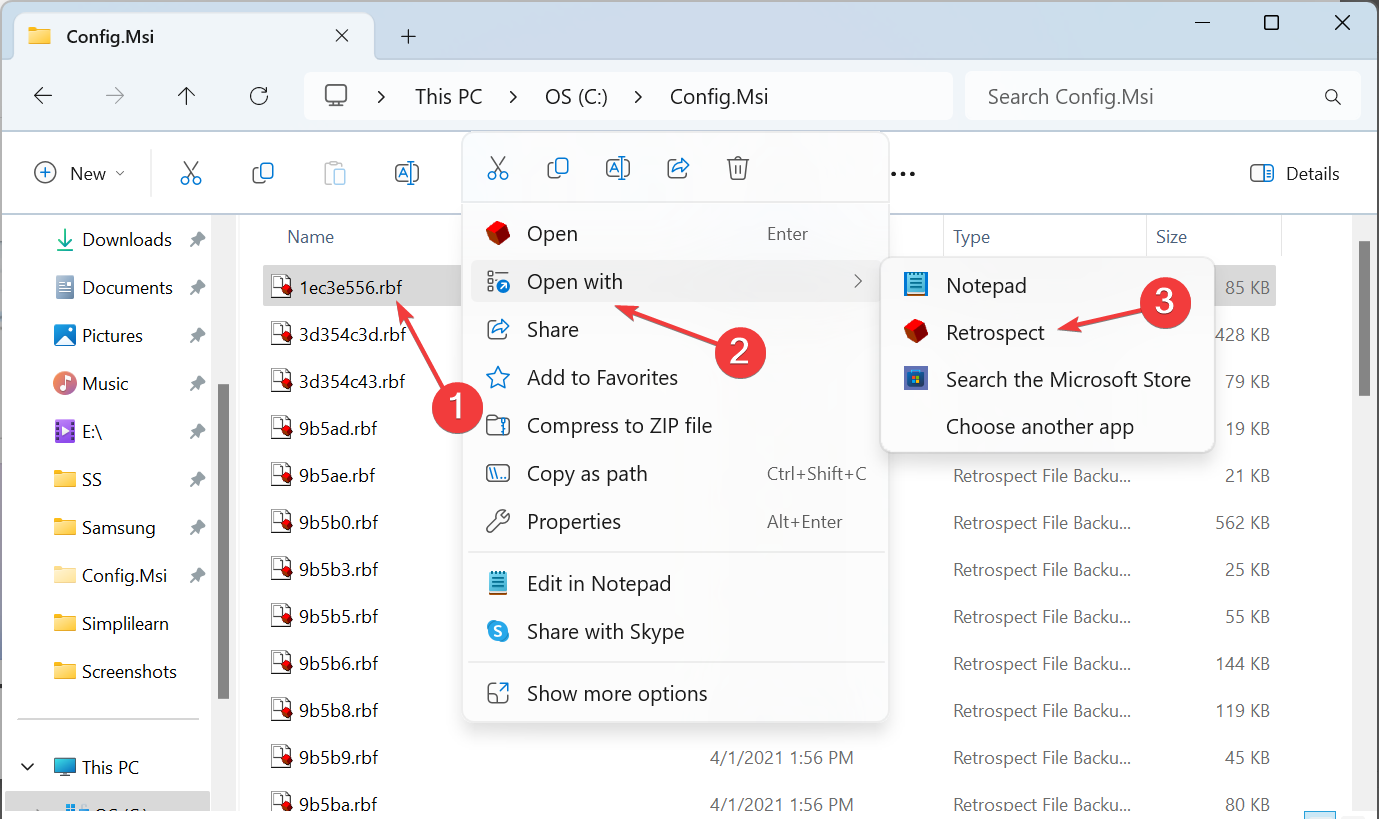
Once done, Retrospect will automatically be set as the default file association. If not, manually set the default app to quickly open RBF files in the future!
Remember, Retrospect Backup for Windows is a paid software with a 30-day trial period.
2. Go with a text editor
You can also open RBF files in Windows using built-in text editors like Notepad. But, since it’s not natively supported, the content won’t be displayed in the ideal form. Some of the data may be unreadable or have indecipherable characters.
Still, Notepad remains a viable option for users who don’t prefer installing third-party programs.
These are the two ways you can open RBF files created by the Windows installer. We have also come across another file with the same extension, Robot Brick File (RBF), and it can be viewed in LEGO Mindstorms EV3.
Also, the RBF file is not malware or threat as long as it is, by default, stored in the Config.Msi folder in the C: drive. However, if it’s in another directory, we recommend scanning the file for threats.
Besides, it’s best to download a universal file opener for users who regularly work with such formats and eliminate the need to install one for individual extensions.
For any queries or to share how you viewed the RBF file, drop a comment below.

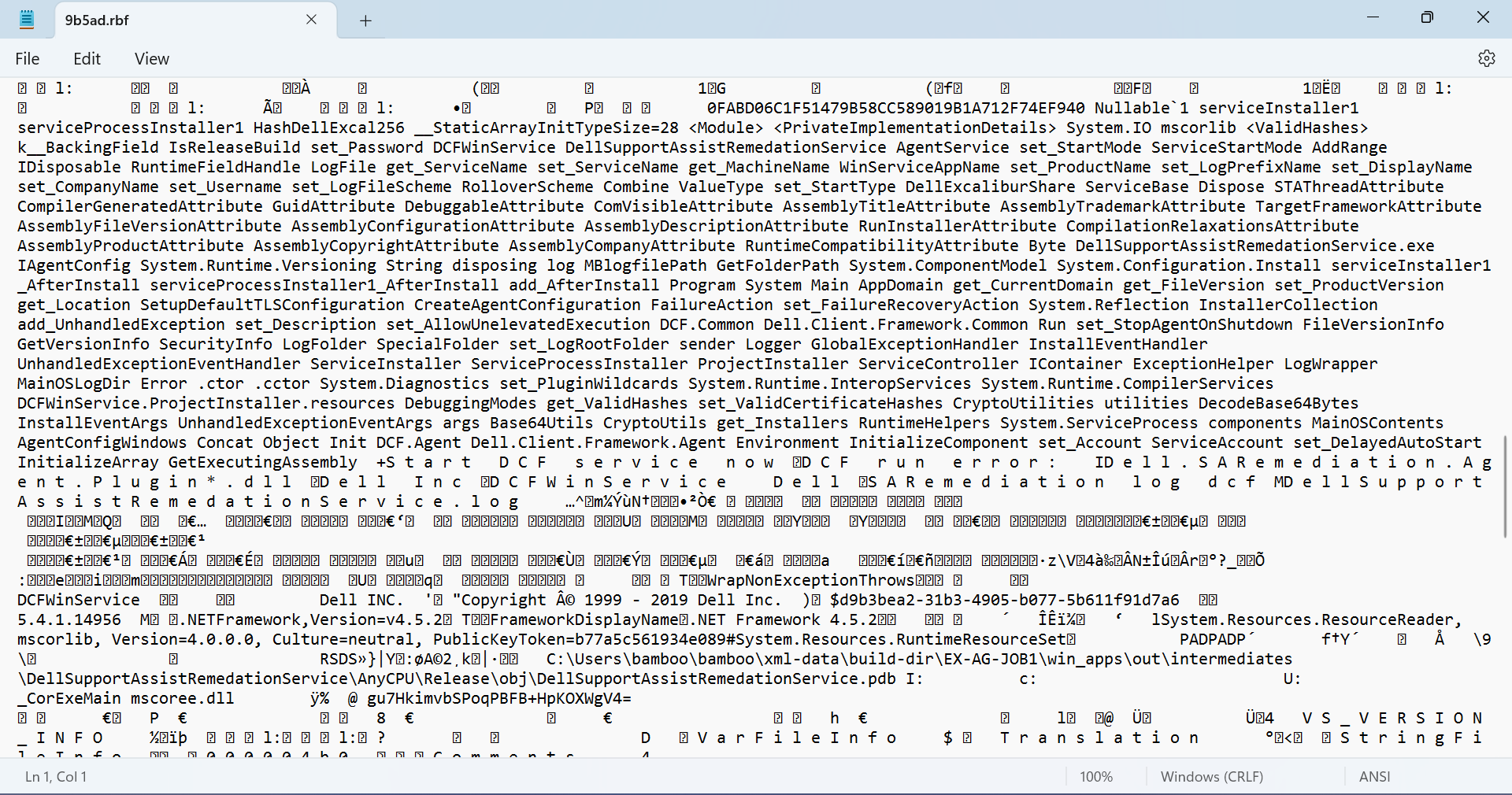








User forum
0 messages