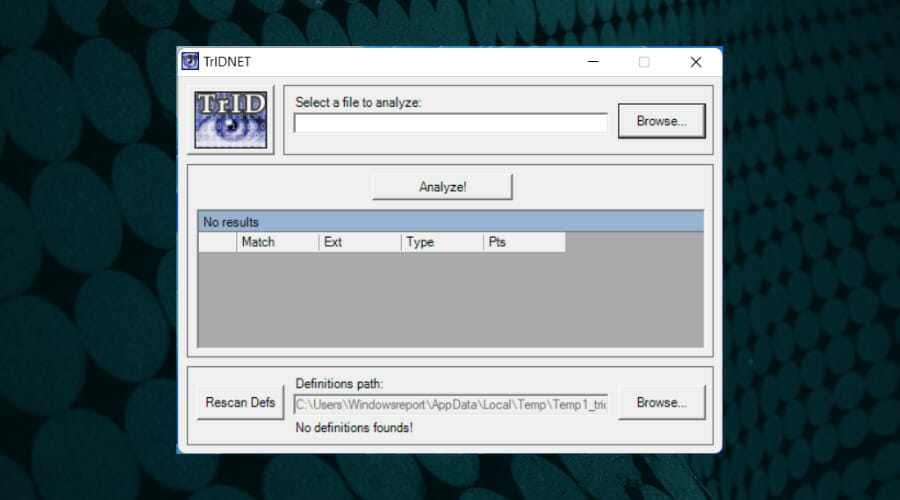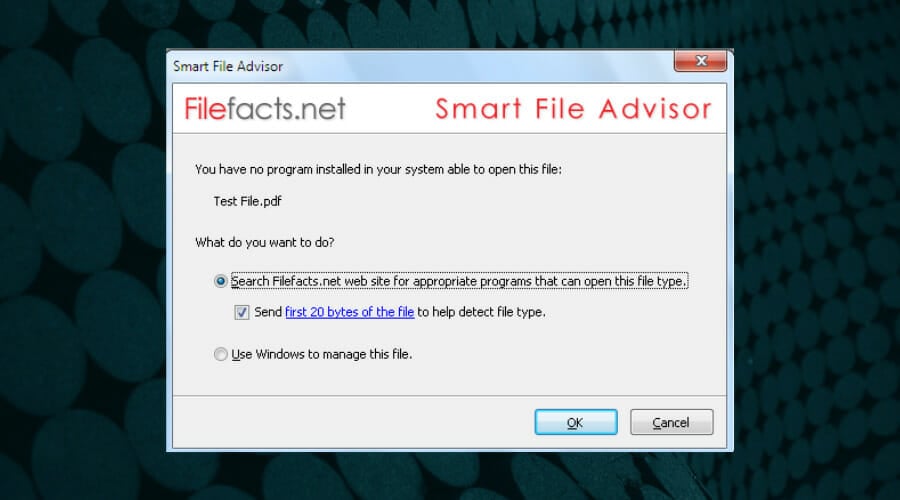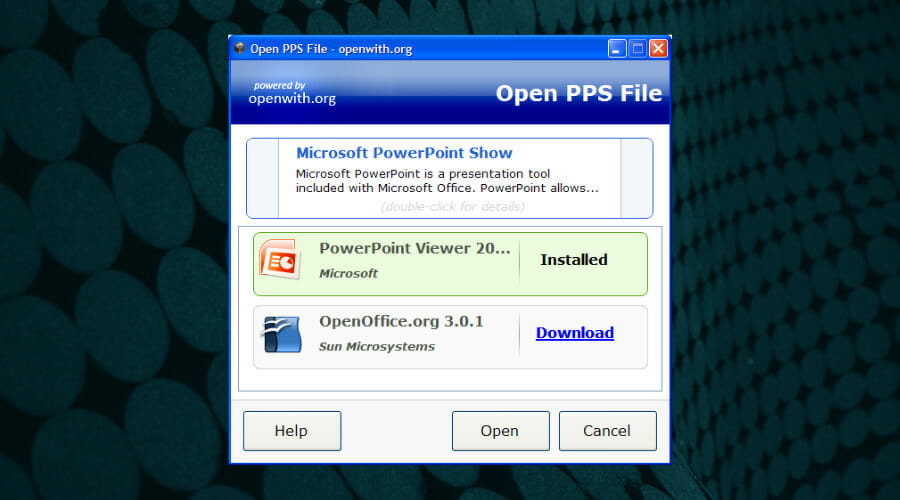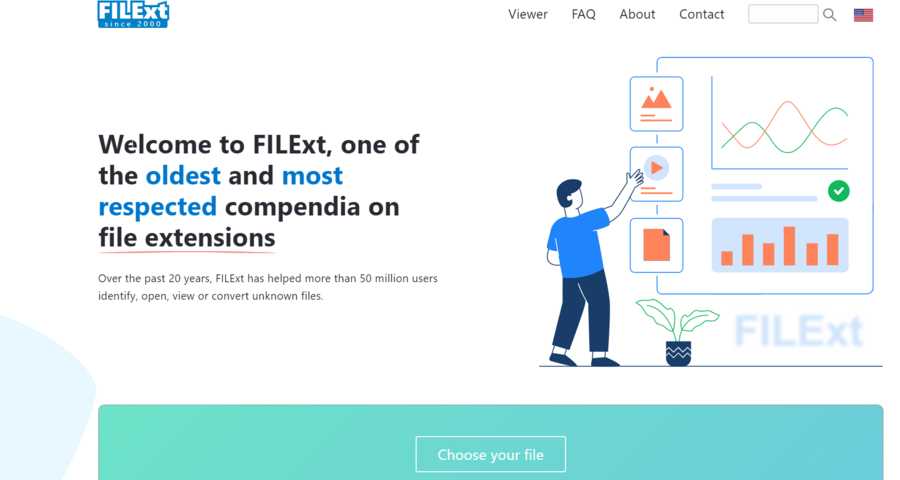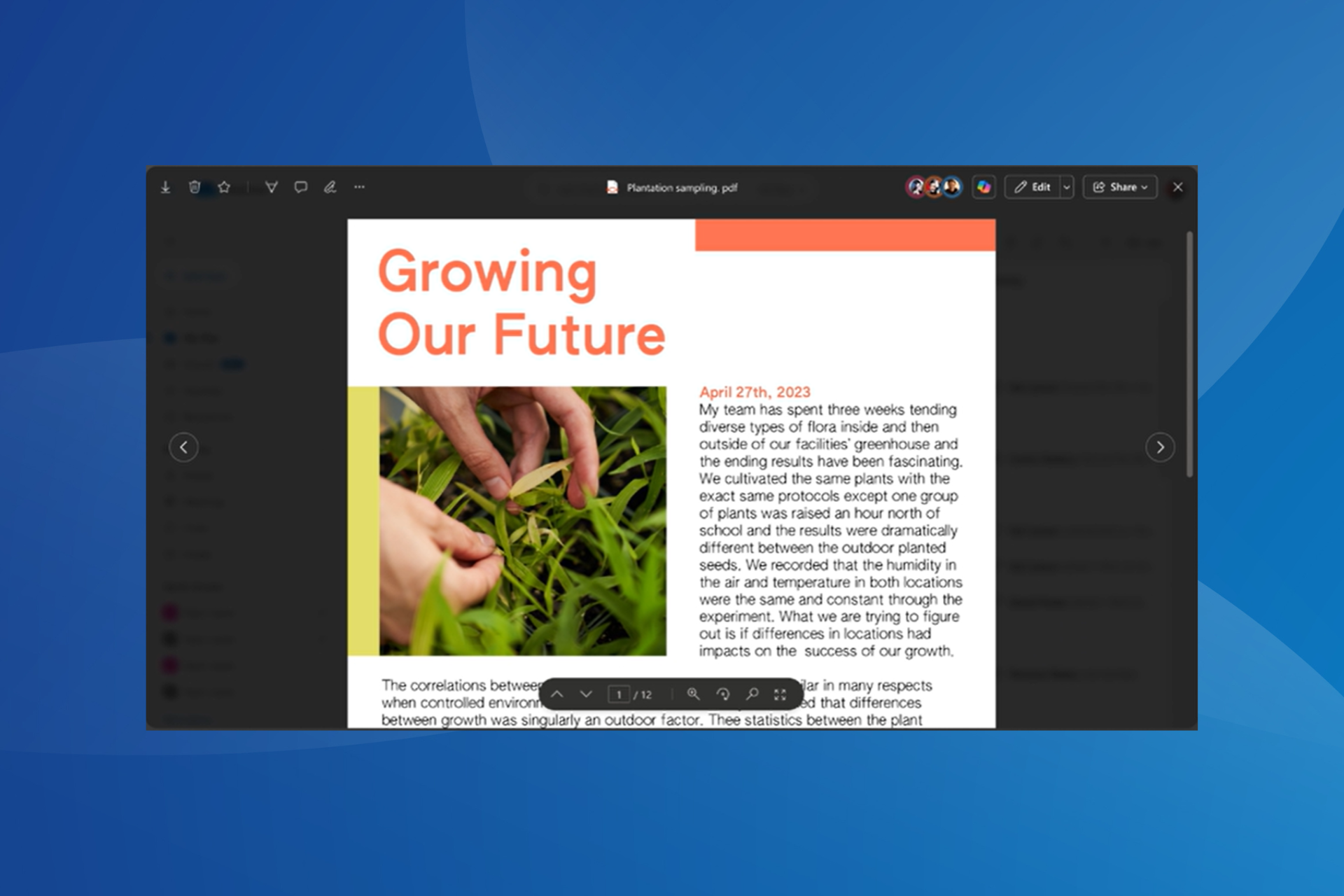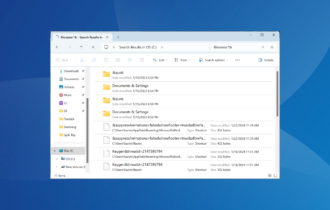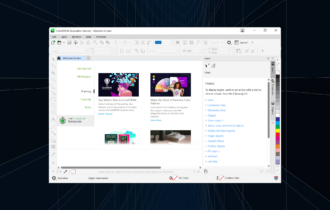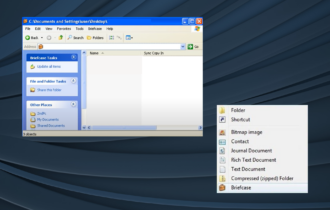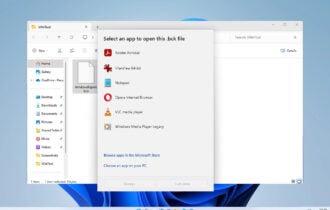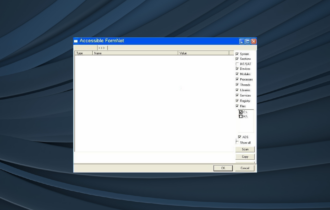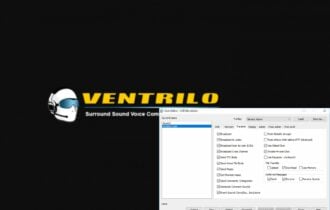How to Open Unknown File? 4 Best Software
Learn what to do with unrecognized file format files
7 min. read
Updated on
Read our disclosure page to find out how can you help Windows Report sustain the editorial team Read more
Key notes
- It's essential to know how to open unknown file extensions if you want to collaborate with your peers.
- You can identify, run, and also access any unknown file types in Windows 10 with the help of a few pieces of software.
- There are excellent tools you can use best equipped to recover unknown file formats.
- Another tool from our list has an alphabetical index of 1526 extensions that you can open.
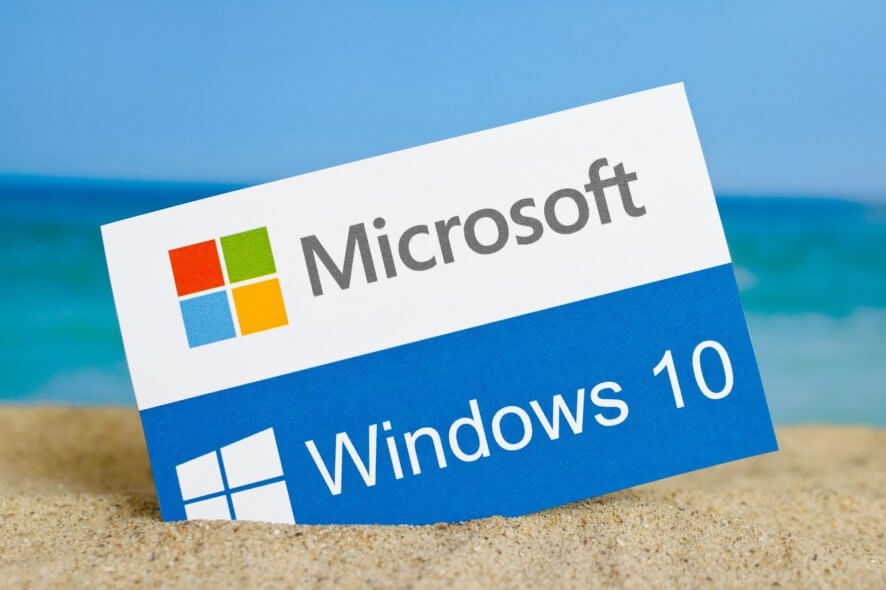
Users can identify, run, and also access any file with unknown file extensions on Windows with the help of a few pieces of software.
If you’re on a mission to discover the best tool that can help you identify unknown files, then you must not miss out on these products for Windows 10.
This problem usually appears when you try to open specific files that are not recognized by Windows. Hence, when you try to double-click the file you get the pop-up message How do you want to open this file?
In this case, you can use some solutions to open unknown files, so bear with us to find out effective ways to open your files and overcome the issue.
How do I open unknown files?
1. Choose a program to open the file with from the default list
1. Right-click on your unknown file.
2. Select Open with from the menu that opens.
3. Choose an application from the list. If there isn’t any that is compatible with your file format, select Choose another app.
4. Browse the list for the appropriate program to open the file with.
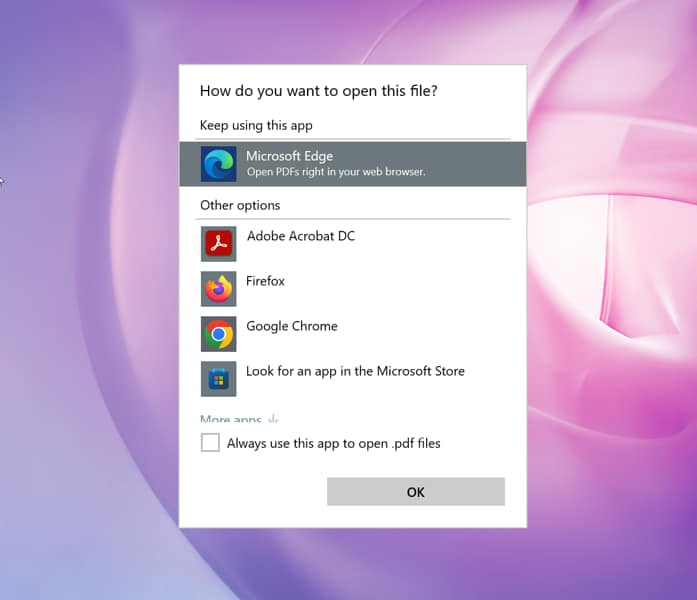
5. Click on OK after you make your selection.
When you encounter the issue of opening unsupported files, the first step would be to find a method to open that file.
Basically, the first thing you need to do to try to open a file with an unknown file extension is to browse the list of available apps and see if there’s any in it that can do the job.
It is likely that you already have an app on your PC that can open your unknown file, without you having to download any third-party apps.
This method also works if you install third-party software and want to use it to open those specific files. You simply need to choose the newly installed app from the list.
2. Browse the Microsoft Store for an app that can open your file
- Right-click on your file with an unknown file format.
- Select Open with.
- Choose Search the Microsoft Store.
- Download and install an app from the list that can open your file.
Another method you can use is to search in the Microsoft Store for an app to open your unknown files.
You should be aware that using this method to resolve the issue might not be that efficient because there are not so many Store apps that work on desktops.
Anyway, there are chances you can find desktop available programs on Windows Store that open multiple file types, so it is worth a shot.
3. Use third-party programs
In addition, it’s recommended to search in more depth and discover other manners to open unsupported files.
For example, you have useful file extension websites that provide extensive results for various unknown files and what programs you need to open them.
What is the best software to open a file with unknown format?
Adobe Acrobat
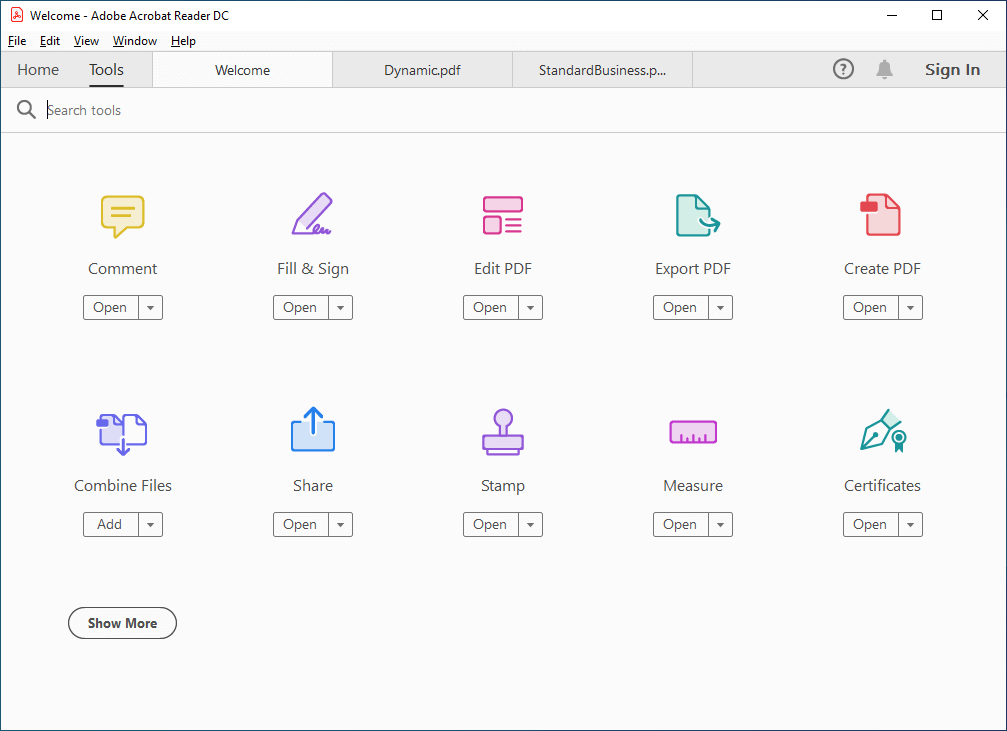
One of the best software to use to open unknown files is none other than Adobe Acrobat.
If we’re talking about file formats – and we do not only refer to PDFs here -then, Adobe products are sure to impress you.
These powerful tools open a myriad of file extensions including the more usual Microsoft Office formats like .doc, .docx, .xls, .xlsx, .ppt, .pptx to Text, Rich Text Format.
But they also go all the way to rather unusual or very specific app restrained formats such as .wpd for Corel WordPerfect, .xps and .dwg, .dwt, .dxf, .dwf, .dst (Autodesk AutoCAD) and everything in between.
The support does not just end there. In the Pro version of the Acrobat, you also have a plethora of 2D, 3D, video, and audio formats to play with.
And you can easily convert them into editable documents that can be adjusted to your rendering needs.
In addition, you can edit or convert different types of files using this reader and manage them accordingly in a few clicks.

Adobe Acrobat
Adobe Acrobat can deal with a lot of file extensions that other software doesn’t even know about.
TrID File Identifier
The program comes in two variants: a piece of downloadable software or an online version.
It can identify a file type from its binary signature by browsing for selecting a file that you need to analyze.
After a short wait, the results will be displayed and the file accessed and compared against pre-existing definitions from the program’s database.
This tool has multiple utilities and can assist you in opening unsupported files and support different files recovery.
Moreover, the database of files is constantly updated and describes patterns of various files you need to open on your PC.
Thankfully, you benefit from an expanding database that stores supported files and can detect unknown files accurately with useful analysis.
Smart File Advisor
Smart File Advisor can easily identify files that have no extension or have no known compatible software. The tool first analyzes various parts of the file content in order to determine which program to use to open it.
This small and intelligent tool can also notify you about any software updates for the apps installed on your system.
You might encounter unsupported files types now and then so you certainly need support to identify the specific file and the right software to open with.
Using Smart File Advisor you can be relaxed about opening files due to its extensive database that has infinite file types.
Plus, the tool is built to find diverse file types classified by category and it includes a plethora of categories to choose from.
The software is also free to use and is completely safe to use, so you can stay relaxed about spyware or viruses.
Open With
This program provides users with detailed info about file extensions and also links to free software for opening and creating each file type.
It comes with an app that works even when you’re not online. Another great feature is how it can find out the exact software you’ll have to use to access the file after it discovers its type.
Open With is the most suited platform to detect unknown types of files and also find the programs needed to open them.
It includes a rich database with thousands of file extensions to offer you the needed support to successfully open and create file types.
This solution also offers categorized files in order to cover every need regarding Windows files. For instance, you have compressed files, disk images, encoded files, images, documents, and much more.
This being said, you should consider this free tool that can actually offer the same results as the paid software out there.
FILExt
This is an online tool and one of the best-known for identifying file types. The program includes a large database of file extensions and also includes the software that uses them with a site that features an alphabetical index of 1526 extensions.
You just have to enter the file extension that you’re analyzing into the search box of the program and press the Search button.
If it finds the extension in its database, a results page will appear showing the data related to the file.
In the unfortunate case, that the program does not find the extension in its database, the user will get a link to a page with information on what to do next for more research.
It’s good to mention that Filext is a popular tool used by millions of users to detect and view various files. Plus, the software is on market for over 20 years and efficiently assists the users.
Hence, if you require reliable support to open unknown file extensions on your Windows PC, this choice is more than suited for you.
File extensions are used to help us find the specific type of file that we need to access — and there are lots of them.
It can sometimes happen that our computer stumbles on a file extension that is unfamiliar to the system.
And as a result, the PC will not be able to open it. Fortunately, the tools above will help your system identify unrecognized types of files.
Which one are you currently using? Share your experience with us in the comments section below.