Block Ads in Opera & Stop Them From Appearing [How to]
To use adblocker, you need to enable it from settings
2 min. read
Updated on
Read our disclosure page to find out how can you help Windows Report sustain the editorial team. Read more
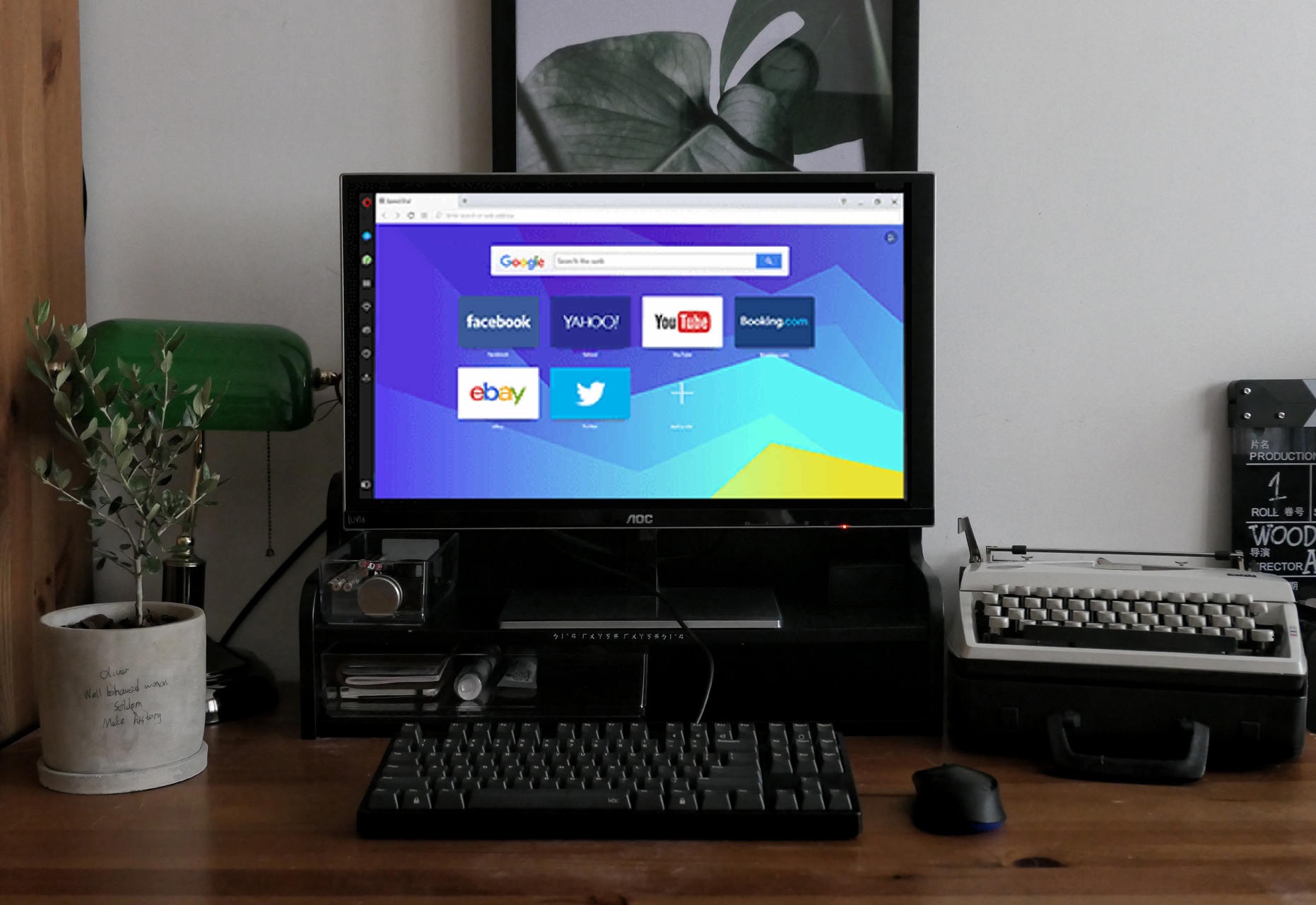
Opera has an adblocker and if you want to block ads in Opera, you just just need to enable this feature, and in this guide, we’ll show you how to do it.
How do I block ads in Opera One?
1. Use Opera settings
- Open Opera.
- Click the Opera menu in the top left and choose Settings.
- Locate Block ads and surf the web up to three times faster setting and enable it.
2. Use extensions
- Go to uBlock extension page.
- Click on Add to Opera.
- Wait for the extension to install, it will be enabled automatically.
Why am I getting ads on Opera?
If your adblocker isn’t enabled, you’ll encounter this issue. Sometimes the built-in adblocker can fail to block ads, and a few users reported that Opera GX adblock isn’t working on YouTube, but that can be fixed easily.
What is the best ad blocker for Opera?
uBlock Origin is the best ad blocker for web browsers, but the built-in one is decent as well. We have an in-depth comparison between Opera Adblock and uBlock Origin, so don’t miss it.
If you want to learn more, we have a guide dedicated to analyzing Opera GX adblocker that will answer all your questions.
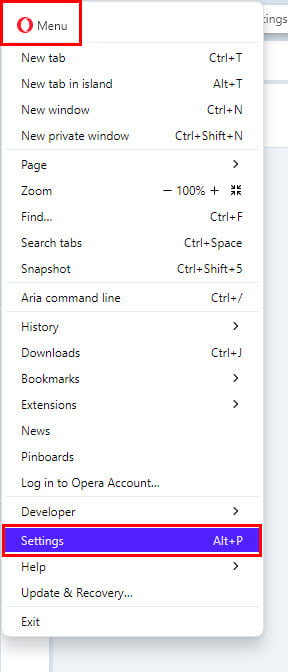
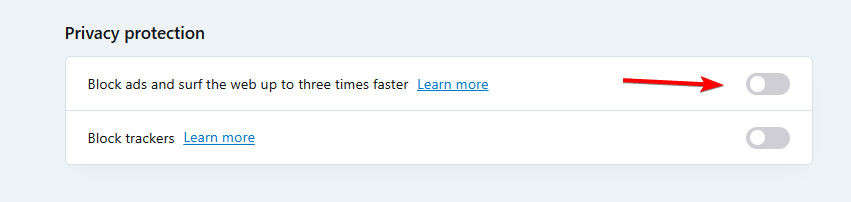
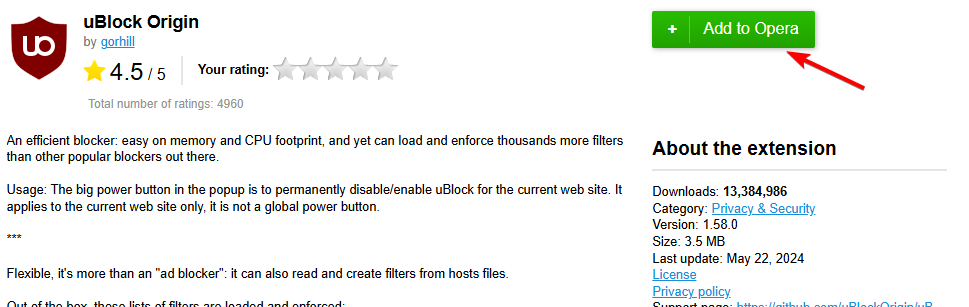








User forum
0 messages