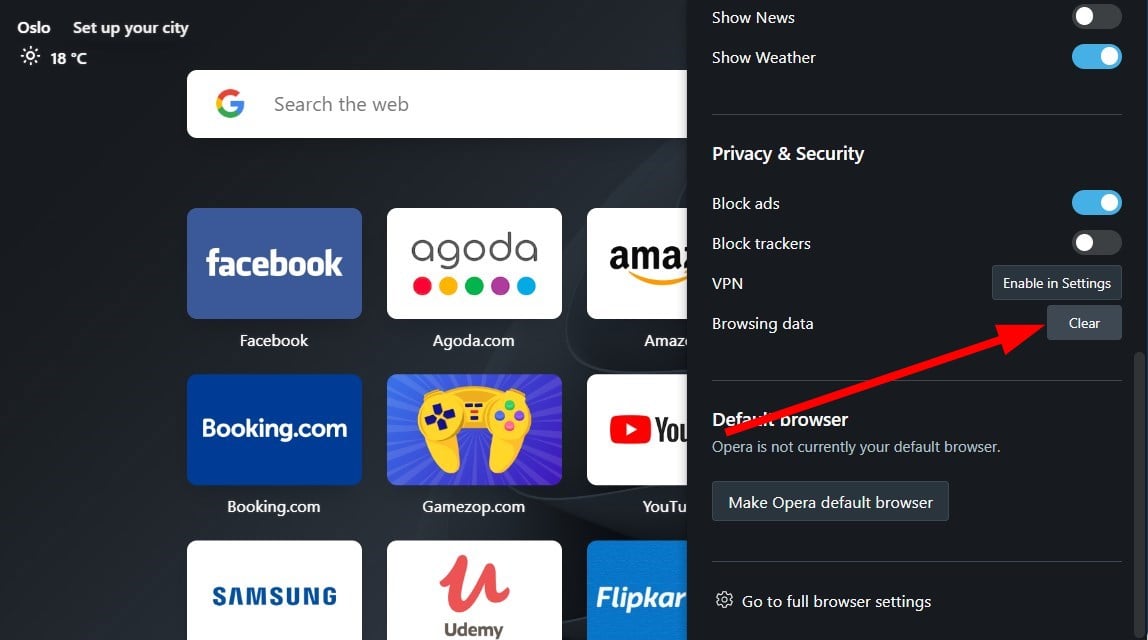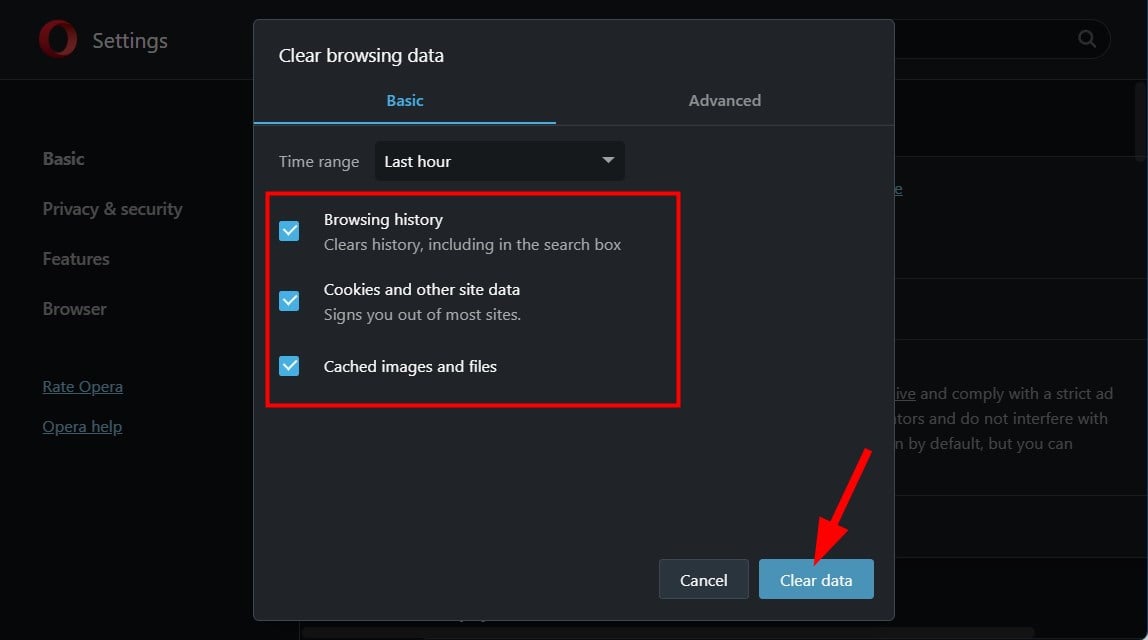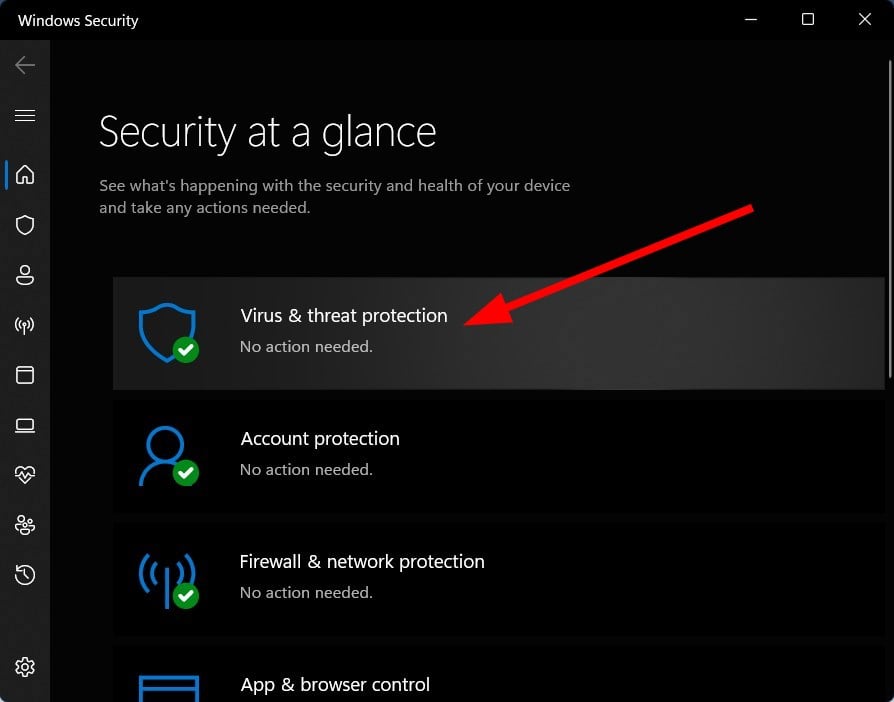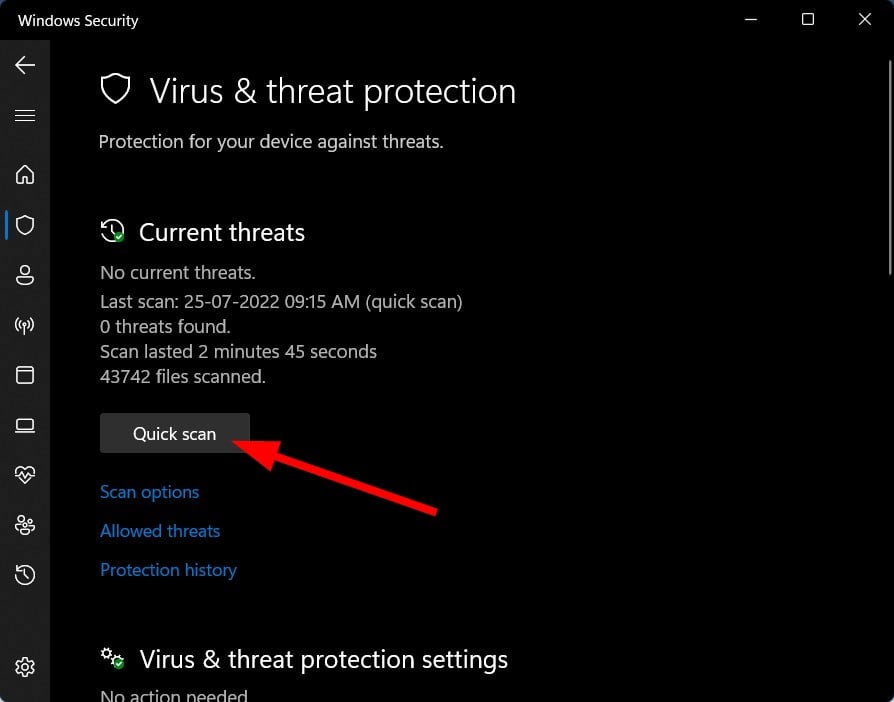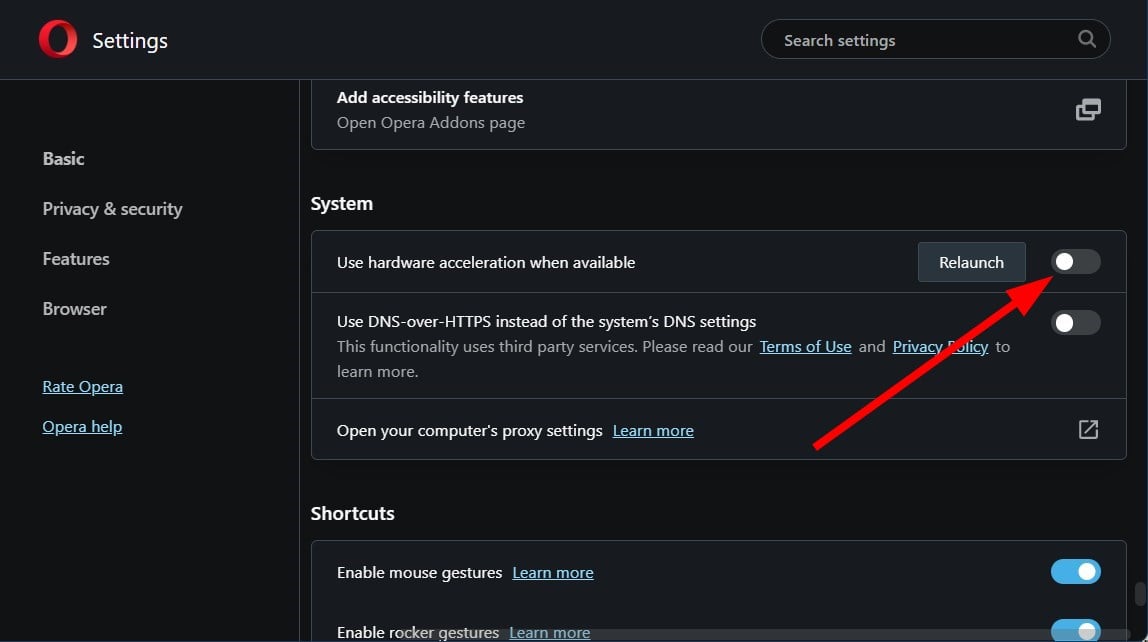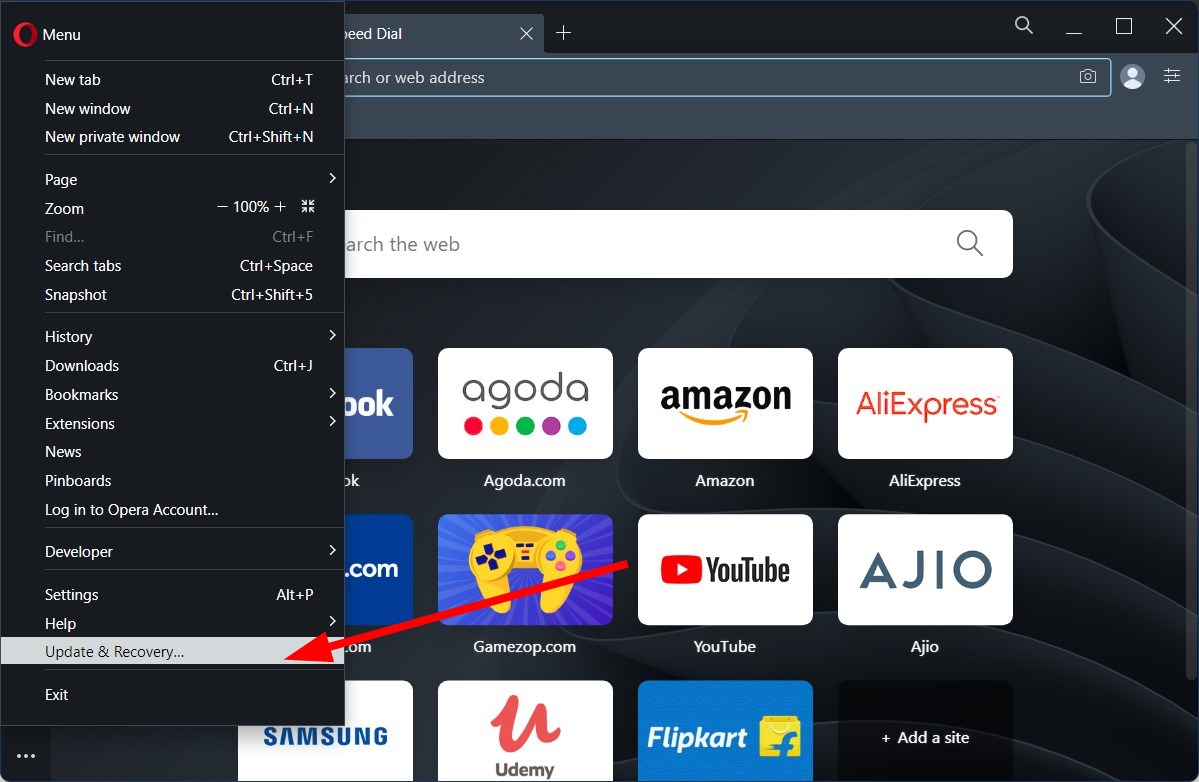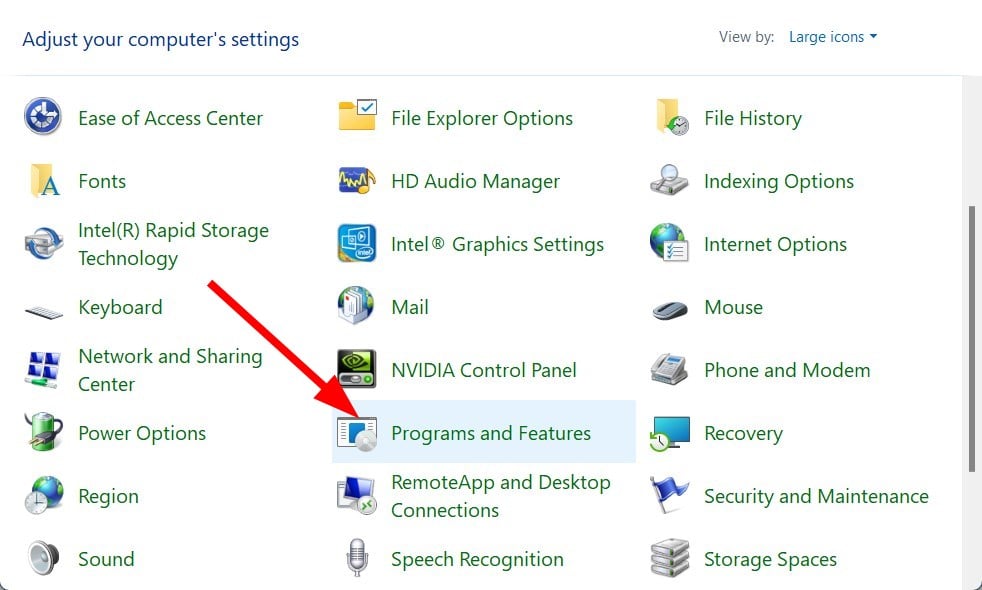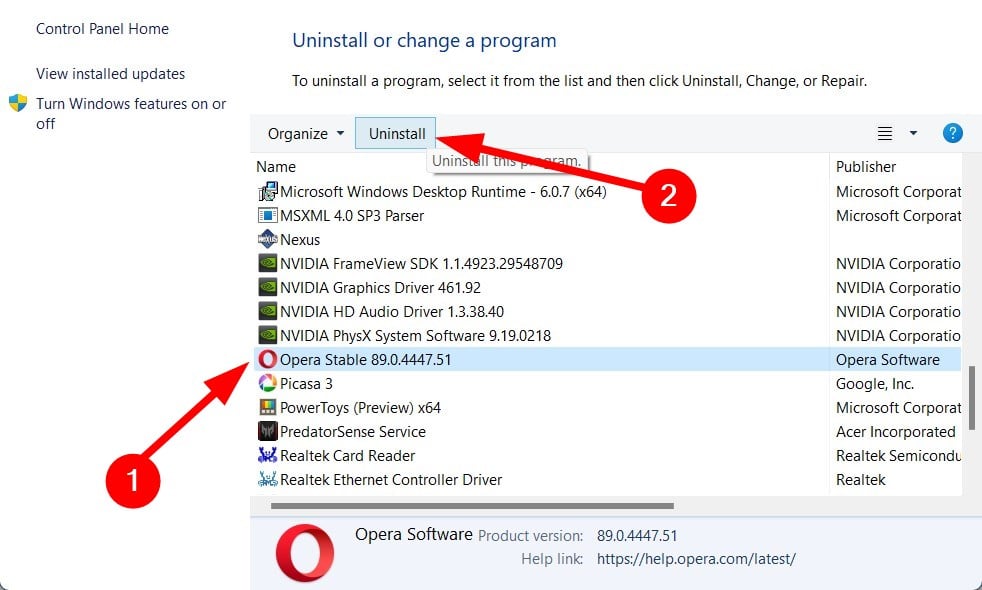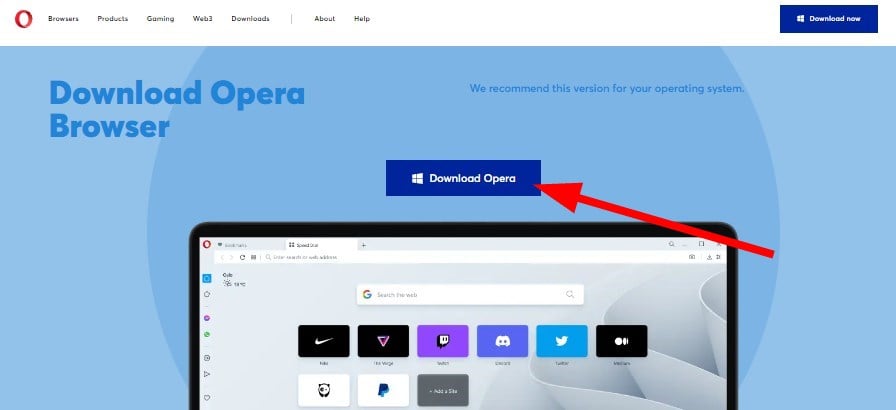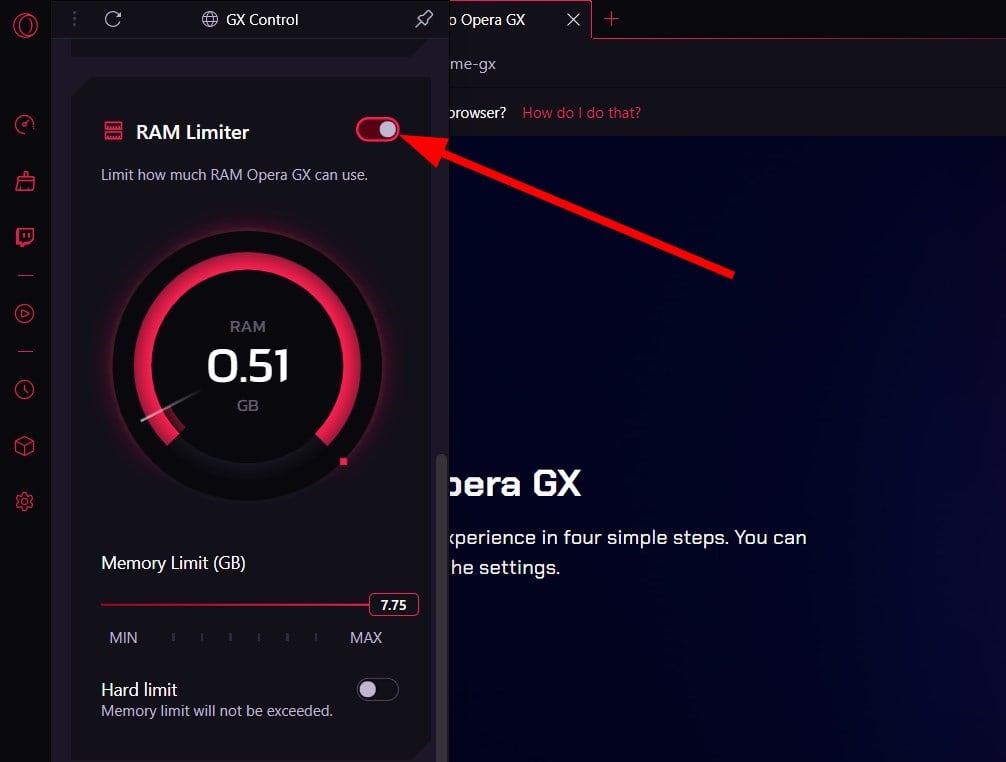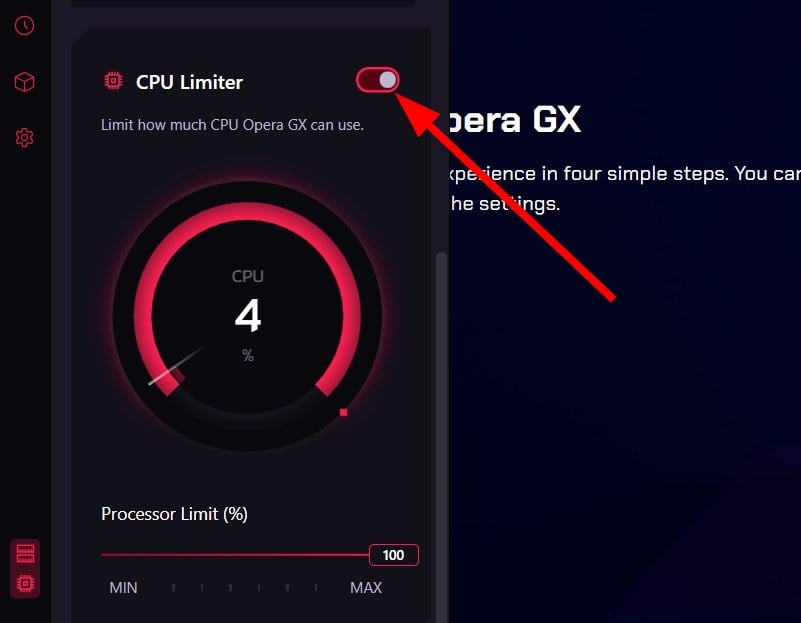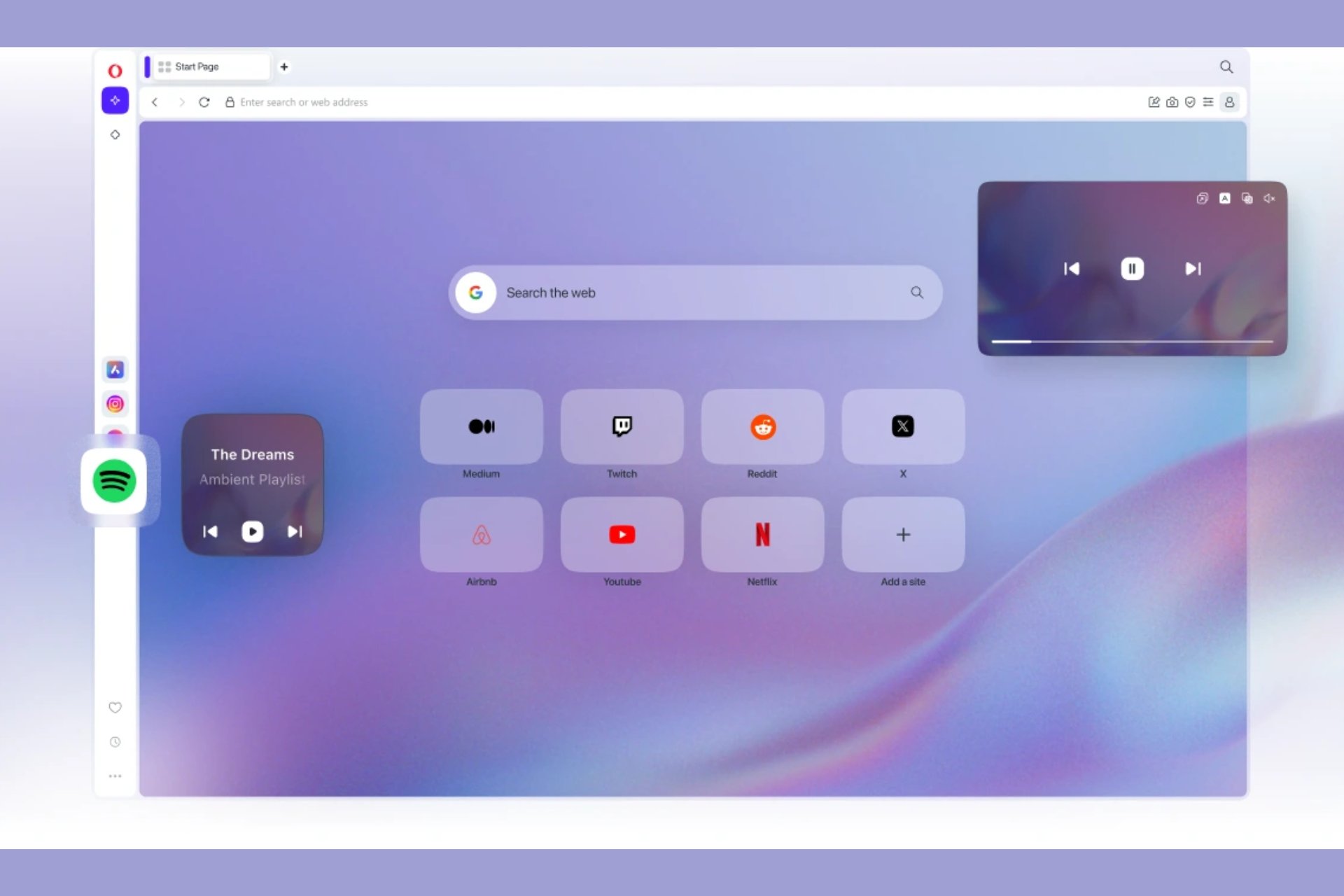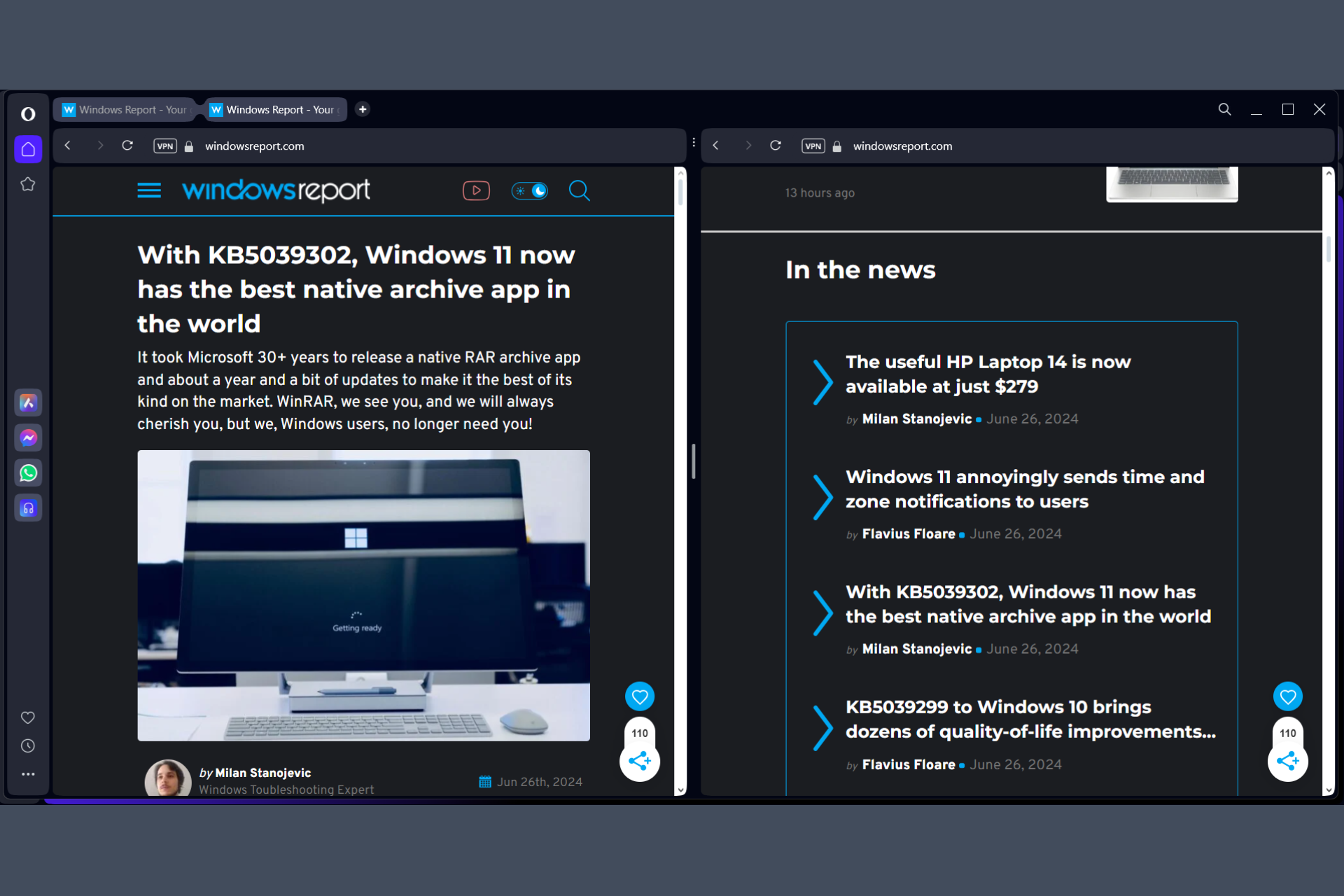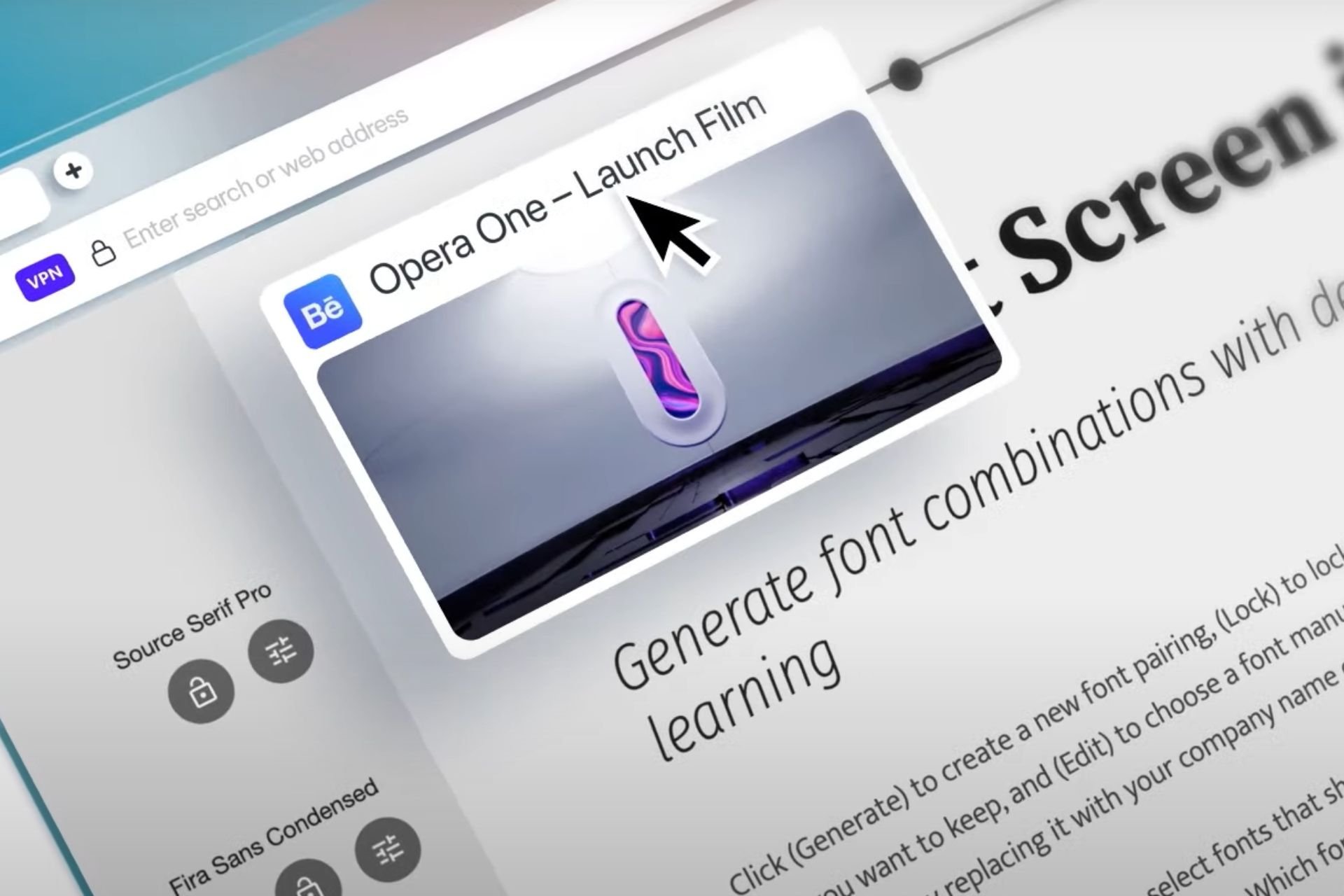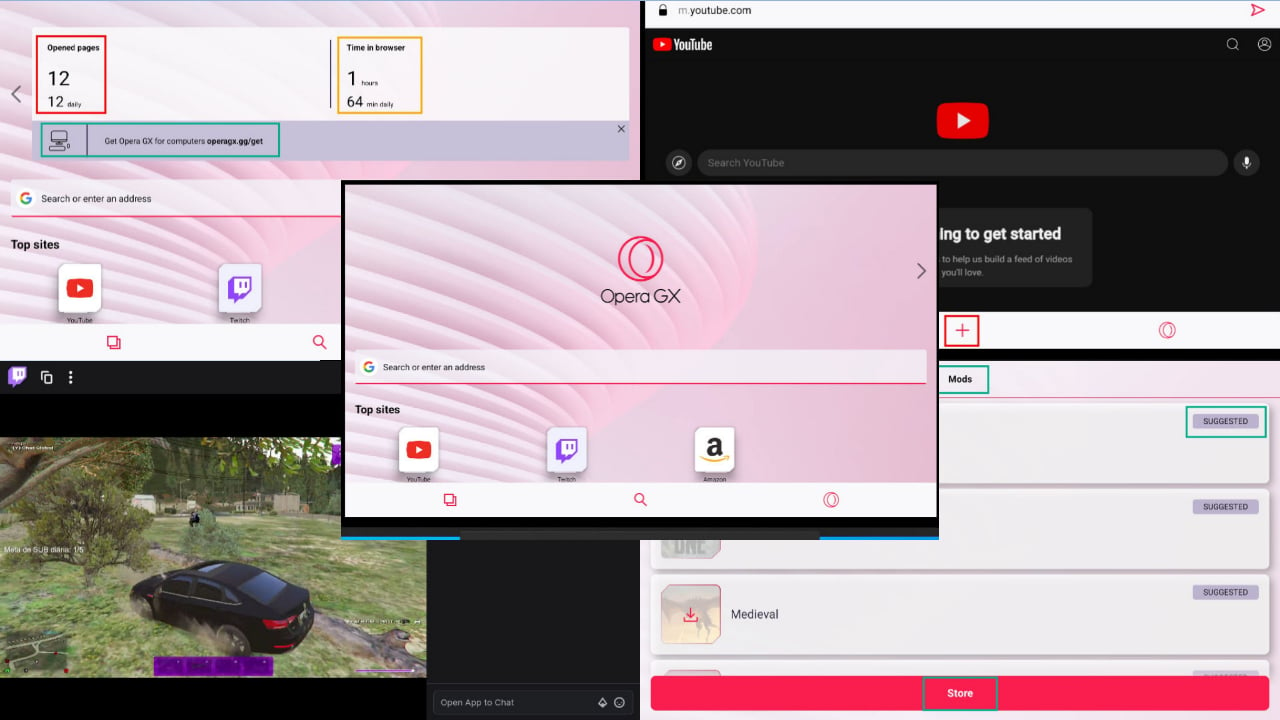Fix: Opera Browser Is Using High CPU on Windows 10 & 11
Tips & tricks when Opera CPU & power usage is very high
3 min. read
Updated on
Read our disclosure page to find out how can you help Windows Report sustain the editorial team Read more

When the Opera browser is using too much CPU, your computer might slow down or even freeze. This issue happens on all versions of Opera, including Opera One and GX. Luckily, it’s easy to fix.
In this guide, we will explain everything you need to know to make your browser work in your favor.
How do I make Opera One use less CPU?
1. Remove extensions
- Open Opera One browser.
- Click on the Opera One logo and select Extensions. Alternatively, you can press Ctrl + Shift + E.
- Disable all extensions, one by one.
- Also, you can click on the Opera One logo and select Developer > Task Manager. Here you will know which extension is eating up the resources.
Add-ons frequently consume a large number of resources, resulting in high CPU usage in the browser.
2. Clear browsing data and cache
- Launch Opera One.
- Click on Settings.
- Hit the Clear button for the Browsing data option.
- Check all the boxes and hit the Clear data button.
3. Scan PC for virus
- Open the Start menu.
- Search and open Windows Security.
- Click on Virus & threat protection.
- Hit the Quick scan button.
- Let the scan finish, and remove unwanted programs or viruses from your PC.
We used Windows’ built-in antivirus, but any reliable third-party option will do as well.
4. Disable hardware acceleration
- Open Opera One.
- Click on the Opera One logo at the top left.
- Select Settings.
- Scroll down and toggle off the Use Hardware acceleration when available option.
5. Check for the latest update
- Click on the Opera One logo at the top left.
- Select Update & Recovery.
- It will automatically start looking for new updates. And if found one, will prompt you to install it.
There are chances that the version that you are currently running has a bug that has increased CPU usage. Install the latest update and check if this fixes the issue.
67. Reinstall Opera
- Open Control Panel.
- Select Programs and Features options.
- Click on Opera from the list of apps.
- Hit the Uninstall button at the top.
- Once is successfully uninstalled, restart your PC to remove all remaining files.
- Head to the official website and hit the download button.
- Install it and do not interrupt the process.
- Check if this fixes the issue or not.
7. Limit RAM and CPU usage (Opera GX)
- Open Opera GX browser.
- On the left, you will see the control panel bar.
- Click on the GX Control to open it.
- Turn on the RAM limiter toggle. Or you can manually allocate the RAM you want it to use.
- Scroll down and turn on the CPU limiter toggle. You can also set what amount of CPU resources you want the browser to use.
Opera GX has a built-in feature that could help fix this issue.
Why is Opera One power usage so high?
The most common reasons why Opera One uses a lot of resources are:
- You installed a bunch of add-ons
- There are some issues with the beta version
- Because of corrupt browsing cookies and data
- Presence of malware or virus on the PC
- Hardware acceleration is causing high CPU usage
- The browser version is outdated
For mobile phone users, to reduce the strain on resources, switch to extreme mode on Opera Mini.
That is it from us in this guide. We hope that you found this guide helpful and you were able to fix the Opera One browser’s high CPU usage issue.