Make Opera Start in Private Browsing by Default [How to]
Use –-private parameter to achieve this
2 min. read
Updated on
Read our disclosure page to find out how can you help Windows Report sustain the editorial team. Read more

Many users want to open Private browsing in Opera by default, and this is simpler than you think. To learn how to do that, keep reading to find out more.
How do I start Opera in private mode by default?
Adjust Opera shortcut
- Locate the Opera shortcut on your desktop.
- Right-click it and choose Properties.
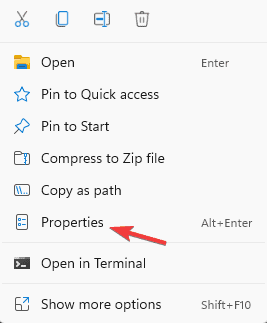
- Go to the Shortcut tab and in the Target field add –-private after opera.exe. Don’t forget to add space before ––private.
- Save changes.
Now whenever you use this shortcut you’ll open Opera in Private mode by default.
What is the key for private browsing in Opera?
The Opera Private browsing shortcut is Ctrl + Shift + N on all platforms.
Is Opera Private mode really private?
Opera Private mode will keep your browsing activity hidden from other users on your PC, so it’s useful if you’re sharing your PC with others.
However, using Private mode won’t hide your browsing history from your ISP or other third parties. For a layer of privacy, you can use Opera’s built-in VPN, but even then, Opera will have access to your browsing history.
If you can’t find a VPN in Opera, we have a short guide that will help, so feel free to check it out.
There is only one way to make Opera open Private mode by default, so if you want to use it, you’ll need to change your Opera shortcut or create a new one with a –private parameter.
This feature is also available in other versions of Opera, and we have a great guide on how to access Incognito Mode on Opera GX, so don’t miss it.
Before you go, don’t miss our latest guide that explores whether it’s possible to check Opera Incognito history on your PC. If you’re having issues with this feature, don’t miss our guide on what to do if Opera Private browsing is not working for you.


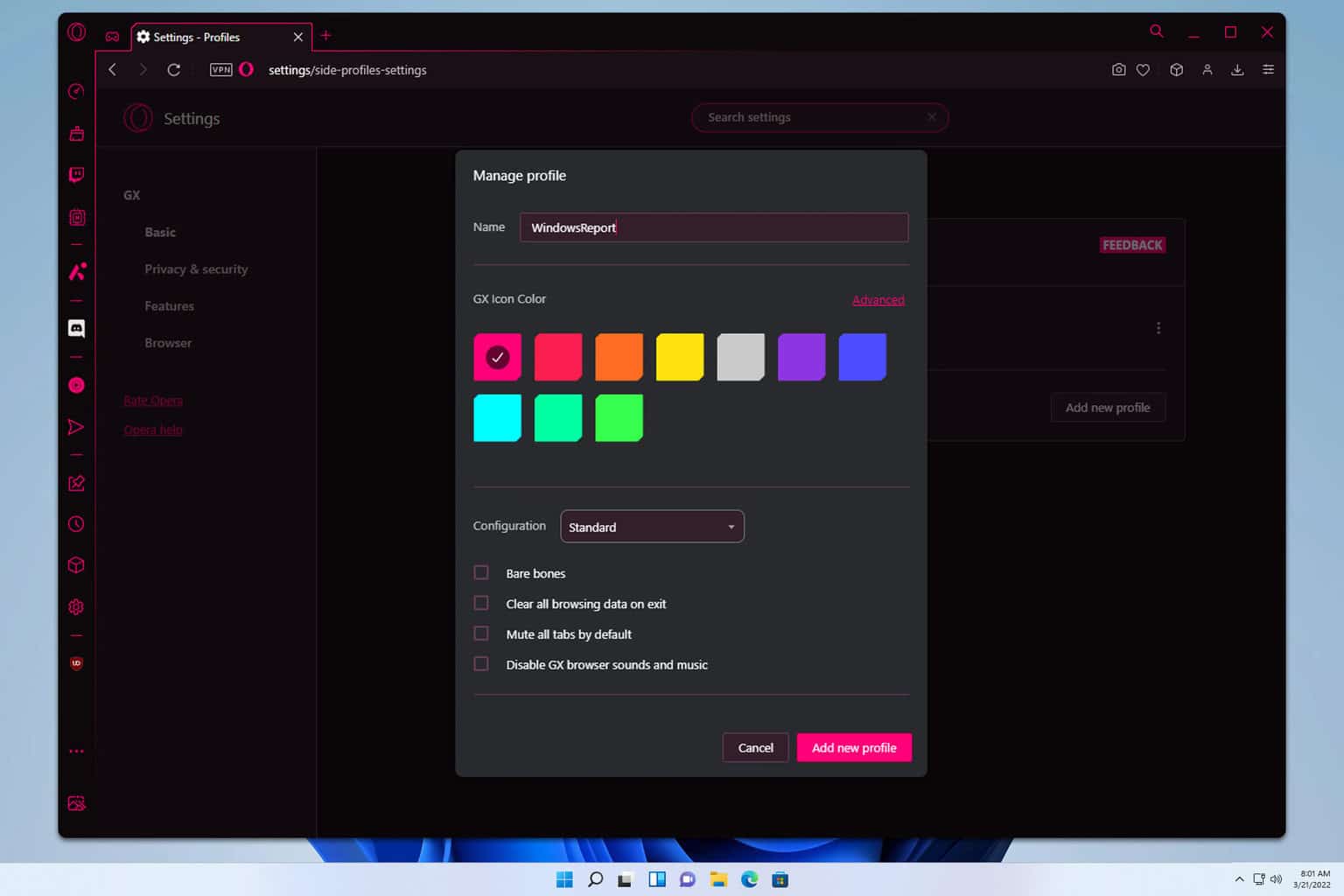
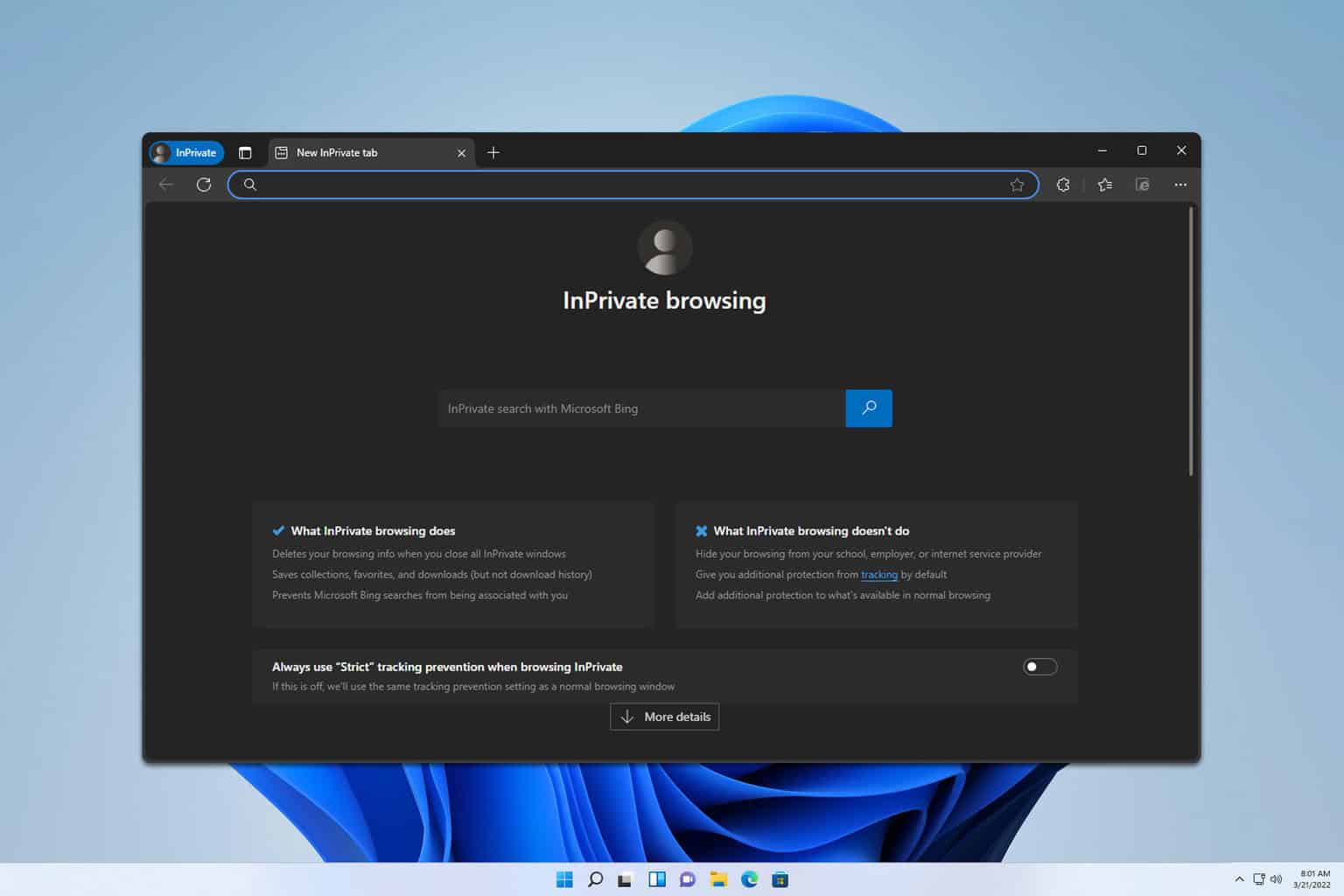
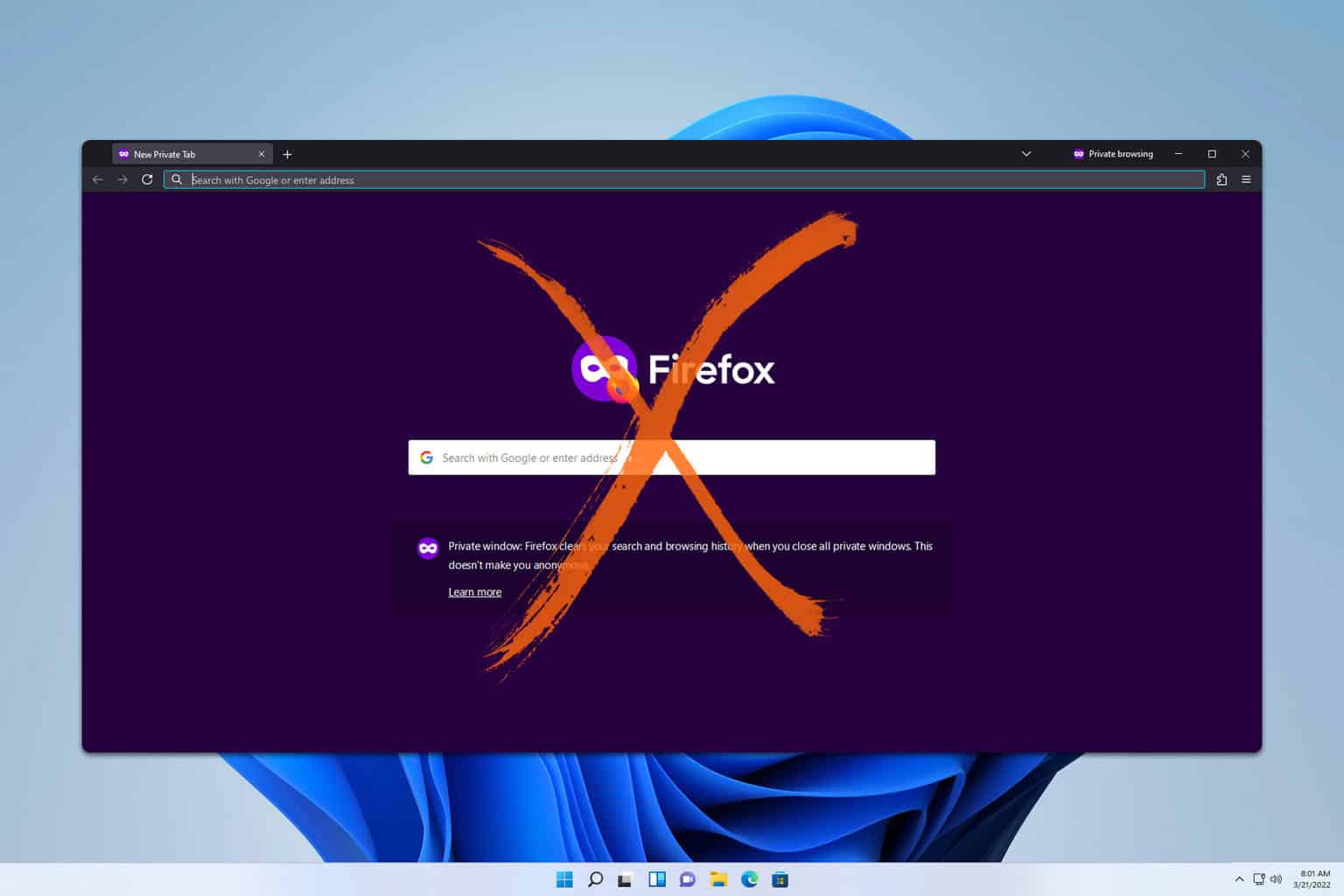
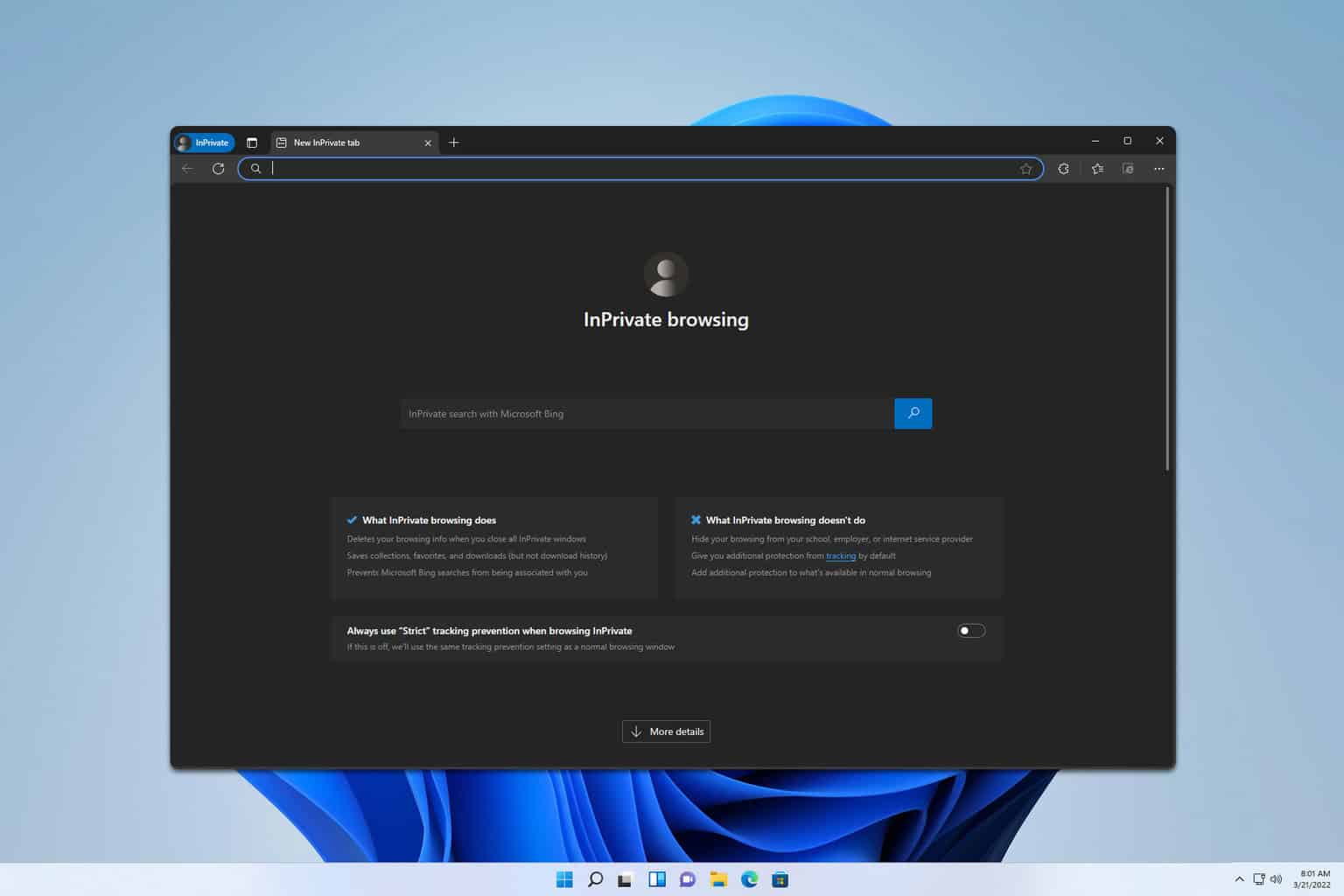
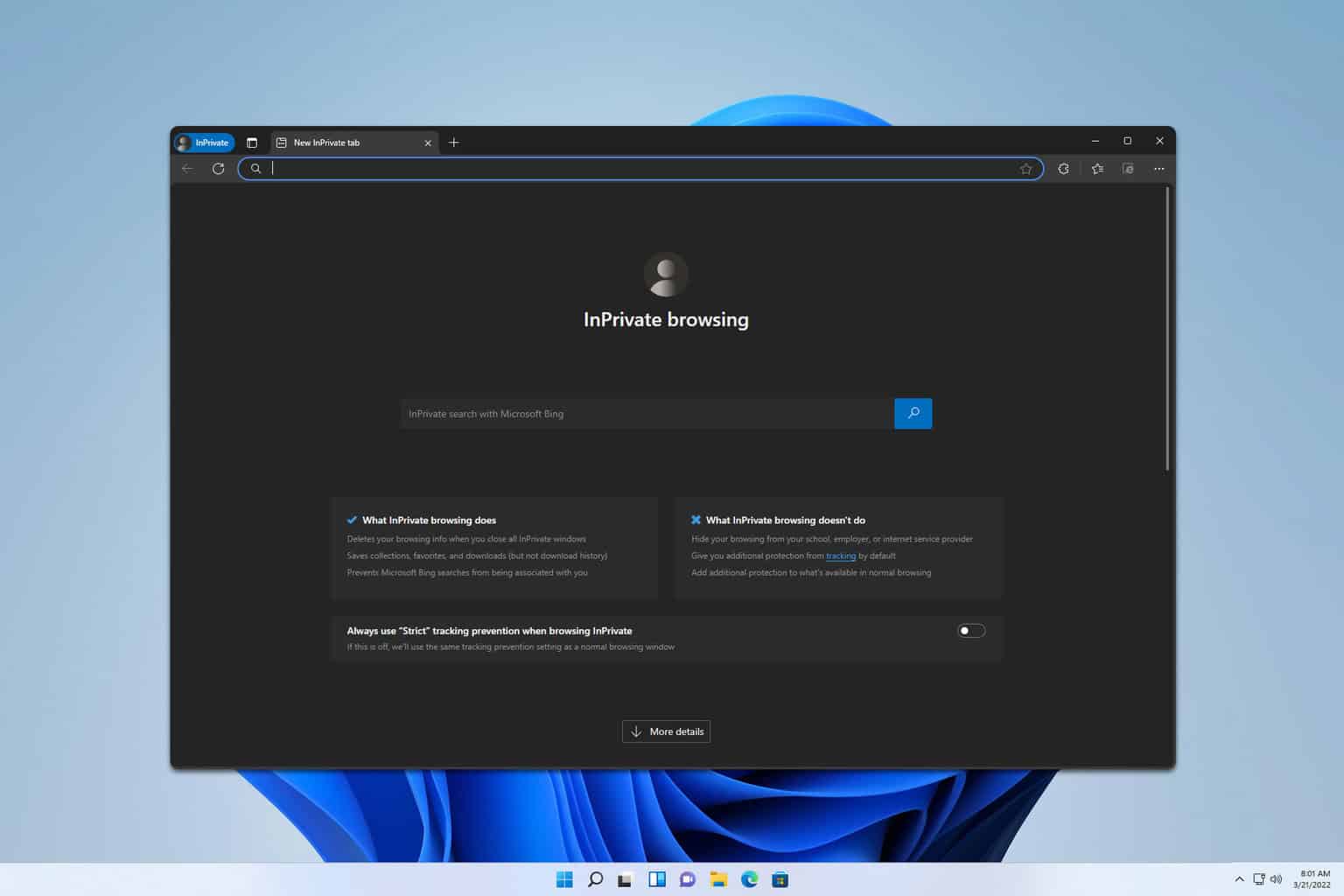
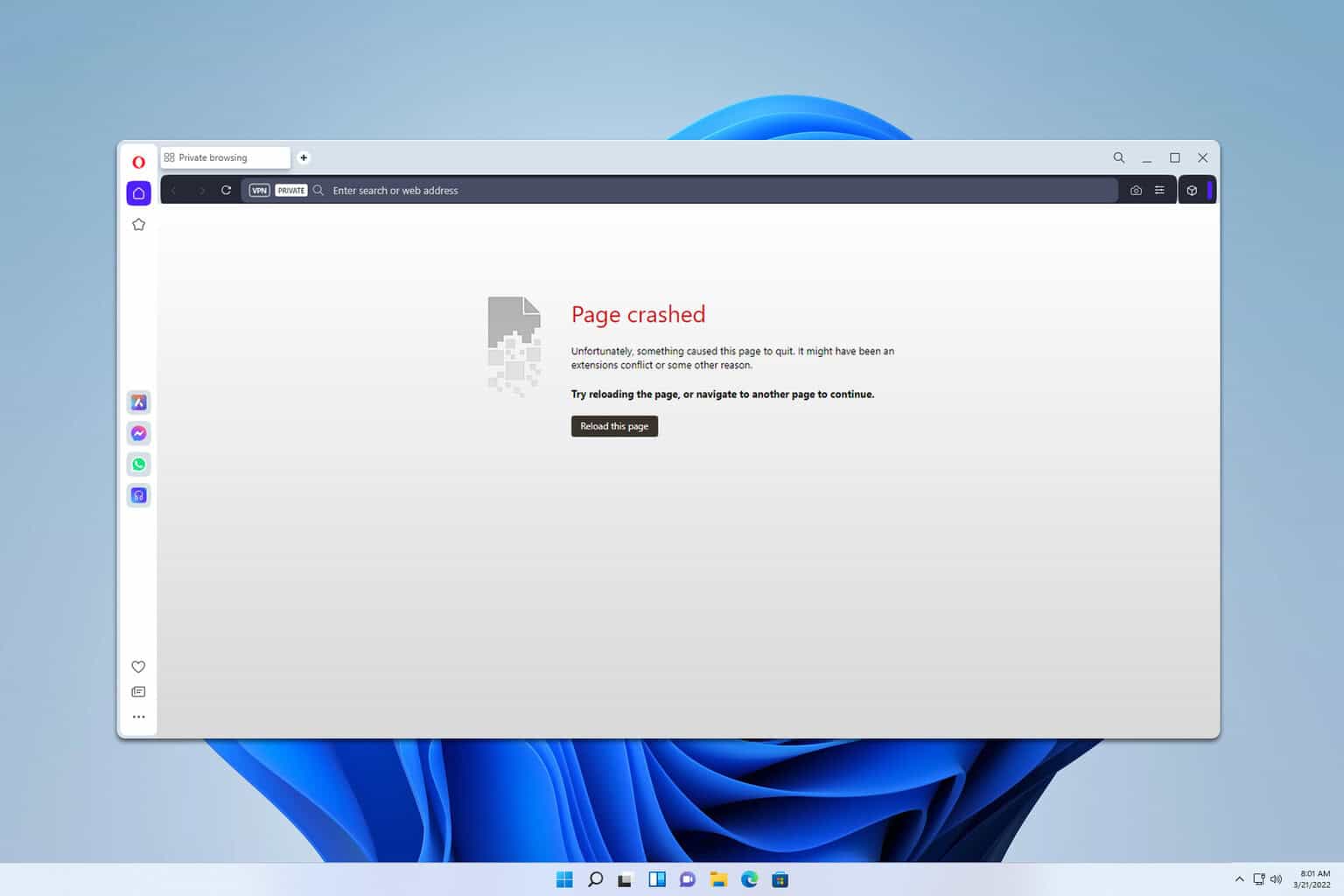
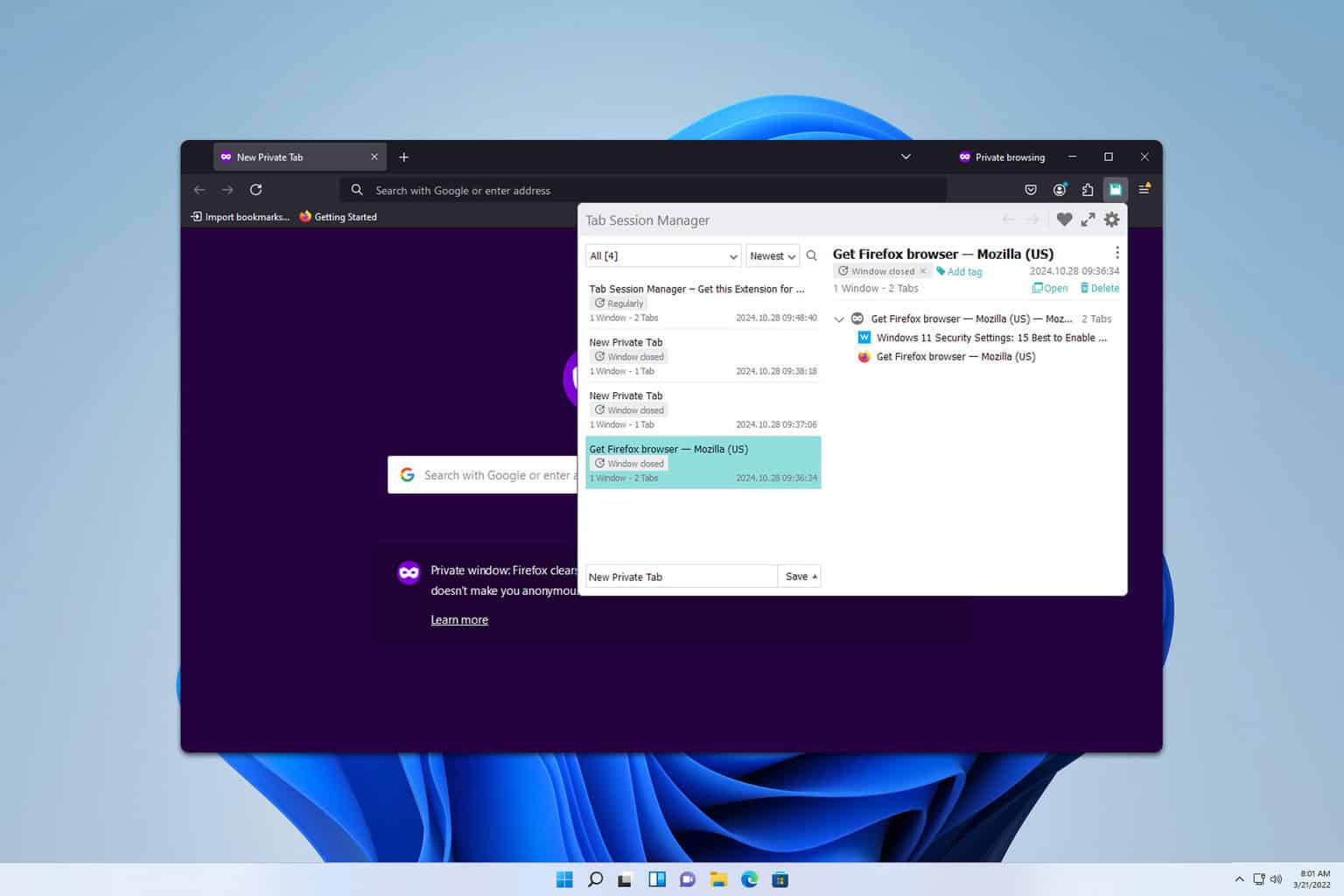
User forum
0 messages