Insufficient Permissions in Opera GX: 5 Ways to Fix it
Your antivirus settings might be causing this problem
2 min. read
Updated on
Read our disclosure page to find out how can you help Windows Report sustain the editorial team. Read more

Many reported insufficient permissions messages in Opera GX and this error will prevent you from downloading certain files, so it’s important to know how to fix it properly.
Why am I getting failed insufficient permissions?
Your antivirus or browser security settings are the common culprit of this problem.
How do I fix Opera GX insufficient permissions error?
Before we do, check your antivirus for features such as Safe Files since they can prevent file download. Alternatively, temporarily disable your antivirus and check if that helps.
1. Use incognito mode
- Open the Opera browser.
- Click on the Opera logo at the top-left and select the New private window option. Alternatively, you can press Ctrl + Shift + N to open a new incognito window.
- Visit the website.
- Try downloading the file in private mode.
2. Disable extensions
- Launch the Opera browser.
- Click on the Opera logo.
- Select Extensions > Extensions.
- Disable all extensions and try downloading the file.
3. Check app permission
- Press Win + I to open Settings.
- Select Privacy & security from the left pane.
- Under App permissions, click on Downloads folder.
- Toggle on Downloads folder access and Let apps access your downloads folder options.
4. Adjust site settings
- Open Opera.
- Click on the Opera logo at the top left.
- Select Settings.
- Click on Privacy & security from the left pane.
- Select Site Settings.
- Expand Additional Settings and select Insecure content.
- Add the URL of the website you are trying to download files from under Allowed to show insecure content.
5. Disable Firewall
- Open the Start menu.
- Search for Windows Security and open it.
- Click on Firewall & network protection from the side panel.
- Select your network.
- Toggle Microsoft Defender Firewall to off.
We hope that the above solutions helped you fix the Opera download insufficient permissions error. This isn’t the only download error, many reported Download failed, virus detected messages in Opera, but we have an entire guide dedicated to it.
Some users also reported that Opera installer is stuck while downloading, but we have a whole article dedicated to it.
Let us know in the comments, which of the above solutions helped you resolve the error or if you applied a different trick to get rid of the error.
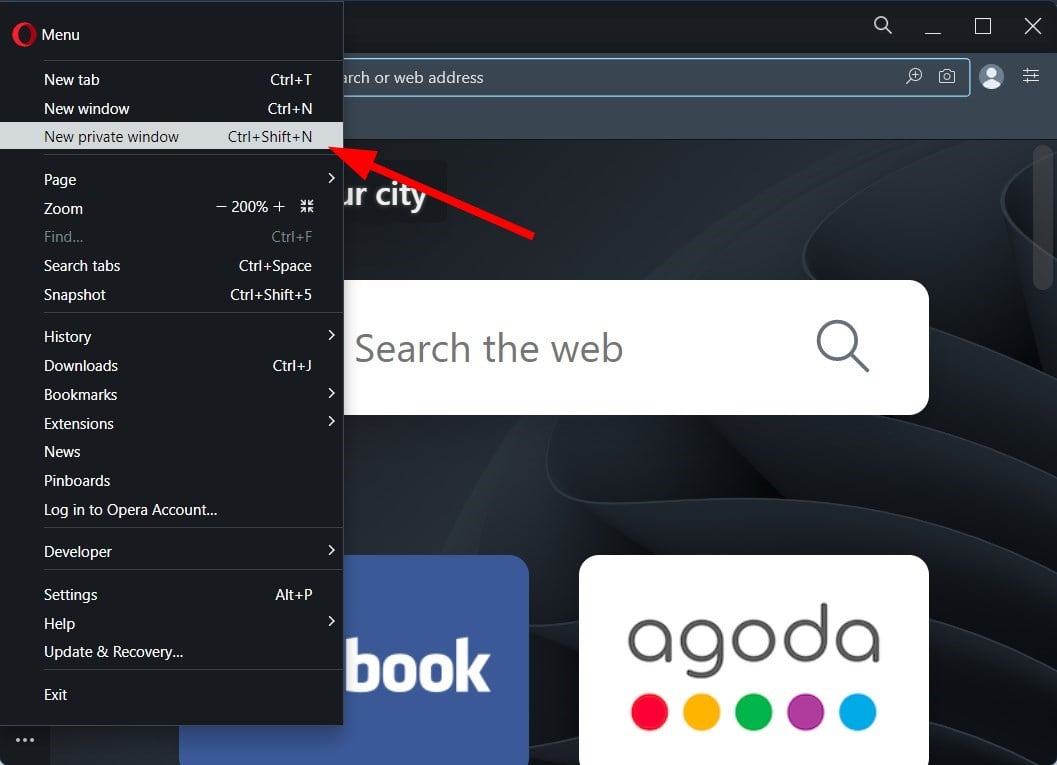
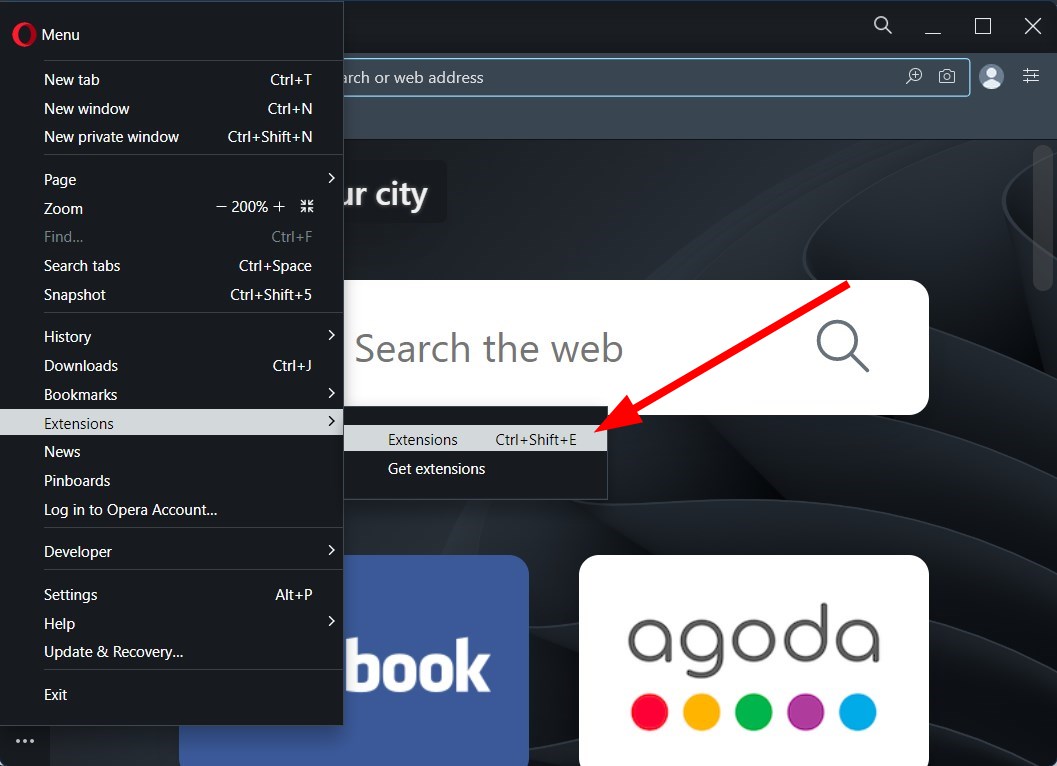
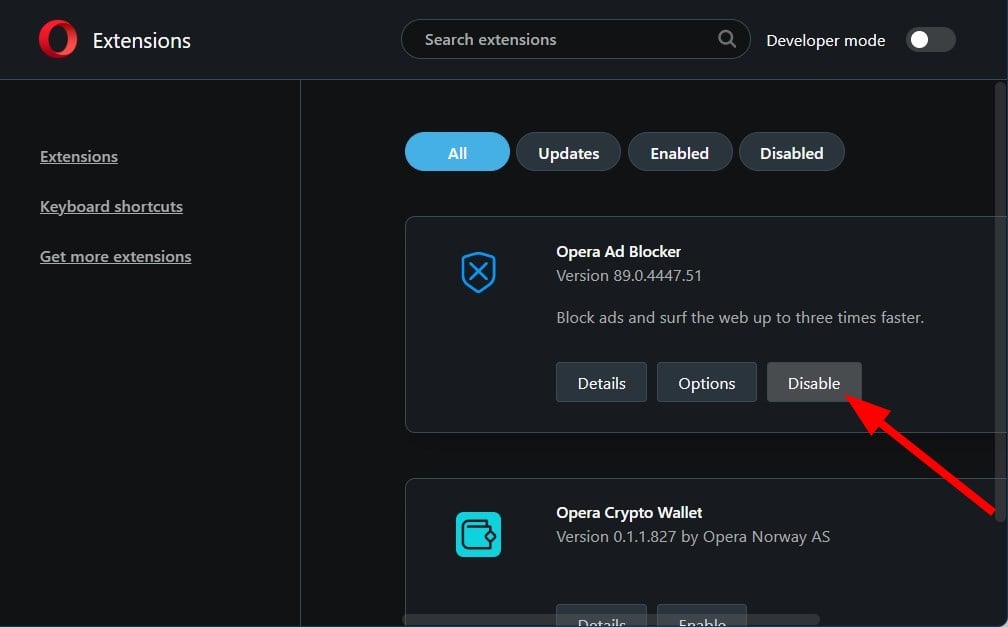

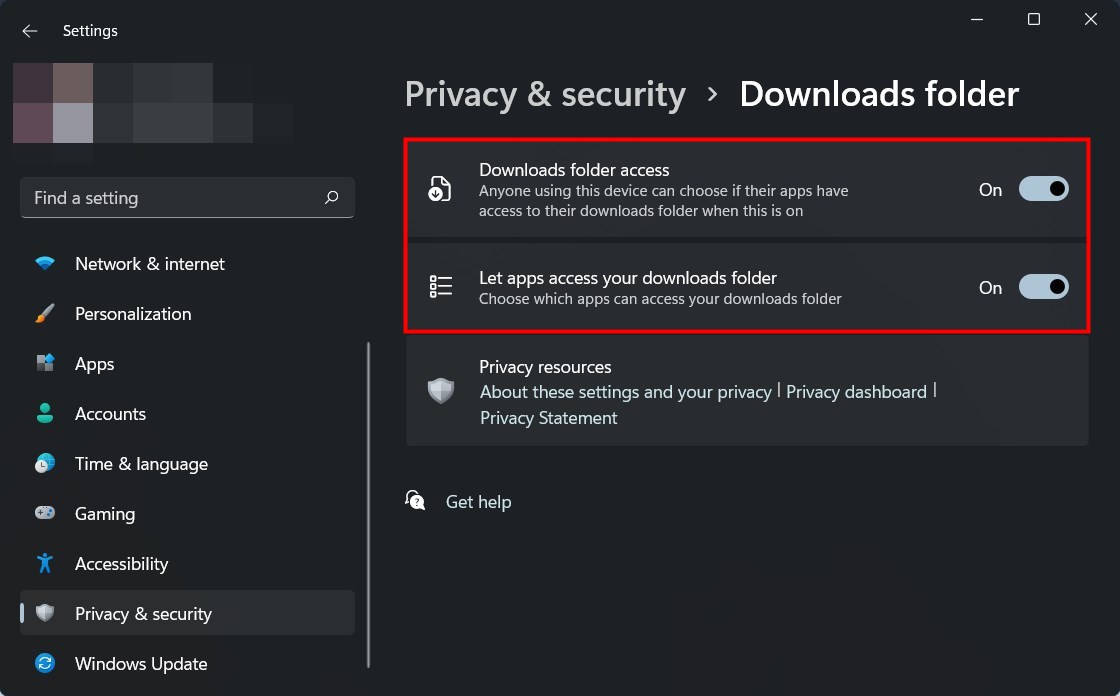
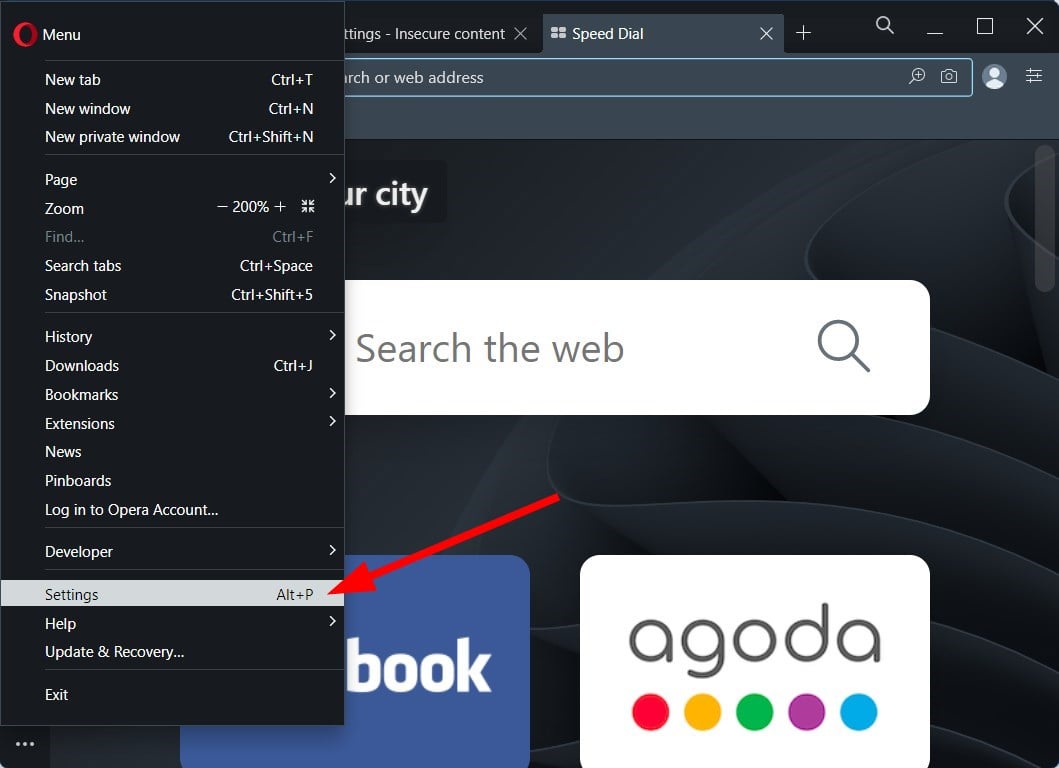
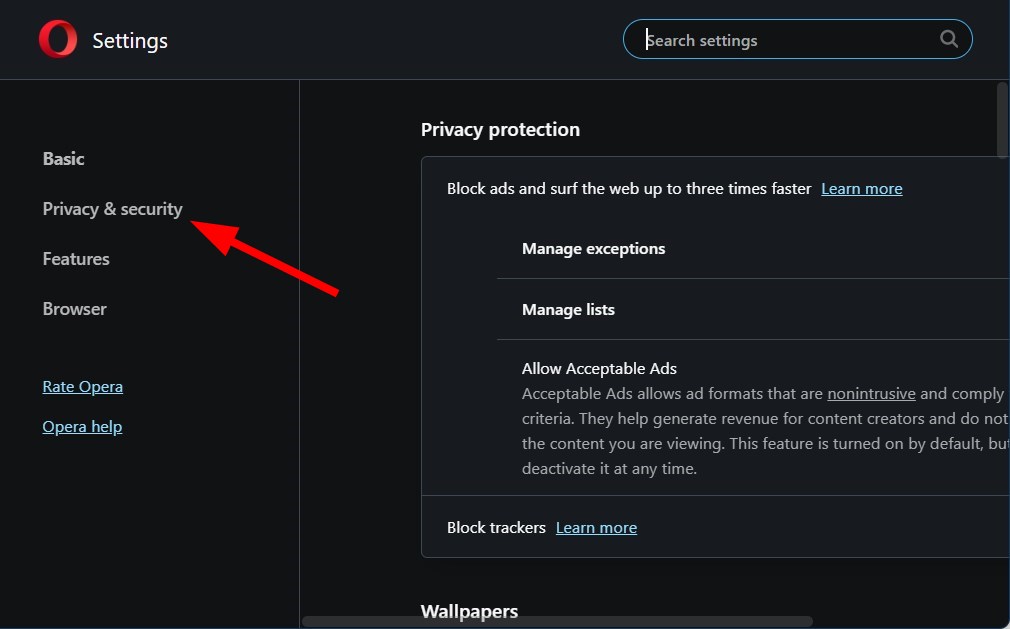

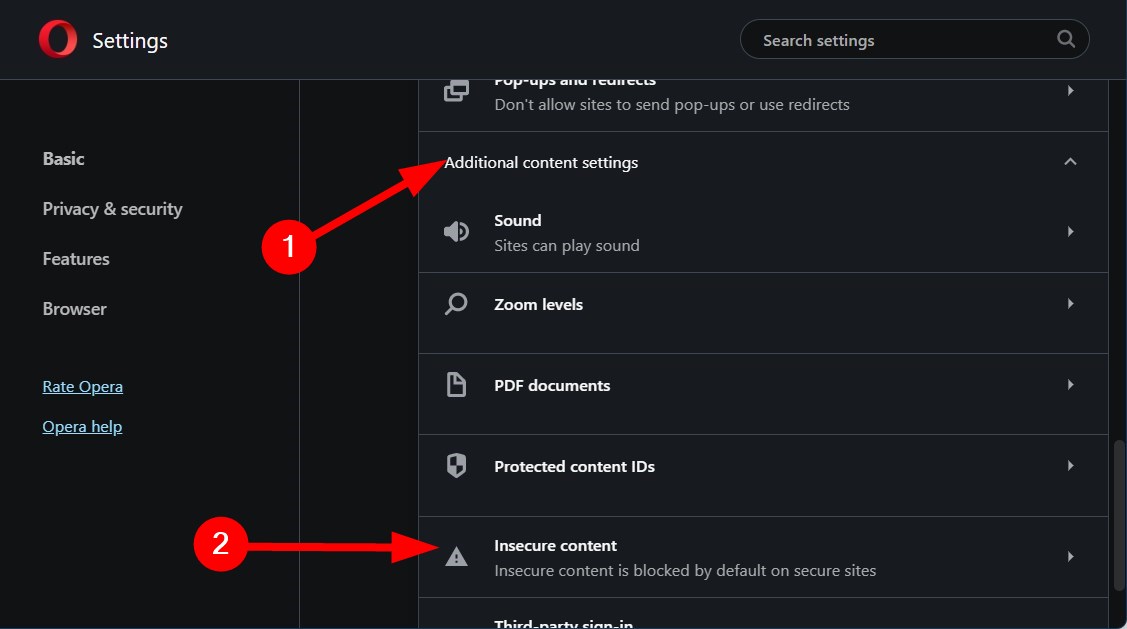
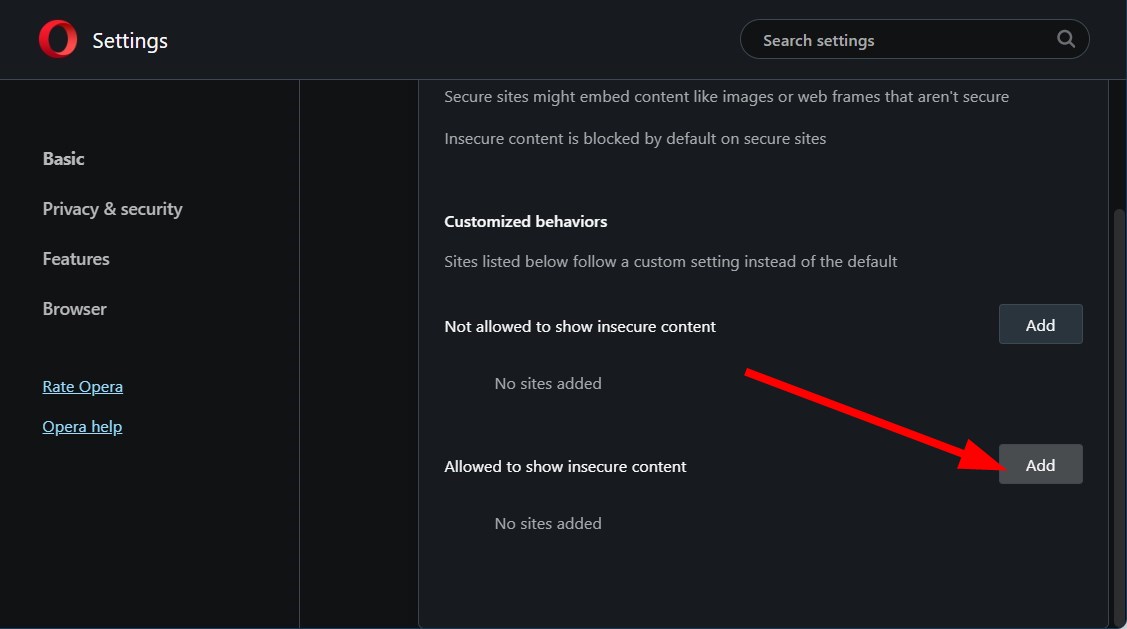
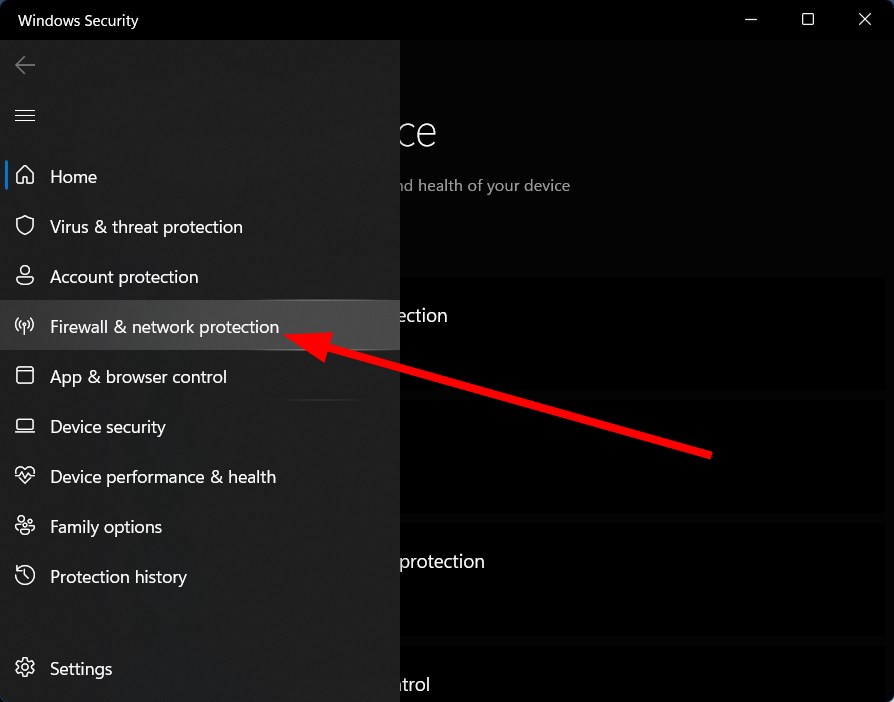









User forum
0 messages