How to Fix Opera GX Mods Not Working [2023 Easy Guide]
4 min. read
Published on
Read our disclosure page to find out how can you help Windows Report sustain the editorial team. Read more

So, you installed one of the best mods on your Opera GX browser but they are not working properly. Well, the reason can be anything and we are here to discuss some of the fixes.
However, it’s important to know the type of issue first. There are several known issues that might be troubling you. For example, Opera GX background music not working issue.
Likewise, there are other unpleasant scenarios in which the mod wouldn’t work on this browser. The most popular mods problems are the following ones:
- Opera GX mods won’t install
- No sound mod issues
- Mods blurry issues
- Shaders not working
If you’re a passionate gamer and have already installed your favorite mod on the browser, you should also know how to enable shaders in Opera GX, so to transform your gaming experience even further. Shaders are responsible for creating realistic lighting, shadows, reflections, and other visual effects in video games.
How do I add Mods to Opera GX?
The procedure for quickly adding mods to your browser is quite intuitive, so let’s get started with the next steps:
- Go to the official GX mods store and select any mod.
- On the description page, find the Install button and click on it.
- The mod will be added instantly on the Mods section.
- Go to Mods on Opera GX and check if it’s enabled.
What does web modding do in Opera GX?
Essentially, Opera GX web modding is a procedure that changes the way your browser looks or behaves. The mods can adjust the homepage with new themes, background sound, or gaming improvements.
Before tackling the detailed methods to solve this browser problem, you can also perform the following pre-checks to eliminate the possible causes:
- Reinstall the browser to reset the mod’s functionality
- Try to install different mods a couple of times
- Restart your PC and check if the mod is working
So first off, reinstall Opera GX and see if it rectifies the problem.
How can I fix Opera GX mods not working?
The possibility of Opera GX mods not working on the browser is relatively high. However, you shouldn’t run out of hope as they can be resolved with some mere effort.
1. Update your mods in the browser
- Go to the official mods store and search for any installed mod.
- Scroll down and press the Uninstall button.
- Press the Install button to get it back with the latest updates.
- Try to enable the mod again and see if works.
2. Verify the Internet connection
Another potential cause of this browser trouble may be your unstable Internet connection. To check this aspect, you can run the network troubleshooter on your PC and identify the cause.
Afterward, apply the guidelines of the operating system and try to fix the connection problem automatically. If that is the cause, the browser should run with the installed mod after re-establishing the network connection.
Not only that but also check if the site connection is secure and the webpage is not stuck.
3. Clear the browser cache
- Click on the Opera logo button and select Settings.
- Slide over to Privacy & Security menu.
- Now, click on the first option named Clear browsing data.
- In the new window, select Cache images and files and set a time range; likely from 7 days up.
- When you’re ready, click on the Clear Data button.
Apart from cache data, you can get Opera GX mods to work by simply resolving other lesser-known issues. For instance, you can stop Opera GX from opening on startup and verify if the problem was linked to it.
4. Make sure the mods are enabled
- Open the browser and select the Mods button in the sidebar.
- In the Mods menu, scroll down to see all your installed mods.
- Check if your current mod is enabled and the first in line.
- Plus, see if there are other mods activated that overwrite your mod.
So, remember to check each of your installed mods to make sure they don’t overwrite and that there are not multiple ones working simultaneously.
In conclusion, you can follow all the step-by-step solutions to resolve Opera GX mods not working issues and enjoy your browsing. You can also reach us in the comments section below for other queries or instructions regarding this browser mods problem.
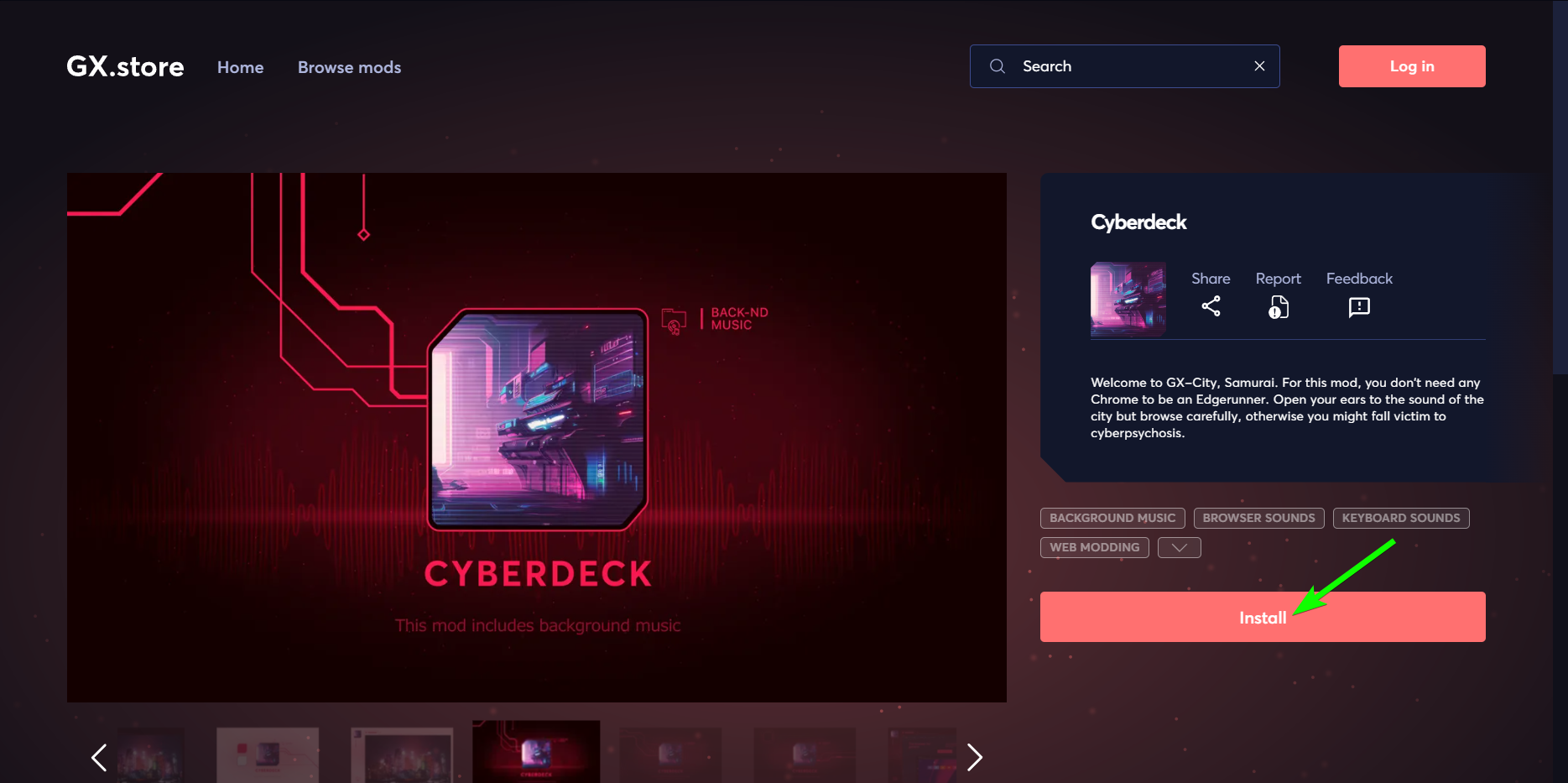
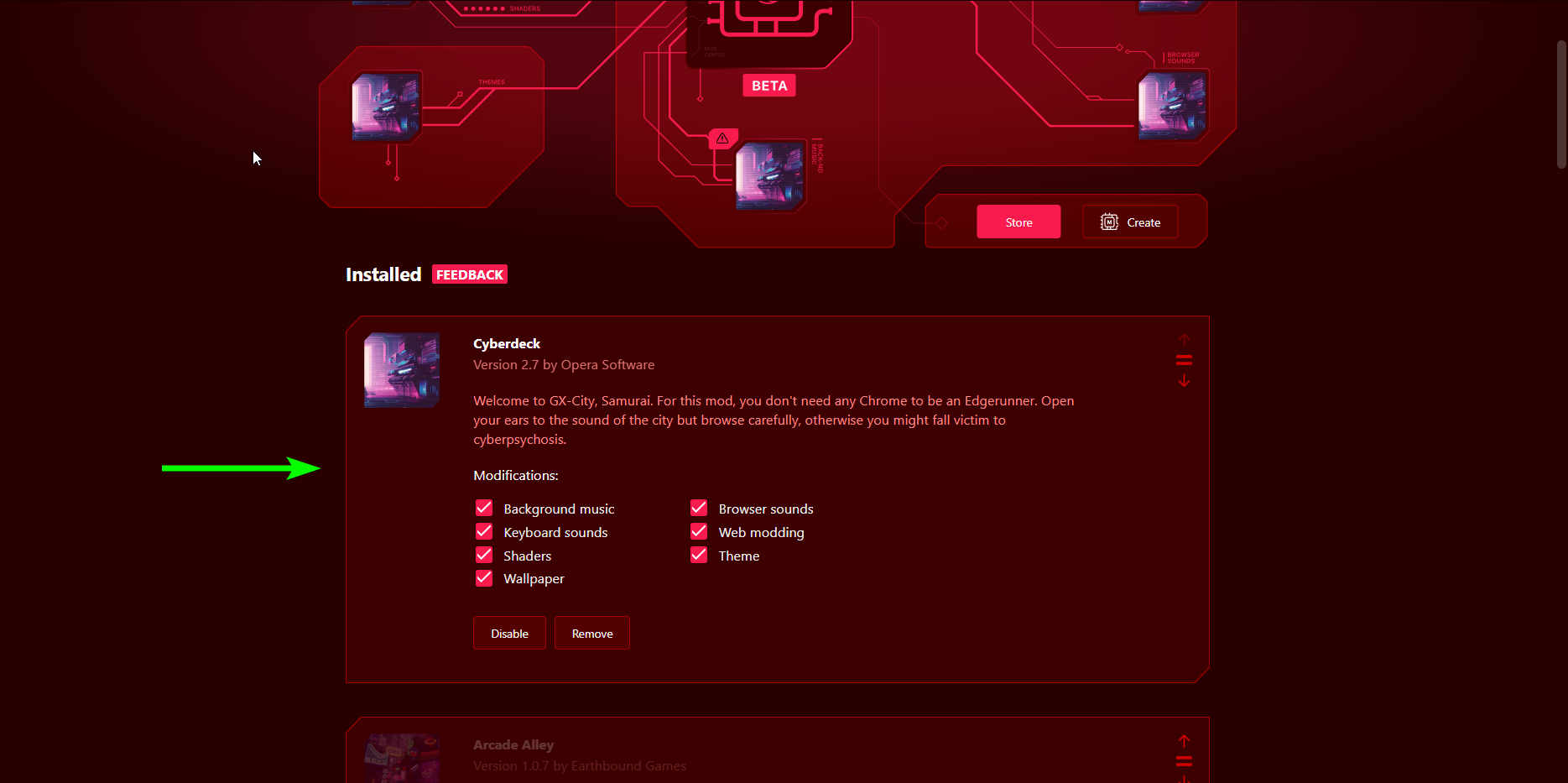
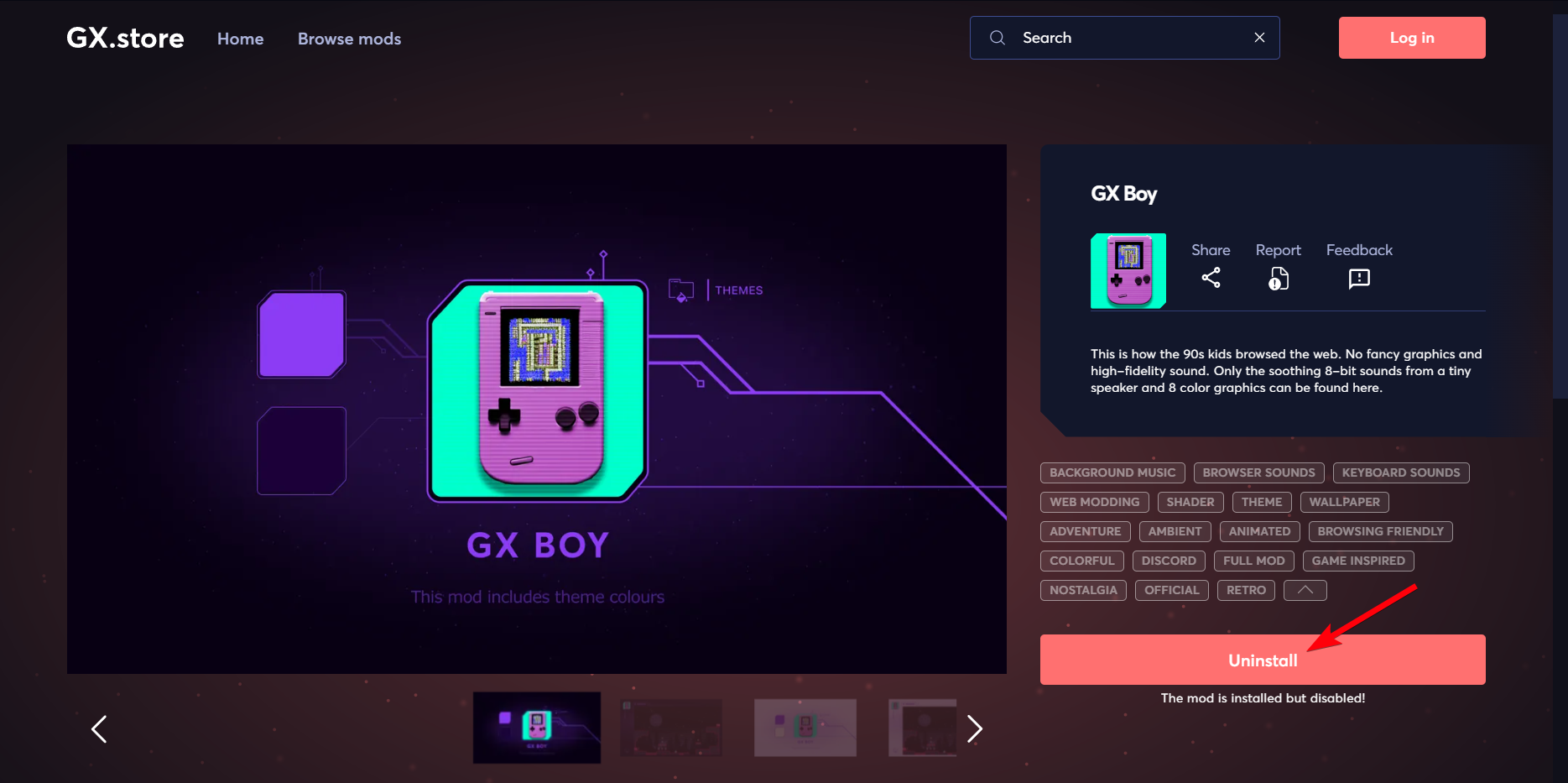
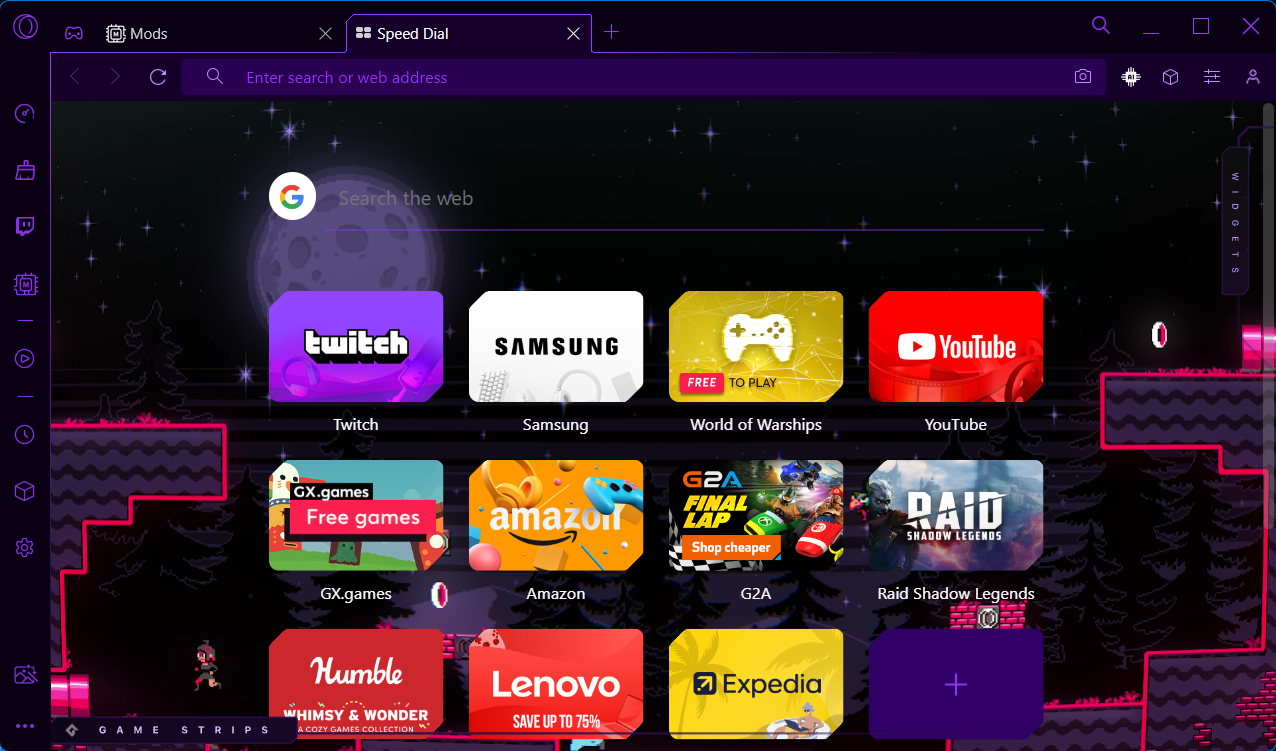
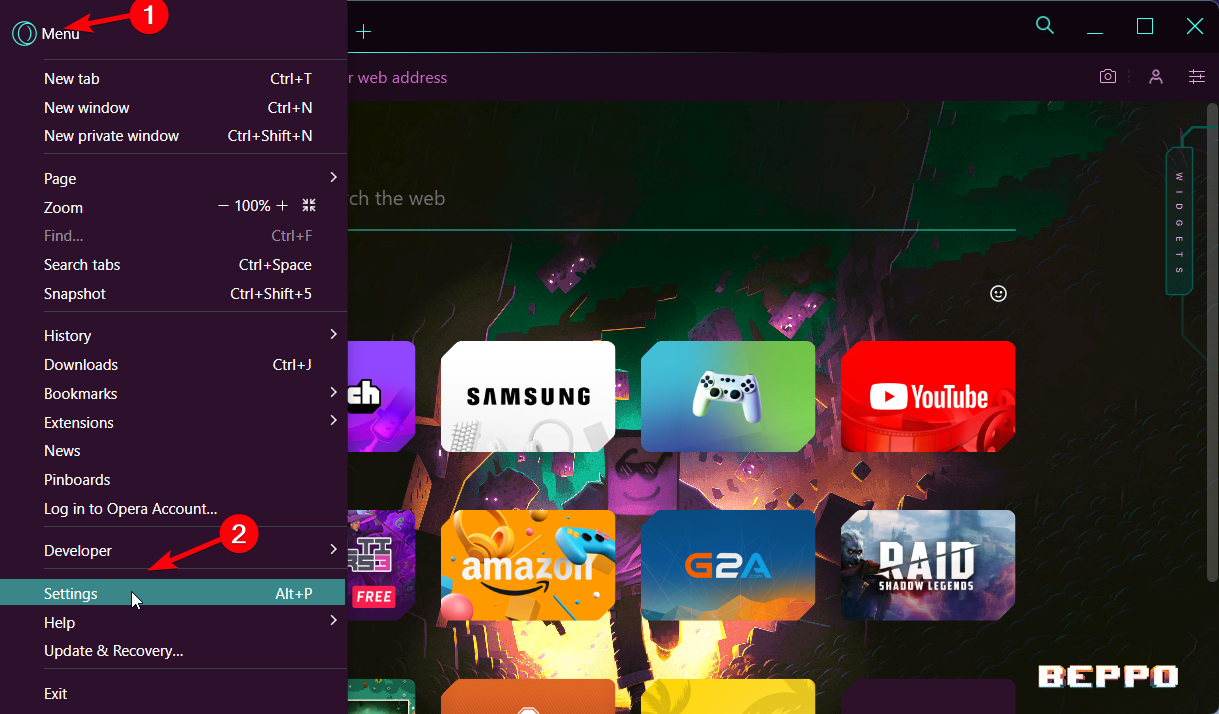
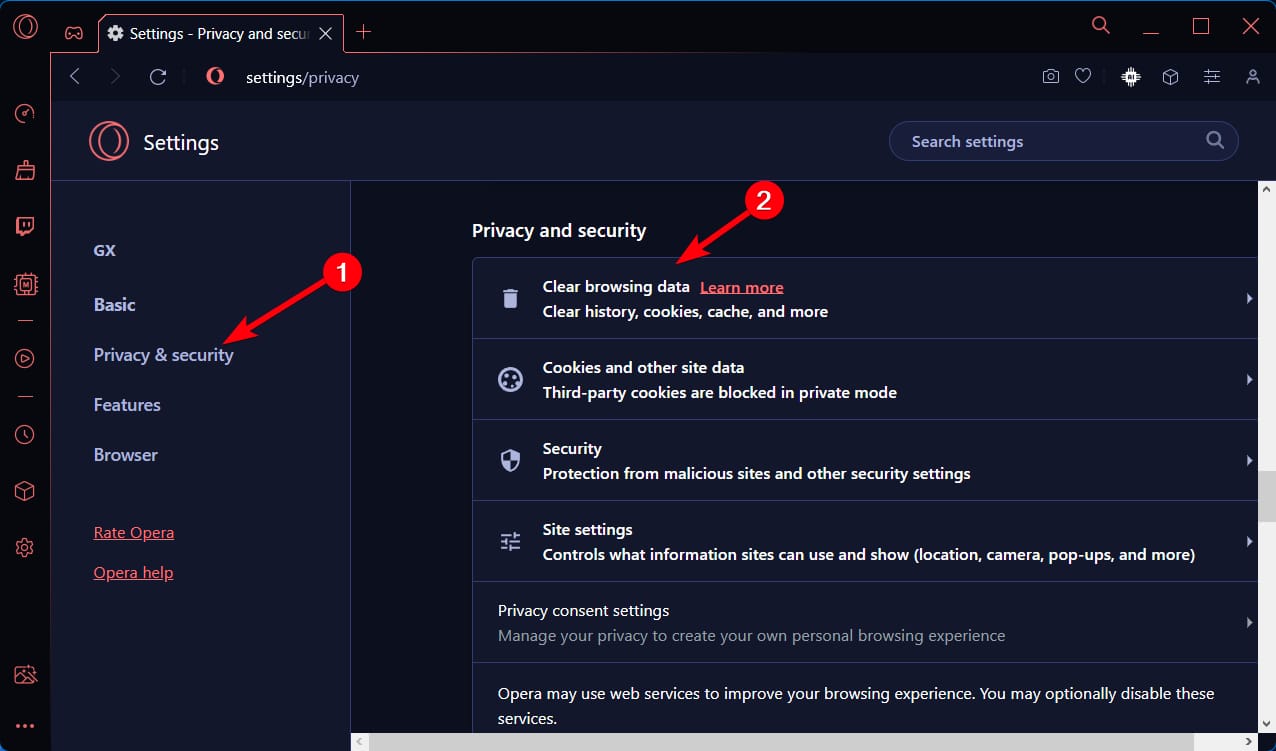
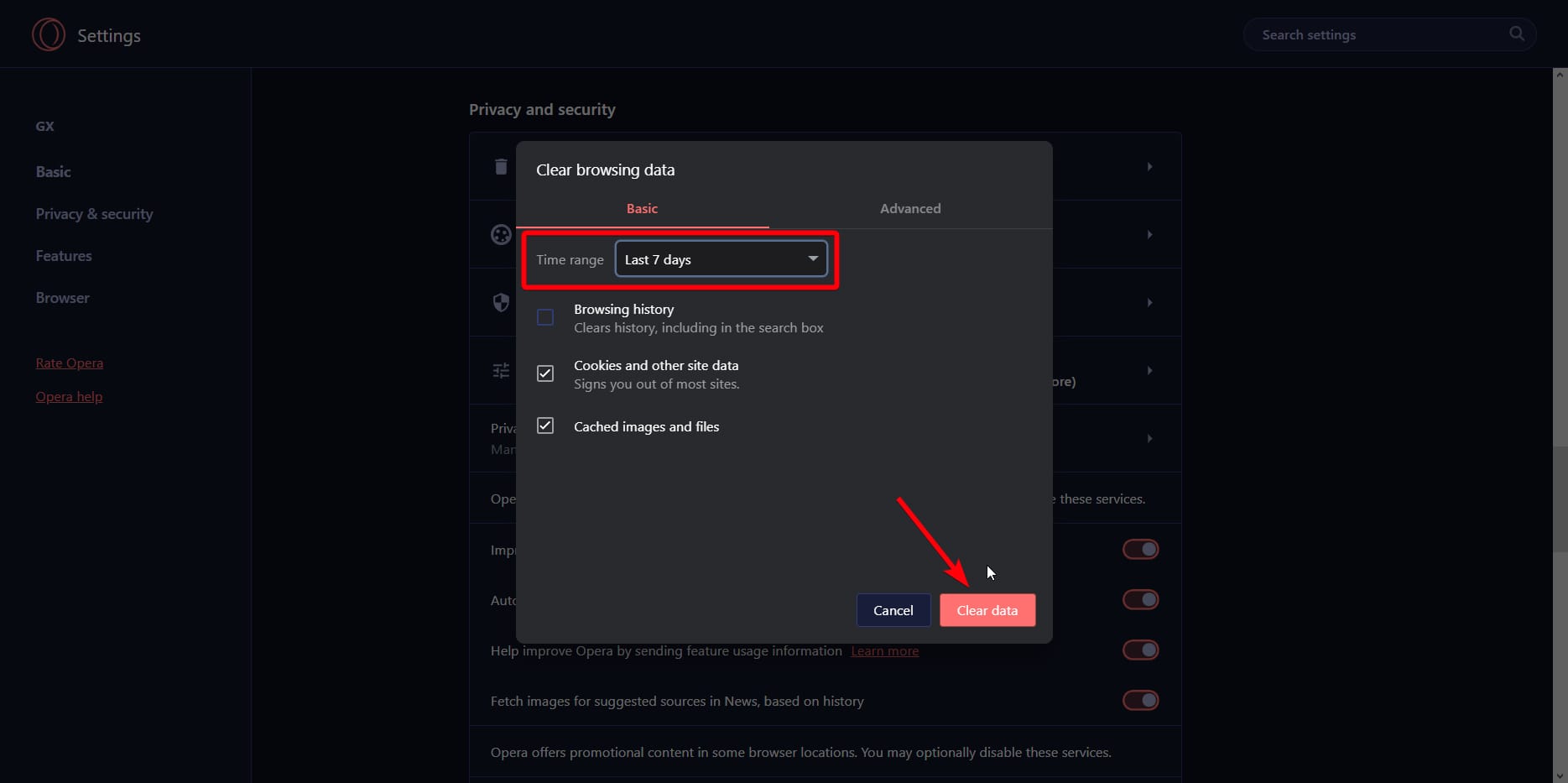
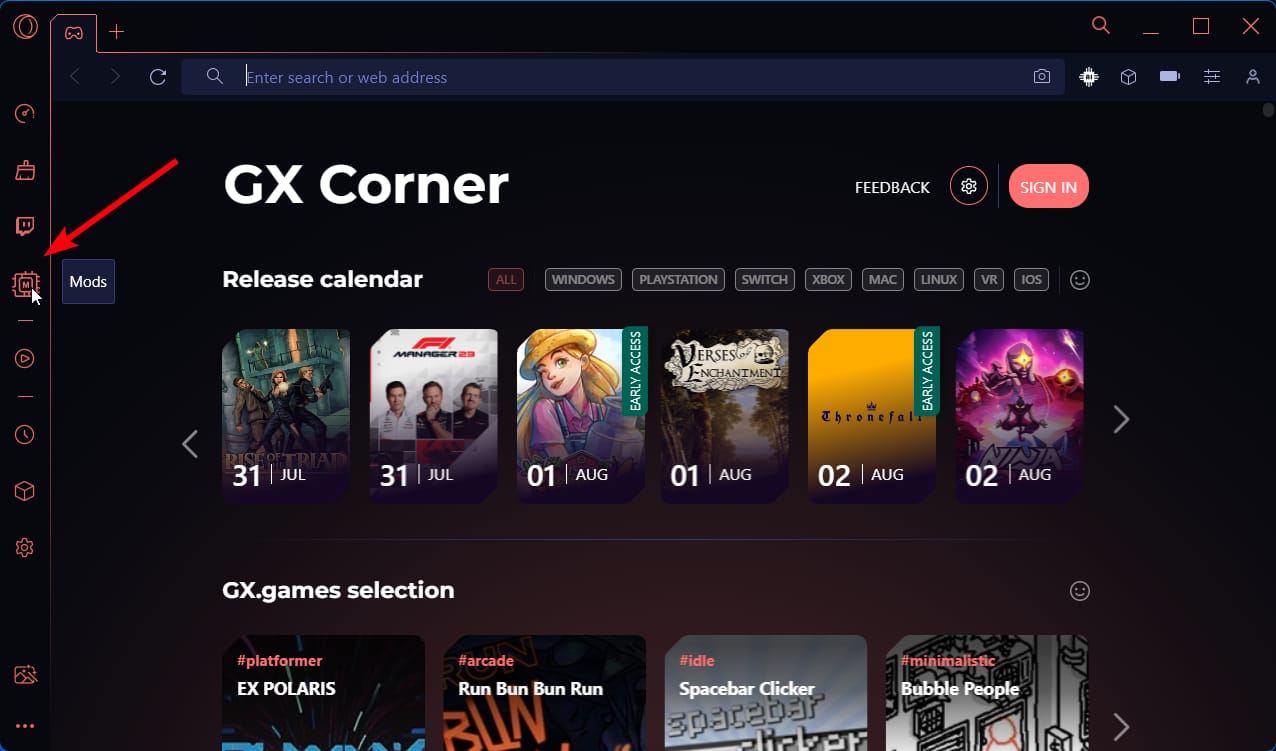
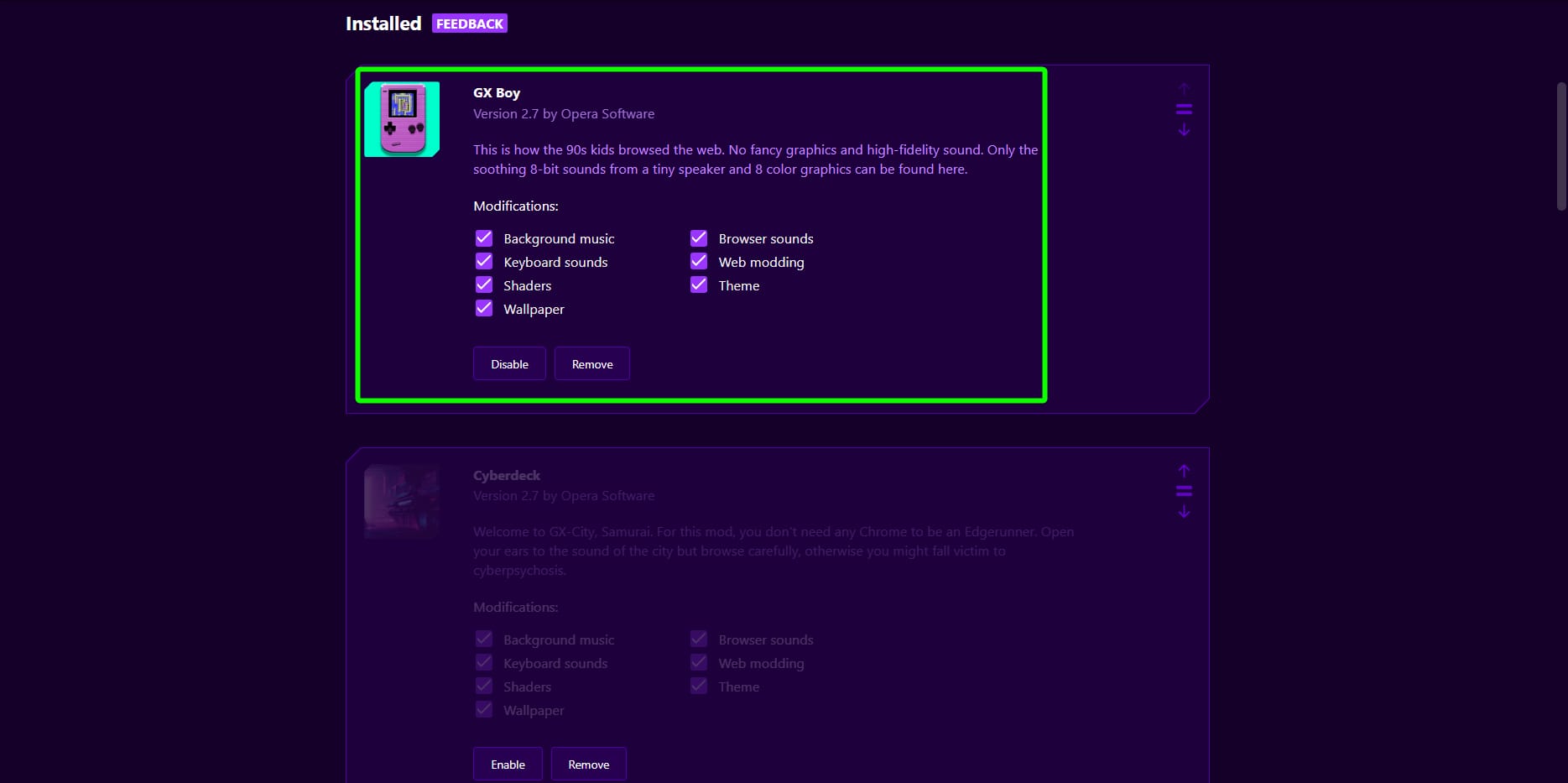








User forum
0 messages