Microsoft probing data files error prompt in Outlook update
2 min. read
Updated on
Read our disclosure page to find out how can you help Windows Report sustain the editorial team Read more
Key notes
- Microsoft Outlook is generating a data files error prompt for some users.
- There's a workaround for the problem, and it involves tweaking the system registry.
- Our Outlook section keeps you up-to-date on the latest news, tips, and feature improvements associated with the Office 365 app. Check it out anytime!
- Just in case you're experiencing any other Outlook bugs, head on over to our Outlook Errors page for troubleshooting guides.
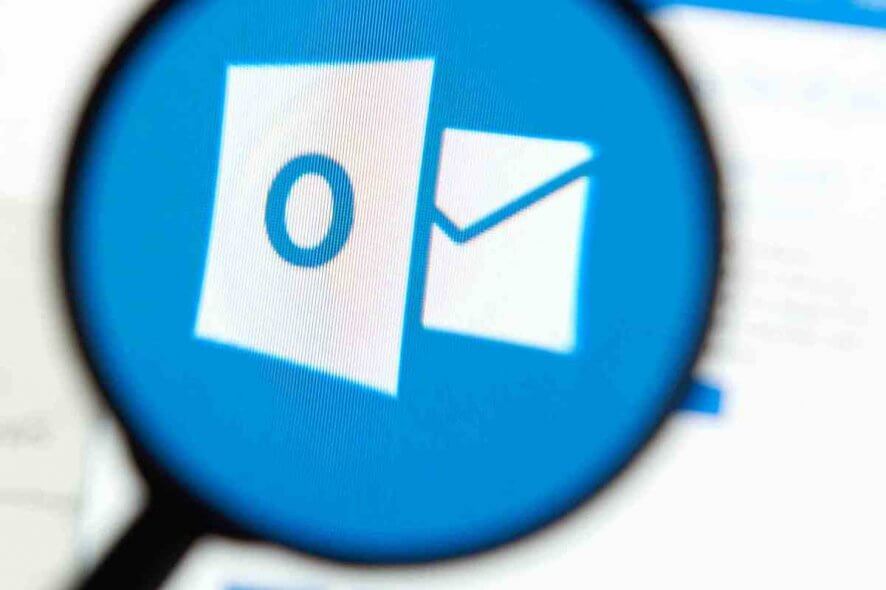
Microsoft Outlook, which recently got a Poll update, is generating a data files error prompt for some users. The bug message requires the user to close the application altogether.
According to Microsoft, the problem affects users that updated to version 2005 Build 12827.20268 or higher.
Outlook data files error prompt
Microsoft says that, when affected users launch Outlook, they get an error about a problem with one of their data files. Apart from that, the user is prompted to click ok to initiate repair.
Something is wrong with one of your data files and Outlook needs to close. Outlook might be able to fix your file. Click OK to run the Inbox Repair Tool.
There’s an initial solution to the problem, though. According to Microsoft, the insider beta version 13004.10000 has the fix.
But this solution is not available to all users yet. Moreover, it’s not yet clear whether Microsoft will push the fix via a Windows 10 or Outlook update.
In the meantime, the Outlook and Windows teams are jointly looking into the matter.
Still, the issue has a workaround that involves modifying the registry. Since Microsoft warns that the process is risky, you may want to consider backing up the registry before proceeding.
If you don’t know how to create registry backup in Windows, check out our detailed guide.
Next, to fix the Outlook issue, follow these steps that Microsoft recommends:
- Right Click the Windows Start button, and then choose Run.
- In the Open box, type regedit, and then select OK.
- In the left pane, expand Computer and then expand HKEY_CURRENT_USER\SOFTWARE\Microsoft\Office\16.0\Outlook\PST
- Under the PST key delete the registry keys below and then restart Outlook:
“LastCorruptStore”=”C:\\Users\\user.REDMOND\\AppData\\Local\\Microsoft\\Outlook\\***
Email address is removed for privacy ***”
“PromptRepair”=dword:00000001
Are you experiencing any problems after updating to a recent version of Microsoft Outlook? You can always let us know via the comments section below.








