Microsoft Outlook Crashing [Exception Code 0xc0000005]
2 min. read
Updated on
Read our disclosure page to find out how can you help Windows Report sustain the editorial team. Read more
Key notes
- Users have reported that they are getting crashes in Outlook after getting the June 2020 version.
- That being the case, here are a few troubleshooting steps that you can follow to avoid this issue.
- If you want to read more on these types of errors, visit our website's dedicated Crash Hub.
- We have even more troubleshooting guides on our Outlook Fix page as well.
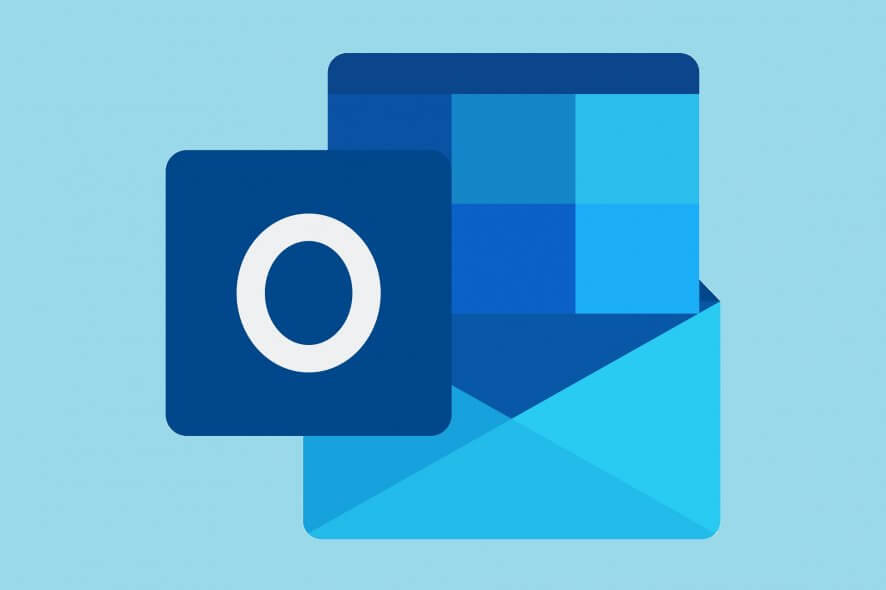
Those of you that use Microsoft Outlook may have noticed a sudden increase in crashes and error messages whenever they try launching the app.
More precisely, we are talking about an error code 0xc0000005, and it can later be displayed in the event viewer.
This issue was even confirmed by our own users that commented:
I did the microsoft update, restarted and now outlook crashes. Obviously it was the update.
Apparently, this issue is most likely related to the July 2020 MS Office release. Luckily enough, if you too are experiencing any similar crashes with Outlook, we’ve compiled this guide to help you solve the issue in no time.
How do I fix Outlook error code 0xc0000005?
1. Perform an MS Office rollback to the June 2020 version
- Press Start, and type in CMD
- When the Command Prompt window opens type in the following line, and then press Enter:
cd "\Program Files\Common Files\microsoft shared\ClickToRun"
- This will open the ClickToRun folder. Type in the following line, and then press Enter:
- Wait for Microsoft Office to download and install that version
- When a window appears stating that Downloads were installed, you may press Close
Note: If this method doesn’t work for you, use this command line instead of in step 3: officec2rclient.exe /update user updatetoversion=16.0.12527.20880
2. Start Outlook in Safe Mode
- Hold the Ctrl key pressed, and launch Microsoft Outlook
- Select Yes
- This will start Outlook in its most basic form, without any interferences from outside programs of add-ins.
Note: This particular solution was confirmed by some of our readers:
Irepaired the net. framework with a microsoft tool. after that i can open outlook in safe mode
By following this step, you should be able to now use Microsoft Outlook without any more issues.
It should be noted that this isn’t the only time error code 0xc0000005 has appeared, having affected different applications in the past as well.
Thankfully enough, we’ve covered that issue as well in this detailed troubleshooting guide.
Let us know which method helped you by leaving us a message in the comments section below.
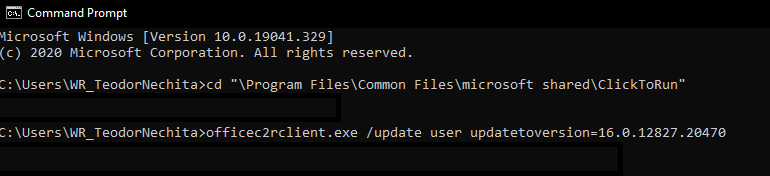
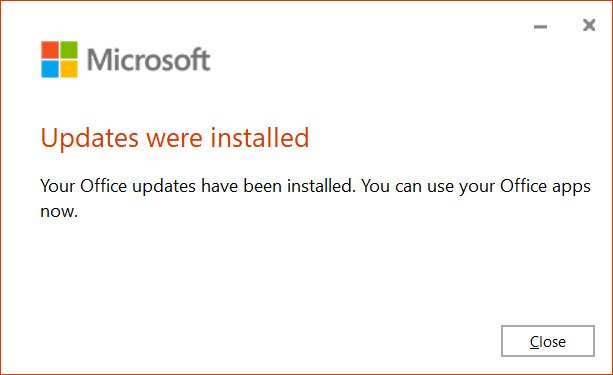
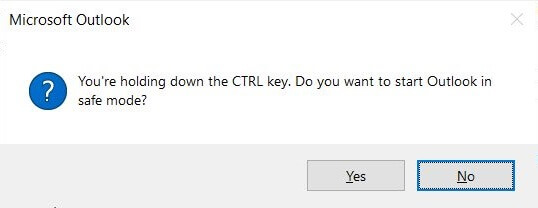
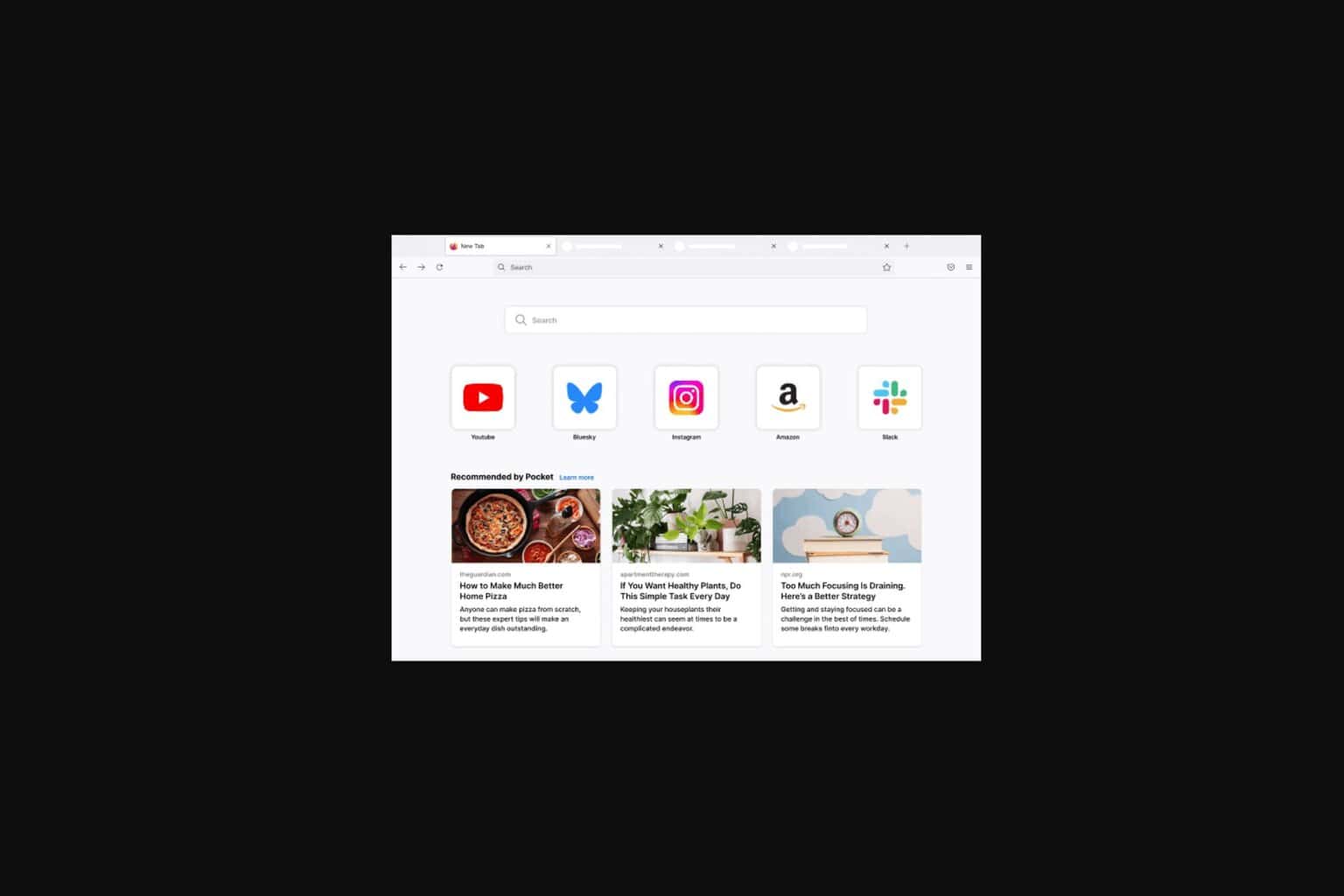


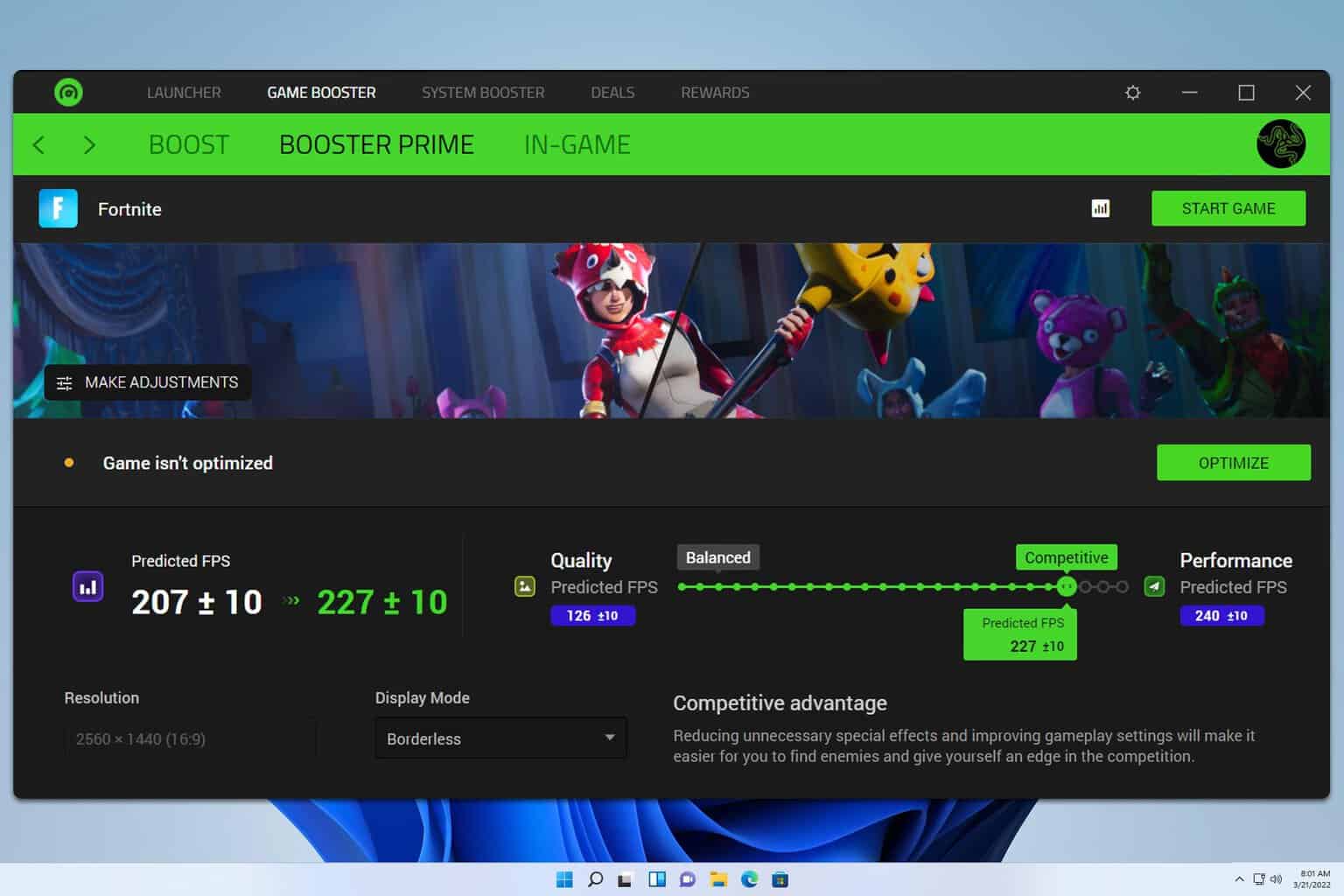
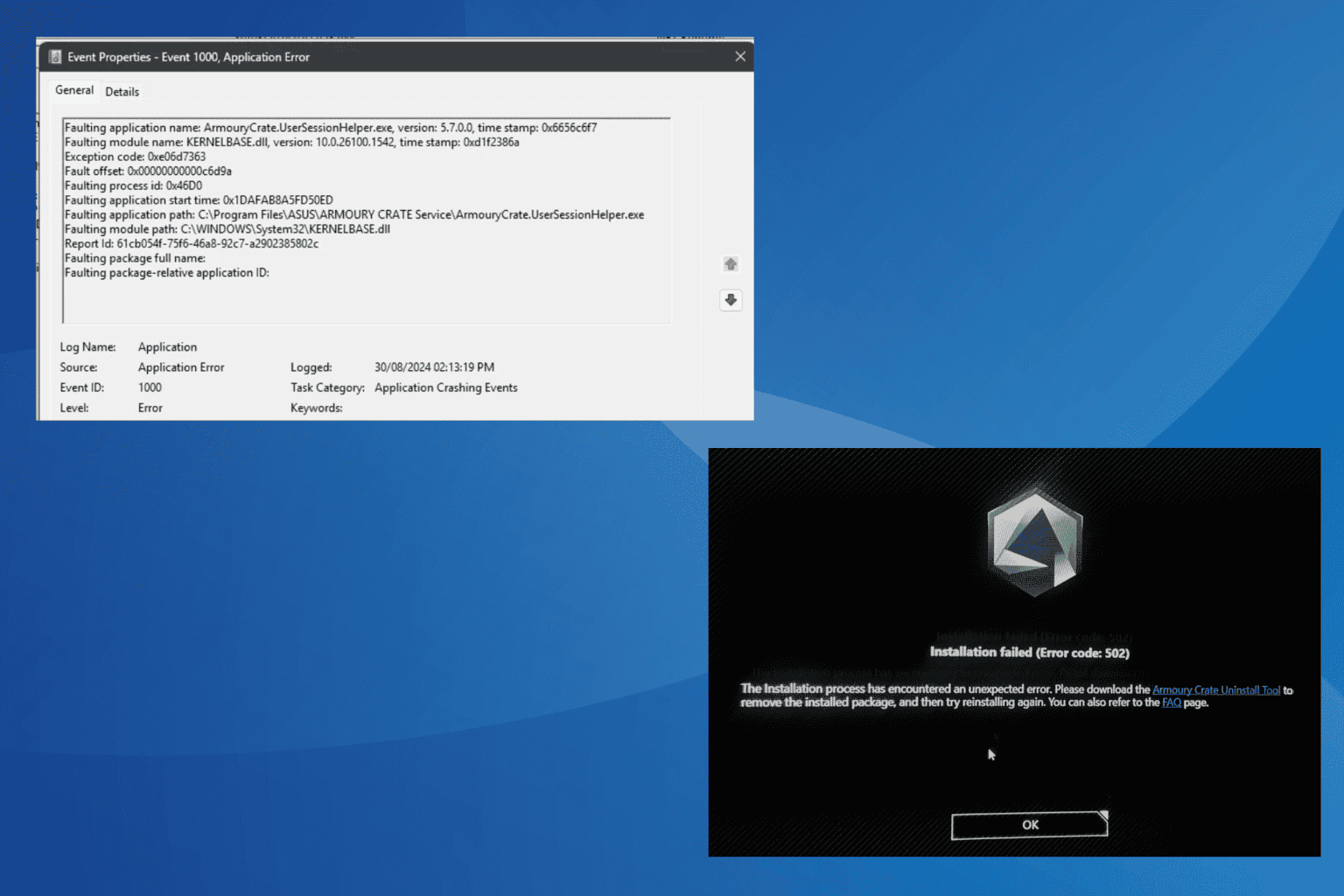
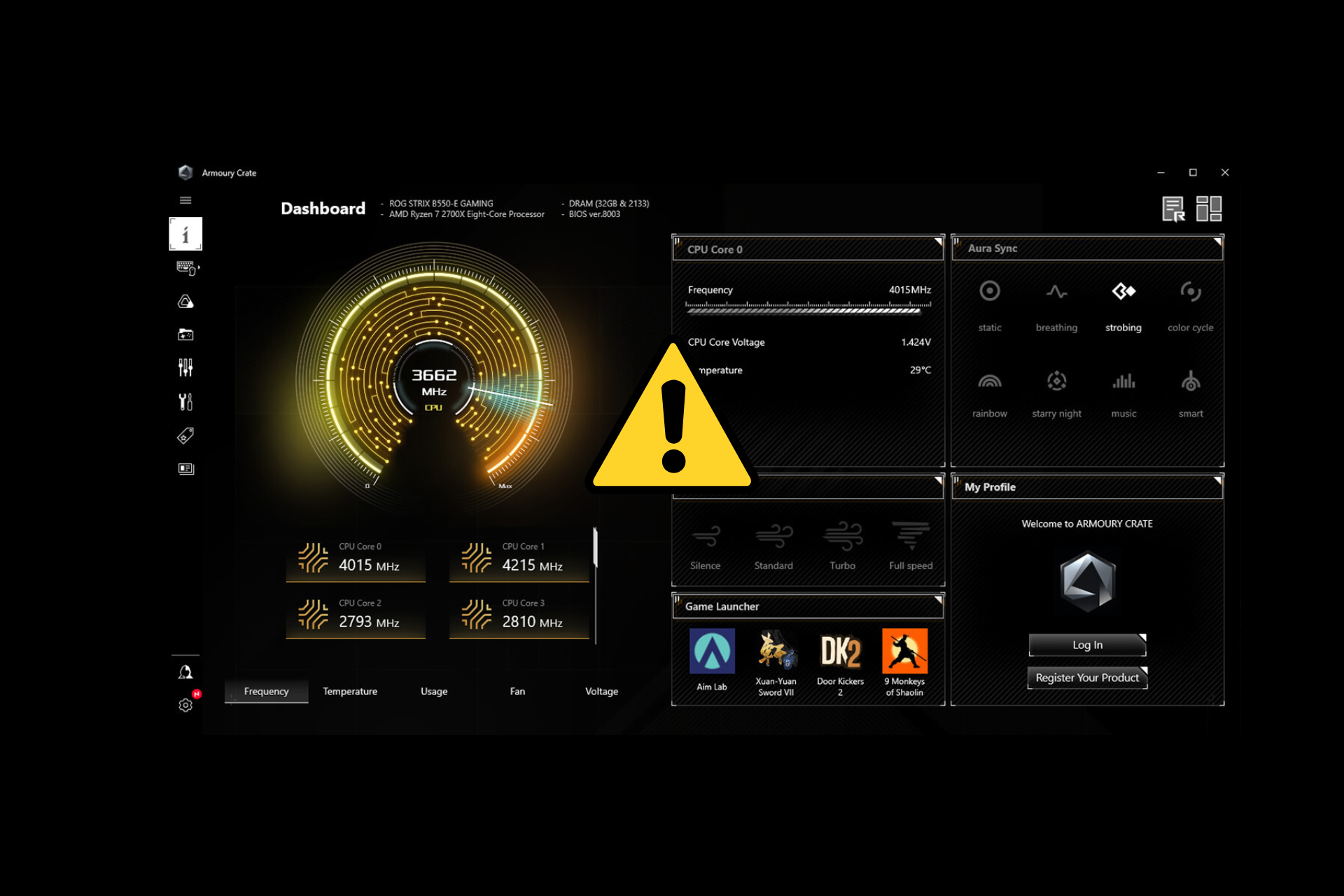
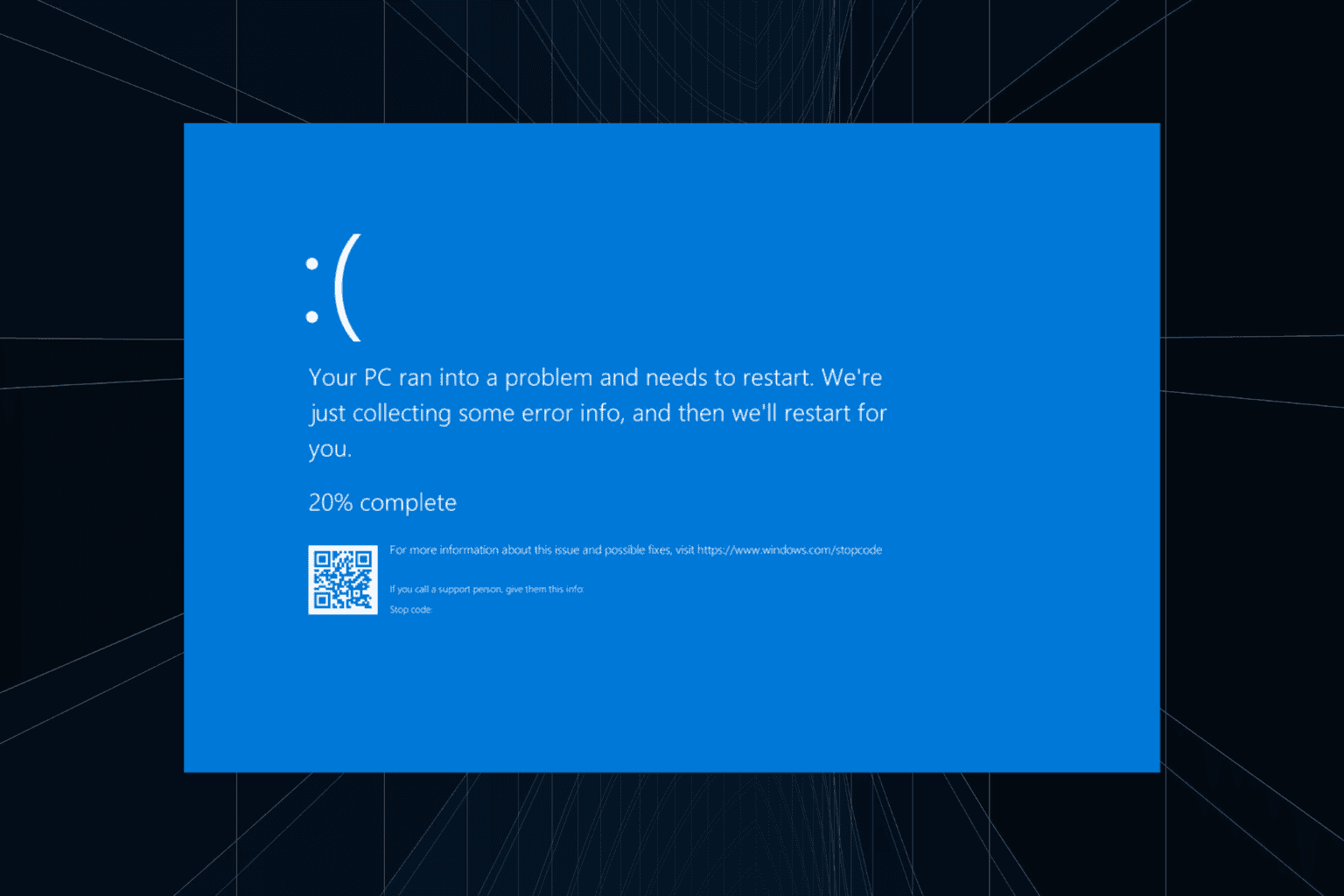
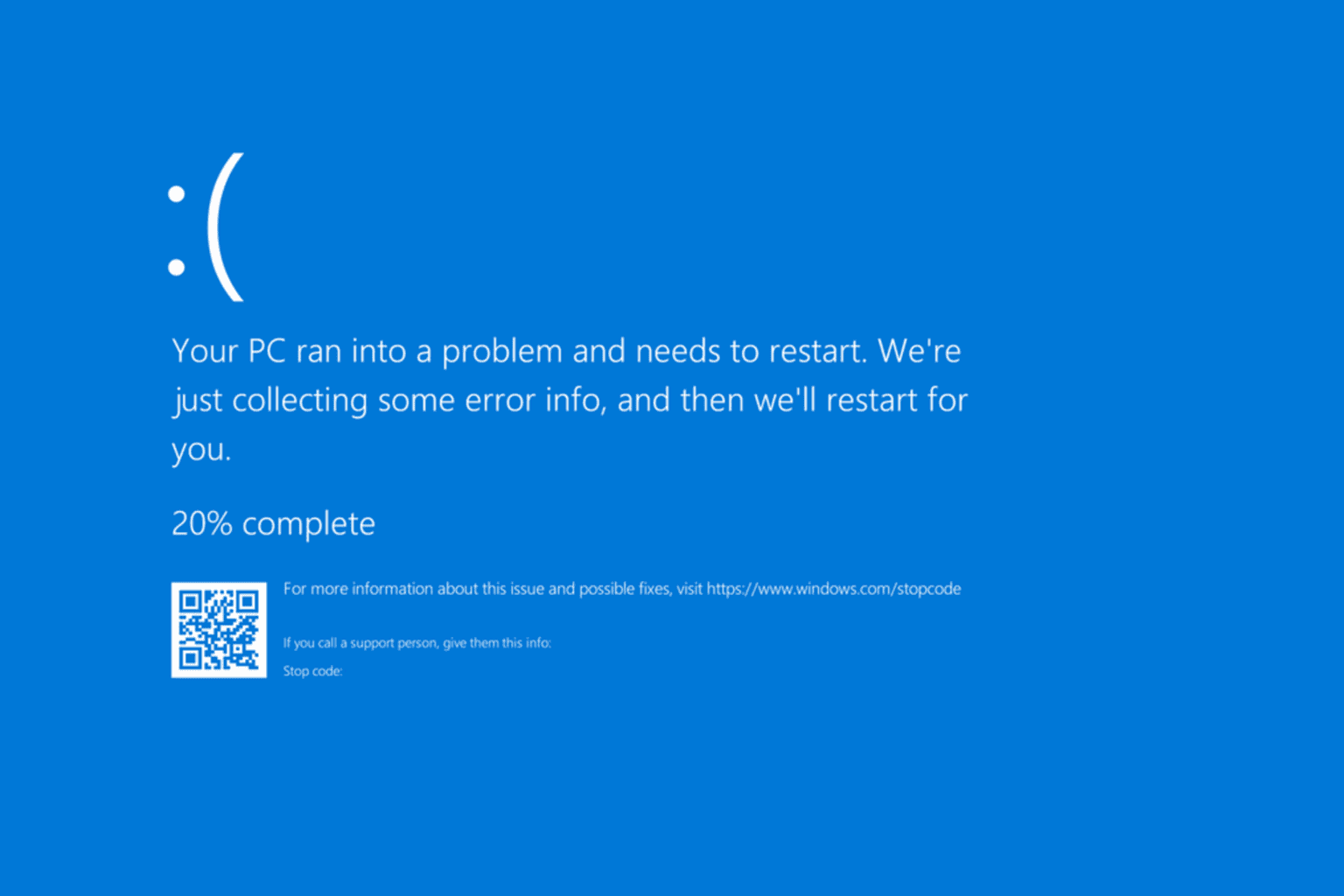
User forum
0 messages