5 Ways to Fix the Error Starting Game in Overwatch 2
Tested and trusted solutions for this annoying Overwatch 2 error
5 min. read
Updated on
Read our disclosure page to find out how can you help Windows Report sustain the editorial team. Read more
Key notes
- Overwatch errors starting the game can occur due to outdated graphics drivers on your PC.
- Ending tasks for background running apps and programs can help fix the problem.
- Disable Windows Firewall to stop it from removing important files needed to run the game.

Overwatch 2 errors that involve starting the game are some of the issues plaguing it nowadays. Many users complain about this error popping up, preventing them from being able to play the game. Also, you may experience Overwatch black screen on launch on your PC.
Why does the error starting Overwatch 2 show up?
The main culprit for this error is an outdated game version. It makes the game incompatible with the server you want to connect to. Some other factors are:
- Outdated graphics driver – When your graphics cards are outdated, they will affect games like Overwatch that use many graphics components. Likewise, running other outdated drivers on your PC can result in crashes when playing games.
- Windows Defender Firewall interference – It is common for Windows Firewall to interfere with gaming activities. The Firewall can stop the game from running if it senses any threat.
- Background programs running on your PC – Many apps can cause interference with your game, resulting in the Overwatch error starting a game.
- Corrupt game files – The game files are responsible for communication between the game client and other components. So, when there is an issue with your game file, it’ll become inaccessible.
Not that we know why this happens, let’s start fixing the game and resume playing.
What can I do if getting an error that starts the game in Overwatch 2?
Before proceeding with any solutions for the error starting the game in Overwatch 2, apply the following preliminary checks:
- If you have many apps running simultaneously, close the unnecessary ones.
- Ensure there is enough memory space on your PC. Check this guide for freeing hard disk space on Windows 11.
- Disable the antivirus software on your PC that can blacklist some game files and prevent them from starting.
- Restart your PC in Safe Mode to resolve boot errors liable to cause the issue.
In case you’re unable to fix the issue, carry on with the troubleshooting steps below.
1. Repair Overwatch 2
- Left-click the Start button, search for Battle.net and launch the app.
- Select the Overwatch 2 game from the library, click the cog-wheel icon, and click the Scan & Repair option.
- Then select Begin Scan to initiate the diagnostic process.
Follow the prompt that appears after the scan to fix the problem.
2. Uninstall and reinstall Overwatch 2
- Left-click the Start button, search for Battle.net and launch the app.
- Select the icon for Overwatch 2, select the drop-down arrow next to the play button, then select Uninstall.
- To reinstall, select Start Install from the Overwatch 2 tab.
Although this is an extreme step, it is the most effective way to fix this error. You should note that your data and progress will be lost after this process.
3. Update your graphics driver
- Press the Windows + R key to prompt the Run window, type the following into the search space and click OK:
devmgmt.msc - Click on the Display adapters from the search results and right-click the driver you want to update from the drop-down, then click Update driver.
- Choose Search automatically for drivers and wait for Windows to search and install the driver updates.
- Restart your computer and check if the error starting a game in Overwatch persists.
Updating the graphics driver on your computer will help it work better. It can also help fix Overwatch 2 lost connection to game server on your computer.
A third-party software can also be useful here because it performs the updating process automatically. Outbyte Driver Updater is a straightforward program that runs a comprehensive scan of your PC and instantly updates any outdated drivers.

Outbyte Driver Updater
Great app with an easy-to-use interface that helps you update your PC drivers.4. Close the background programs
- Press Windows + R to open the Run Window, type the following, and click OK:
msconfig - Select the Selective startup and uncheck the Load startup items box.
- Now, navigate to the Services tab. Check the Hide all Microsoft services box. Now, click on Disable all and then OK to confirm changes.
- Finally, restart your PC and check if the problem is resolved.
Ending activities for background programs consuming lots of system resources can fix the issue with Overwatch. This is a great step if the Task Manager is not working on your PC.
5. Disable Windows Firewall
- Left click the Start button, type windows security in the Search bar, and launch it.
- Click Virus & threat protection on the Windows Security tab, then select Manage settings.
- Toggle Off the Real-time protection option.
- Restart your PC to sync the changes.
Disabling the Windows Firewall will help prevent Overwatch 2 files from being flagged as malicious.
Nevertheless, you can check how to fix the Overwatch update stuck on your PC.
If you have suggestions on other proven fixes that have worked for you, kindly drop them in the comments section. Also, we welcome your queries and questions.



















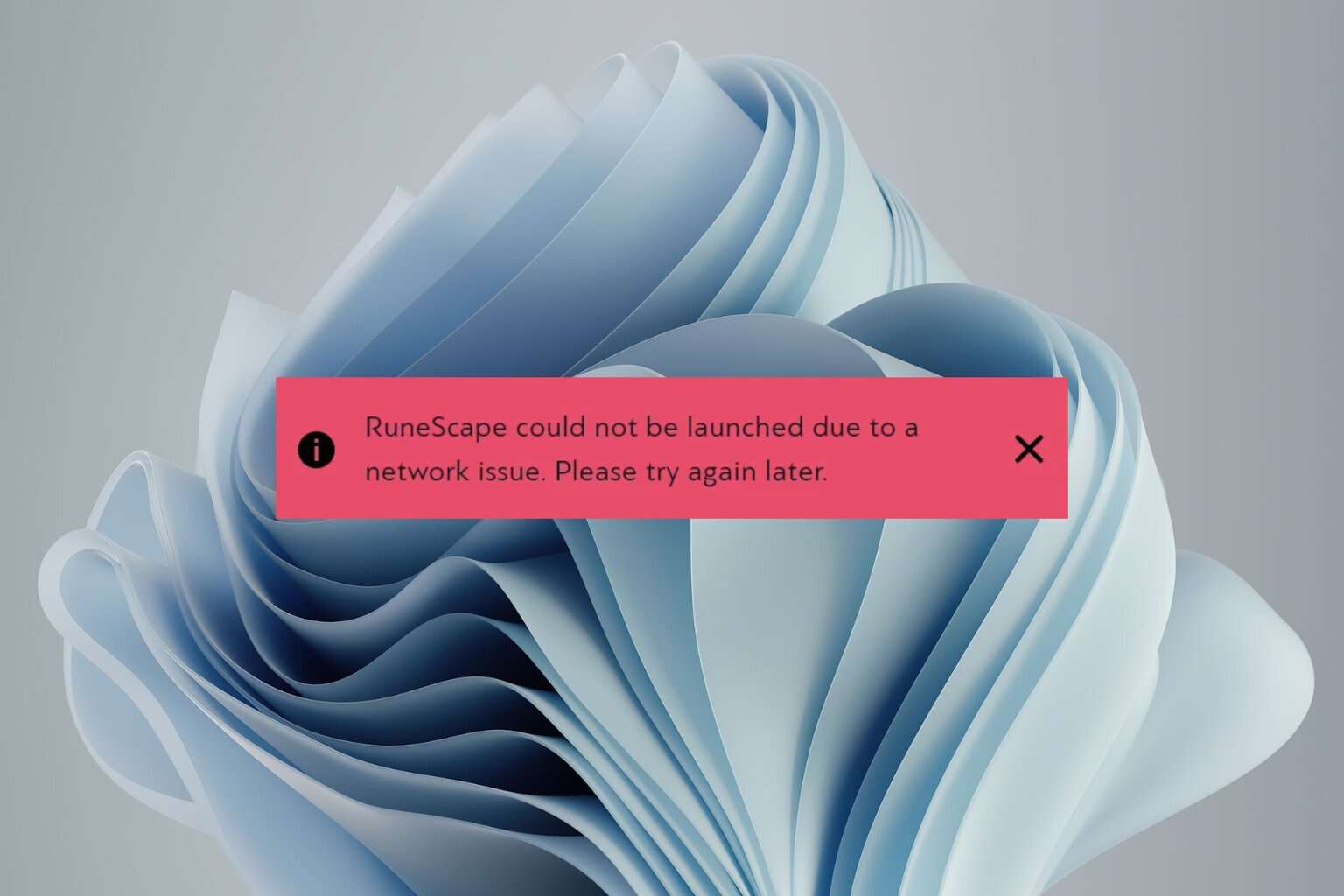
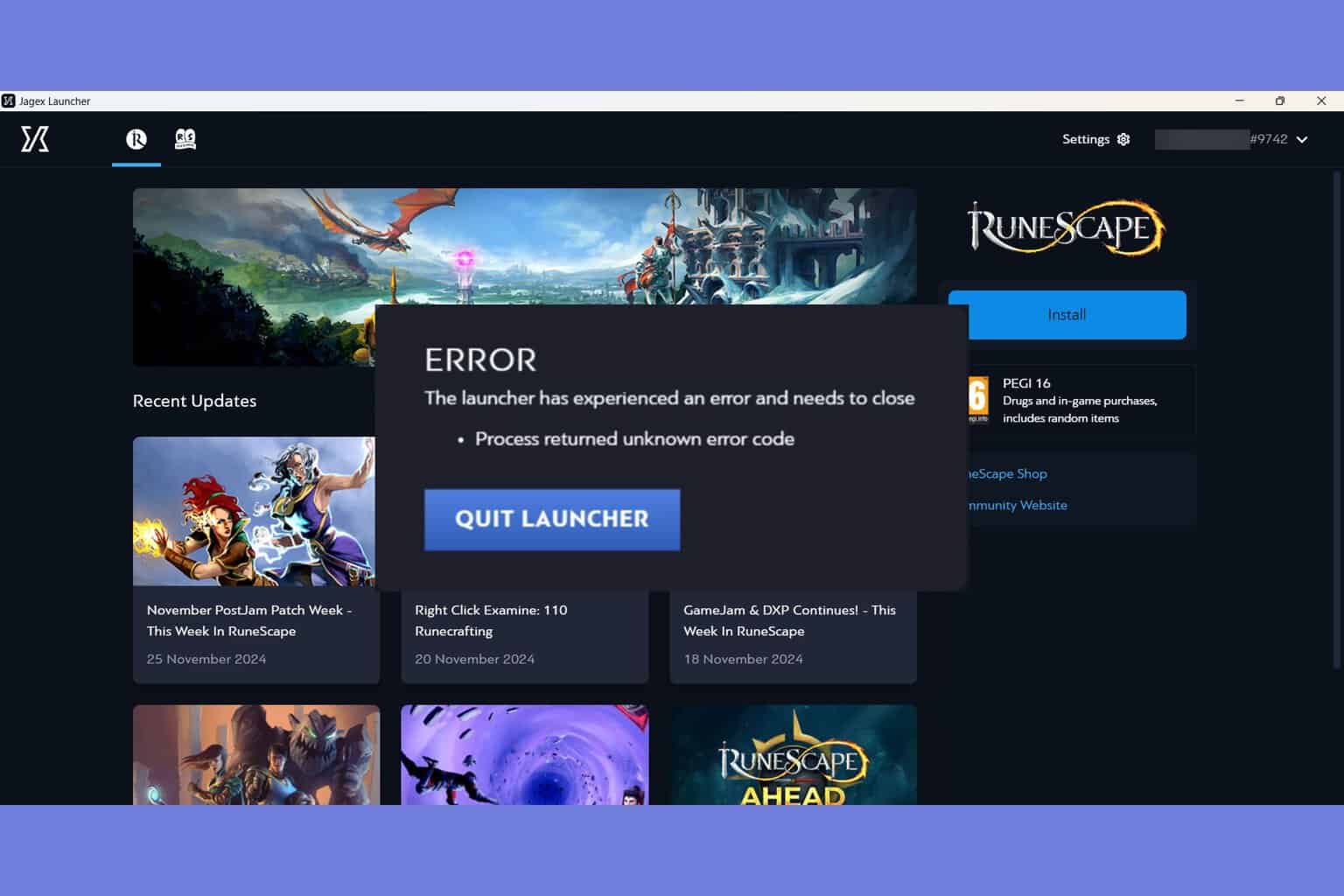
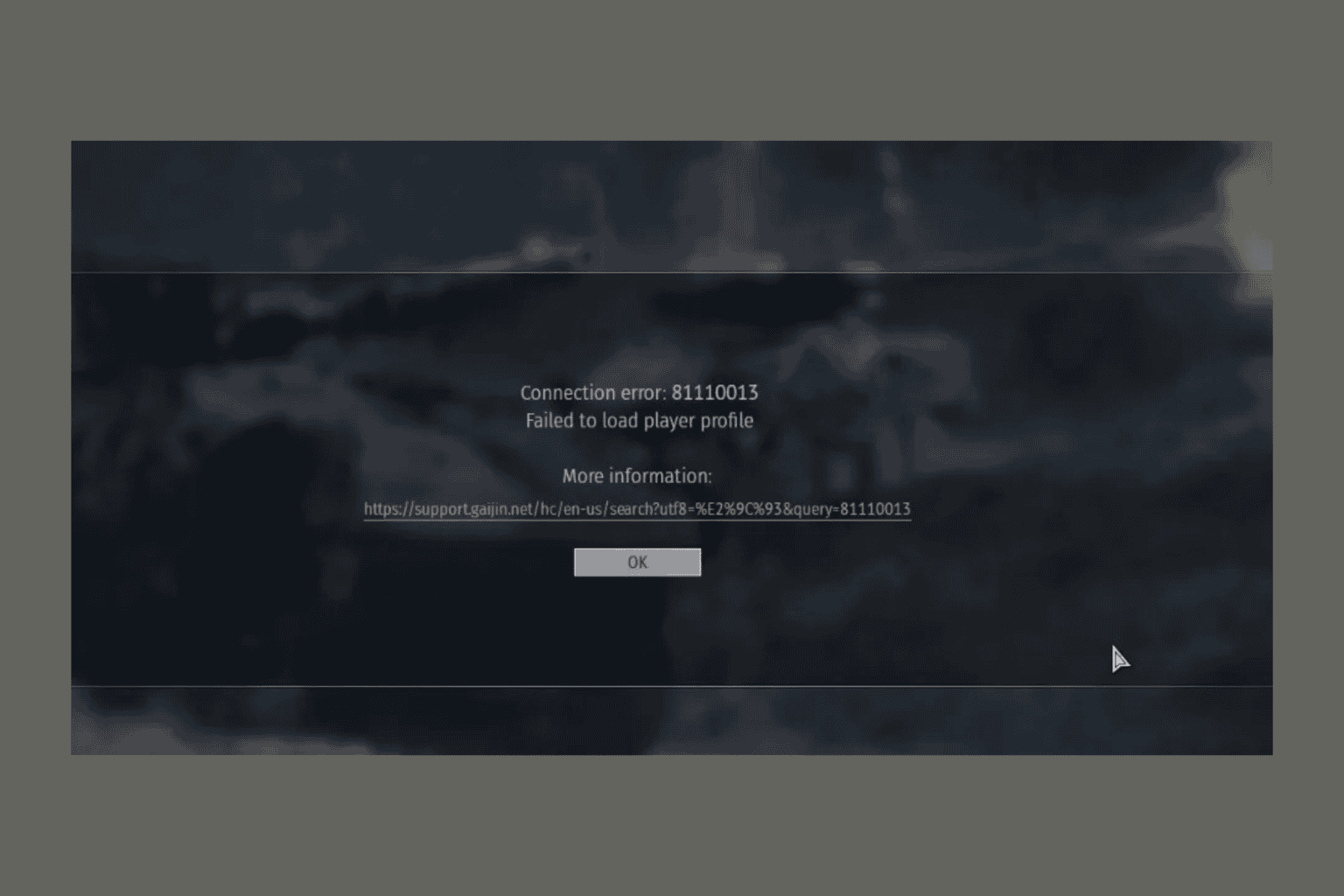
User forum
0 messages