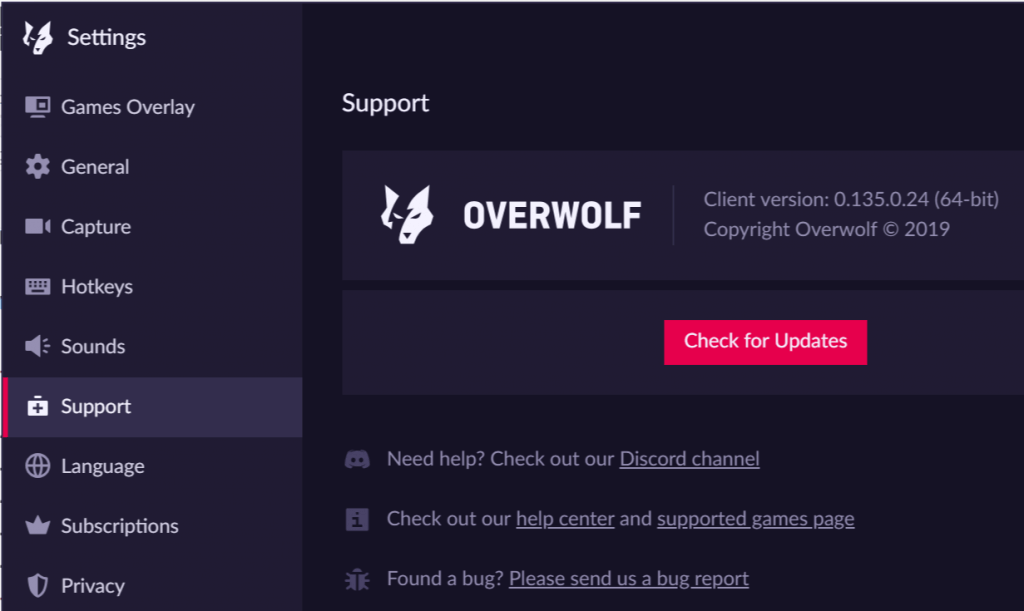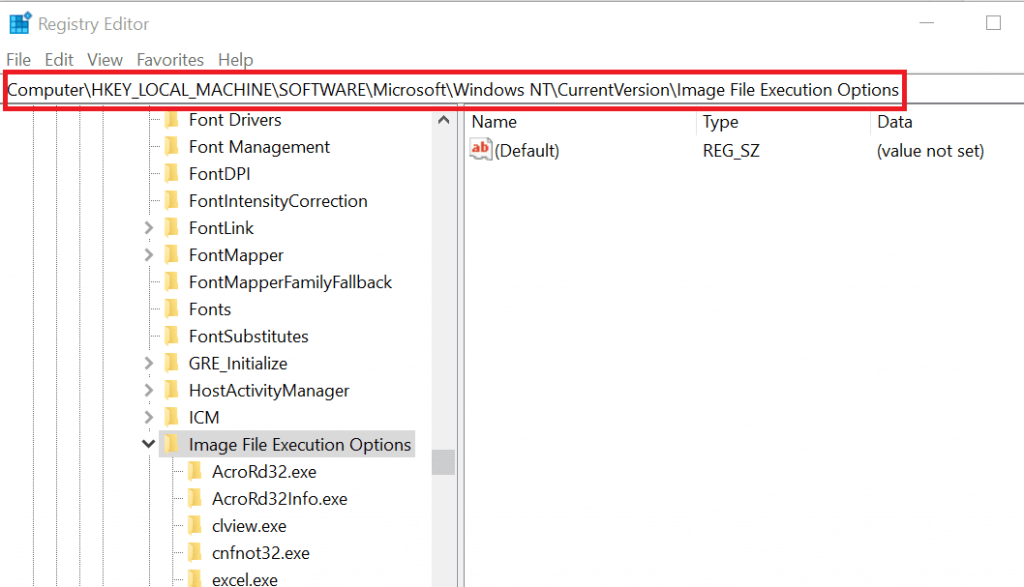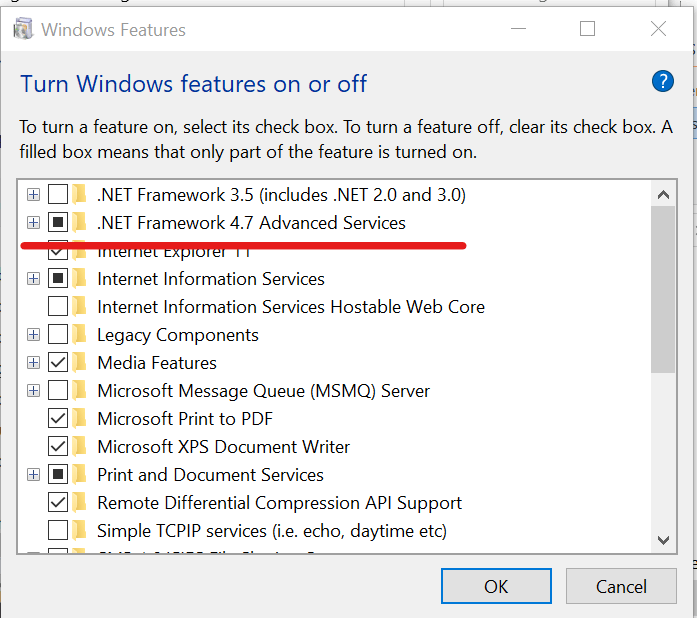Overwolf overlay not launching? Here's a quick fix
3 min. read
Updated on
Read our disclosure page to find out how can you help Windows Report sustain the editorial team Read more
Key notes
- Overwolf is an excellent tool for those that want to customize their favorite games.
- If you notice that the overlay isn't launching, continue reading the guide below.
- For more articles about this gamer's tool, visit our dedicated Overwolf Hub.
- AVid gamers might also be interested in our Gaming page.
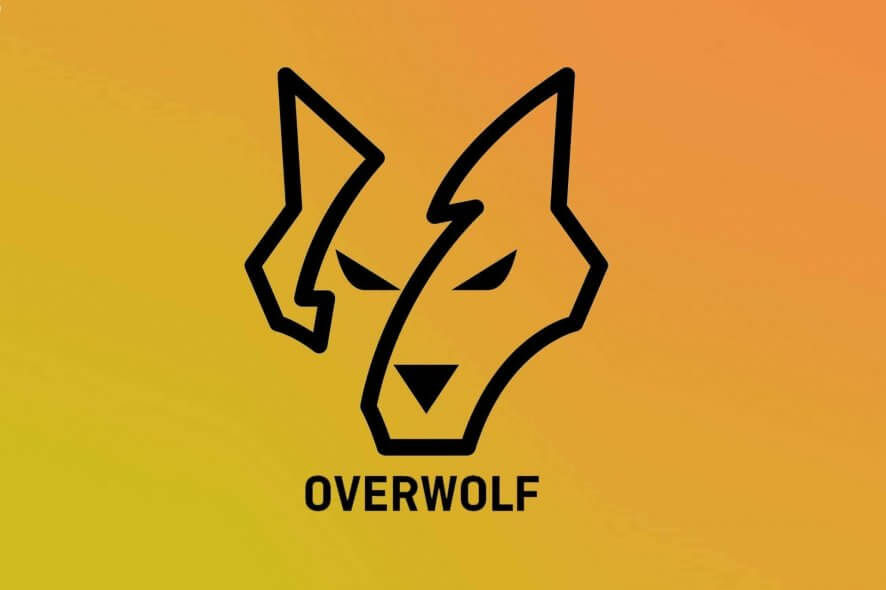
Overwolf is a software platform developed for the game developers to create extensions for videos game. The end users can use the Overwolf’s app store to download the extensions fort game.
However, several users have reported Overwolf overlay not launching issue on their computer.
Overwolf client is safe to download and use. However, the issues affecting Overwolf’s launch can be due to cache problems or corrupt registry entries. Similar issues are reported by the Reddit users as well.
Hi, this is a fresh install of Overwolf installed yesterday (7/23/2016), after rebooting my PC this morning I have noticed Overwolf was not open (as I disable it on startup) and now it does not launch at all.
Follow the steps in this article to fix Overwolf not opening issues in Windows computers.
How to resolve Overwolf overlay launch issues?
1. Update Overwolf client
Overwolf client will update automatically whenever a new update is available. However, in case the automatic download did not work, you may miss out on critical bug fixes.
- To update the Overwolf client manually, do the following.
- Head to the Settings menu.
- Click the Support tab.
- Click on Check for updates options.
- Select Relaunch.
- Overwolf will download and install all the pending updates.
- Once the update is installed, check if the Overwolf overlay not launching issue is fixed.
2. Delete registry entries
If the issue persists, you can try to delete two registry entries that are stopping the Overwolf service from running. Here is how to do it.
- Before making any changes to your registry, create a restore point. This will allow you to restore the PC in case something goes wrong.
- Once the restore point is created, follow these steps.
Delete registry entries
- Press Windows Key + R to open Run.
- Type regedit and click OK to open the Registry editor.
- In the Registry Editor, navigate to the following subkey:
HKEY_LOCAL_MACHINESOFTWAREMicrosoftWindows NTCurrentVersionImage File Execution Options
- Delete the following folders.
- overwolf.exe
- overwolflauncher.exe
- To delete, right-click on the folder and select Delete.
- Close the registry editor.
- Relaunch Overwolf and check if the launch issue is resolved.
3. Disable third-party software
Third-party software like the graphics enhancing software can create conflict with Overwolf. Try disabling any third-party software that is running alongside and check again.
- If you have game-enhancing software like SweetFx installed, close or disable them temporarily.
- Try to revert overclocks on your graphics card if you have any.
- Also disable third-party programs like Asus AI Suite, Razer’s Data tracking, EVGA Precision or MSI software.
- Check if any other related app is running in the background, by clicking on the Taskbar and close them.
4. Reinstall .NET Framework 4.5
- Press Windows Key + R to open Run.
- Type appwiz.cpl and click OK to open Control Panel.
- From the left pane, click on Turn Windows features on or off.
- Locate “.NET Framework 4.54.64.7” and uncheck it.
- Click OK. Wait for the uninstallation process to complete.
- Now close the window and restart your computer.
- After the restart, again open the Control Panel > Turn Windows features on or off.
- This time, check the “.NET FRamework 4.54.64.7” and click OK.
- This will install the software.
By following the steps in this article, you can fix the Overwolf overlay not launching issue. Do let us know which method worked for you in the comments.
[wl_navigator]