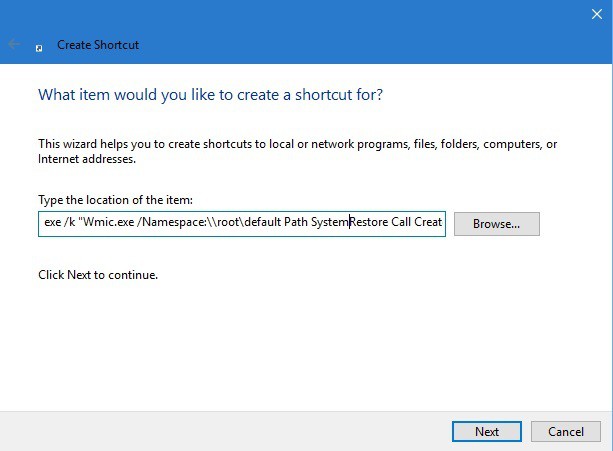How to Create a Restore Point from Windows 10 Desktop
3 min. read
Updated on
Read our disclosure page to find out how can you help Windows Report sustain the editorial team Read more
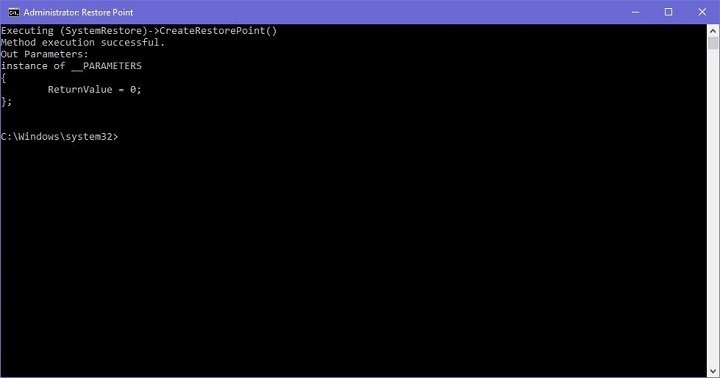
Restore points are very useful features of Windows operating systems. All users should have at least one recent restore point created, no matter how hard they ‘exploit’ their PCs. Windows 10, just like all older versions of Windows, has its own option for creating a restore point, but we a simpler method.
All you have to do to create an instant restore point shortcut on your Desktop (or anywhere you want) is to perform one simple, few clicks-long trick.
This method isn’t strictly attached to Windows 10, as it can be performed in Windows 7 and Windows 8.1, also, but it’s most useful in Windows 10, especially in Windows 10 Preview.
Steps to create a Windows 10 Restore Point
Restore Point Creation Tool on Windows 10
Here’s how to easily create a restore point creation tool on your desktop:
- Right-click on Desktop, go to New, and select Shortcut
- In the ‘Create Shortcut’ wizard, enter the following command
- Click Next, and name your news shortcut by your desire
And there you go! You now have a restore point creation tool right on your desktop, and all you need to do to create a restore point is to run it. But, we have to note that it will only work if you open it as Administrator, so keep that in mind.
Once you run it, the Command Prompt window will open, and it will automatically begin the creation of the new restore point. You’ll need to wait a few moments for the process to complete, depending on your C: drive size. Once the creation is done, you should receive a “Method execution successful” message, and the new restore point will be created.
As we said, restore points are extremely useful, especially in Windows 10 Preview, because if you get stuck with a corrupted build, or some other kind of error, you’ll be able to restore to the previous working state of your computer easily.
There are also situations where you can’t create a restore point. Or, you managed to create one but you cannot use it. We already covered these problems in our troubleshooting guides.
So, if you need some solutions to fix restore point issues, you can check out the guides listed below: