What is Pacjsworker.exe & How to Fix Its High CPU Usage
Closing running processes is very effective
3 min. read
Updated on
Read our disclosure page to find out how can you help Windows Report sustain the editorial team. Read more
Key notes
- Pacjsworker.exe is integral to detecting and configuring proxy servers for network connections on the Windows OS.
- Problems with the proxy server configuration and corrupted or outdated drivers may lead to pacjsworker.exe high CPU usage.
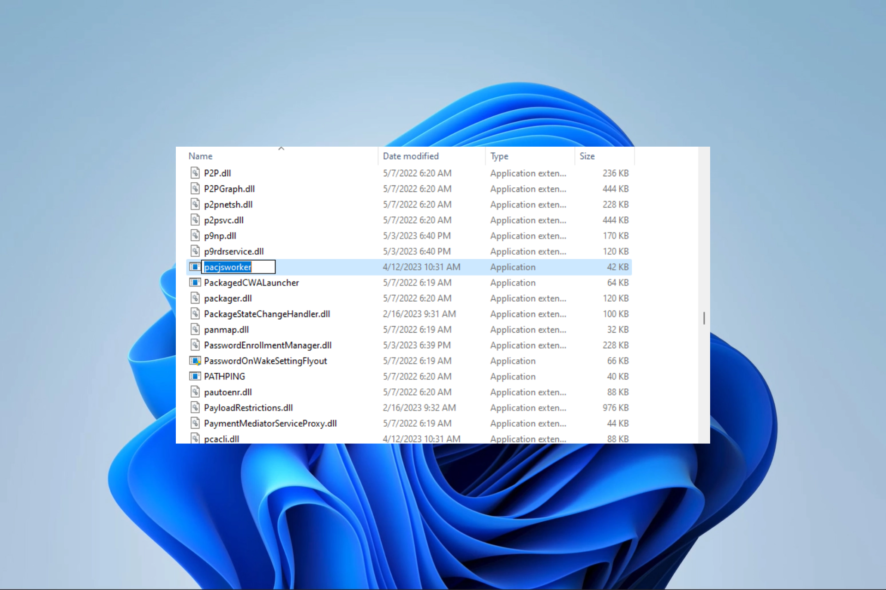
You will find many files and applications if you open the System32 Windows folder on your computer. Among these is the Pacjsworker.exe program.
In this guide, We explain its use and dive into some practical solutions if it causes high CPU usage on your device.
What is Pacjsworker.exe?
Pacjsworker.exe is a genuine process and component of the Windows operating system. The name stands for Proxy Auto-Configuration JavaScript Worker and is responsible for identifying and setting up proxy servers for network connections.
What causes Pacjsworker.exe to use a high CPU?
- Problem with the proxy server configuration – Pacjsworker.exe could attempt to connect to the proxy server repeatedly if it is not functioning properly, which would result in significant CPU consumption.
- Virus or malware infection – Some viruses and spyware can hijack Pacjsworker.exe and utilize it for malicious purposes like Bitcoin mining or spam distribution. We recommend using a robust antivirus.
- Corrupted or outdated drivers – Many different Windows components, including Pacjsworker.exe, might have issues due to outdated or damaged drivers.
- Hardware problems – The computer hardware may malfunction if Pacjsworker.exe uses a lot of CPU. This is particularly frequent when your computer’s CPU or memory is malfunctioning.
How do I fix pacjsworker.exehigh CPU usage?
You should fist consider the following workarounds:
- Restart the device as a reboot may be strong enough to fix minor computer glitches.
- Run a virus scan to eliminate the chances of the spike due to malware infection.
- Repaire or change any faulty hardware components.
However, if the high CPU usage continues after these pre-solutions, proceed to the fixes below.
1. Reset your proxy settings
- Click the Start menu and type internet, then select Internet Options.
- Click on the Connections tab and select LAN Settings.
- Uncheck the box next to Use a proxy server for your LAN.
- Lastly, click on the OK button to save your changes.
2. Update drivers
- Right-click on the Start menu and select Device Manager.
- Expand the Network adapters category, right-click on your network driver and select Update driver.
- Finally, click Search automatically for drivers, and follow the prompts to install the latest driver.
- Download and install Outbyte Driver Updater.
- Launch the software.
- Wait for the app to detect all faulty drivers.
- Now, it will show you all the malfunctioning drivers listed to select the ones to Update or Ignore.
- Click on Update & Apply Selected to download and install the newest versions.
- Restart your PC to ensure the applied changes.

Outbyte Driver Updater
Secure your Windows PC with Outbyte from various errors caused by problematic drivers.3. End Task Manager processes
- Press Ctrl + Shift + Esc to open the Task Manager.
- Click on the Processes tab.
- Check the name column for any pacjsworker.exe processes, if there are any, click on them and hit the End task button.
- Lastly, verify if it fixes the high pacjsworker.exe CPU usage.
This executable is important for your proxy servers to work properly. So rather than remove it, we recommend using the solutions above to fix high CPU errors.
We have written an extensive guide to help you learn more about fixing proxy errors on a Windows 11 computer.
If you have further questions or new solutions, our readers will like to hear from you in the comments section below.
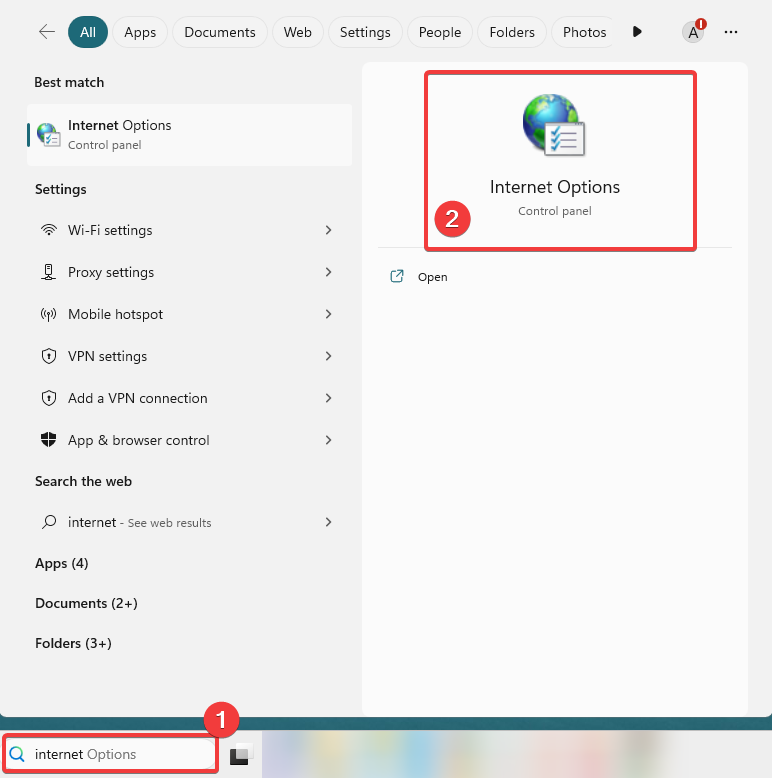
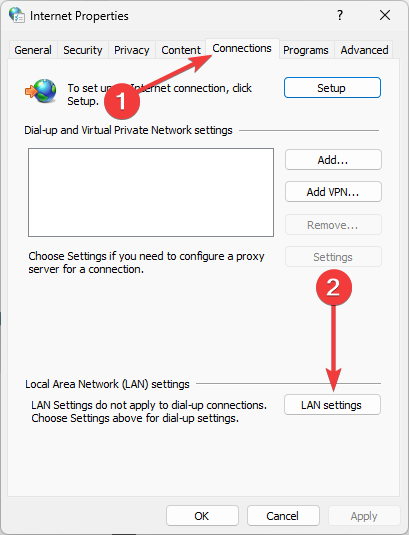

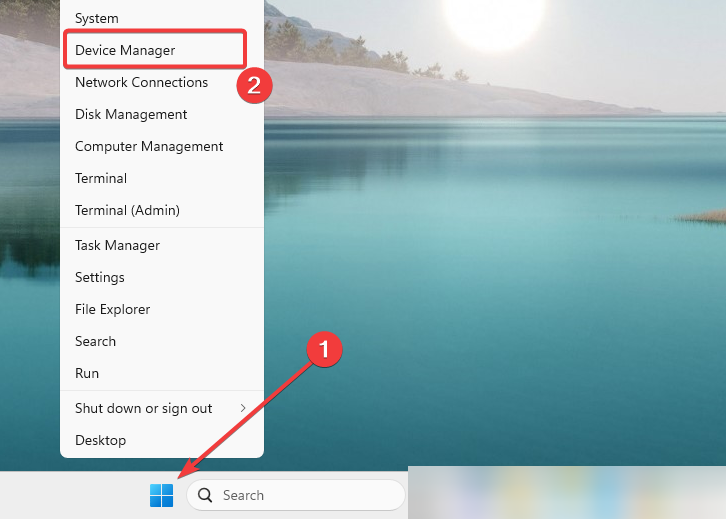
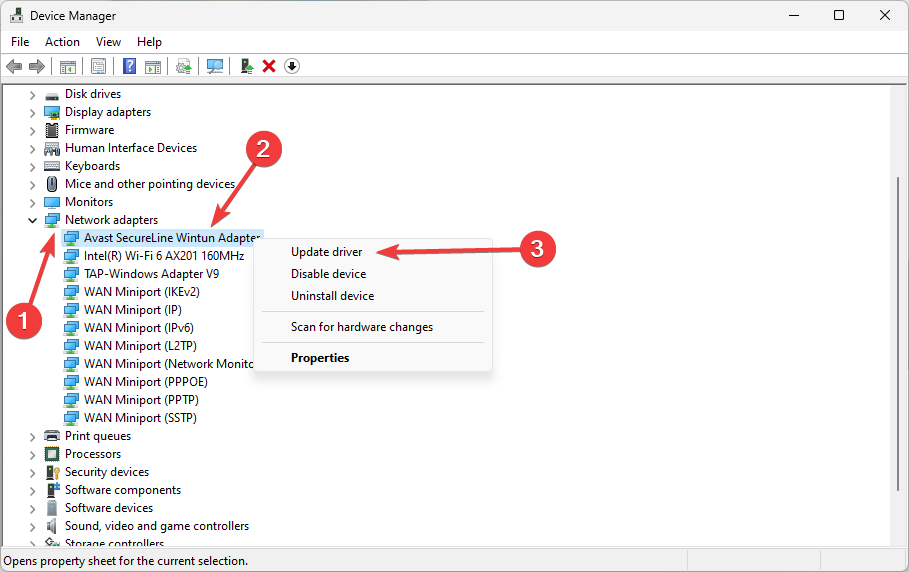
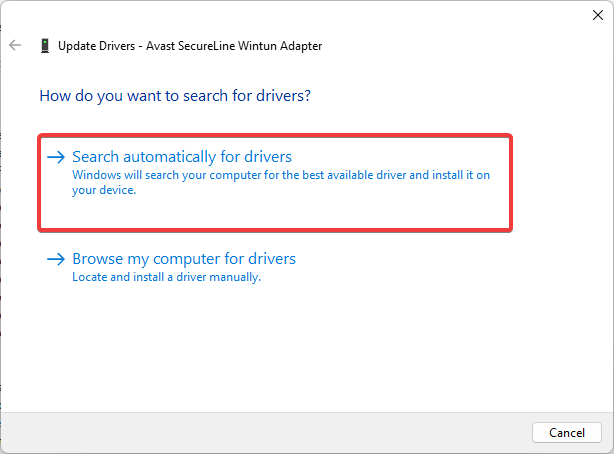

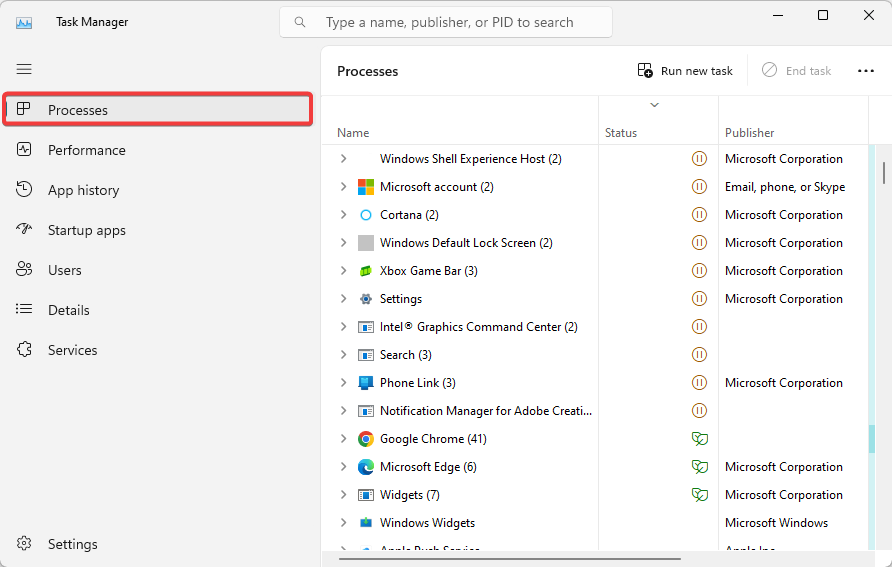
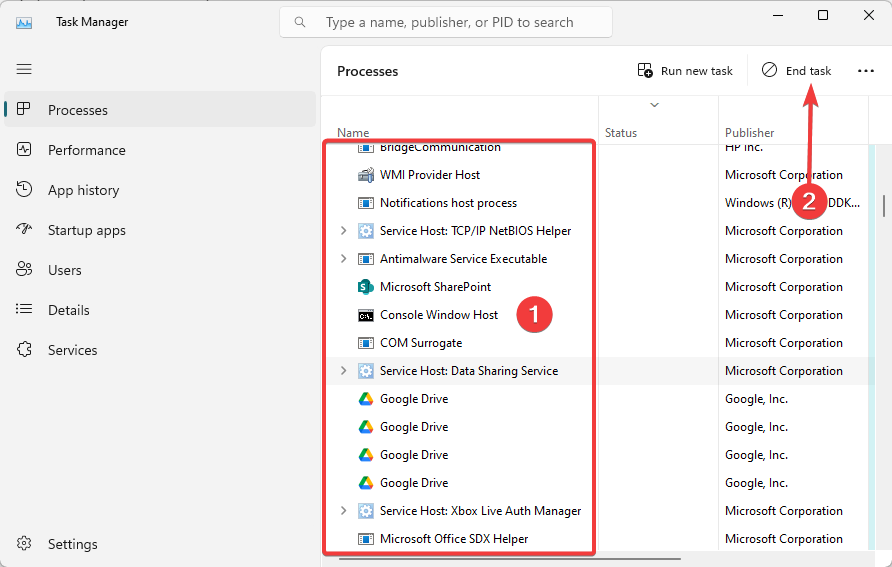








User forum
0 messages