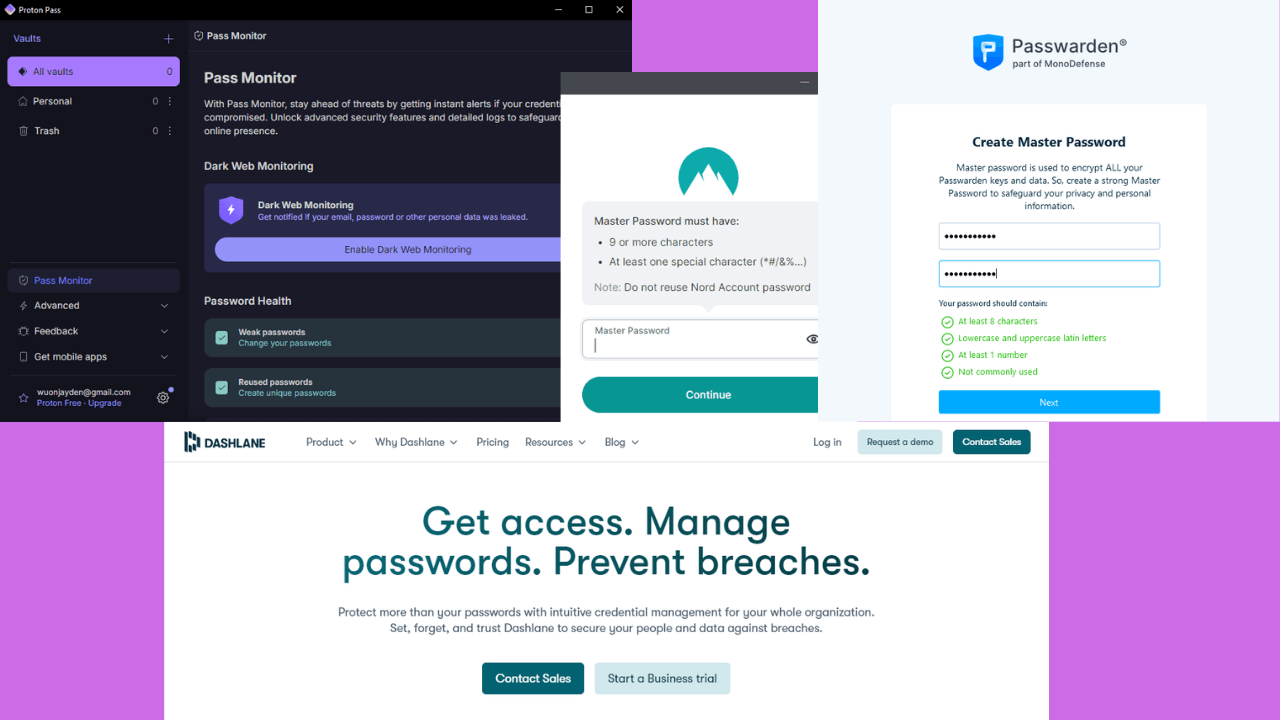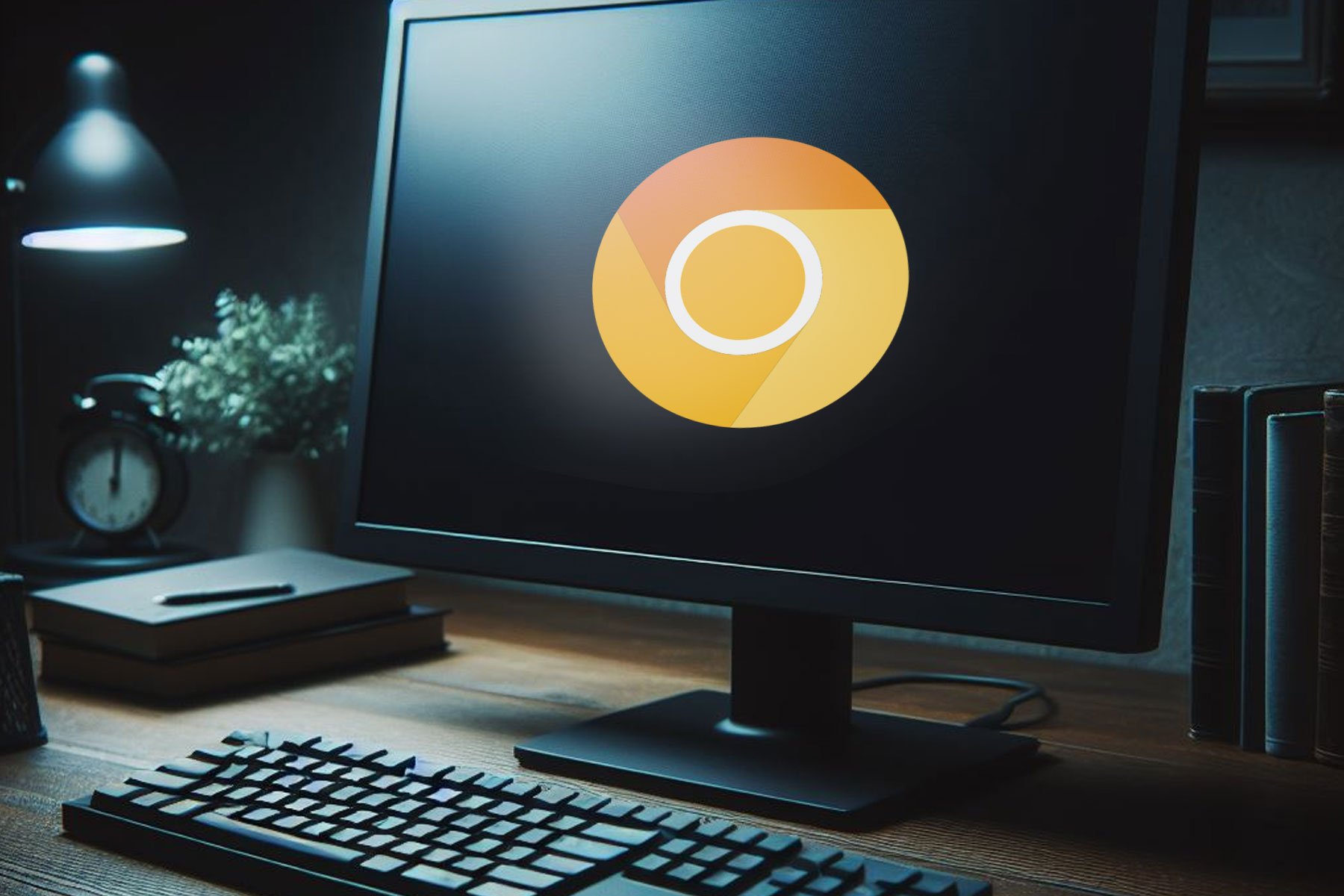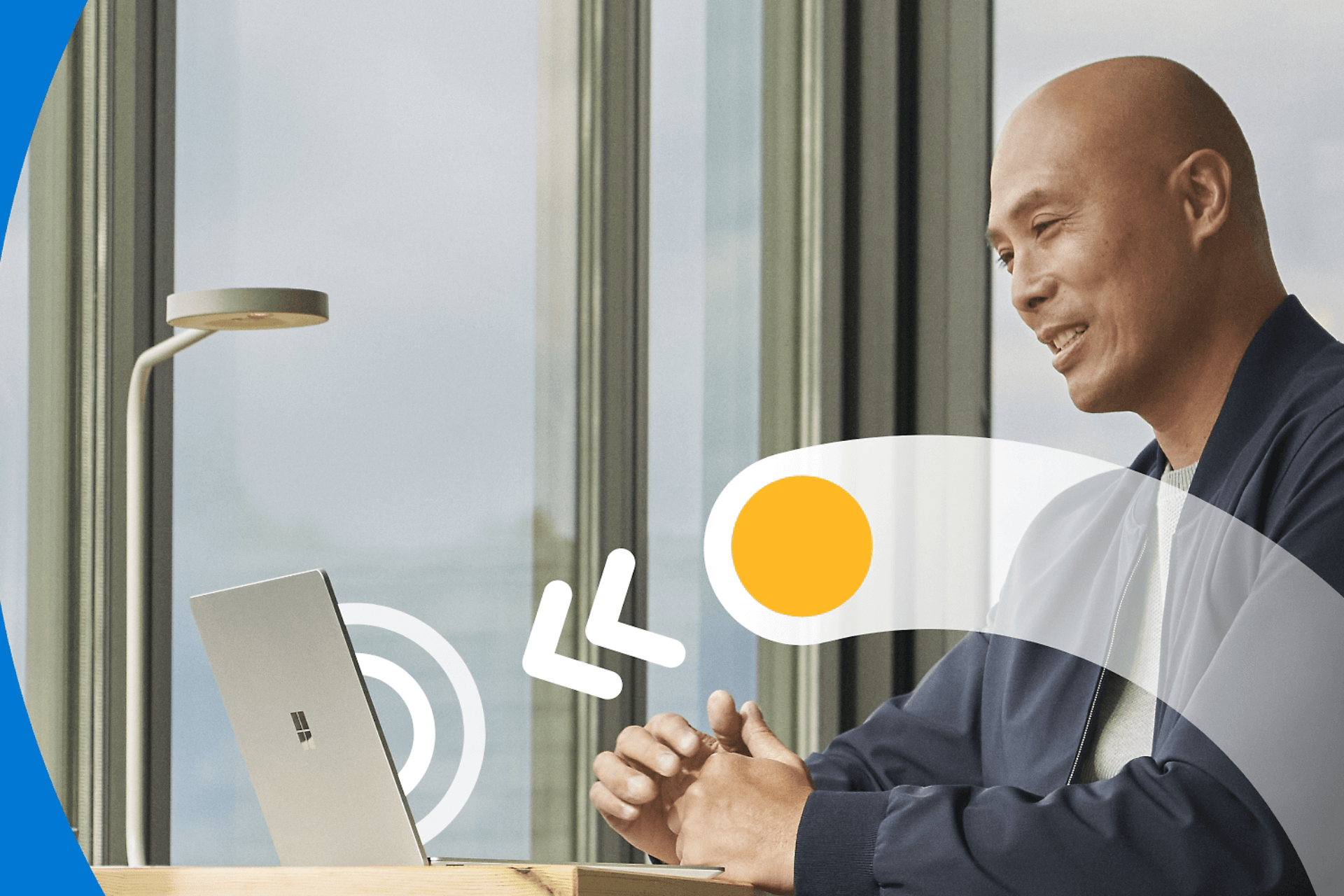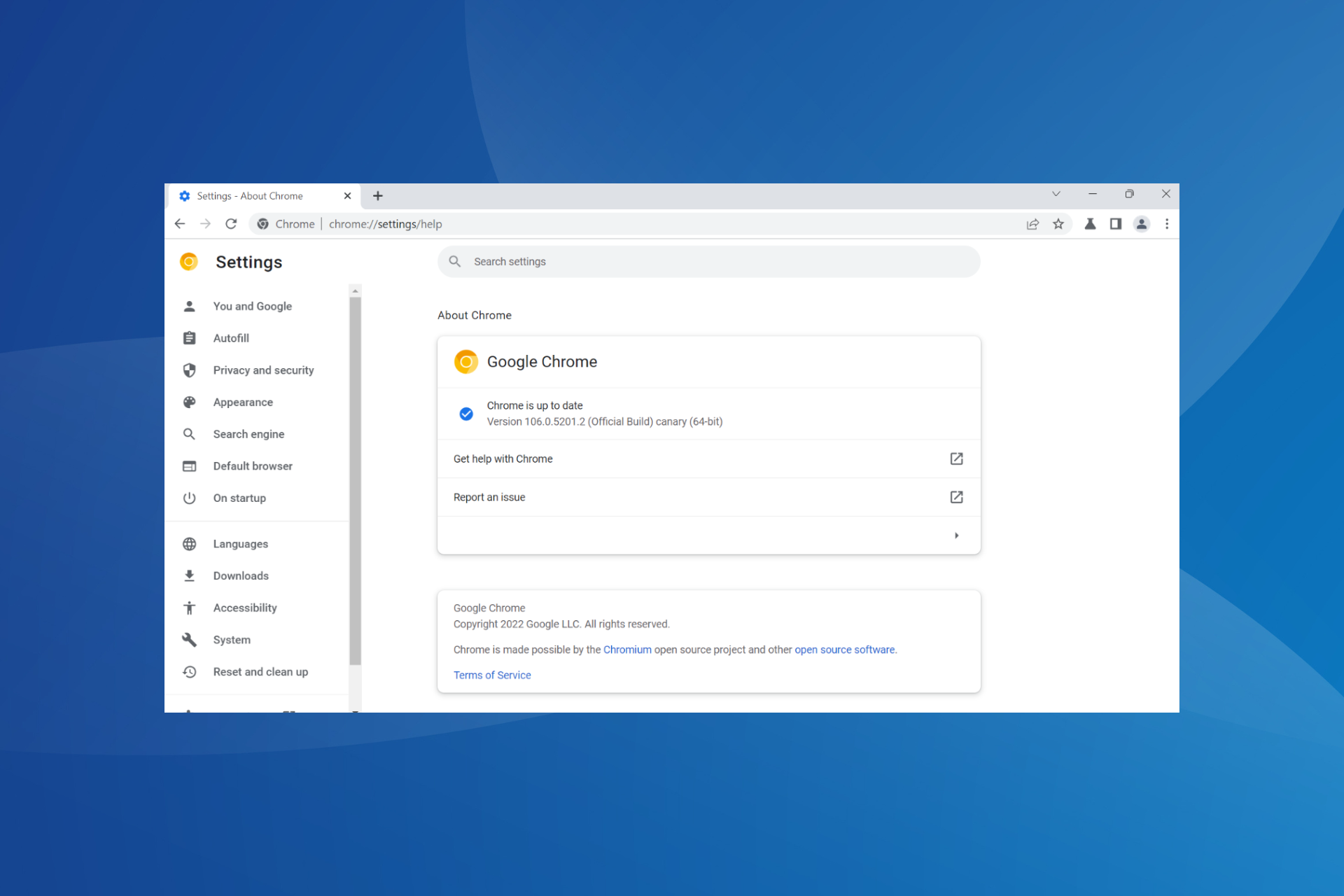7 Best Password Sync Software to Pick From Popular Choices
Syncing the passwords throughout all devices is essential
11 min. read
Updated on
Read our disclosure page to find out how can you help Windows Report sustain the editorial team Read more
Key notes
- It's frustrating when you have to handle passwords while switching between different devices.
- A password manager with a sync feature simplifies things, so read on to see the benefits.
- We've compiled a list of the best software that you can get that can sync passwords.
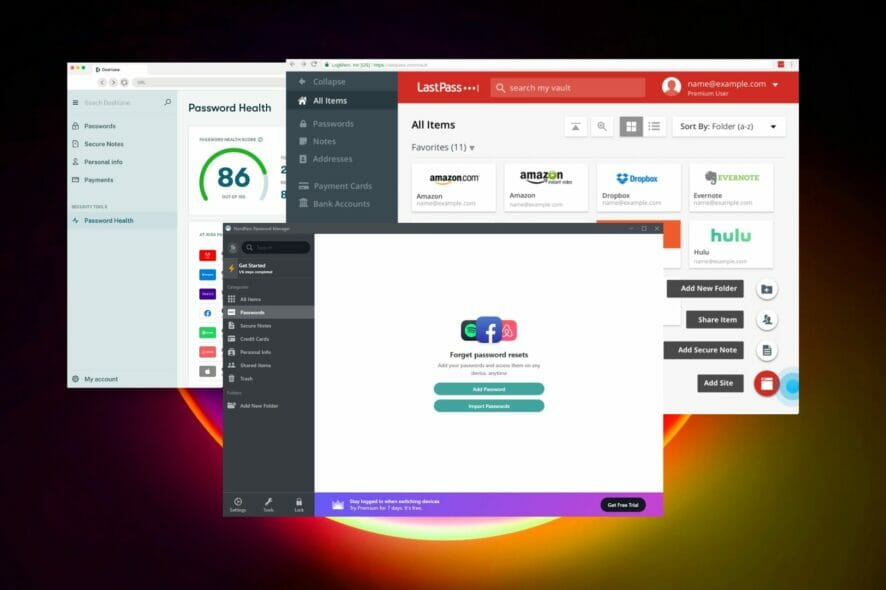
As cybercriminals get smarter and even more cunning, more people fall victim to cyber fraud resulting from the theft of passwords and important personal information.
Frighteningly, cybercrime is projected to cost the world around $6 trillion by 2021. Presently, fraud and cybercrime are now so common offenses that one in every ten people is a direct victim.
Much of the problem lies in our online behavior, mainly the way we now switch from one device to another with ease. While not long ago we used to go online from one device, we now have smartphones, iPads, notebooks, and home desktop PCs.
With so many devices, there is a greater risk to expose your passwords.
What should I look for in a password manager?
Using a password manager with a sync feature, you can save your passwords once and the manager will autofill them for you, whatever device you are using.
The best password managers even go beyond just syncing your passwords. Their other features include a password generator, password analysis, which shows the number of old, weak, reused and compromised passwords, as well as e-wallets where you can keep a record of your online payments, personal information, and receipts.
So, let’s see together the pros and cons of the best password managers you can use today.
What are the top password managers with a sync feature?
RoboForm – Best password manager app
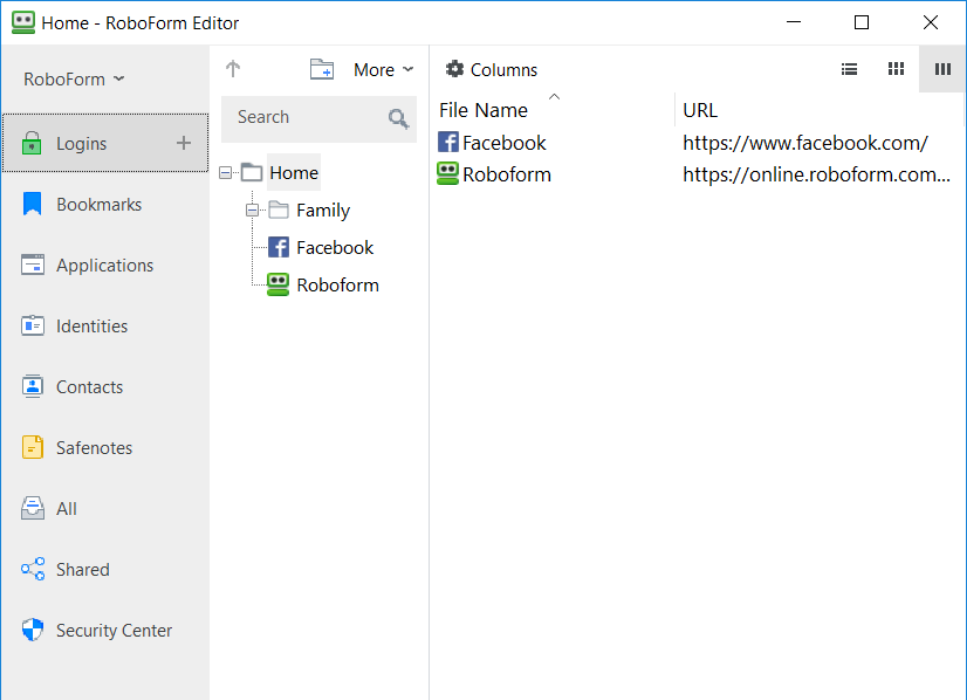
RoboForm is the next software tool on our list, and it does an excellent job when it comes to syncing passwords, regardless of circumstances.
Regardless of whether you are on your PC at one moment, or on your phone halfway around the world, simply log into RoboForm, and your passwords will sync accordingly.
This also applies when you change your passwords from one location since this data is bound to your RoboForm account, and not client-side.
Besides, RoboForm makes for an excellent overall password manager, allowing you to store your credentials and log into any website with just one click, without having to remember complicated passwords.
Speaking of complicated passwords, if you lack the imagination to come up with unbreakable credentials, RoboForm will help you thanks to the random password generator.
Recently, RoboForm has successfully undergone a security audit and penetration test conducted by Secfault Security. That adds a lot of credibility to this tool.
Lastly, we advise you to confidently pick this password manager with syncing tools or other helpful features on its favorable subscriptions.
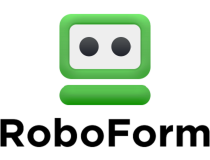
RoboForm
All of your passwords will be in sync at any time from any location thanks to RoboForm’s functionality!NordPass – Best password encryption features
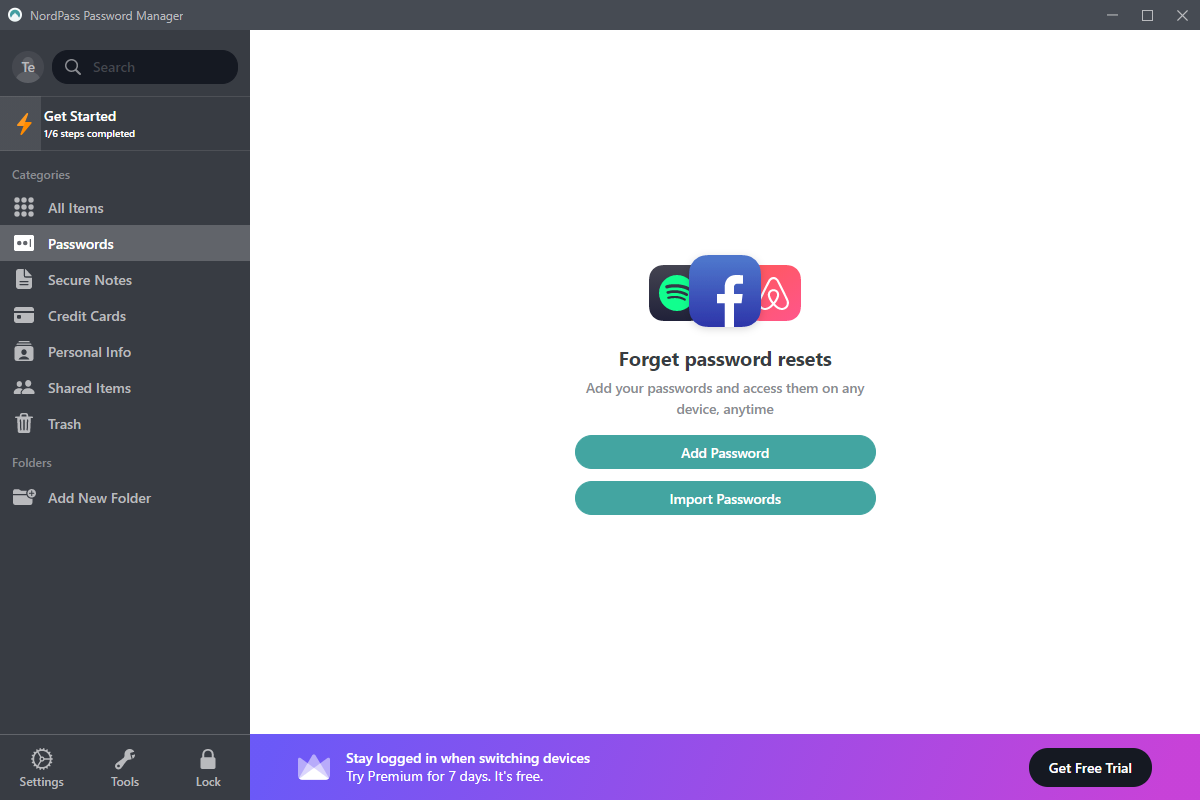
NordPass entered a crowded industry in 2019, and it only took a year for it to become one of the users’ favorite password managers.
This is hardly unexpected given that the technology was built by NordSec, the same organization that delivered the well-known and trustworthy NordVPN service.
The sync feature supports the upkeep of all information in your NordPass vault. It is always synced across your devices and backed up to the cloud. As a result, regardless of the device or platform you use to access it, it is always immediately available at all times.
Also, your passwords will always be close at hand with NordPass, even when you’re not connected to the internet.
Moreover, NordPass provides these key features to the user:
- Storage for unlimited passwords
- No limit for devices that use NordPass
- Syncs passwords across all devices
- Searching for all old/weak passwords and suggesting new powerful ones
- Increased security via Multiple Factor Authentification
Switching to or from NordPass will only take moments since it features direct importing or exporting of .csv files. Caution when switching via .csv files since it contains all your passwords for every account.

NordPass
With NordPass’ features, you can access them even when you’re not connected to the internet.Dashlane – Great interface
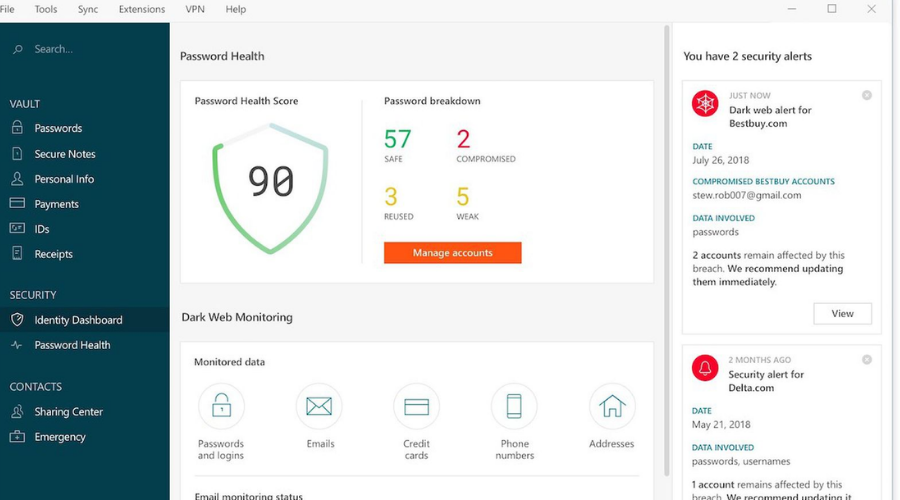
I have used Dashlane for the past year and must confess that I am a big fan of the password manager because of its sleek interface and ease of use.
Not only can I store all of my passwords in one place, but I also don’t have to fill in the passwords every time I log into my social accounts and the many online marketplaces and forums I subscribe to.
Dashlane allows me to sync all my passwords across devices and web browsers so that I won’t have to memorize them even when I switch from my PC to my phone.
The sync feature is however only available to premium account subscribers.
A great feature of the password manager is the master password that I have to manually enter when divulging banking card information.
While the autofill feature is incredibly convenient, saving me lots of time, when I am divulging banking information I will feel safer if I am prompted to manually enter my master password every time, in case my device falls in the wrong hands.
Using cloud storage, Dashlane also vaults my personal details, including usernames and other information for every online account I open.
Every time I fill in personal information for an account for which Dashlane has not saved my credentials, the password manager asks if I would like to save the password information. I can choose not to save the information, which is a choice I sometimes take.
Another cool feature I like on the Dashlane desktop app is the security score, which analyzes all your passwords to pick those you have reused, those that are weak, and, importantly, those that are compromised.
It then works out a percentage security score that you can work to improve by taking the password manager’s suggestions, which include replacing individual passwords with stronger, new ones.
The Dashlane database can be accessed while offline by downloading the desktop app. The password manager is supported on Windows, iOS, macOS, and Android operating systems as well as most web browsers.

Dashlane
Use Dashlane to store and autofill all your passwords, payments, and personal info while you switch at ease between several devices.1Password – Quick password management
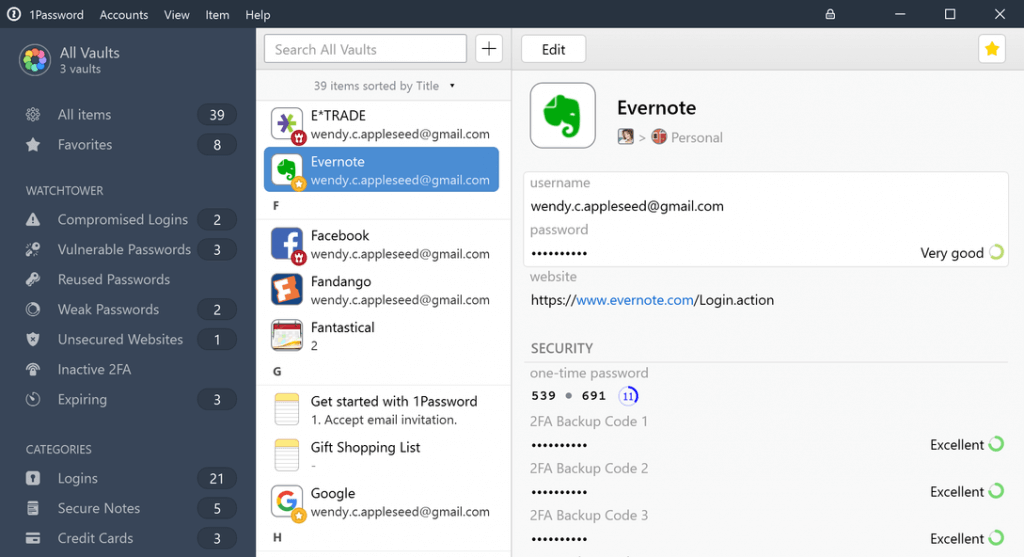
1Password is an excellent password manager. Initially limited only to iOS and macOS devices, in time it’s also become available for Windows, Chrome OS, Linux, and Android.
Some may find the interface of 1Password sleeker than Dashline’s. The password manager is more efficient than those two, often requiring lesser steps or clicks before logging you in.
If you are not comfortable using cloud services to store your passwords, 1Password also has an option for local storage. In the individual plan, for instance, you get 1 GB of cloud space.
Yes, password sync across your devices and browsers is convenient, but there are some sensitive passwords for which you may prefer local over cloud storage.
Even with cloud storage, your master password is never stored in the cloud, which just seems the safest option.
So if you are a fan of all things Apple, 1Password is clearly an upgrade on both Dashline and LastPass.
Unfortunately, 1Paword doesn’t offer a free plan, only a trial period. After one month, you’ll have to switch to one of the subscription plans.

1Password
Get prompt alerts for vulnerable passwords, a sync feature, a sleek design, and cloud space with this efficient password manager.LastPass – Works on almost any platform
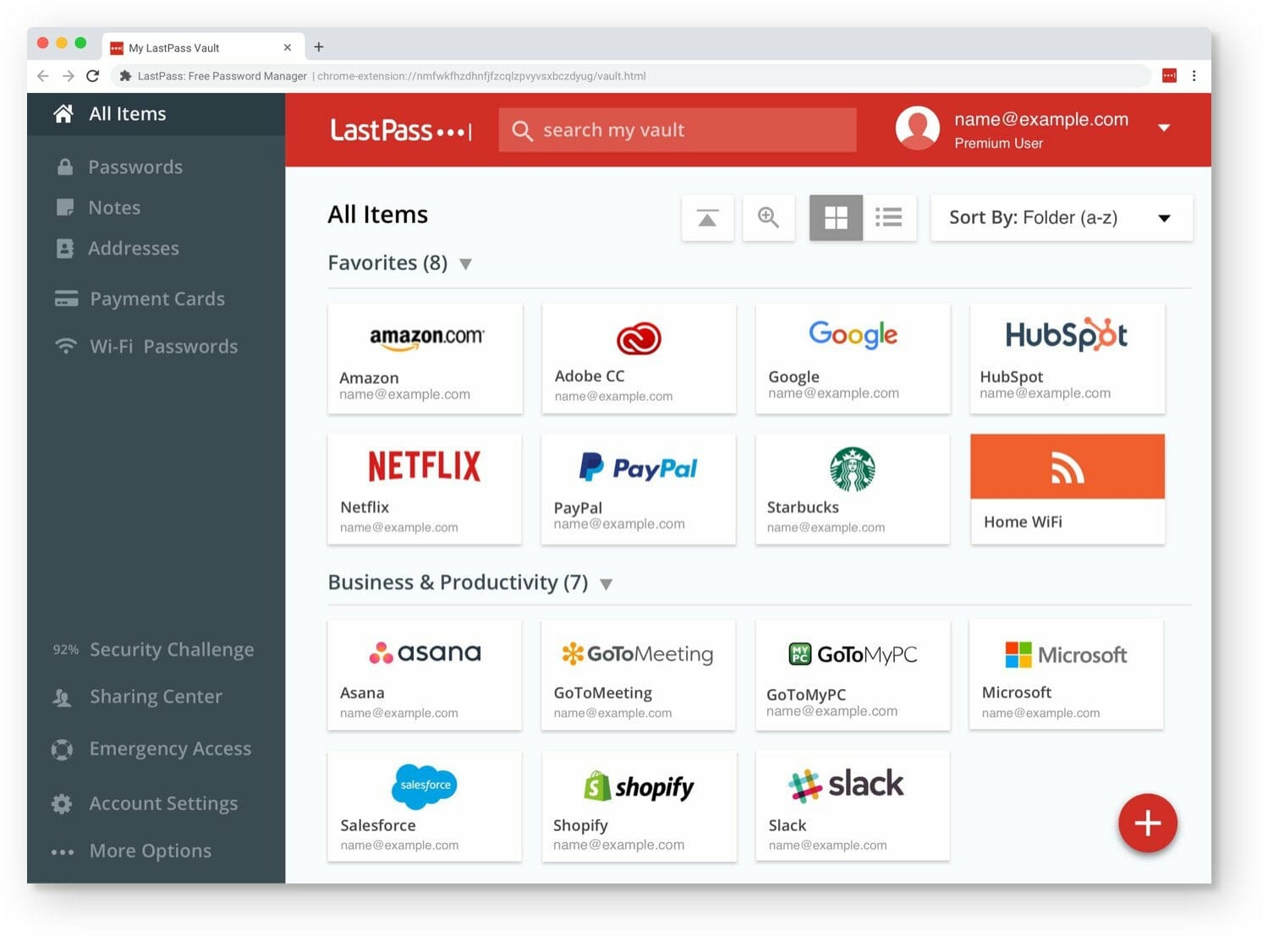
There are others, and many comparative reviews have given an equally glowing recommendation of LastPass.
LastPass became a lot more attractive after it announced that the sync feature is now available for free for all users.
Password sync is a big benefit that even has me considering a switch to LastPass. The ability to sync your passwords across devices, web browsers, and platforms is more important now than ever as most people now use more than one device to access online accounts.
In case something happens to you, you want trusted people to be able to access your accounts. LastPass allows you to do just that with the emergency access feature that shares your password information with the people you choose.
Just like Dashline, LastPass uses your gathered personal information to autofill forms and password fields for the sites you visit. To give you more control, LastPass allows you to disable the autofill feature on a site-by-site basis.
Some may consider it significant that LastPass’ password generator gives an option of up to 100.
But we can’t imagine needing a password that’s 100 characters long. But then again there is no such thing as being too secure. Anything that can keep those pesky hackers locked out of your accounts is always welcome.
LastPass has both free and paid plans. The password manager works on Windows, macOS, Android, iOS platforms, and the major browsers, including Chrome, Firefox, Safari, Microsoft Edge, and even Android wearables, and the Apple Watch.
The browser extension for Microsoft Edge has however been flagged for quite a few glitches.
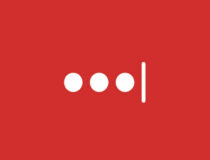
LastPass
Sync, generate, and autofill all your credentials with this intuitive password manager.Keeper – Reliable solution for card scanning

If you want powerful password sync software, perhaps you might want to consider Keeper. The application comes with 256-bit AES encryption, meaning that your personal data will remain protected and only accessible to you.
Just like any other password manager, Keeper uses a master password in order to protect your account and all your passwords and personal data. The application also supports two-factor authentication which provides another layer of security.
Other standard features include the ability to automatically generate and fill password fields. All generated passwords will be stored in Keeper, and the tool adds them automatically to the input field when you need to log in to certain websites.
Another great feature is the ability to scan your payment cards, so you can use them for faster checkouts in the future. Your personal information is safely stored and the form autofill feature works like a charm.
Keeper is optimized for sharing, so you can easily manage and share your data with family members or even set up emergency access for up to 5 contacts.
It’s also worth mentioning that this application allows you to import your passwords from other password managers or from your browser, so if you decide to switch to Keeper, you can keep all your passwords.
Keeper is a great password sync software, and it’s perfect for both individual and family use. If you’re a business user, there’s a special package with advanced features, so Keeper will be perfect for all your needs.
Enpass – Ideal for syncing your passwords across devices
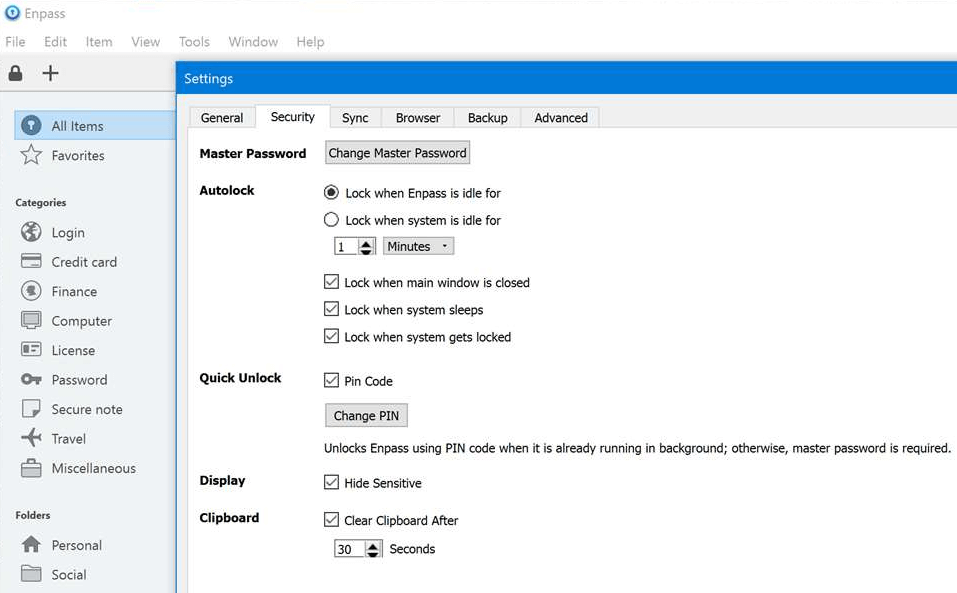
If you have tried 1Password before, you will find Enpass to be too similar in appearance and features. But perhaps disappointingly, the password manager does not offer anything too compelling to be a viable alternative.
As is standard with the other password managers we have reviewed here, Enpass also enables you to sync your password data across your devices.
There is also no need to copy and paste your usernames and passwords on sites you frequently visit, as the autofill feature is also included in Enpass’ features bundle.
As one of its chief attractions, Enpass is dirt cheap. The desktop pro version is free, while the mobile version has a free trial with a lifetime license that is pegged at just $9.99 per platform.
Enpass saves your passwords locally, on the device itself. For password sync across devices, Enpass requires you to sign up for a cloud service like Dropbox or iCloud, which is a bit of a drawback and an added cost.
Why do I need a password manager?
You can’t afford to be careless with your passwords and personal information anymore. And everyone who wants to be safe online should be using a password manager.
Choosing one that syncs your passwords across devices and browsers just makes your life that much easier. It also makes your passwords and personal information a lot safer.
Any of the password managers we have reviewed here has enough features to secure your passwords and personal information online.
Furthermore, saves you a lot of time on repetitive tasks like filling in your email address and other personal information.
Choose one that seems the most suitable for your personal circumstances and kick off everyday with an enhanced cybersecurity toolset.