PatchCleaner helps you free storage space and get rid of unwanted files
3 min. read
Updated on
Read our disclosure page to find out how can you help Windows Report sustain the editorial team. Read more
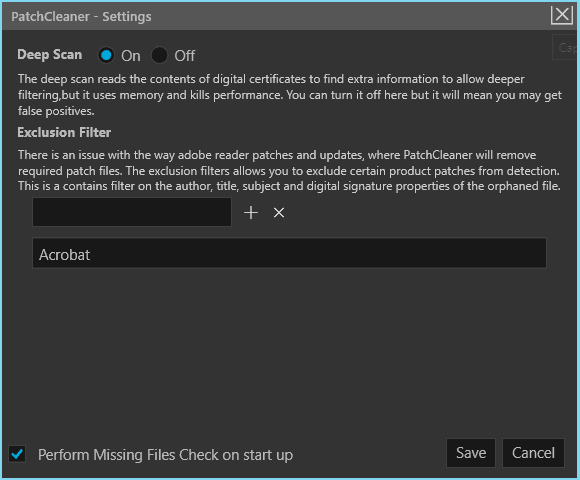
After using Windows for almost two decades, we’re all pretty familiar with its quirks. As time passes, every iteration of Windows — including Windows 10 — holds on to unwanted files and increases the disk size. The worst part, however, is that all of the storage space taken by such files is not that easy to free up and despite using tools like CCCleaner and Windows Tuneup, some of the residual Windows installer files still remains. PatchCleaner is a free software that helps Windows users reclaim their lost storage space.
Windows installer files are usually huge in size and this magnifies the problem further. Every time we install updates, Windows stores the installer files and patches in a hidden Windows partition. Since the directory c:\Windows\installer is a protected system folder, it’s visible only once you have enabled the “Hide protected system folder that” option that comes in the Folder options. That being said, most of us are pretty apprehensive when it comes to system files and manually deleting them is far from ideal.
Also, some of the .msi files and patch files .msp are needed while updating and deleting the same can cause serious harm to the operating system. The unwanted installer files can clog up your system and the files can clog up storage of up to tens of GBs and slow down the system. We used PatchCleaner in one of our laptops earlier and during the first sweep, I was able to recover 15GB.
PatchCleaner features
PatchCleaner is free software and is compatible with Windows 7 and upwards. The installation is typical but the program doesn’t create a start menu entry and this means that you have to go to “C:\Program Files (x86)\HomeDev” every time you want to access the program.
PatchCleaner segregates the installer files still in use from the orphaned files. Both the file location is displayed on the interface along with an option to delete the orphaned file via the PatchCleaner interface. Be sure to create a backup/restore point before deciding to get rid of the orphaned Windows installer files. Deep Scan is useful if you want the program to automatically check for orphaned installation files.
Behind the scenes, PathCleaner identifies the redundant/orphaned files and will recommend to either move the file to a different location (just in case) or you can also directly delete the files. PatchCleaner accesses the list of current installers and patches and compares the same against all the .msi and .msp files in the “c:\Windows\Installer” directory. The simple referencing ensures that anything that’s not on the list but still exists in the folder is an orphan file and it can be tagged further for removing or moving.
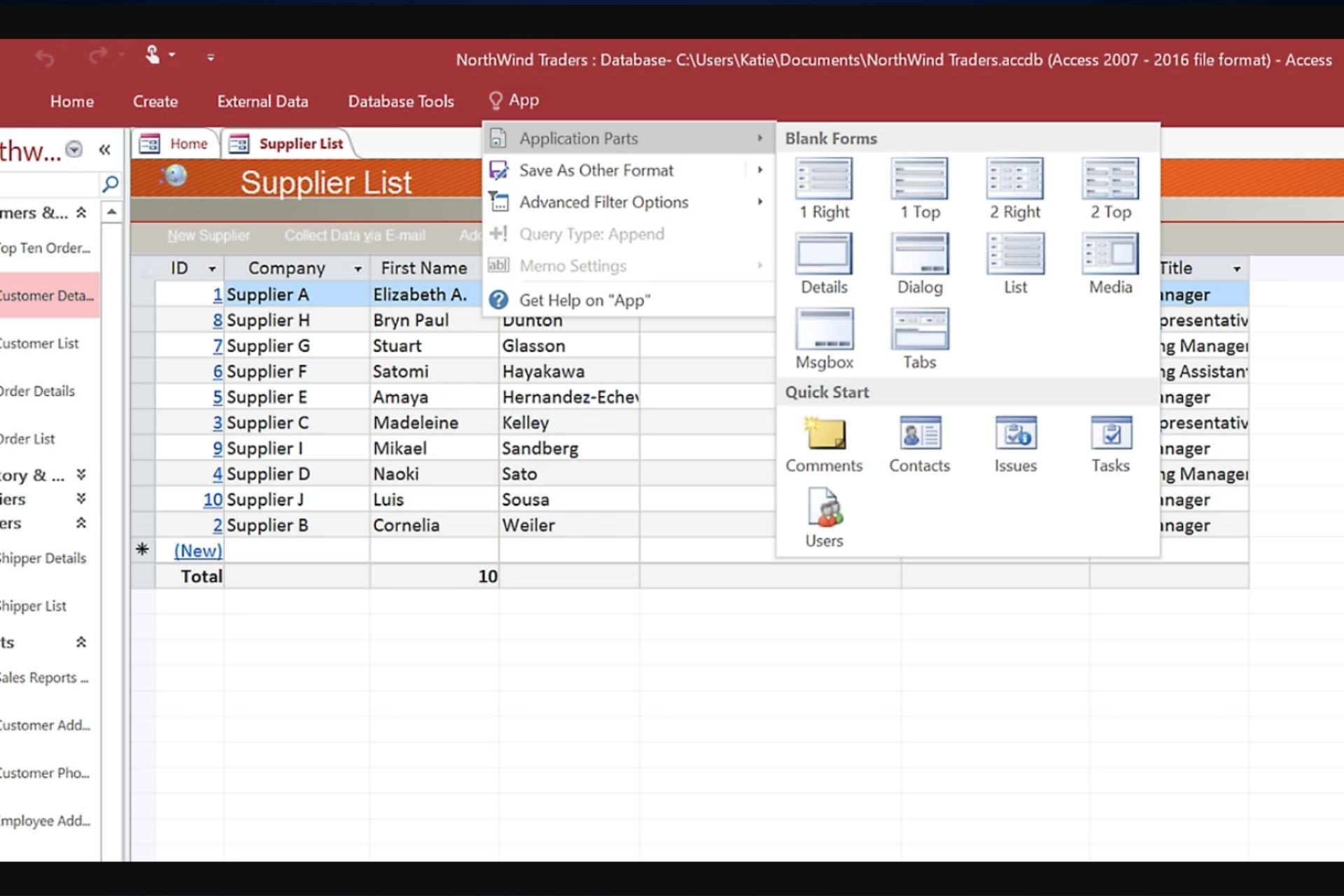
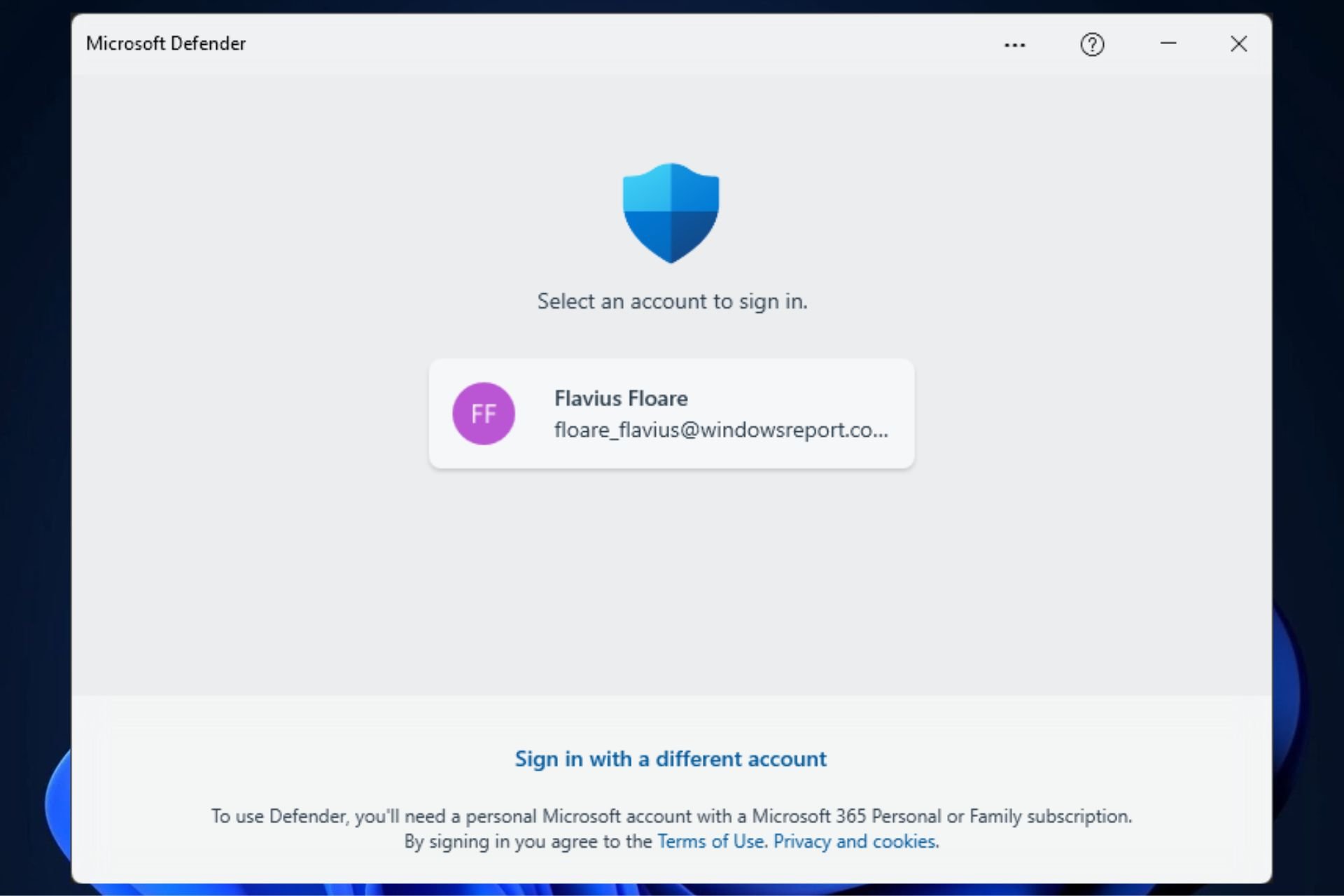




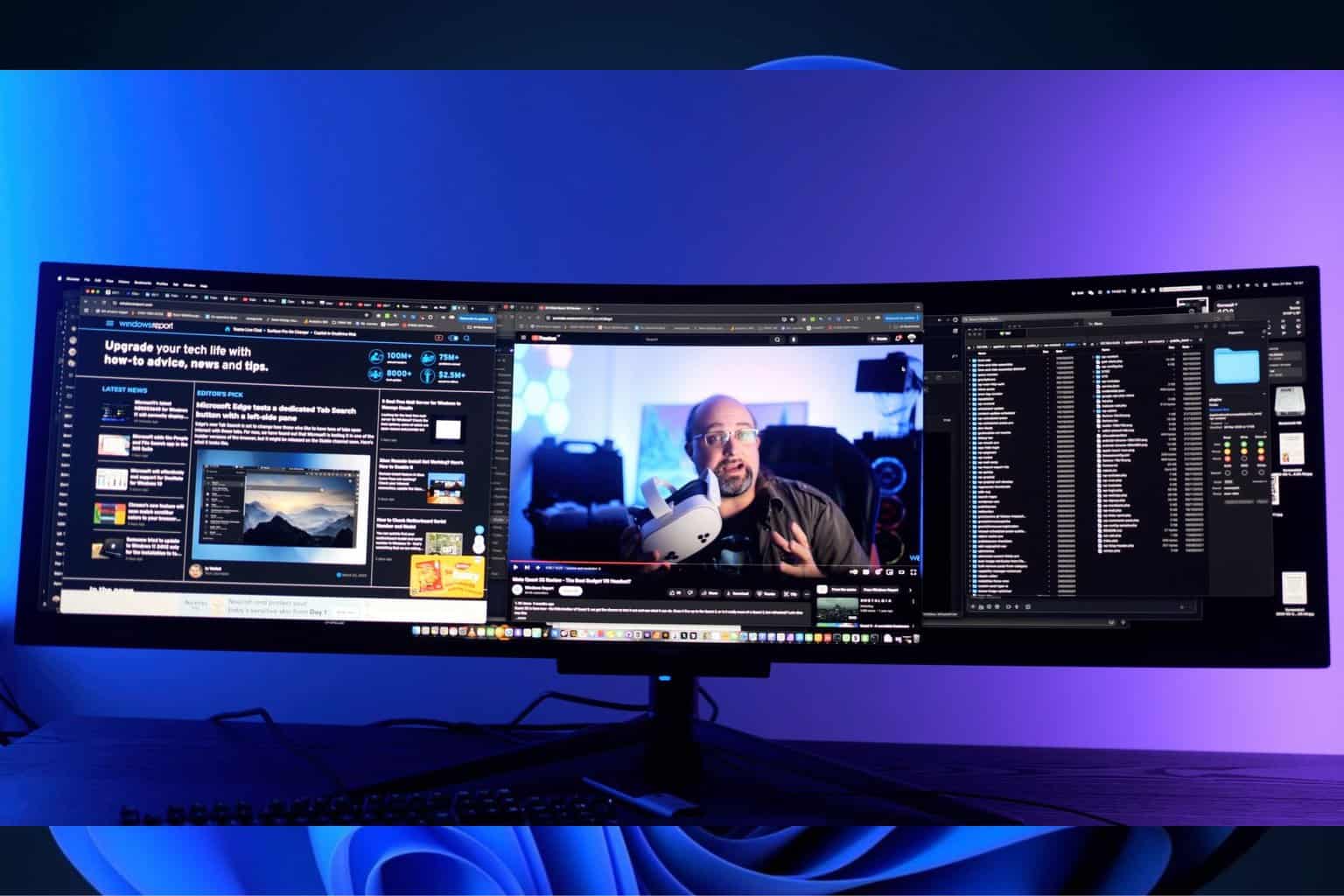

User forum
0 messages