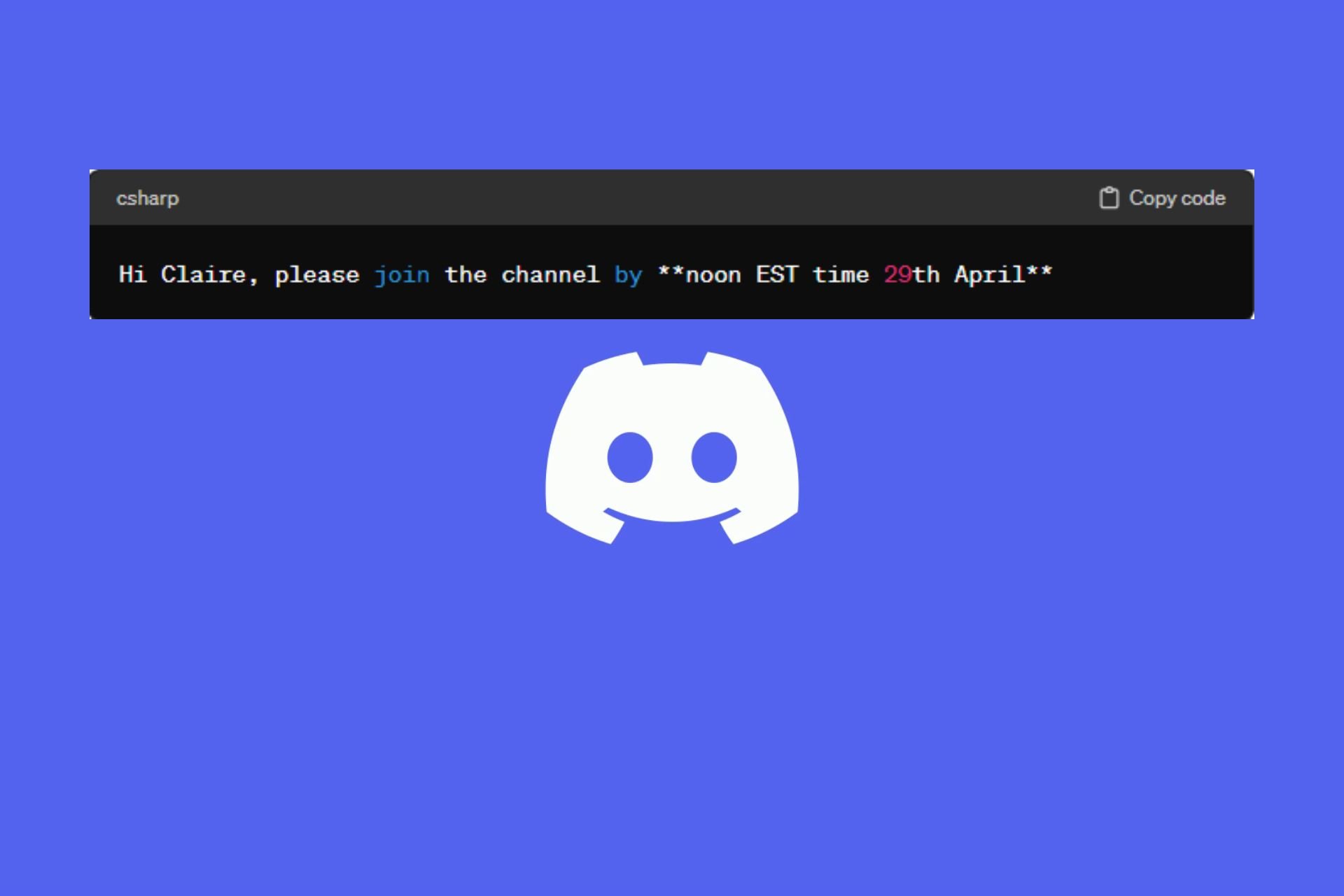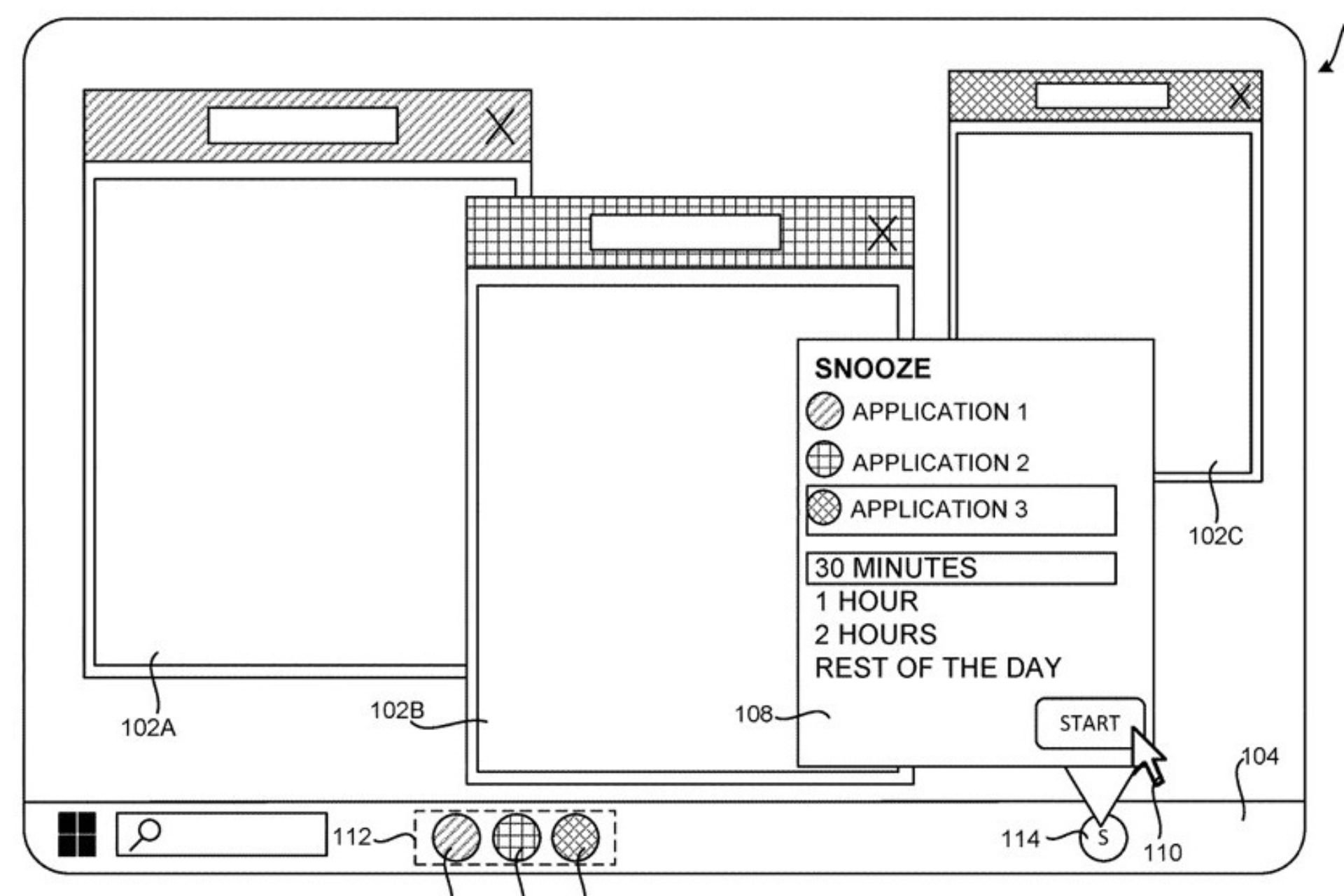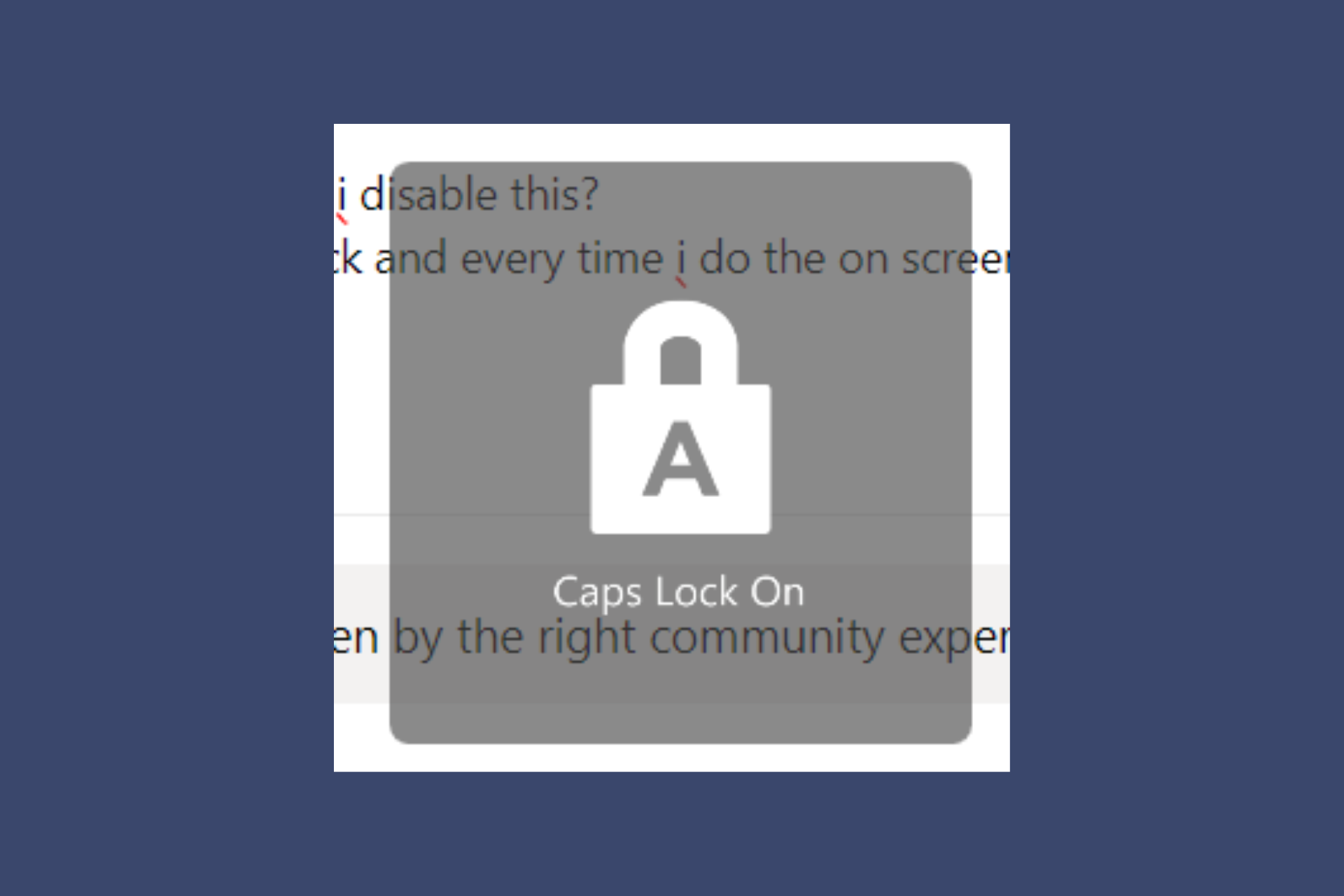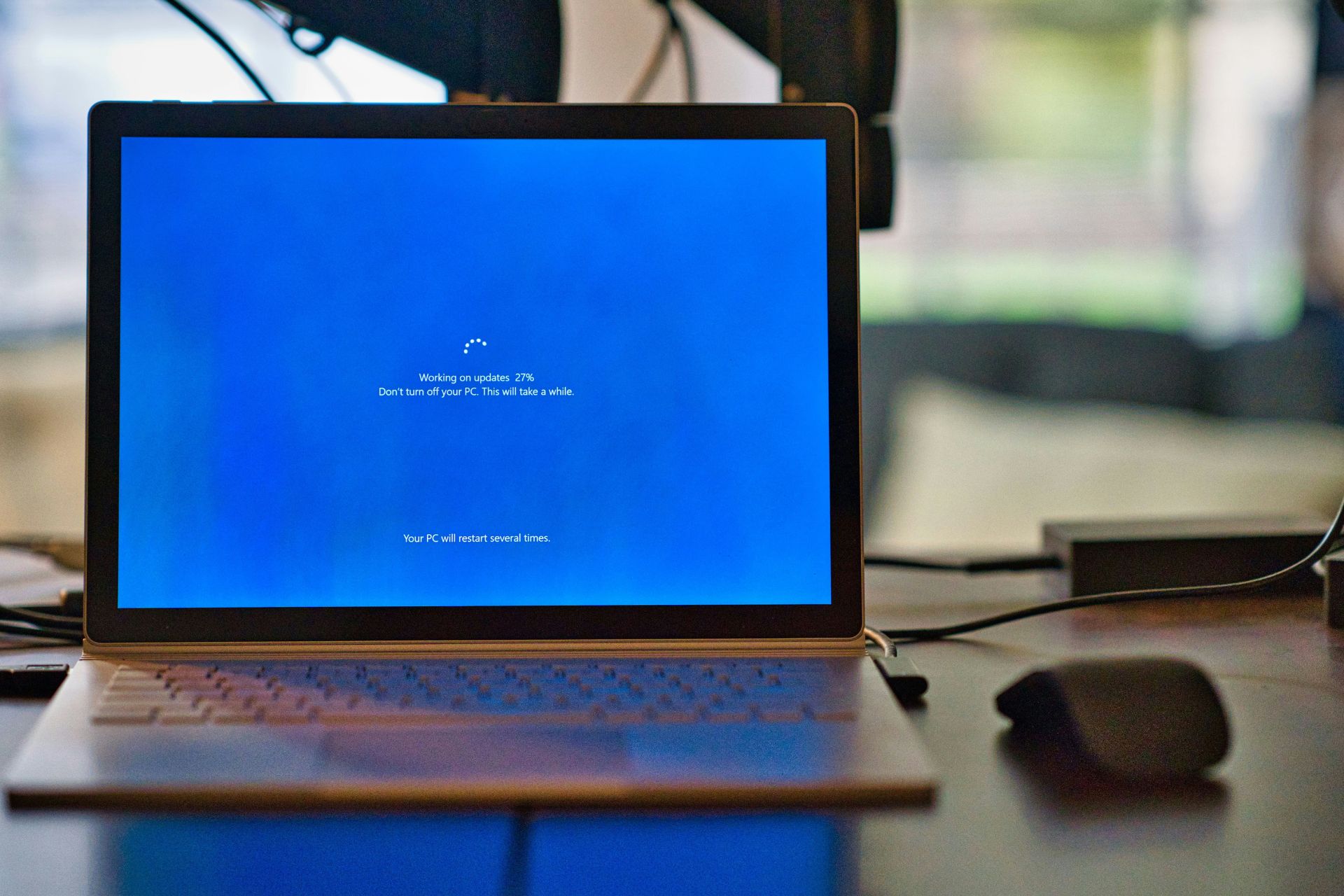PayDay 2 Access Violation Crash: How to Fix & Prevent It
Make sure that your PC has sufficient resources to run the game
4 min. read
Updated on
Read our disclosure page to find out how can you help Windows Report sustain the editorial team Read more
Key notes
- The PayDay 2 access violation can occur due to outdated drivers, corrupted files, or insufficient resources.
- To fix it, you need to run the app in compatibility mode, verify the game files, or add it to exploit protection.

Payday 2 is an immersive cooperative first-person shooter game that places players in the shoes of professional criminals executing high-stakes heists.
However, one frustrating issue that players may encounter is the Payday 2 access violation crash, causing it to close abruptly and potentially disrupting your gameplay experience.
In this guide, we will delve into the causes behind the Payday 2 Access Violation Crash, explore its implications on gameplay, and provide practical solutions to fix and prevent this issue from occurring.
What causes the Payday 2 access violation crash issue?
Various factors can cause the Payday 2 access violation crash; some of the common ones are:
- Outdated or incompatible drivers – Incompatible graphics card drivers, sound card drivers, or other hardware drivers can lead to conflicts with the game and trigger this error.
- Corrupted game files – If the files become corrupted, it could cause an issue when you attempt to load or run certain game elements.
- Conflicting software or background processes – Certain software applications, particularly those with overlays or screen capture features, can conflict with PayDay 2 and trigger the error.
- Insufficient system resources – If your computer does not meet the minimum system requirements, you may see this error due to inadequate processing power, memory, or graphics capabilities.
Now that you know the reasons for the issue, let us move to the solutions.
How can I fix the Payday 2 access violation crash?
Before engaging in advanced troubleshooting steps, you should consider performing the following checks:
- Restart your computer.
- Ensure your Windows is up to date.
- Run the game as an administrator.
- Check if your computer meets the system requirements.
- Press Ctrl + Shift + Esc to open Task Manager to identify and end non-essential processes.
Once you have checked, move to the detailed methods to fix the issue.
1. Verify the game files
- Press the Windows key, type steam, and click Open.
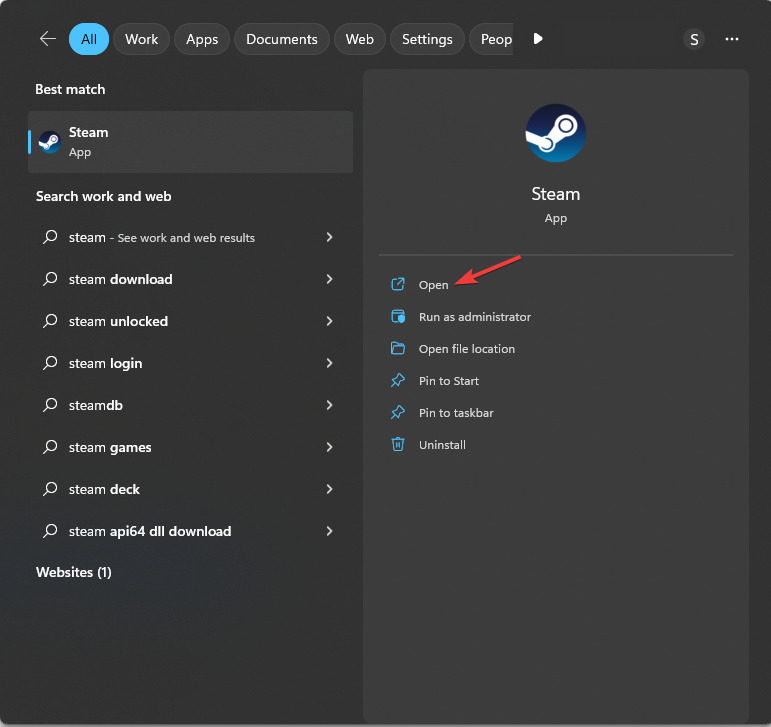
- Click Library, then click Home.
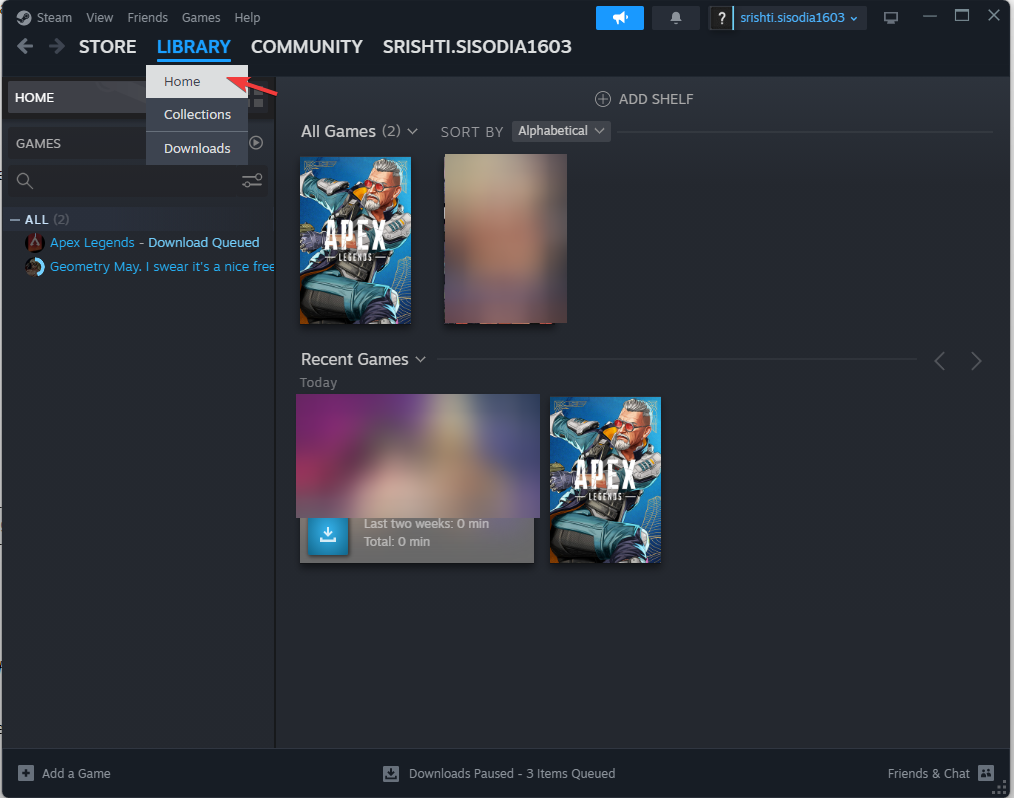
- Go to Payday 2, right-click, and choose Properties.
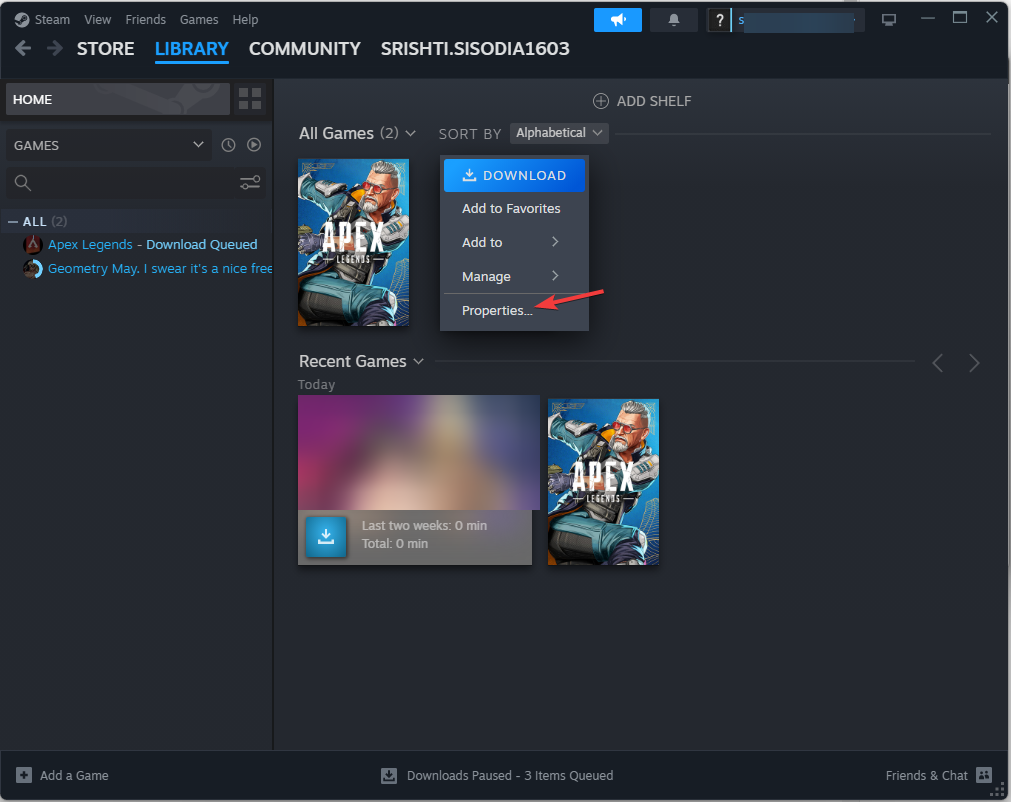
- Next, select the Local Files or Installed Files tab, and click Verify Integrity of Game Files.
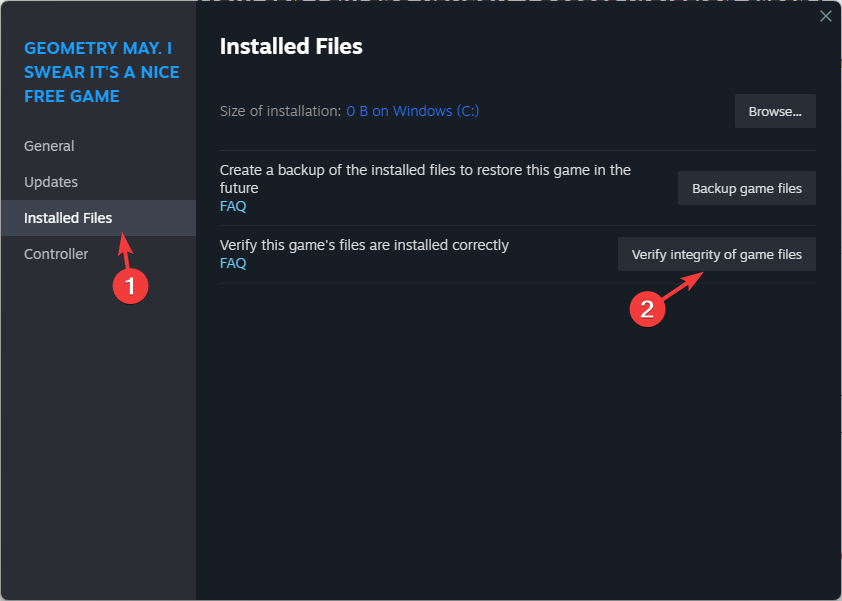
Steam will check for any corrupted or missing game files. Verifying the game files can help you repair & recover the missing files of the game and is a common solution for issues like Nebula Data error on PayDay 3: Failed To Fetch Config Data.
2. Disable the Steam overlay
- Press the Windows key, type steam, and click Open.
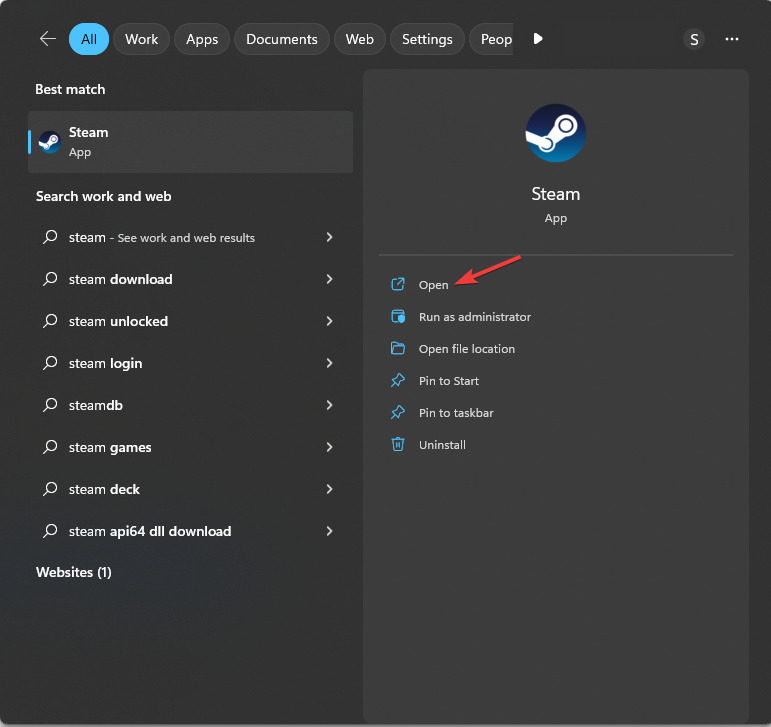
- Click Steam, then Settings.
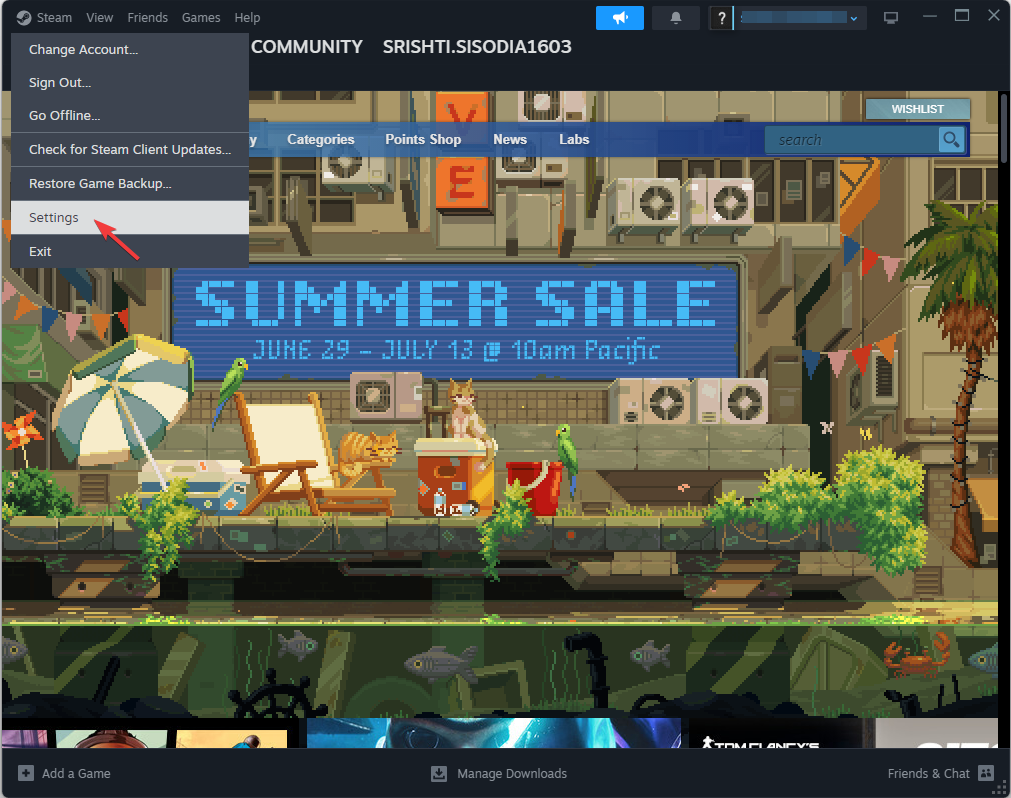
- Go to the In-Game tab from the right side and click the toggle button Off to Enable the Steam Overlay while in-game option.
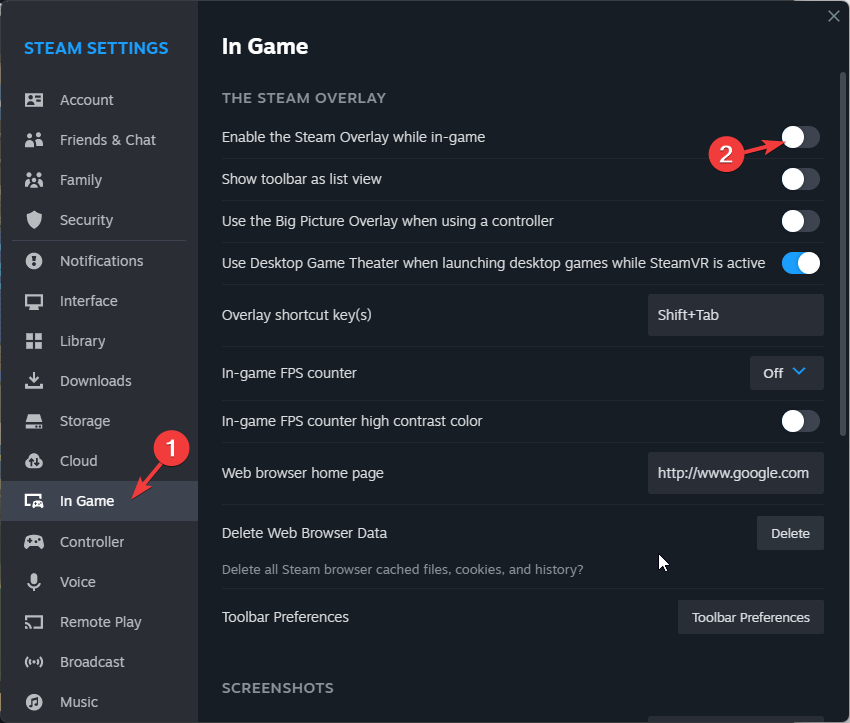
Turning off the Steam overlay can help resolve conflicts that may trigger access violation crashes.
3. Run Payday 2 in Compatibility Mode
- Locate the Payday 2 app, right-click it, and select Properties.
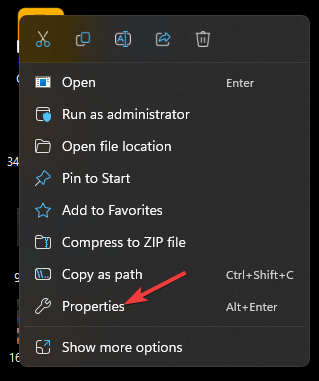
- Switch to the Compatibility tab, under Compatibility mode, then select Run this program in compatibility mode for.
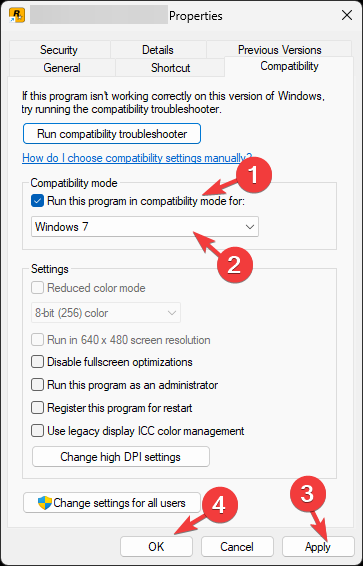
- Select Windows 7.
- Click Apply, then OK.
4. Add the game to the Exploit protection
- Press the Windows key, type exploit protection and click Open.
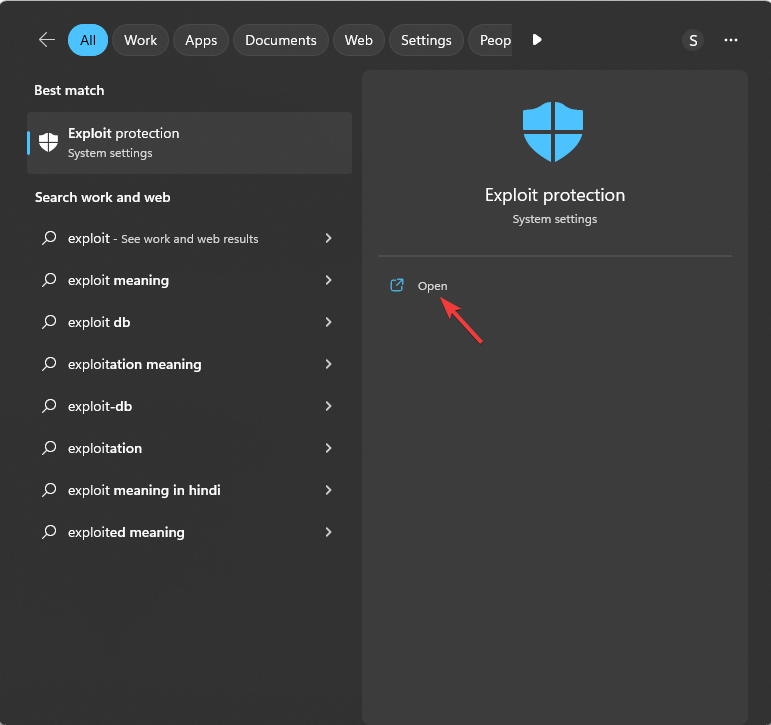
- Click Program settings, then click Add program to customize.
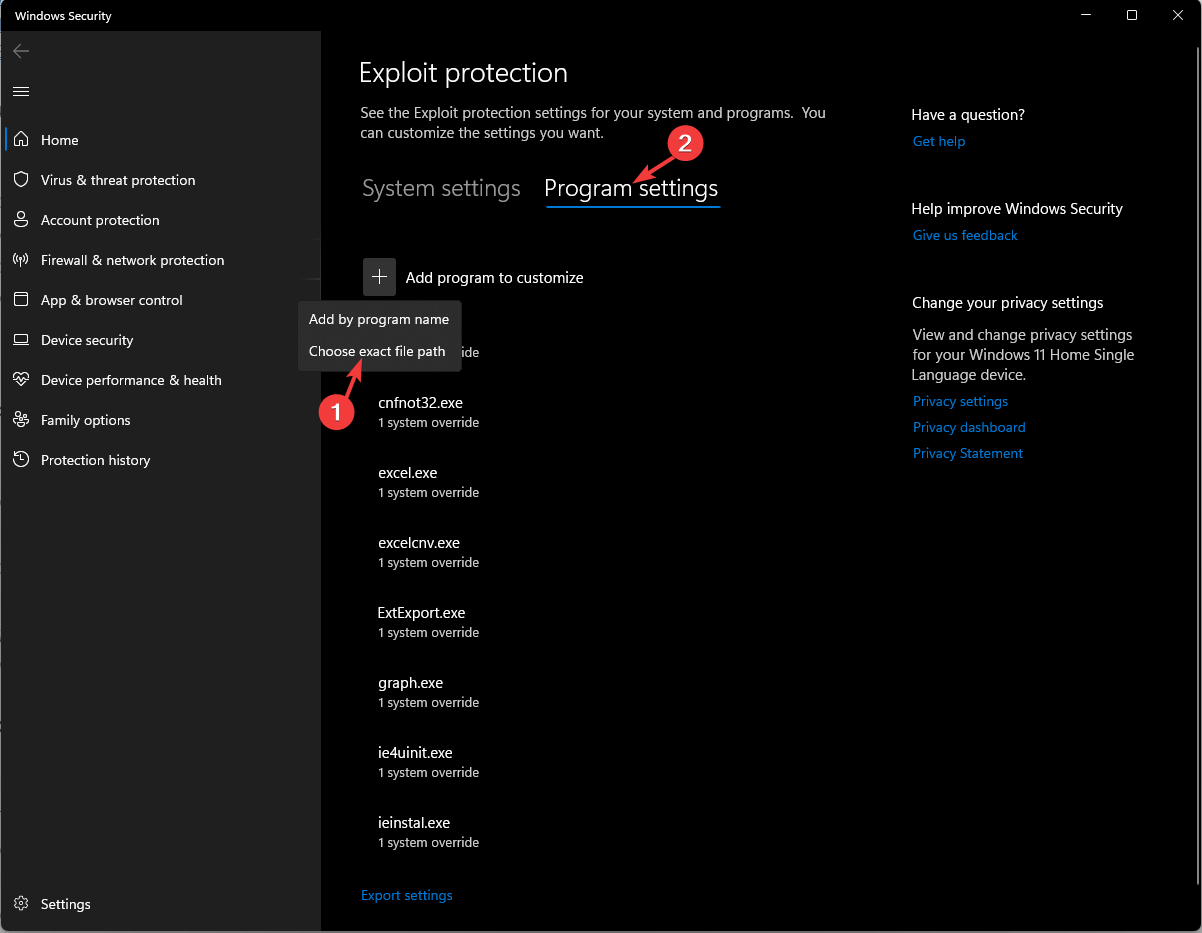
- Now click Choose exact file path and go to the game’s file location and select it.
- Select Arbitrary code guard (ACG) and click Override system settings.
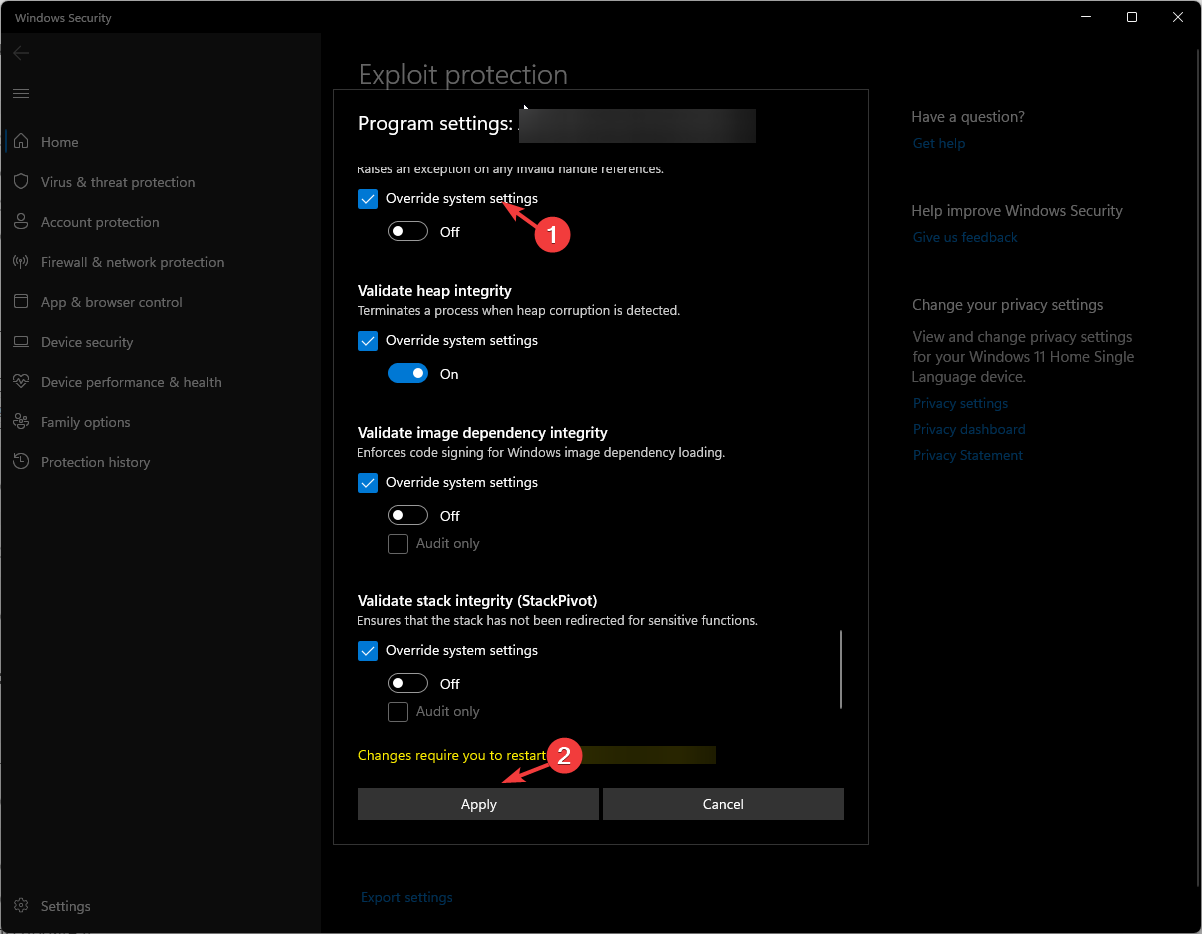
- Do the same for all the other entities on the Program settings window.
- Click Apply.
5. Update the drivers
- Press the Windows + R to open the Run dialog box.
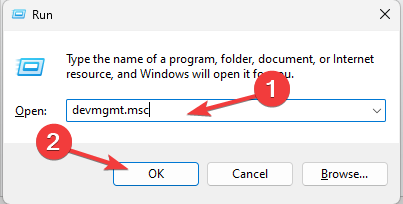
- Type devmgmt.msc and click OK to open Device Manager.
- Go to Display adapters and click to expand it.
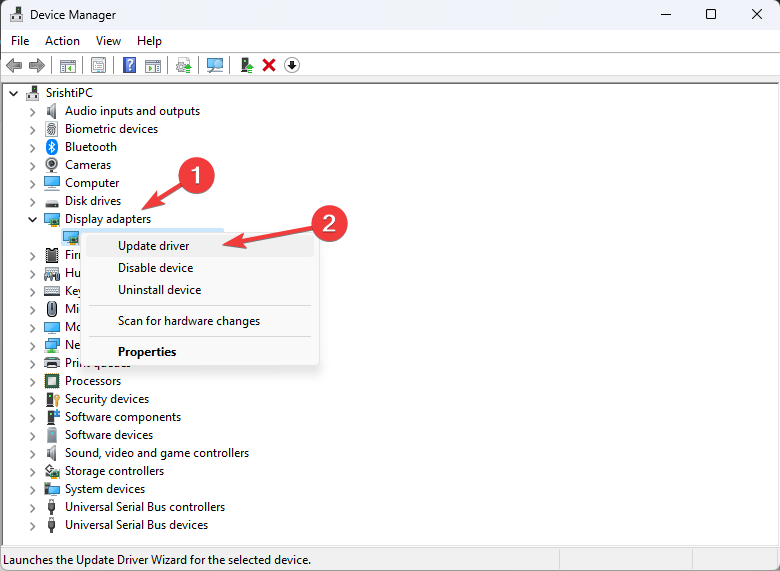
- Locate the drive, right-click, and select Update driver.
- Click Search automatically for drivers.
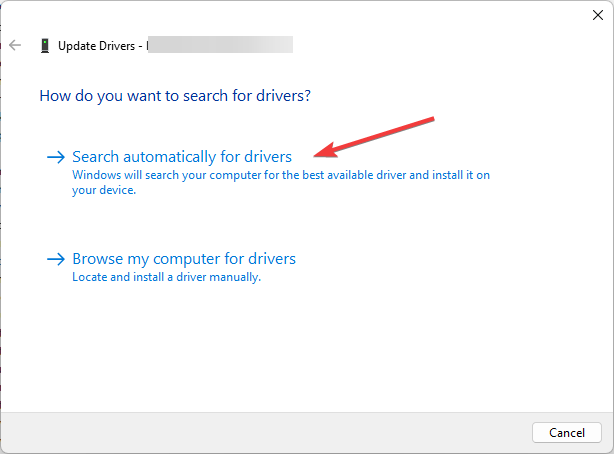
- Once done, go to Sound, video and game controllers, click to expand it, and follow steps 4 and 5 to update it.
- Now restart your PC to save the changes.
Lowering graphics settings within the game can alleviate strain on your system, potentially resolving crashes. Reduce options like texture quality, shadow quality, anti-aliasing, and other demanding settings.
So, these are methods to fix the Payday 2 access violation crash issue. If nothing worked for you, you may need to contact the game’s official support channels for further assistance.
If you are facing issues like PayDay 2 crashing on startup or not launching, we recommend you check out this guide to find the solutions.
Please feel free to give us any information, tips, and your experience with the subject in the comments section below.