How to Update the Kindle App on Windows 10 & 11
Go to the Kindle download app webpage and follow our steps
2 min. read
Updated on
Read our disclosure page to find out how can you help Windows Report sustain the editorial team. Read more
Key notes
- The Kindle app for PC is a great way to read e-books on Windows.
- Usually the app updates automatically but sometimes a problem will arise that prevents this.
- This guide will show you how to update the Kindle app on PC manually.
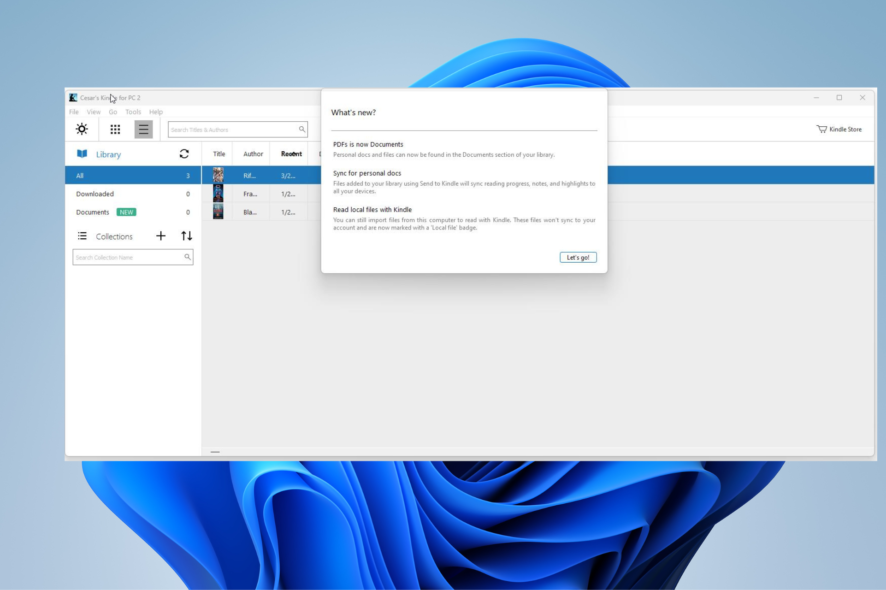
The Amazon Kindle app for PC is a great way to read your favorite digital books. You have access to a massive library that houses every kind of genre imaginable.
And as with any desktop app, there will be a software update every now and again which tends to happen automatically. But sometimes the update doesn’t download automatically and you’ll have to do it manually.
This guide will show you how to update the Kindle app on both Windows 10 and Windows 11.
Is Kindle for PC no longer available?
Actually, there is a Kindle app available for PC and Mac computers. This question refers to the old Kindle app that was discontinued back in October 2016.
Amazon got rid of the old app and replaced it with the current version. It’s also possible that people may be thinking of the Kindle on Windows 7. On that particular OS, Kindle is no longer receiving official support.
Instead, Amazon is focusing its resources on the Windows 10 and 11 versions of Kindle which will be covered here in this guide. The process is the same on both operating systems, although the windows may look slightly different.
1. Go to the Kindle download app webpage.
2. Click on the Download for PC button.
3. Save the file that you download and go to its location on your computer.
4. A small window will appear in the middle of your screen. It will tell you that it’s set up.
5. Updates will be installed. Kindle will finish with a What’s New? window informing you of any and all new features.
How do I update the Kindle app on Windows?
Most of the time, the Kindle app for PC will update automatically. But in case there was some error or you simply want to do it manually, you can accomplish this via the official Kindle website.
What you need to do is download the latest version from the website. This ensures that your Kindle app is completely safe and secure, and will run the best it can with the latest updates.
Can you read Kindle books on a PC without the app?
Yes, you can read books with Kindle Cloud Reader. It’s essentially the browser version of Kindle. So long as you have a recent web browser, you’ll be able to use the service, free of charge.
All you have to do is go to the Kindle Cloud Reader website, sign in with your Amazon account, and you’re ready to read.
Feel free to leave a comment below if you have any questions regarding the above process. Also, do not hesitate to comment about guides you’d like to see or information about any other app on whichever platform.
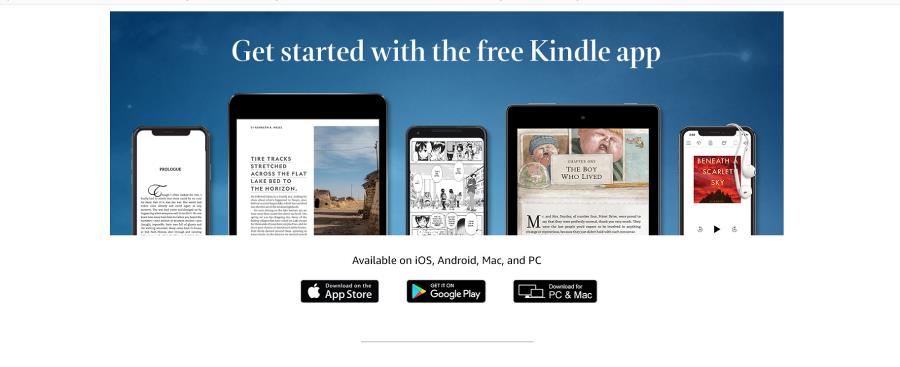
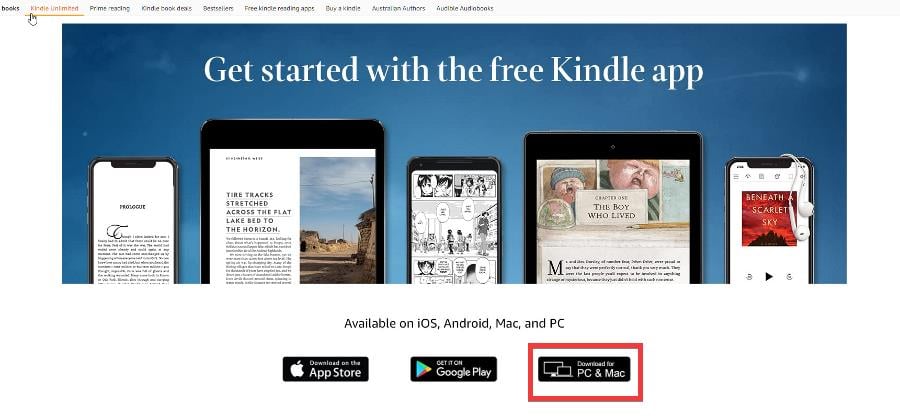
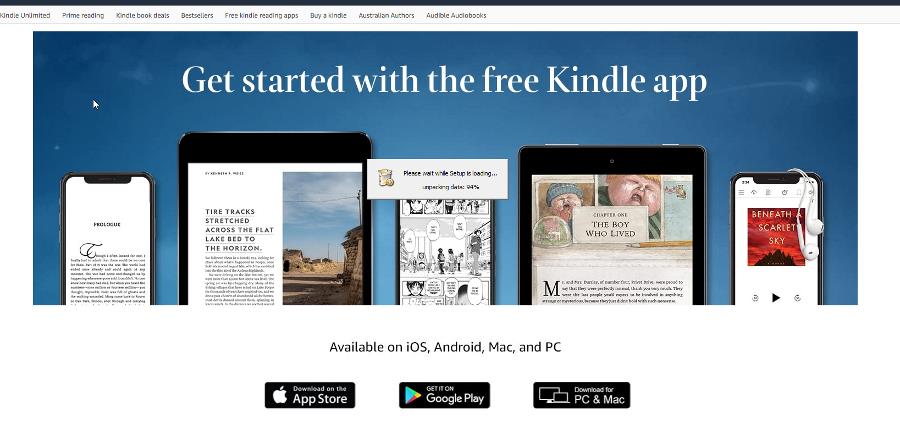
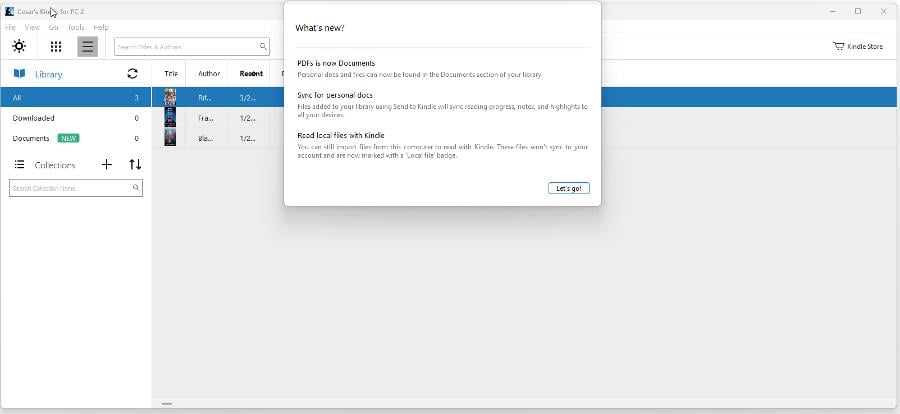




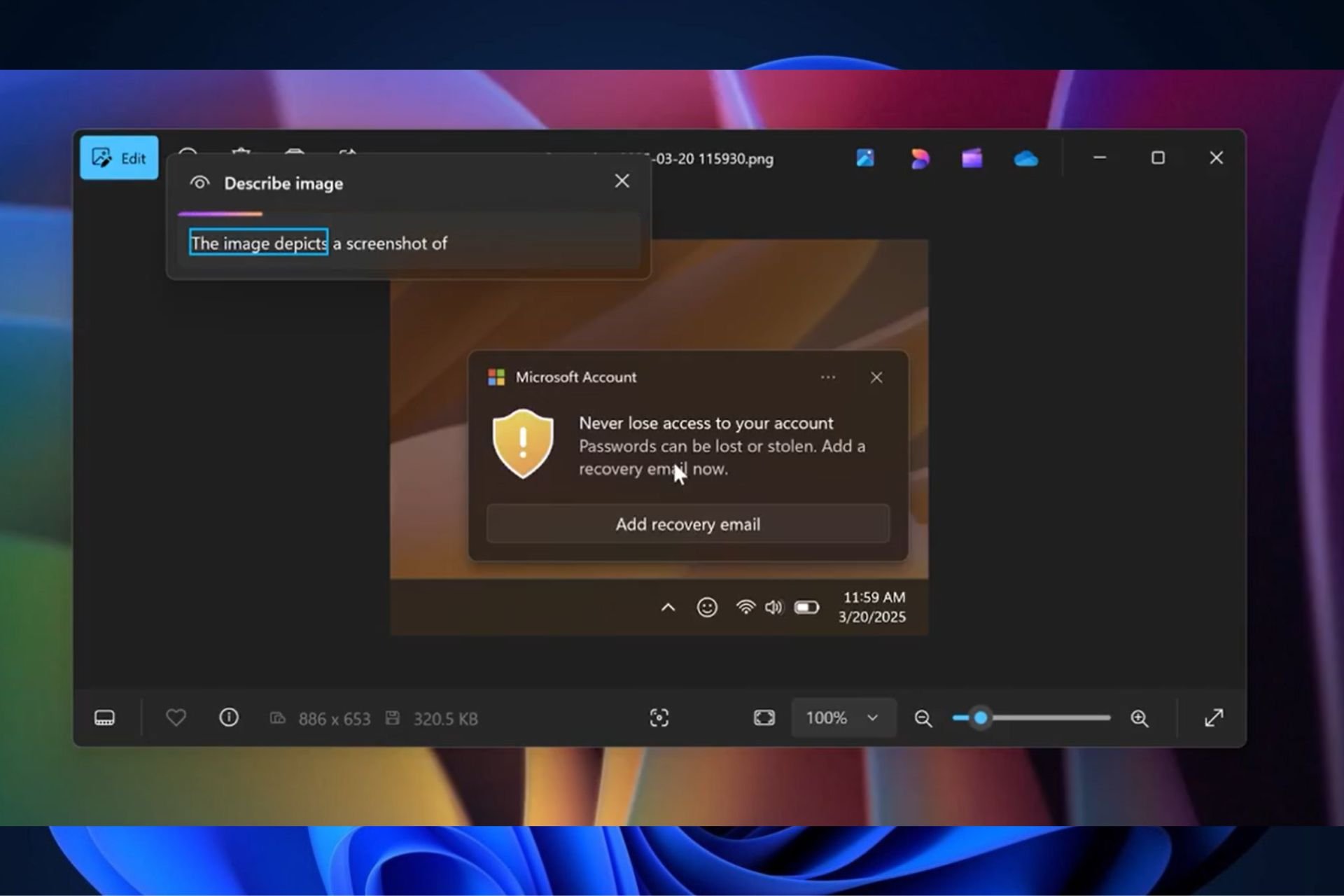
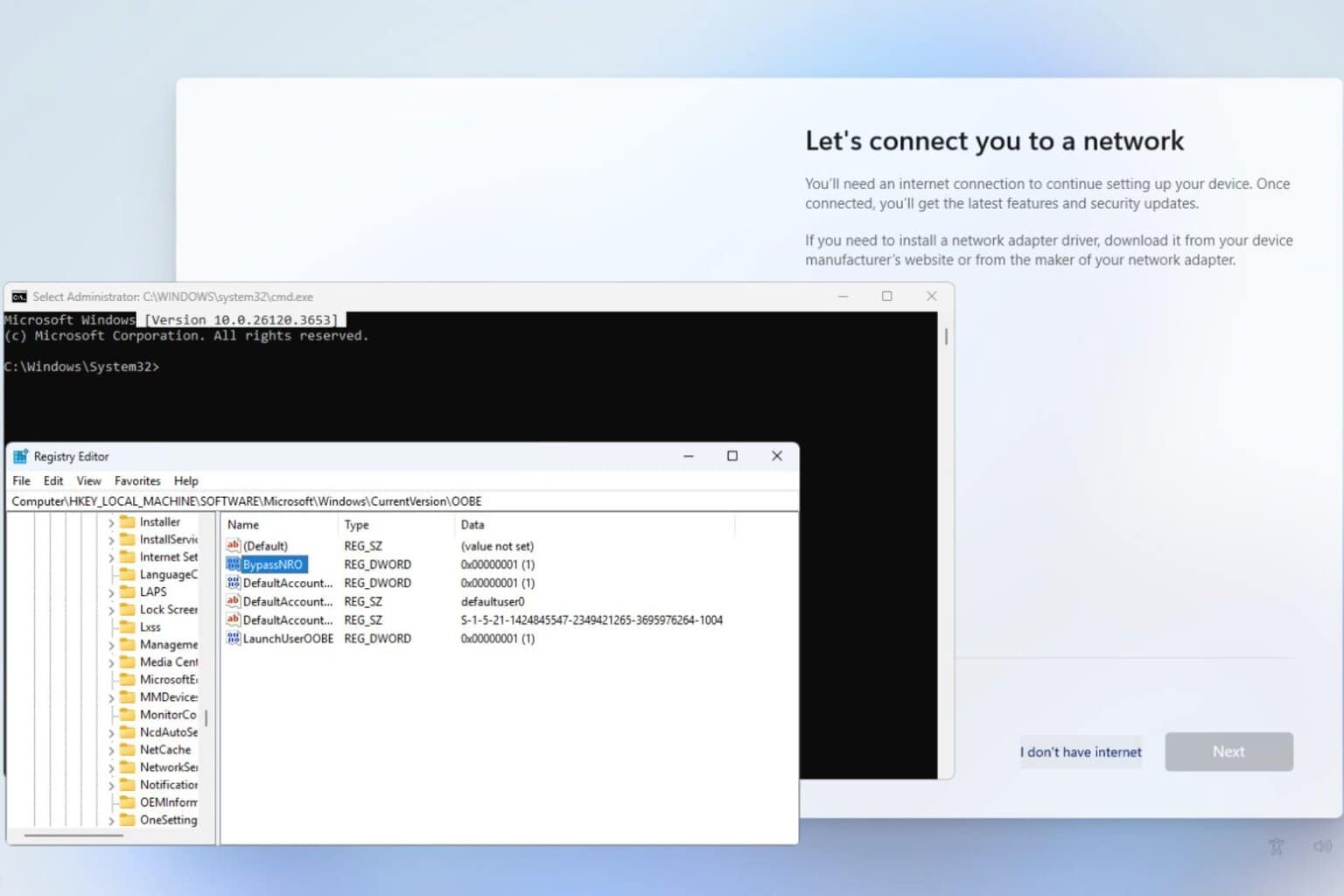
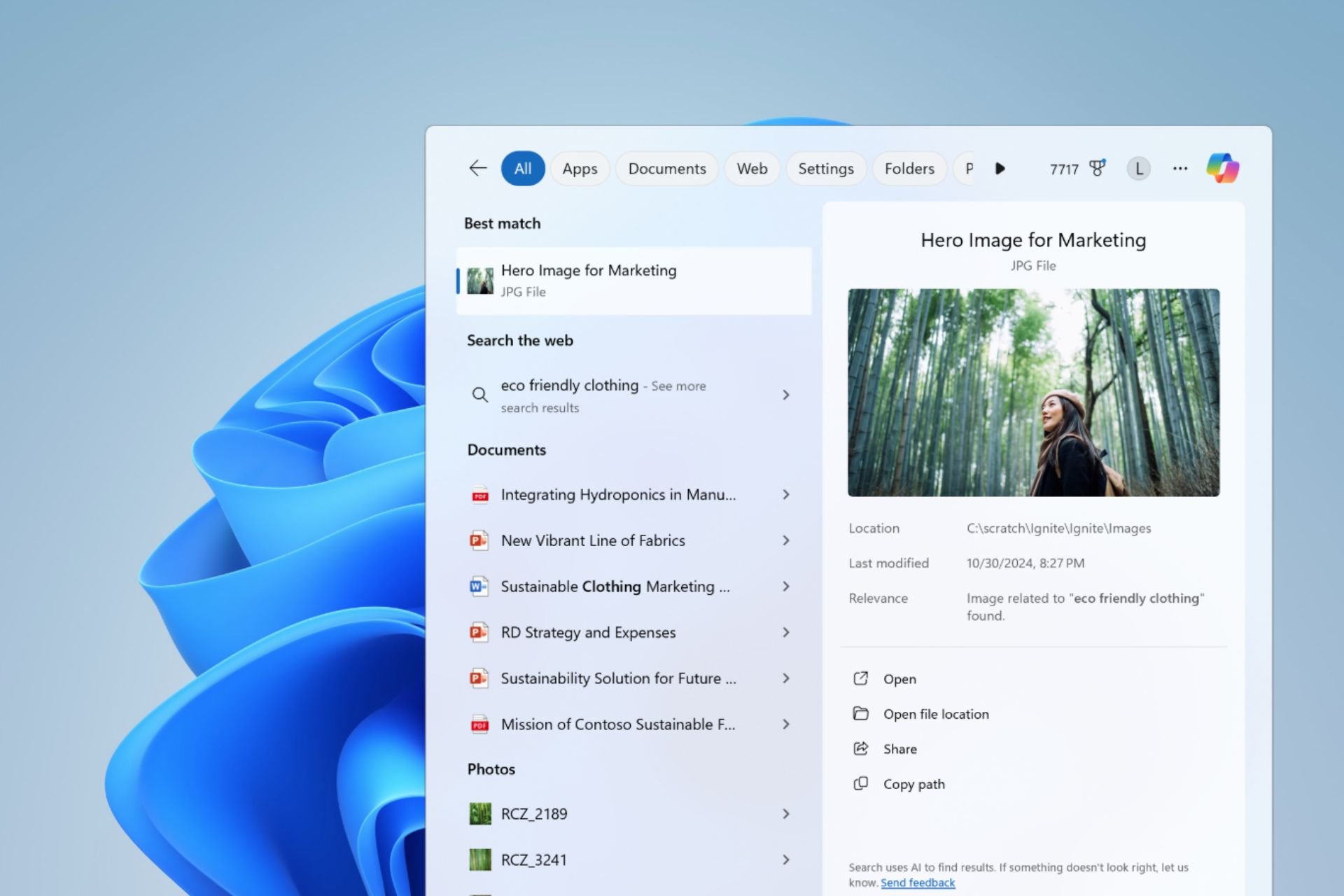
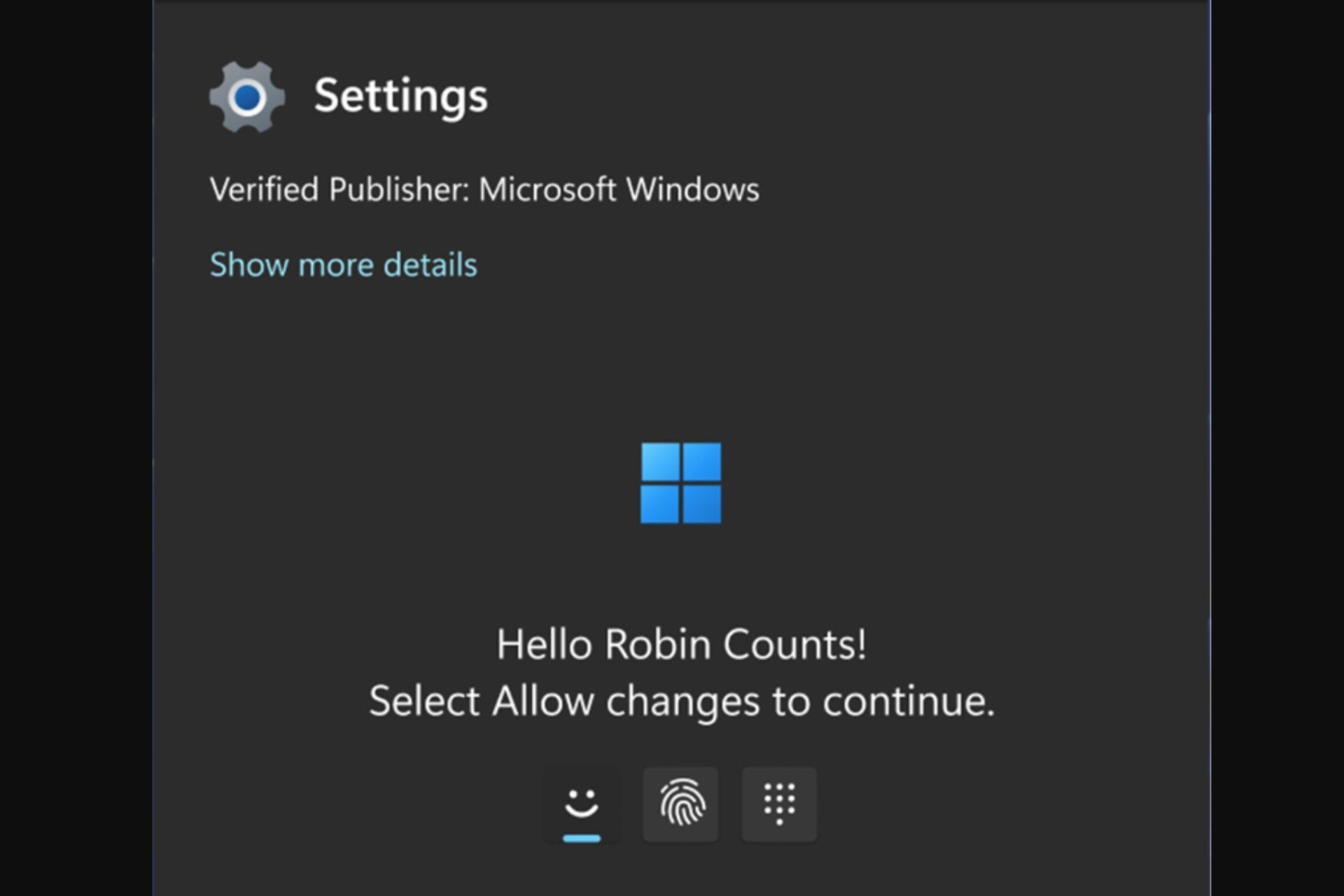

User forum
0 messages