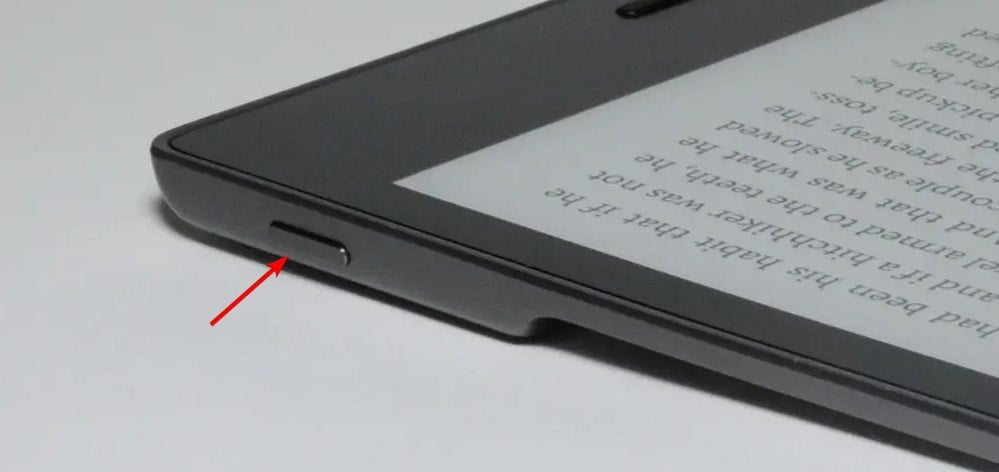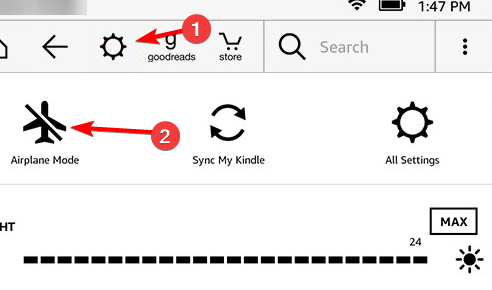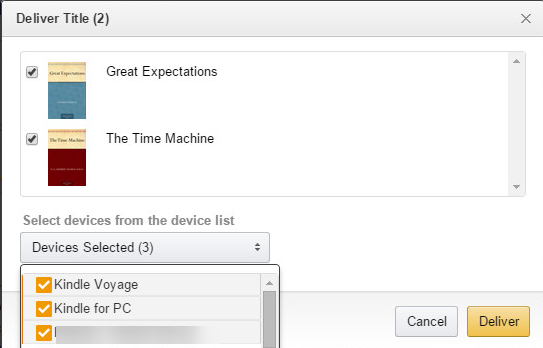How to Fix Kindle Not Downloading Books
Payment issues and glitches can often cause this issue
2 min. read
Updated on
Read our disclosure page to find out how can you help Windows Report sustain the editorial team Read more
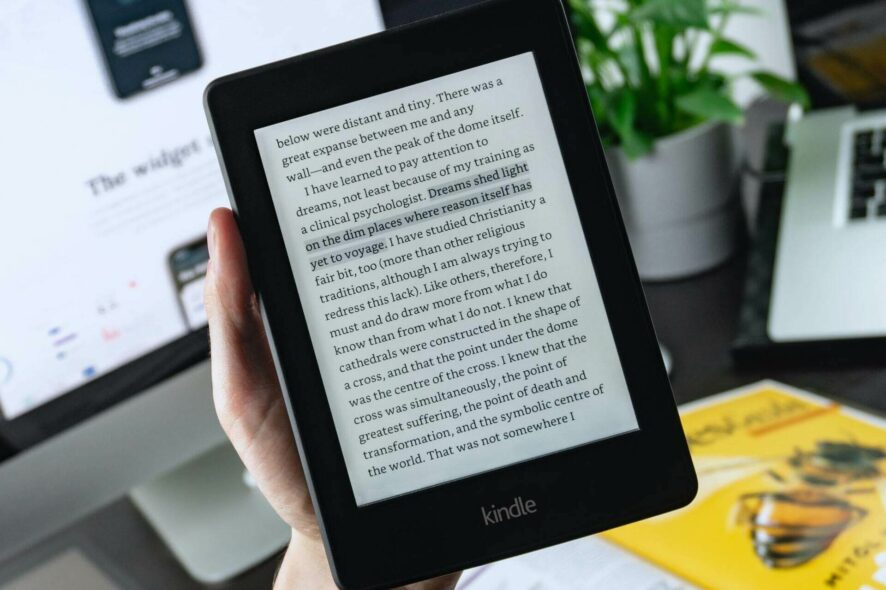
Many reported that Kindle is not downloading books, which can be a big problem, especially if you purchased a book online.
There are several reasons for this issue, but the most likely is outdated payment information. Temporary glitches can also cause this problem.
What can I do if Kindle is not downloading books?
Before we start fixing this issue, make sure that:
- The payment information is valid – Incorrect payment information can often cause this problem.
- Internet connection is good – A poor internet connection might cause books not to download. Also, make sure it has over 25% battery, so it doesn’t restrict its bandwidth.
1. Restart the tablet
- First, restart the tablet. To do this, press and hold the Power button on the device until the Power dialog box shows on your screen. Then tap on Restart.
- If the Power dialog box doesn’t appear, wait until the screen goes blank.
- After this, keep holding the Power button for 40 more seconds before releasing it.
- After some seconds, the tablet will restart.
After turning off the Kindle device, leave it off for one minute before powering it back on. When you do this, try to download the book again.
2. Toggle Airplane mode
- Tap the Menu icon and then turn on Airplane mode.
- Wait for a minute or two.
- Repeat the same steps to disable Airplane mode.
3. Delete and download again
If your internet connection fails at any point during the download, it might corrupt the book, and it won’t be able to continue the download afterward.
Deleting the book and downloading it again might solve this issue.
How do I manually download books to my Kindle?
- Make sure you’re logged in to your Amazon account.
- Navigate to Manage Your Content and Devices. Click on Content and then on Books.
- Select Deliver to Default Device (or) Others and select your Kindle.
Back to the issue of Kindle books not downloading, we hope the solutions provided were of help. In most cases, you should get your books downloaded by the first solution.
This isn’t the only issue you can encounter, and many reported that Kindle Book is not opening for them. We also covered Kindle Book is not compatible with device error in another guide, so don’t miss it.
However, if all the methods fail, reach out to Amazon support and tell them your issue. They’ll surely have a resolution.