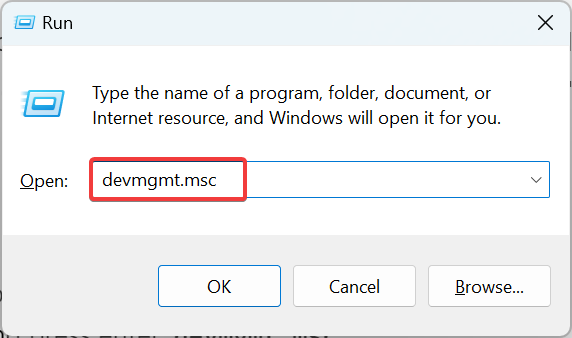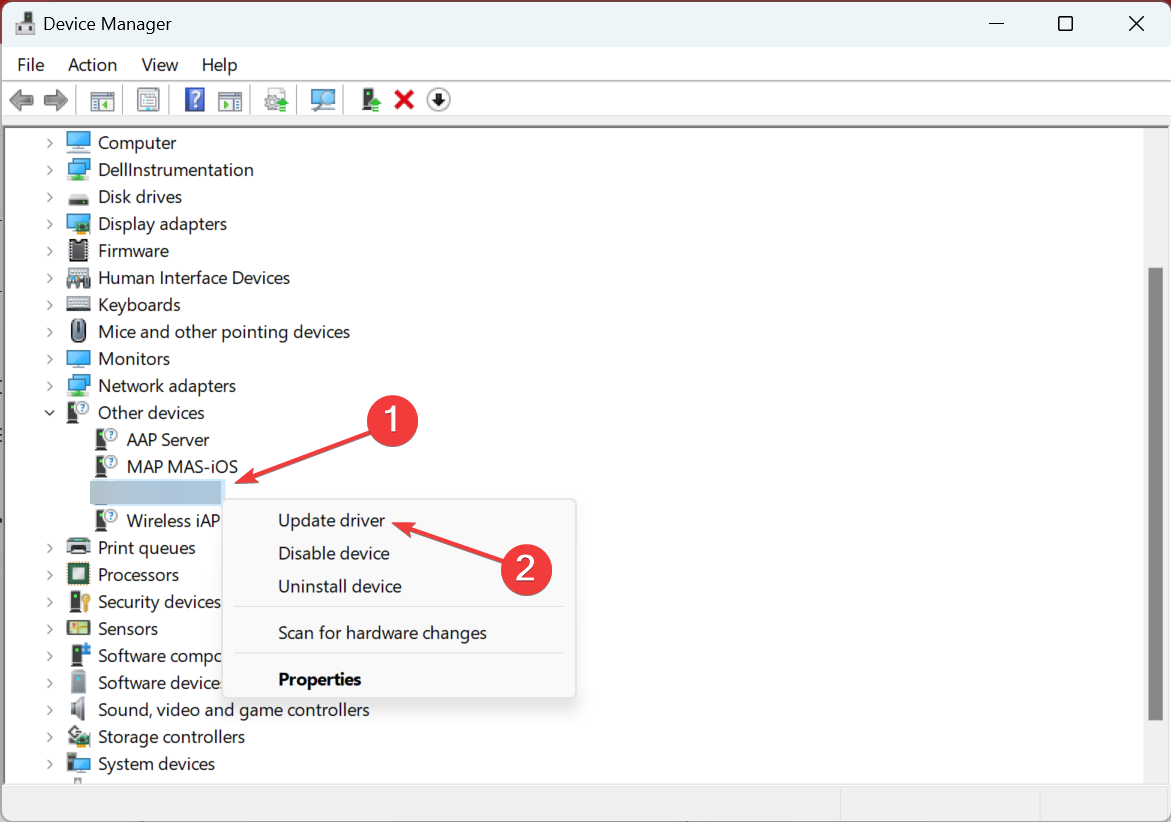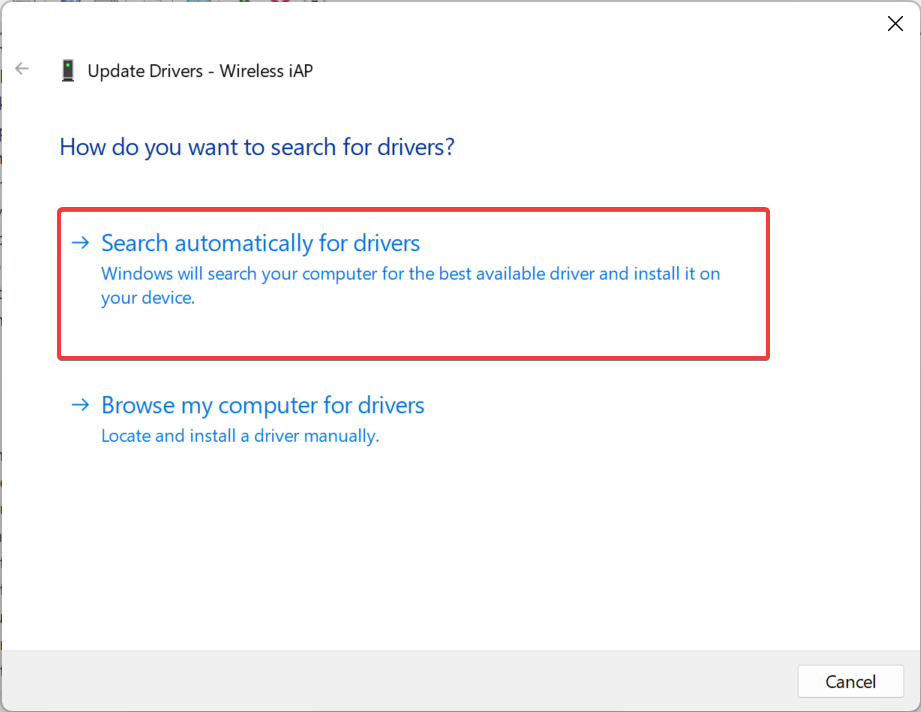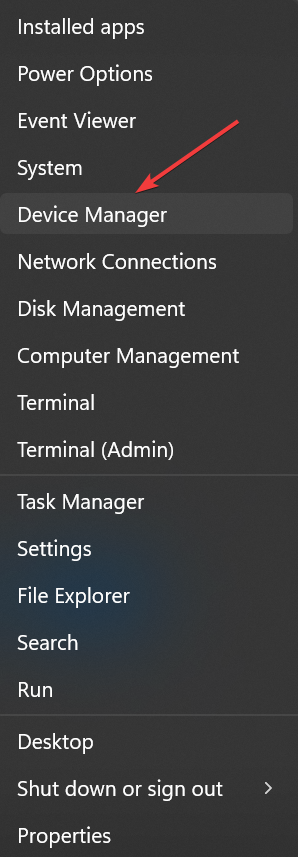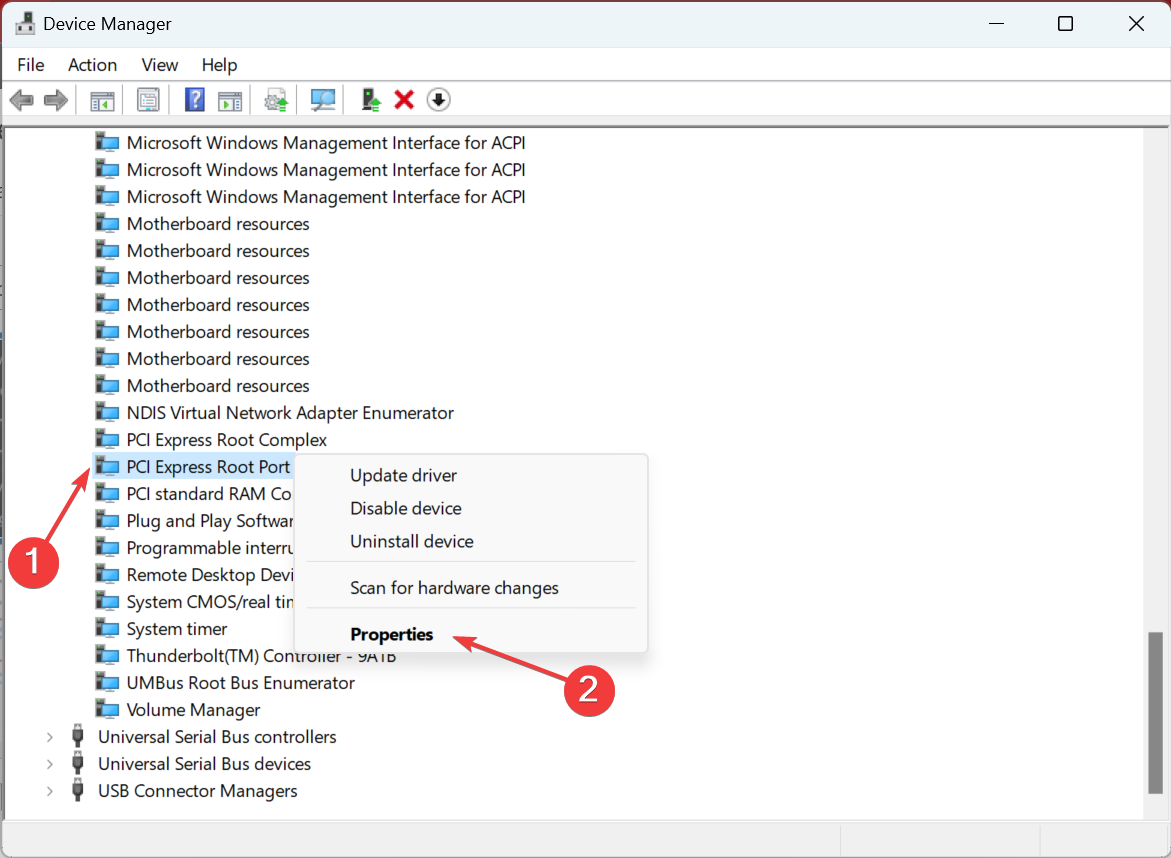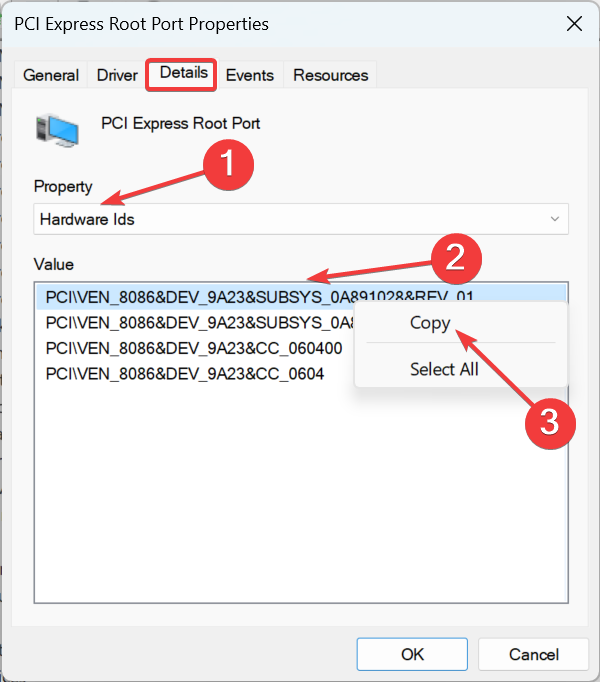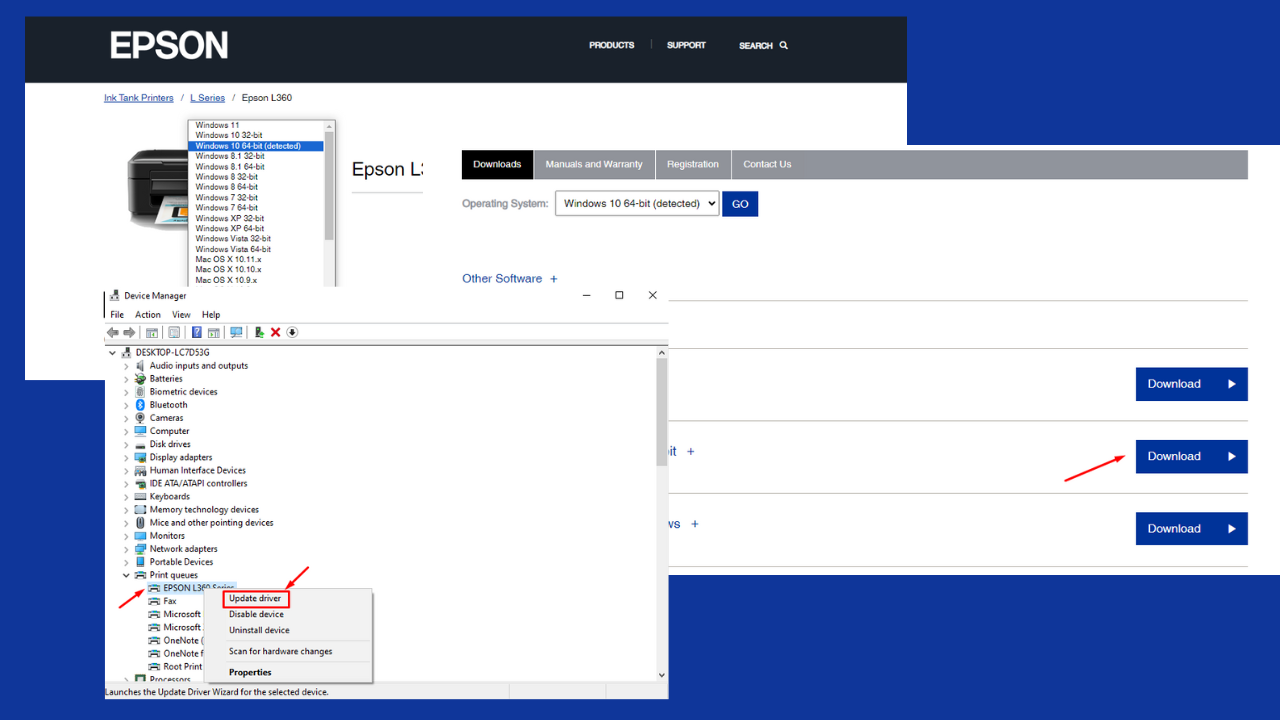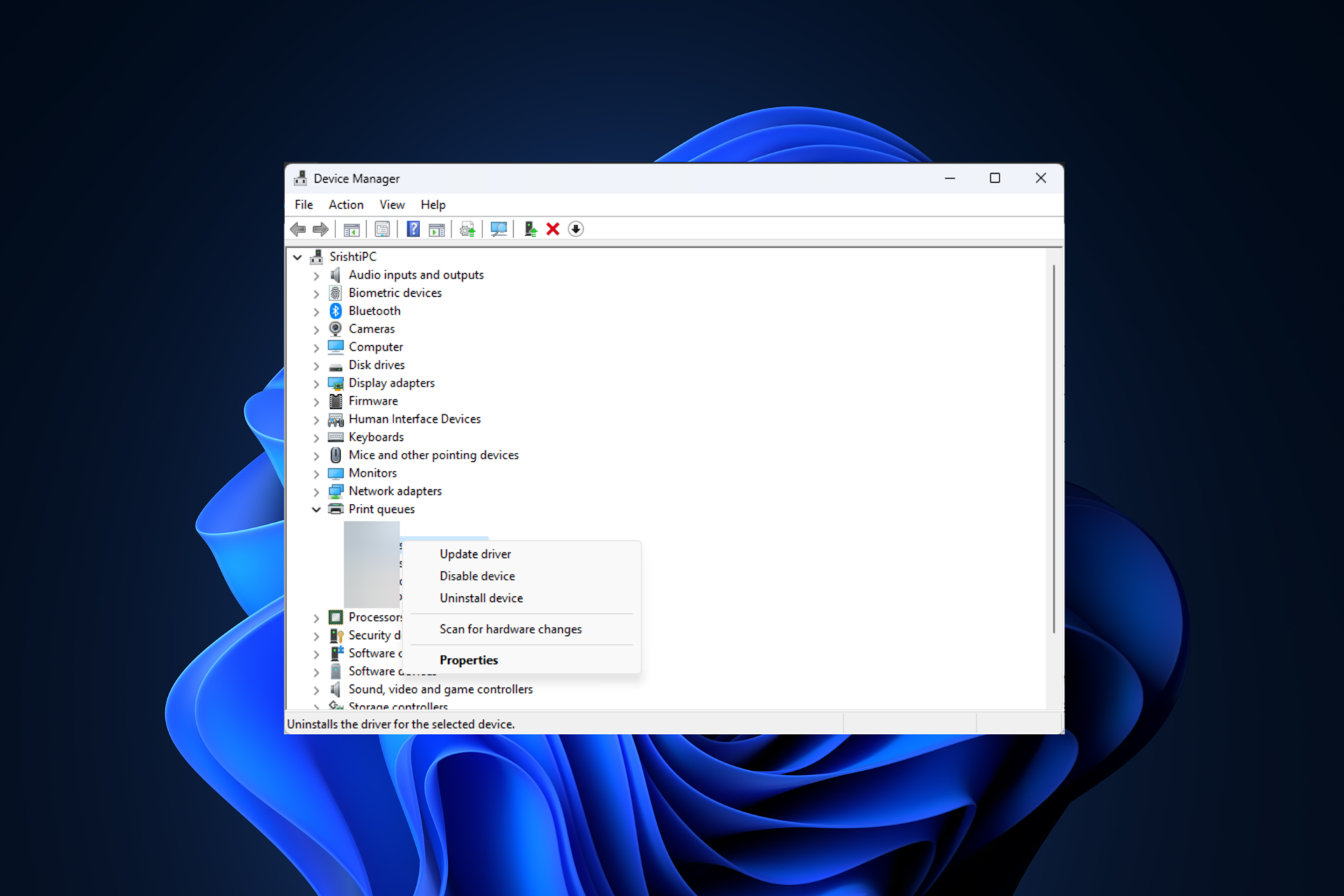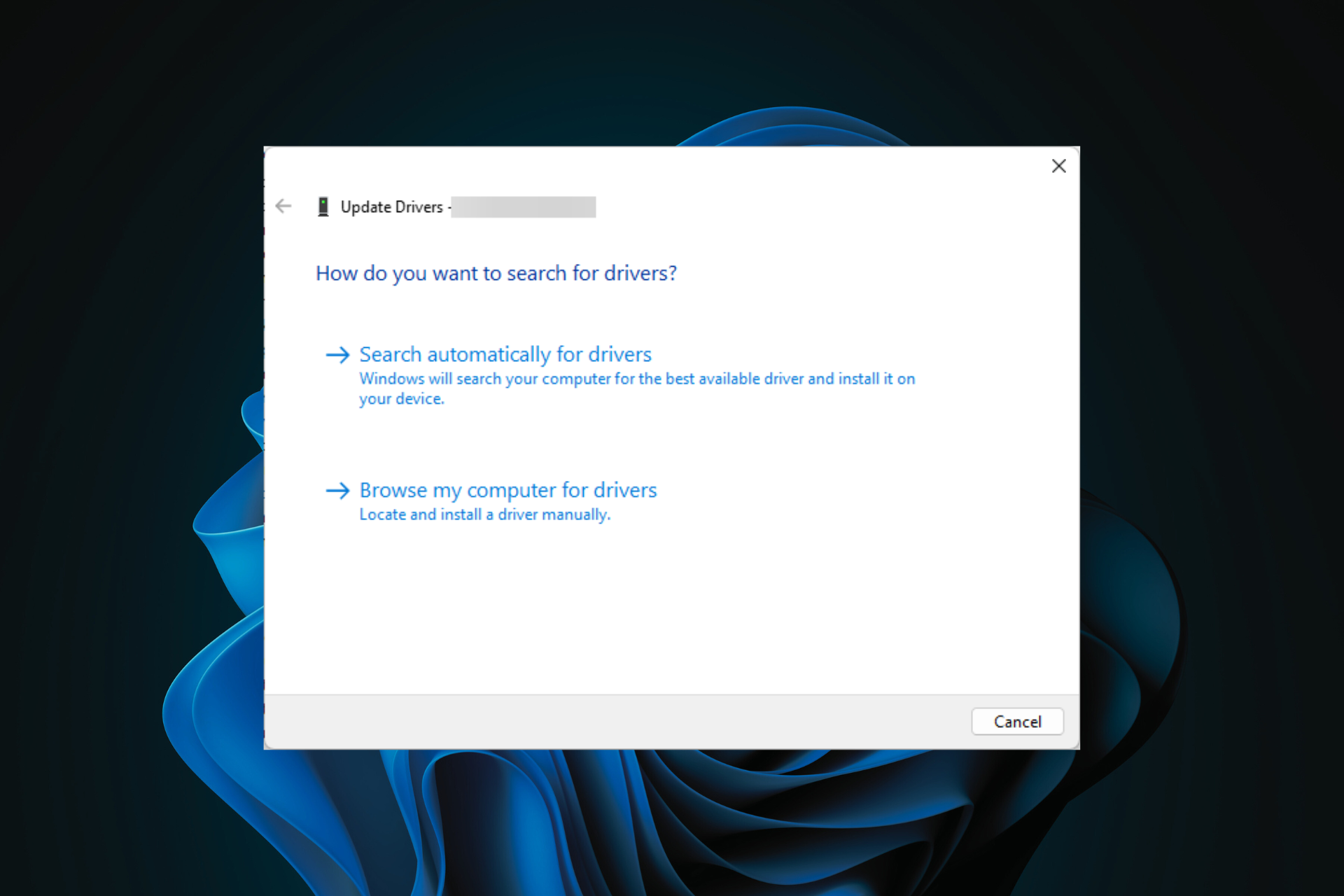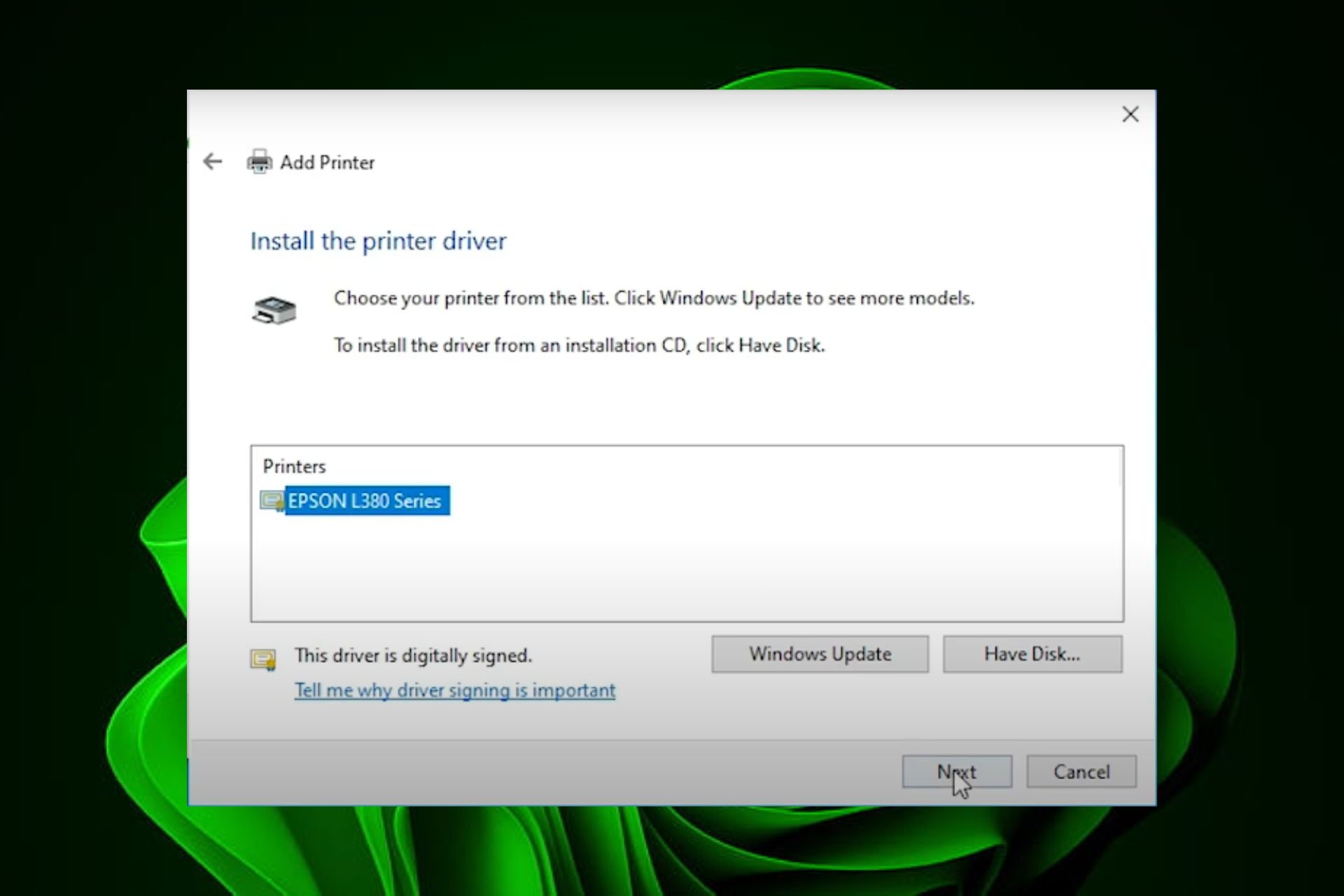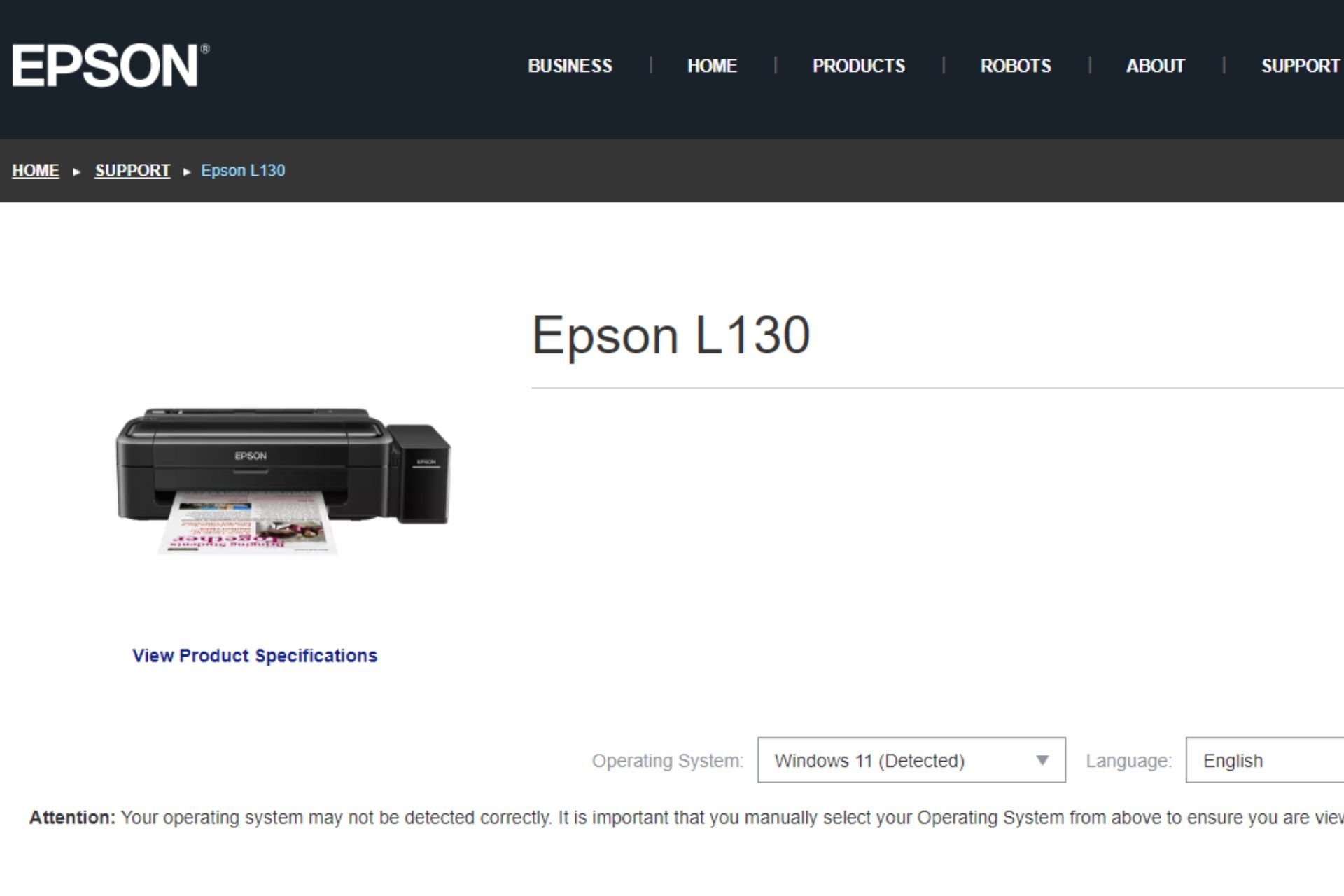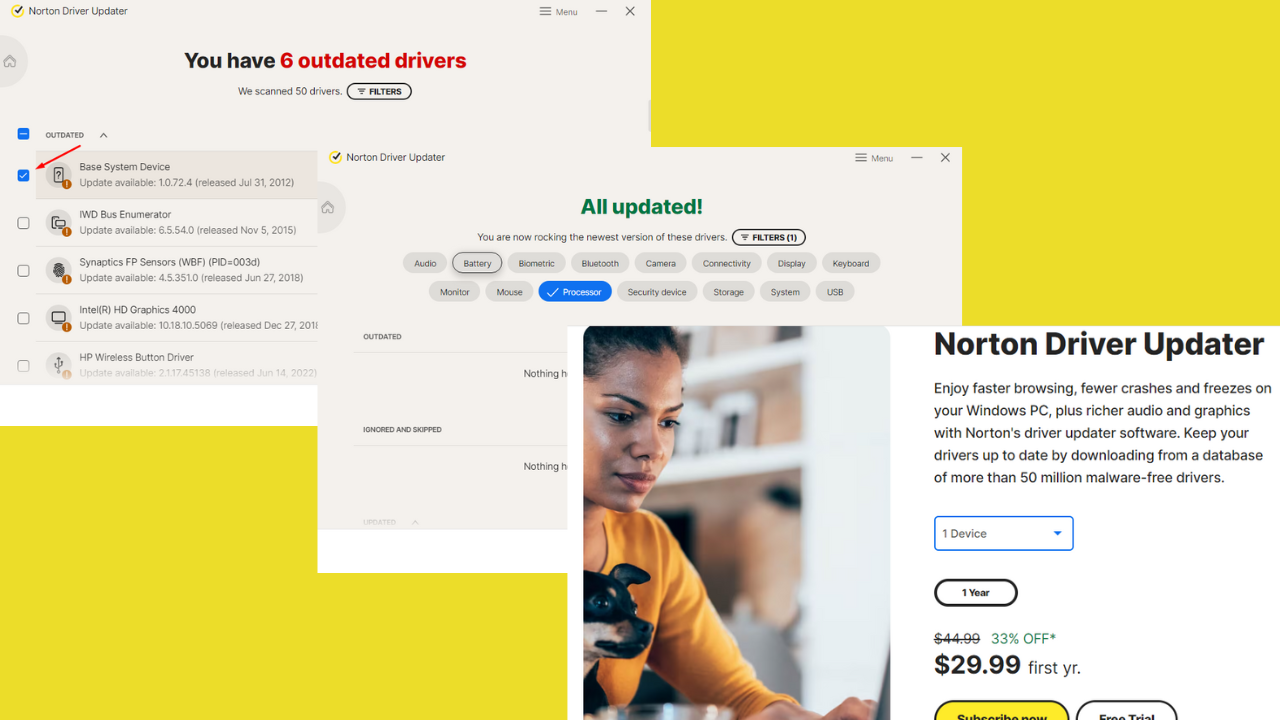PCI Device Driver Missing in Windows 10 [Complete Guide]
Quickly find the missing driver with out expert solutions
4 min. read
Updated on
Read our disclosure page to find out how can you help Windows Report sustain the editorial team Read more
Key notes
- If the PCI device driver is missing in Windows, the affected device won’t work and will have a warning sign in the Device Manager.
- A dedicated third-party tool that will keep your system drivers updated at all times is recommended to solve this problem.
- Many fixed the issue by manually identifying the device, locating the driver online, and installing it.
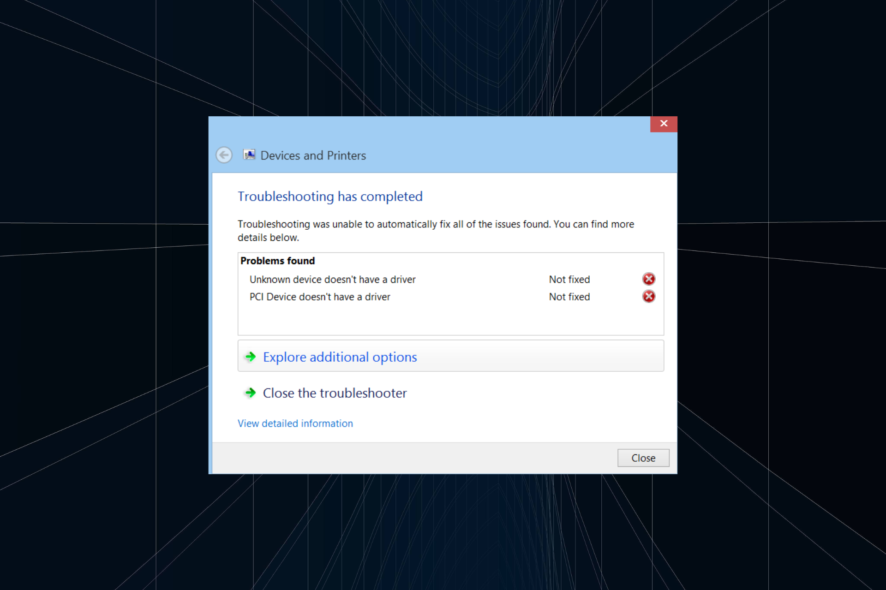
The PCI (Peripheral Component Interconnect) device driver is the standard interface that connects the peripherals such as network cards, sound cards, etc. But many users reported that the PCI device driver is missing in Windows.
What makes troubleshooting trickier is the absence of information about the affected device. As a result, users can’t get the right drivers. Fret not! We will walk you through all that and help get things up and running.
Why is the PCI device driver missing?
Here are a few reasons why the PCI device driver is missing in Windows:
- Incompatible or outdated drivers – Usually, when you have incompatible or outdated drivers installed, it leads to such issues.
- Corrupt system files – When the system files are corrupt, it leads to issues with the OS, the installed applications, and the drivers.
- Issues with Windows Update – Windows Update handles installation of the latest driver version for most devices. If the PCI device driver is missing, it indicates a problem with the Windows Update itself.
What can I do if the PCI device driver is missing in Windows 10?
Before we move to the slightly trickier solutions, try the quick ones below:
- Restart the computer and check if Windows automatically installs the missing drivers.
- Check for Windows Update and install any that are pending. Updating the OS even works when you have the PCI device driver missing in Windows XP.
If these two don’t work, head to the solutions listed next.
1. Automatically update the driver
- Press Windows + R to open Run, type devmgmt.msc in the text field, and hit Enter.
- Locate the PCI device with the missing driver, right-click on it, and choose Update driver.
- Now, select Search automatically for drivers and wait for Windows to install the best one.
A quick way to fix things when the PCI device driver is missing is to update the driver. Here, Windows does it all automatically, and the solution also works when you have the PCI device driver missing in Windows 7.
In case you want to streamline this process, you can instead use a specialized tool that is tailored for updating all PC drivers safely and entirely automatically.
PC HelpSoft Driver Updater will not only update your drivers but is also able to create regular scans that will notify you when your drivers are going out of date.
⇒ Get PC HelpSoft Driver Updater
2. Install the driver manually
 NOTE
NOTE
- Press Windows + X to open the Power User menu, and select Device Manager from the list of options.
- Expand Other devices, right-click on the PCI device that’s missing a driver, and then select Properties.
- Now, navigate to the Details tab, choose Hardware Ids from the dropdown menu, right-click on the first entry, and select Copy.
- Now, search for the Hardware ID using Google or any other search engine, and identify the device it belongs to.
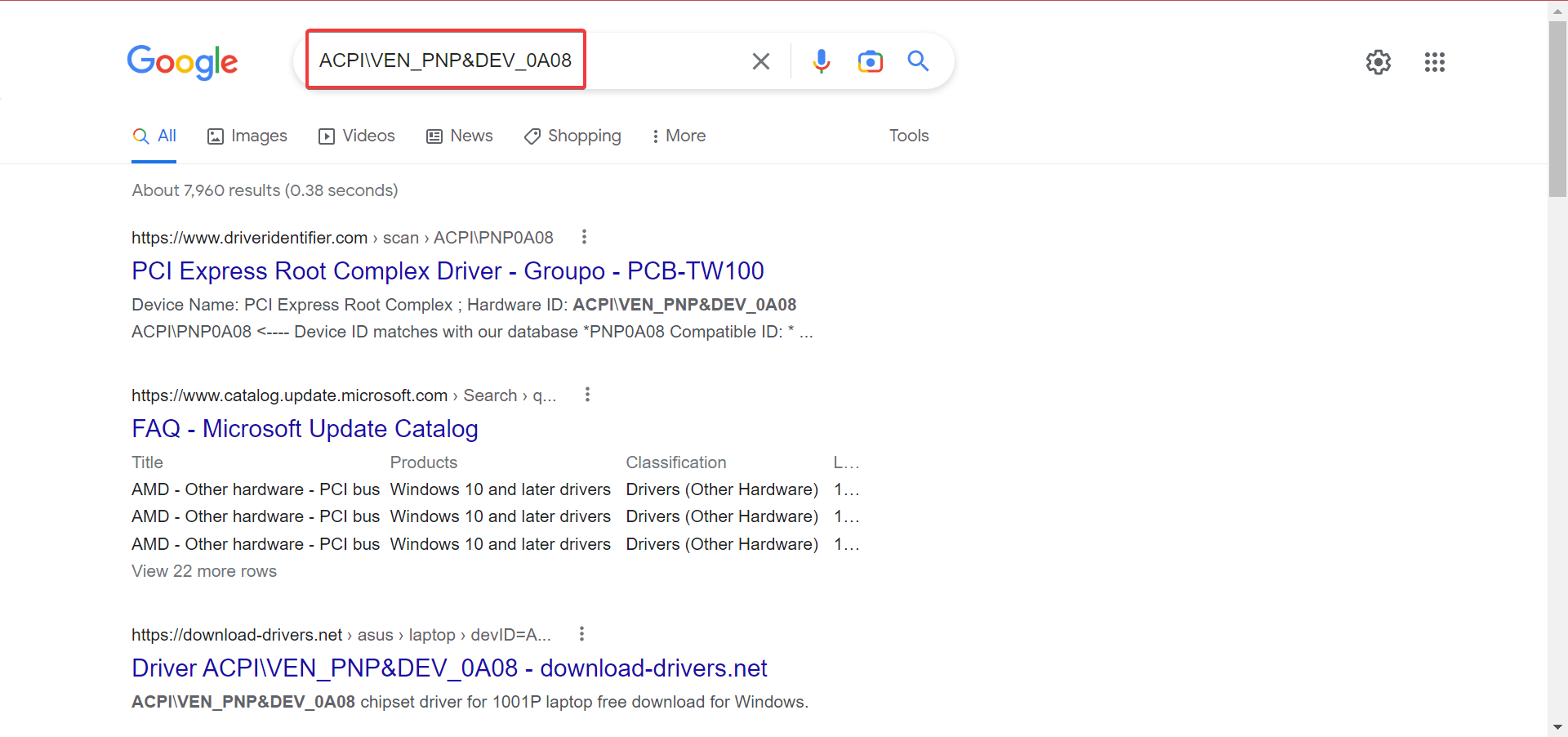
- Once you have all the information, simply head to the OEM’s website, locate the relevant driver, and download it.
- Finally, run the driver setup, wait for the installation to complete, and then restart the computer for the changes to effect.
That’s it! Manually installing the driver can be tricky, but it works in all cases, especially when the PCI device driver is missing in Windows 10 on HP. Also, this allows you to get a newer version before it makes its way to Windows Update.
It’s important to ensure that your system drivers are constantly updated, which is why using a dedicated third-party tool could simplify the process. To install the right driver version on your PC in just a few clicks, we strongly recommend Outbyte Driver Updater.

Outbyte Driver Updater
Make sure you update your drivers straightforwardly by using Outbyte Driver Updater.That’s all there’s to fixing things when the PCI device driver is missing in Windows. Once you manage to get the right driver, it’s also imperative that you update it regularly to avoid such errors in the future. And a third-party tool does this job perfectly.
Also, find the most effective ways to make Windows 11 faster and get the best-ever performance.
Tell us which fix worked and share any other solutions you may know in the comments section below.