Streamline Your PDF Experience With PDF Extra Software
An advanced PDF editor with OCR scanning feature
7 min. read
Updated on
Read our disclosure page to find out how can you help Windows Report sustain the editorial team. Read more
Key notes
- PDF Extra is a freemium PDF editor and converter which is available for Windows, Android, and iOS devices.
- The tool can create and edit PDF documents and convert them to different formats with ease.
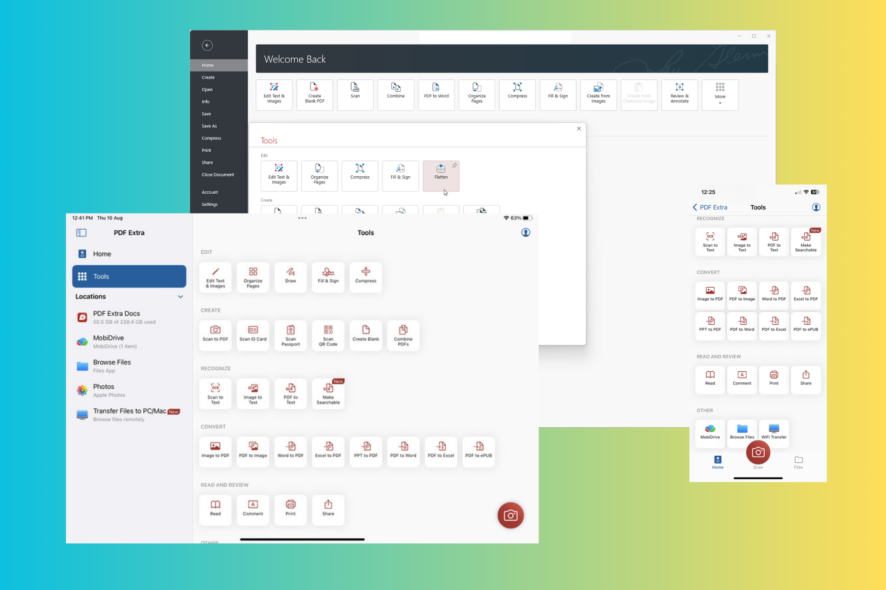
PDF is one of the popular file formats that helps present a document, image, and form neatly. It is a reliable & secure way of exchanging electronic documents used by businesses, schools & colleges worldwide.
If you deal with PDF documents very often, then this is for you. Here we will discuss one such PDF editor tool, PDF Extra, which makes creating, editing, and converting PDF documents simpler than ever.
PDF Extra is an advanced PDF editor tool available on all popular platforms like Windows, Android, and iOS. Let’s learn more about the software to understand what it has to offer.
What are the best features of PDF Extra?
1. Edit text & images in PDFs
PDF Extra makes editing text and images in PDFs as simple as doing it in a Word document; all you need to do is open the document, select the Edit Text & Images option, click Edit & start the work.
Convert your text to any popular font style, alter the font size, change the color, and adjust the spacing between words.
Furthermore, you can add text, rotate objects & letters, take a snapshot of the document, and add images from your computer or the web & resize, arrange, or rotate them as you like.
This PDF editor gives options to create new PDF documents from scratch From Images, From Office Documents, From Scanner, Combine Files, and Blank Document or allows you to extract pages from the existing PDF document.
2. Convert PDFs to other formats
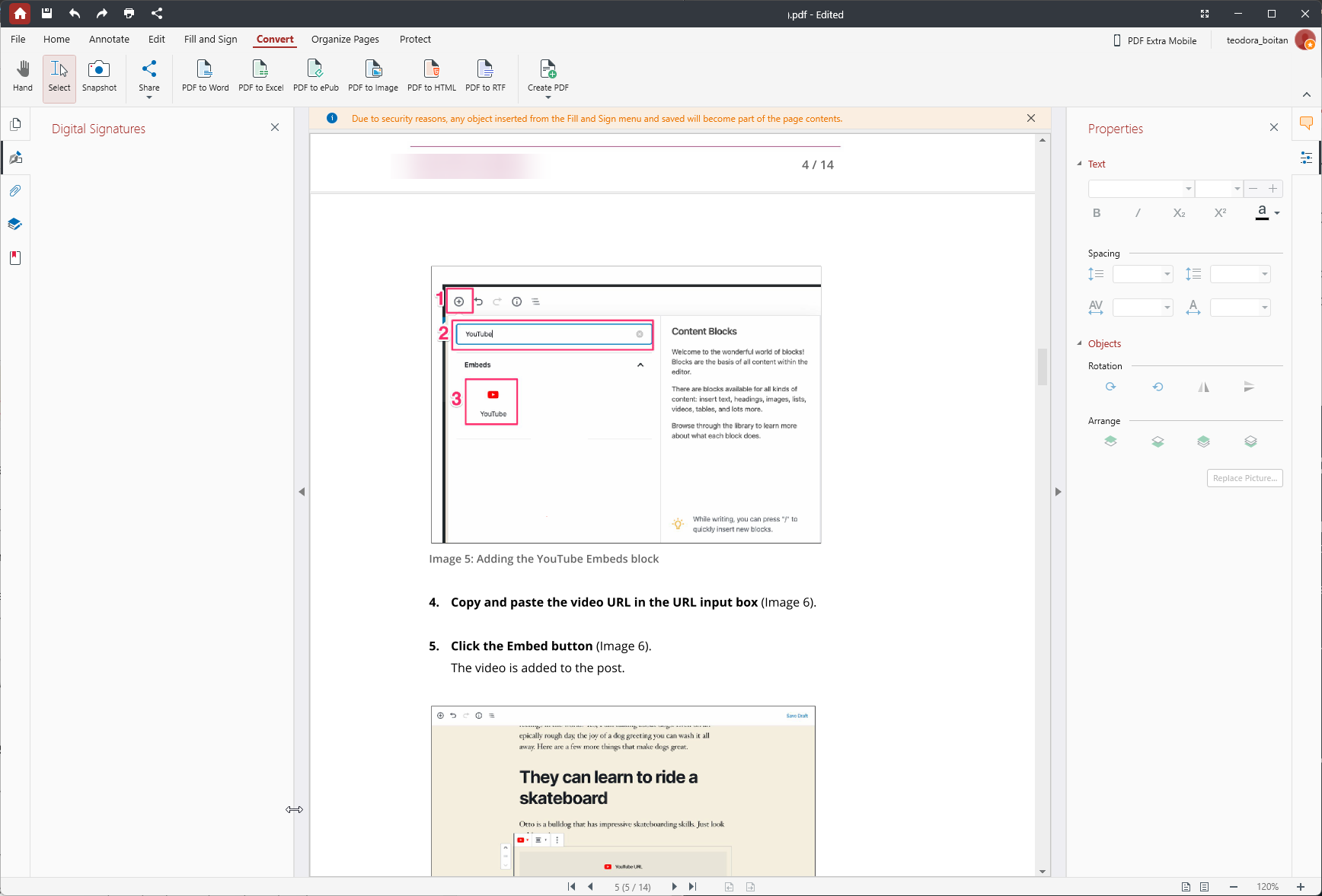
PDF Extra can convert your PDF document into different file formats. Just upload the document, click Convert, and choose the desired file format to initiate the conversion.
You can create, edit & scan PDFs and save them to Docx, PPTx, Xls, HTML, JPEG, PNG, RTF, ePUB, and more using the tool or from the official website.
This powerful PDE converter lets you turn OCR on or off if converting the file to Docx or Xls, preserving the content as it is.
Compress the PDF files online right from your browser by just uploading the file and choosing the compression level, Basic, Medium, or Strong, to get desired results
3. OCR scanning
Another advanced feature of PDF Extra is OCR, or Optical Character Recognition, a technology that recognizes text within an image.
This is a valuable feature for those who want to scan and convert paper documents, handwritten notes, and images taken by a digital camera into searchable PDFs.
This makes editing scanned documents easy & less time-consuming as you can search for text and specific phrases within the images and make corrections.
4. Read/view PDFs
Reading an ebook, reviewing job applications, or skimming through a report, a PDF reader like PDF Extra always comes in handy.
With access to MobiDrive, you can open and read your PDF documents on any device, including Windows, Android, or iOS phones and tablets.
If you are into ebooks, this feature is just for you as you can view the PDF in different modes, Single Page, Continuous, Two Pages, Separate Cover, and Two Pages Continuous.
You can highlight, add footnotes & comments to the paragraph or phrase you like and bookmark a page to continue where you left off.
With the new Read Mode, you will get a true full-screen view, so that you can focus on what’s important. Also, with a floating toolbar, you would get access to tools like Highlight, Page View, Free Draw, Page Selection & Navigation, Zoom, Find, etc.
5. Organize, share, and protect PDF documents
PDF Extra lets you reorder the PDF document by changing the order, inserting new pages, labeling the pages, deleting them, or extracting them to create an individual file.
Once you finish editing and sequencing the document, click the Share icon to send the final copy using a link, attachment in an email, or a Zip file.
With advanced page settings, like orientation, page sizing, collation, and the option to shrink the oversize page, you can print your document in a certain manner or even as an image.
Sharing a legal document, employee contract, or bank document, don’t forget to protect it with a password.
With PDF Extra, you can secure your document with a password of your choice, control the printing quality, and add encryption, a time stamp, & a digital signature with ease.
6. Best mobile features
Apart from Windows, PDF Extra is available on your Android & iOS devices, and the access to MobiDrive, handling PDF documents between devices is easier than ever.
You can view, scan, edit, reorder, compress, convert, extract, combine, print, or share PDF files from your mobile app, just as your Windows app does.
You can quickly scan any image or a PDF document and click Recognize to extract text. Further, you can share, copy the text or export it to a TXT file.
PDF Extra has an exciting feature, Wi-Fi Transfer, available only on the iOS version, which is a simple way to move files to other iOS, Android, Windows, or macOS devices via a browser-based client. The feature will soon be available for Android users as well.

PDF Extra
Edit, annotate, organize, convert, & protect your PDF documents on Windows, iOS & Android devices.What are the benefits of using PDF Extra?
Using an advanced PDF editor tool like PDF Extra to manage your PDF documents that has an intuitive interface, & offers multi-platform support has its perks; some of them are:
- Controlled PDF structure – Allows to change the font color, style, & size, adjust the spacing between text & add, resize, arrange, or rotate images on the document.
- Share ideas – Enables you to highlight important details, add comments, insert bookmarks, markups, & shapes to display your creativity and personalize the document.
- Convert in different formats – Converts a PDF document to Docx, PPTx, Xls, HTML, JPEG, PNG, RTF, ePUB, and more from the official website or app.
- Combine multiple PDFs – Drag and drop functionality makes it easier to combine multiple PDF files into one. You can reorder, add passwords and make other changes before saving the final version.
- Fill & sign forms – Allows you to fill forms, edit & sign invoices, contracts, or other legal documents, digitally to save time, & relieving you from the stress of dealing with paper.
- Secure document – Gives the option to edit permissions and add passwords, encryption, & time stamps to ensure the document stays authentic.
So, this is how the tool can help you manage your PDF documents seamlessly across devices, whether for personal or professional use.
PDF Extra comes with a freemium version, but it is restricted to limited features, which can help you test the tool before making a decision.
The software has three pricing plans: PDF Extra Premium, PDF Extra Ultimate, and PDF Extra 2023.
PDF Extra Premium is a subscription service for a single device (Windows/Android/iOS), can be purchased for $4.16 / month, and comes with 50 GB MobiDrive storage.
PDF Extra Ultimate is a subscription-based plan for $6.66 / month. It can be used on Windows, Android, and iOS devices and offers 100 GB MobiDrive storage & the Convert feature.
PDF Extra 2023 is a lifetime subscription for $99.99 for a single device with one year of maintenance upgrades and 5 GB MobiDrive storage.
Upon testing, we found the app to be true to all its claims and works wonders in creating & editing PDF documents.
Investing in PDF Extra can be a wise decision as it makes handling PDF documents easier so that you can focus on what’s important to you!
If you have any questions or suggestions about the tool, feel free to mention them in the comments section below.
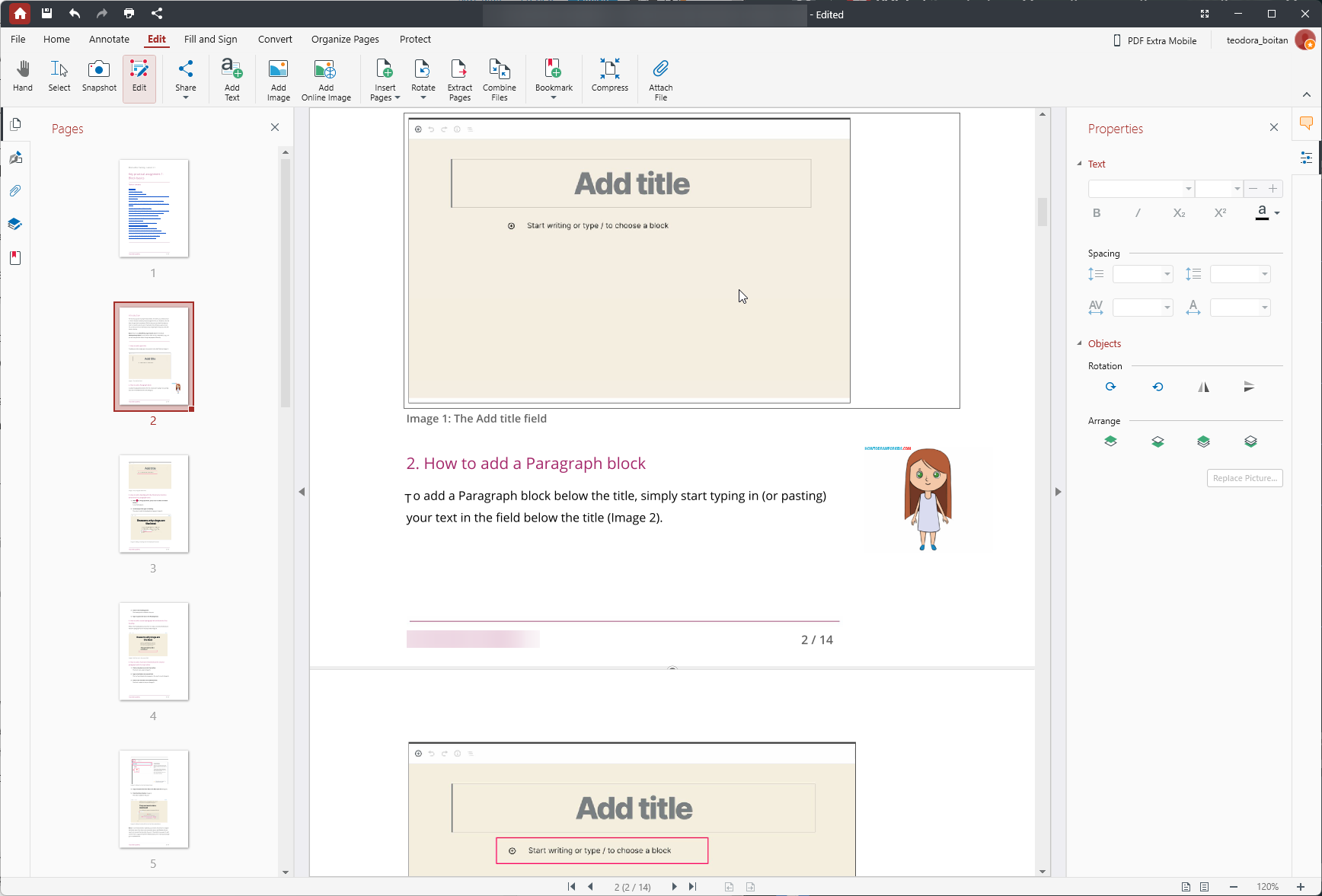
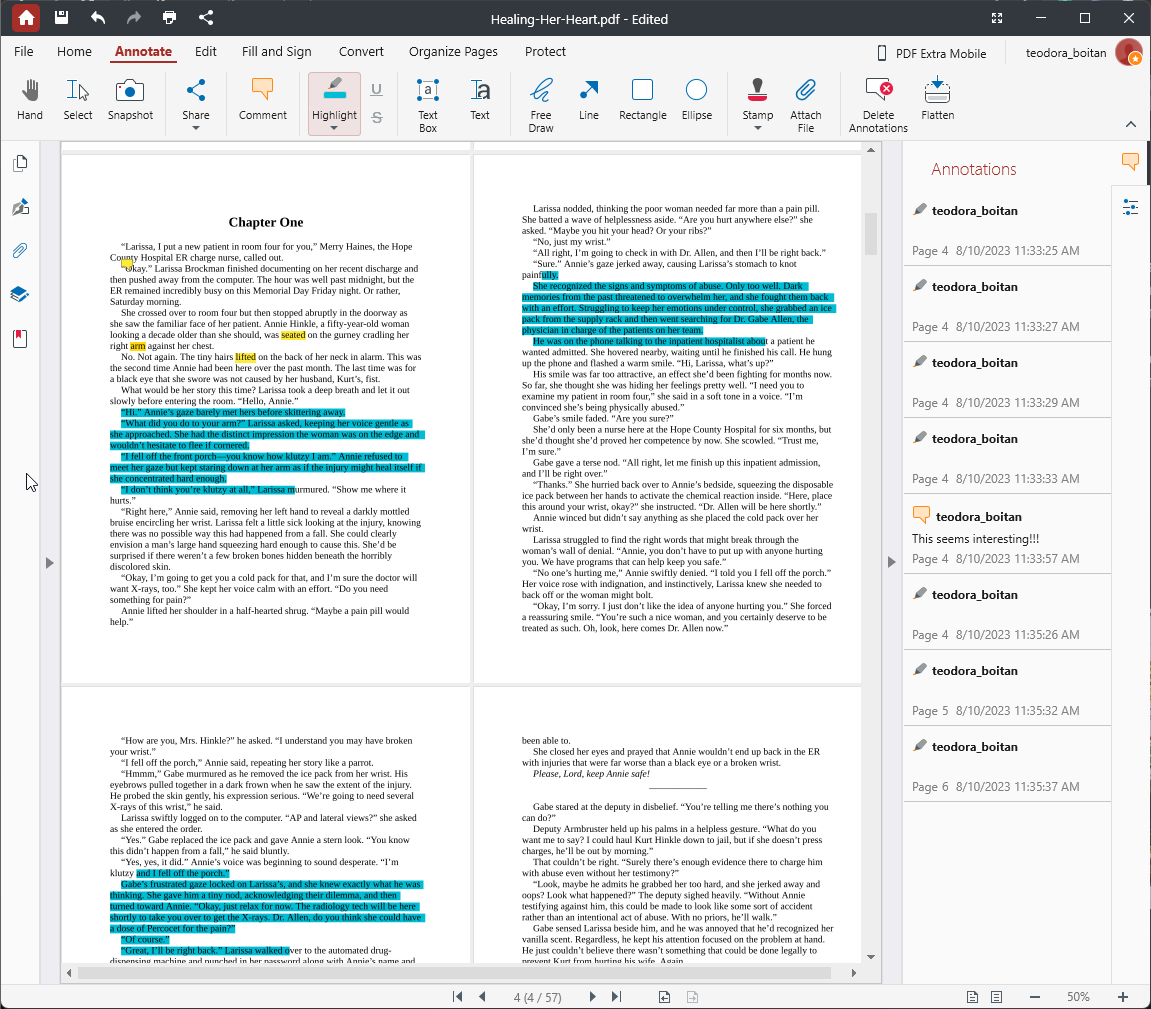
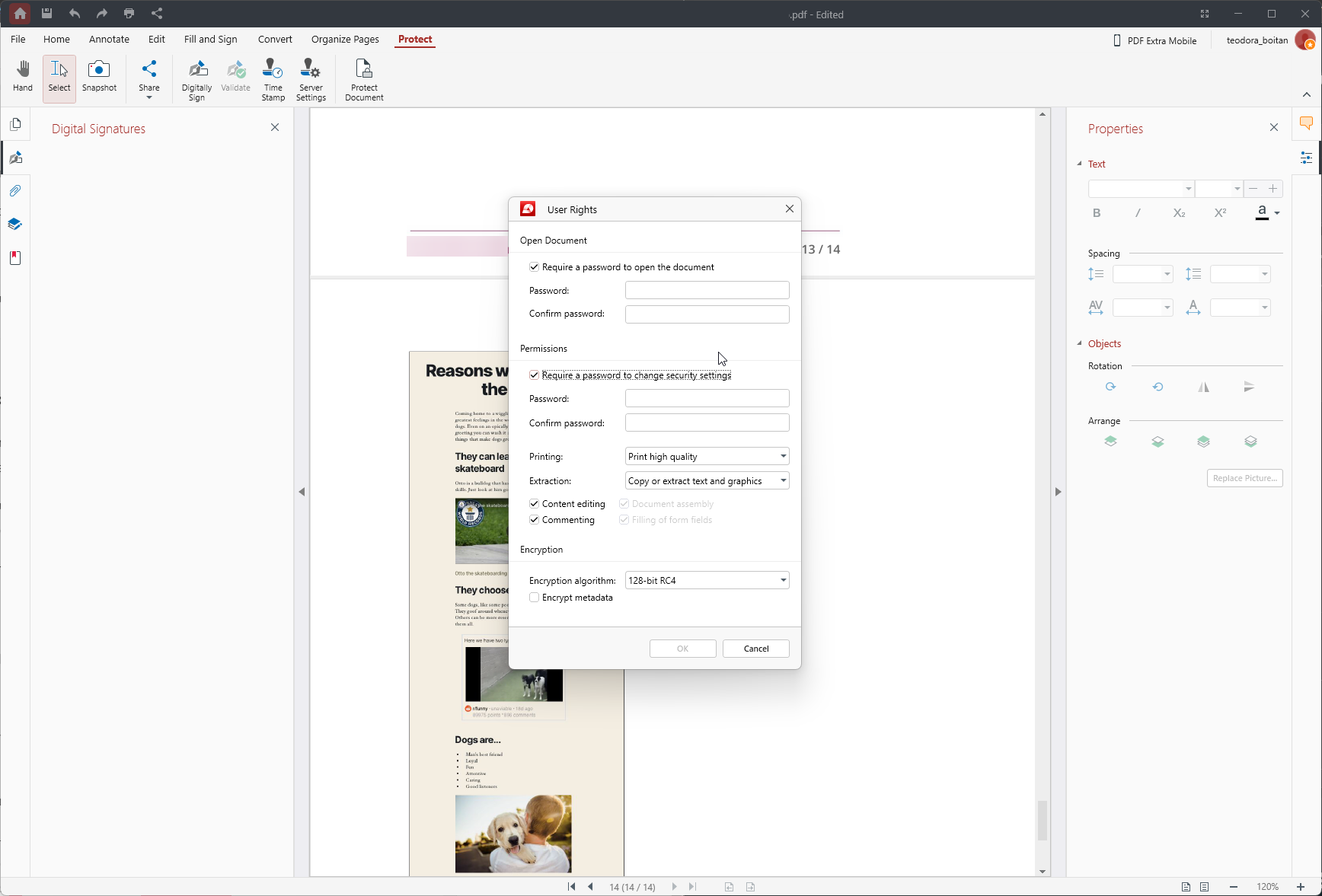
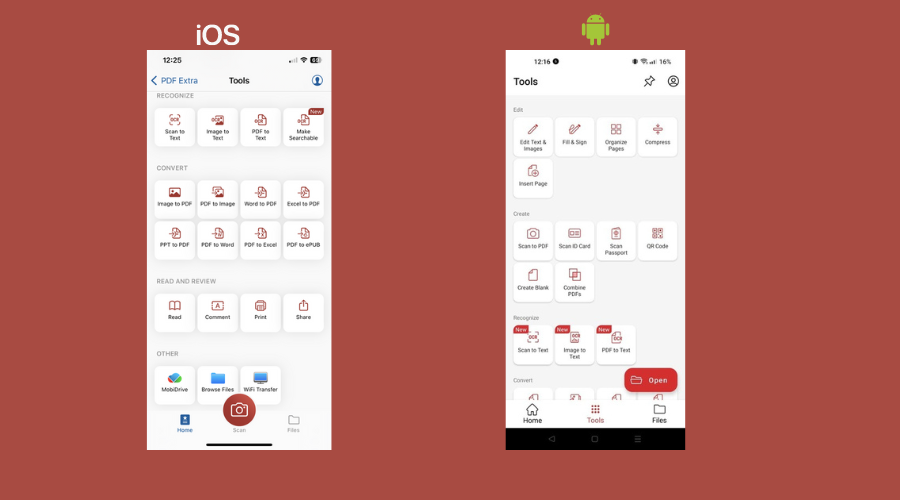
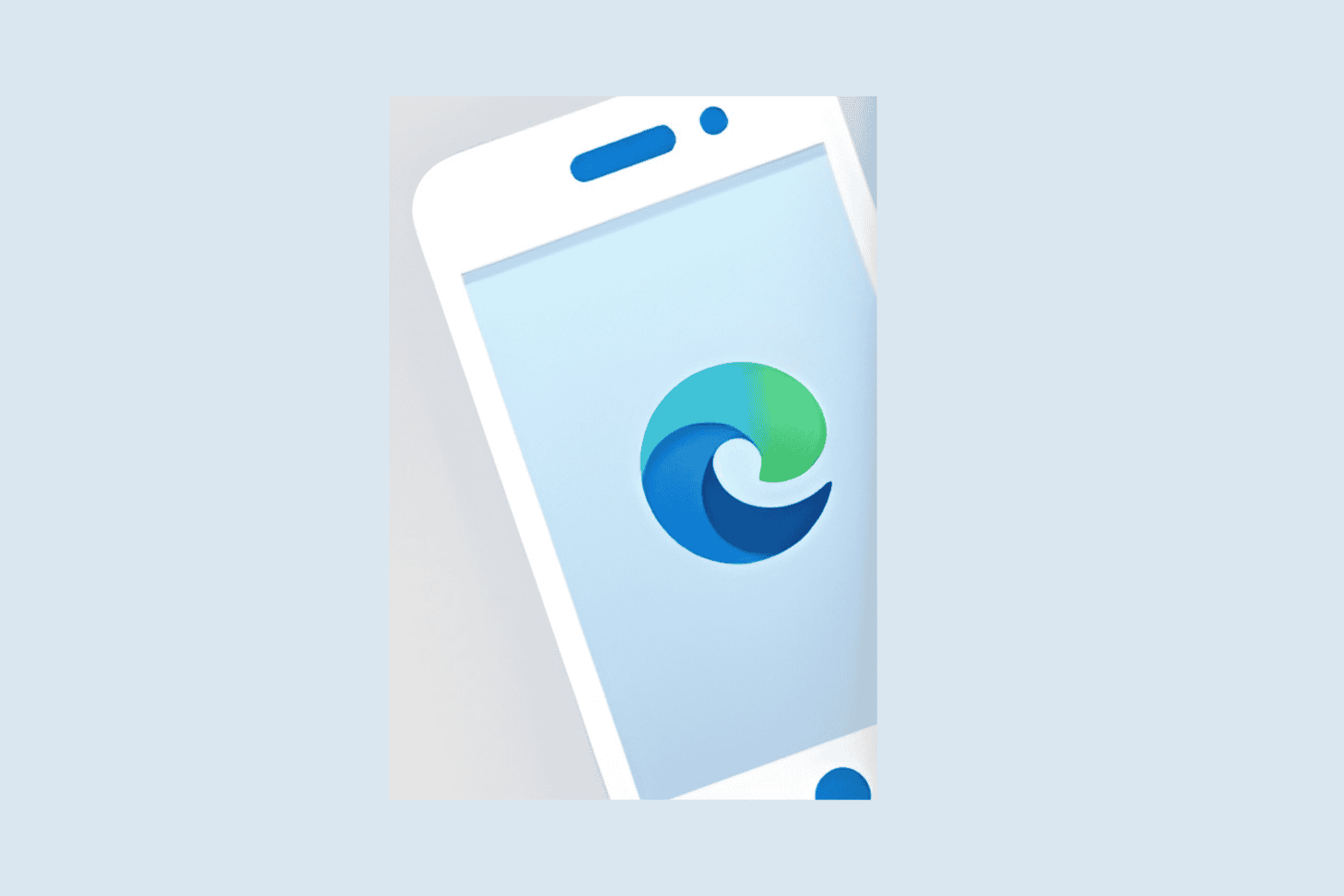
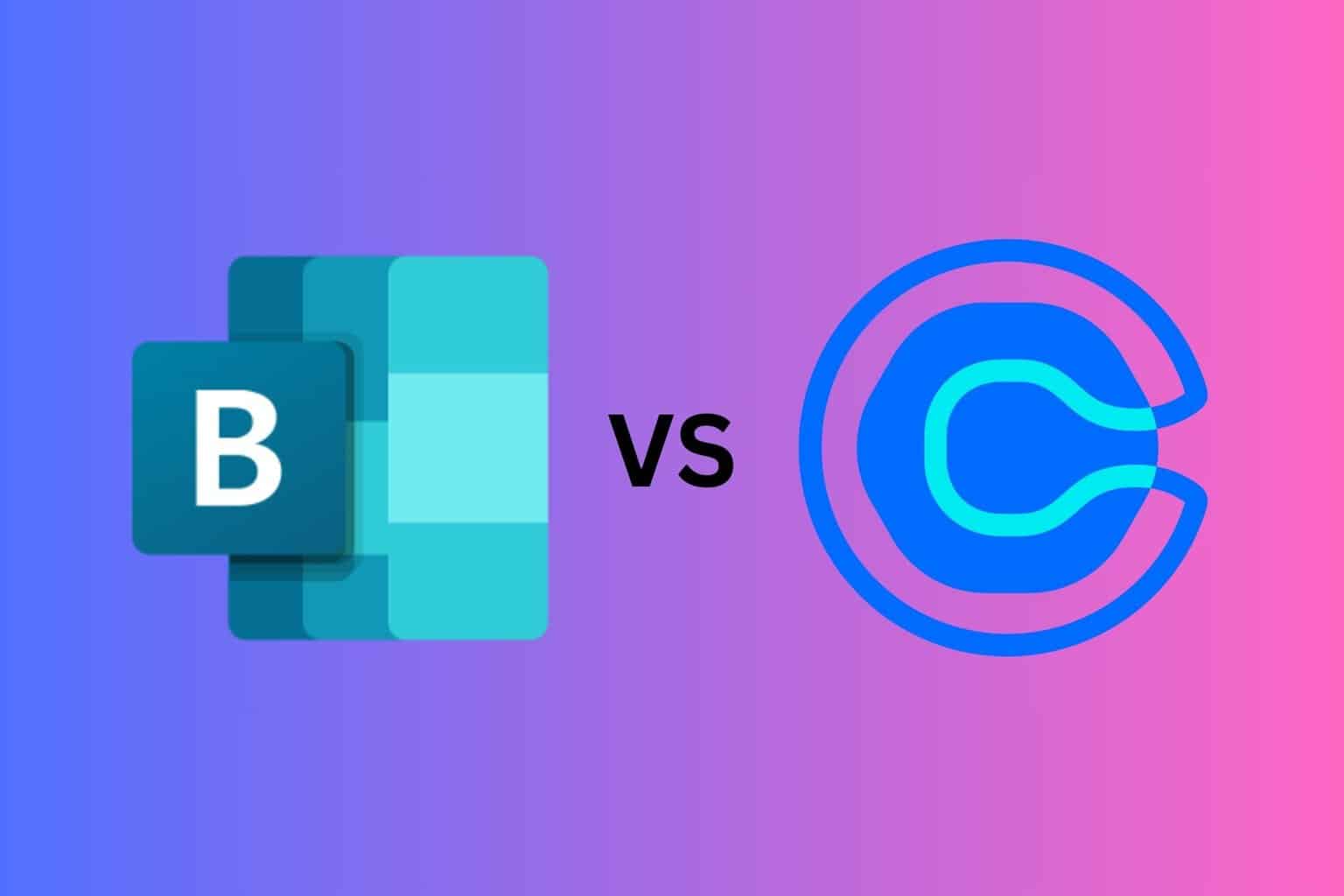
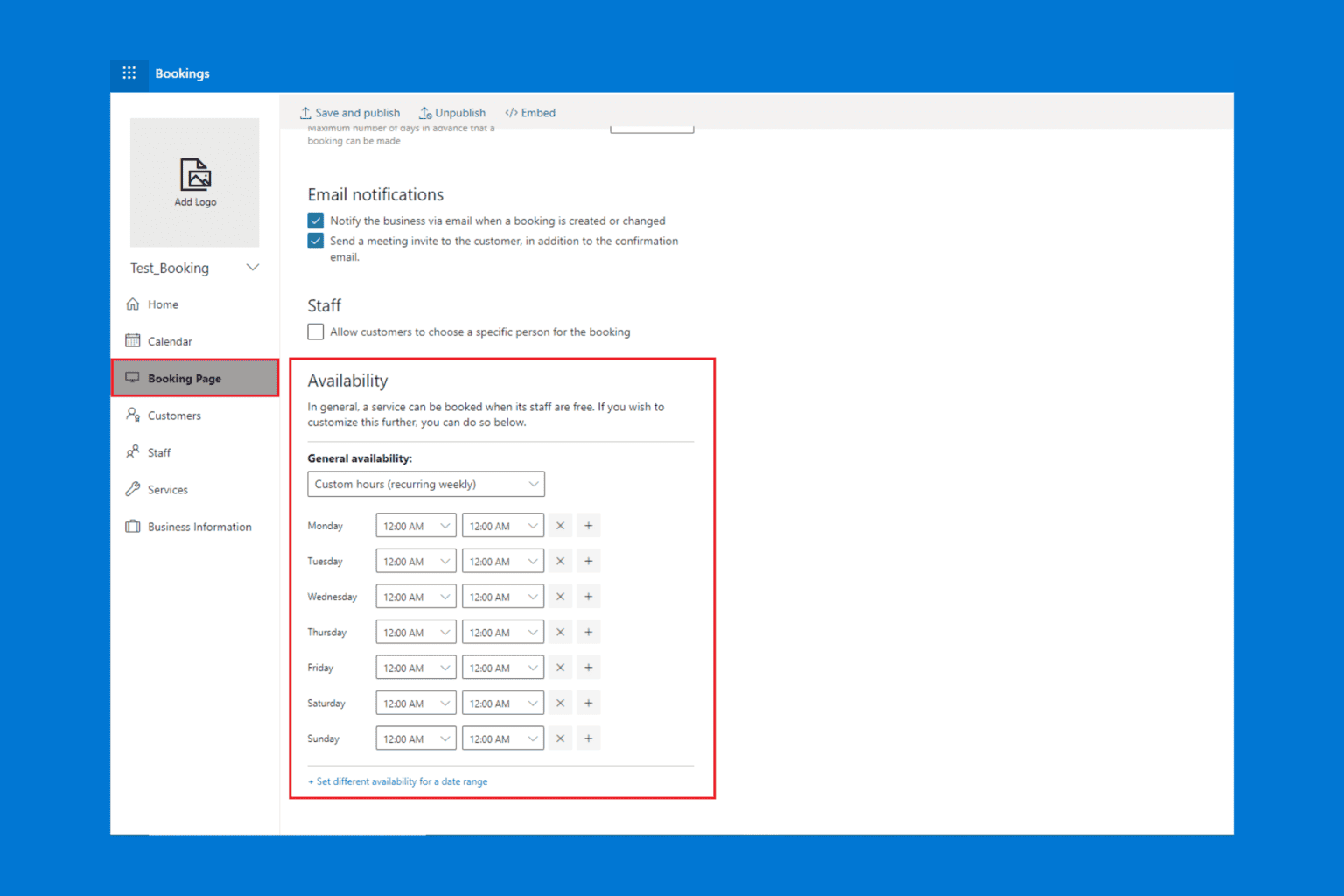
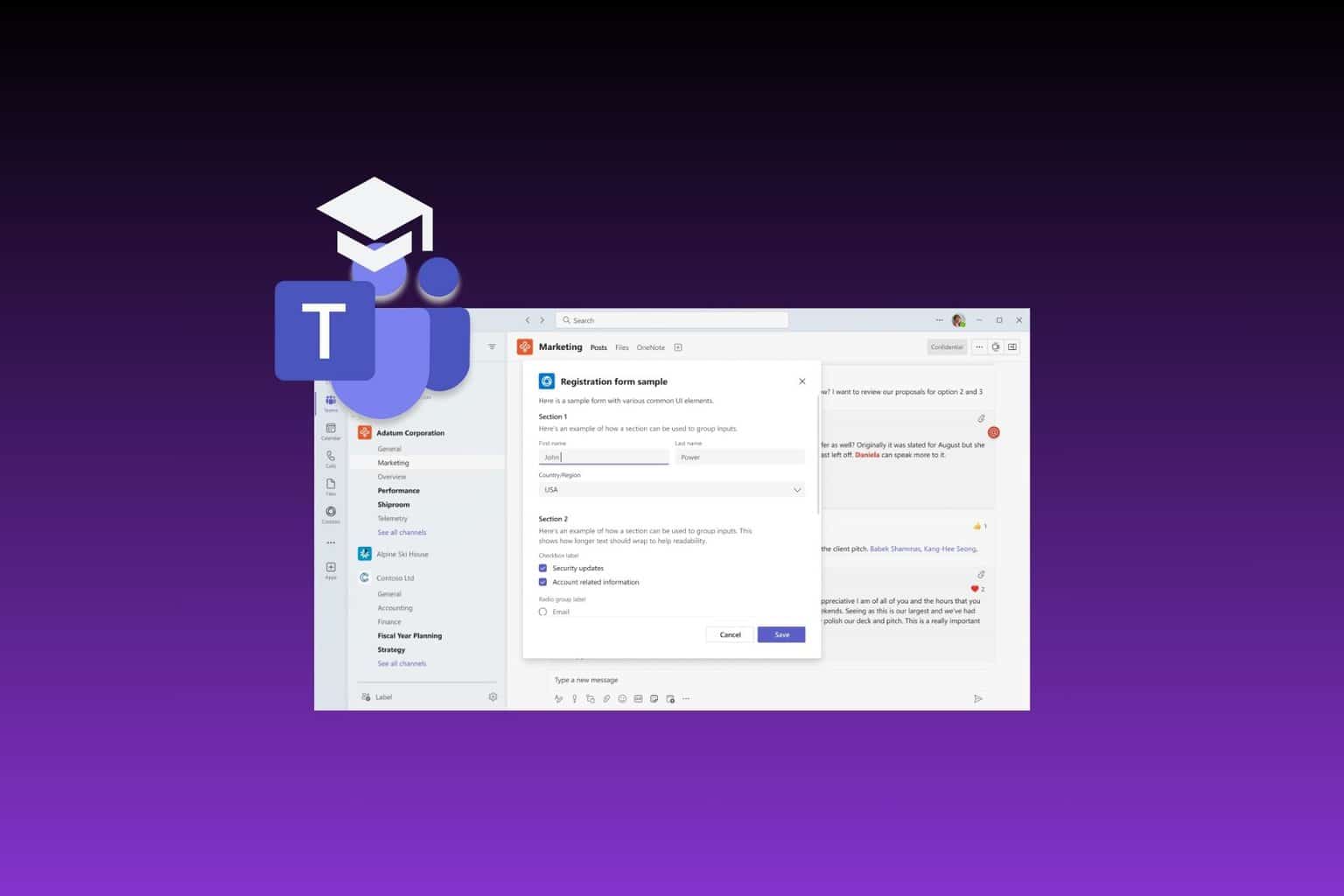
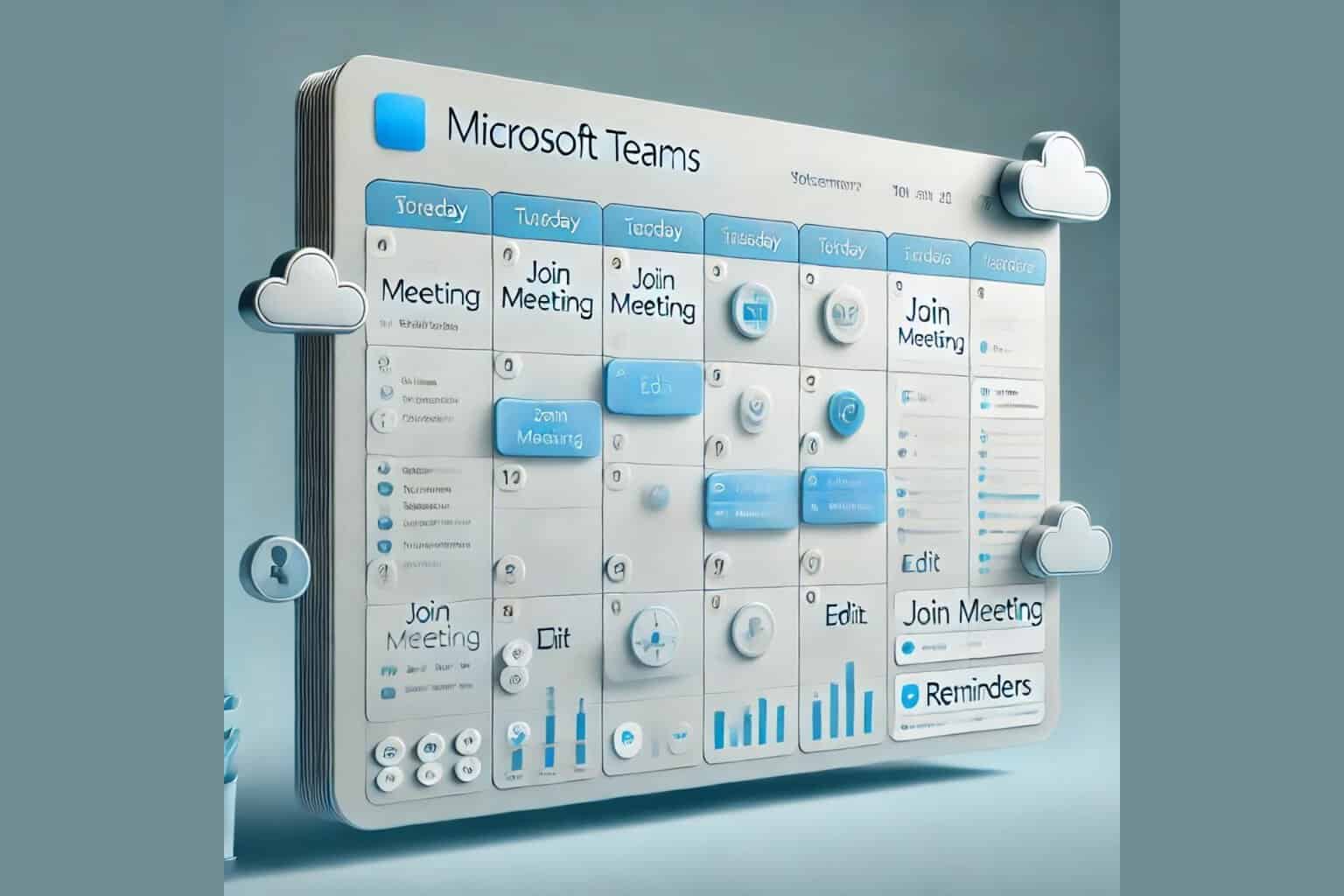
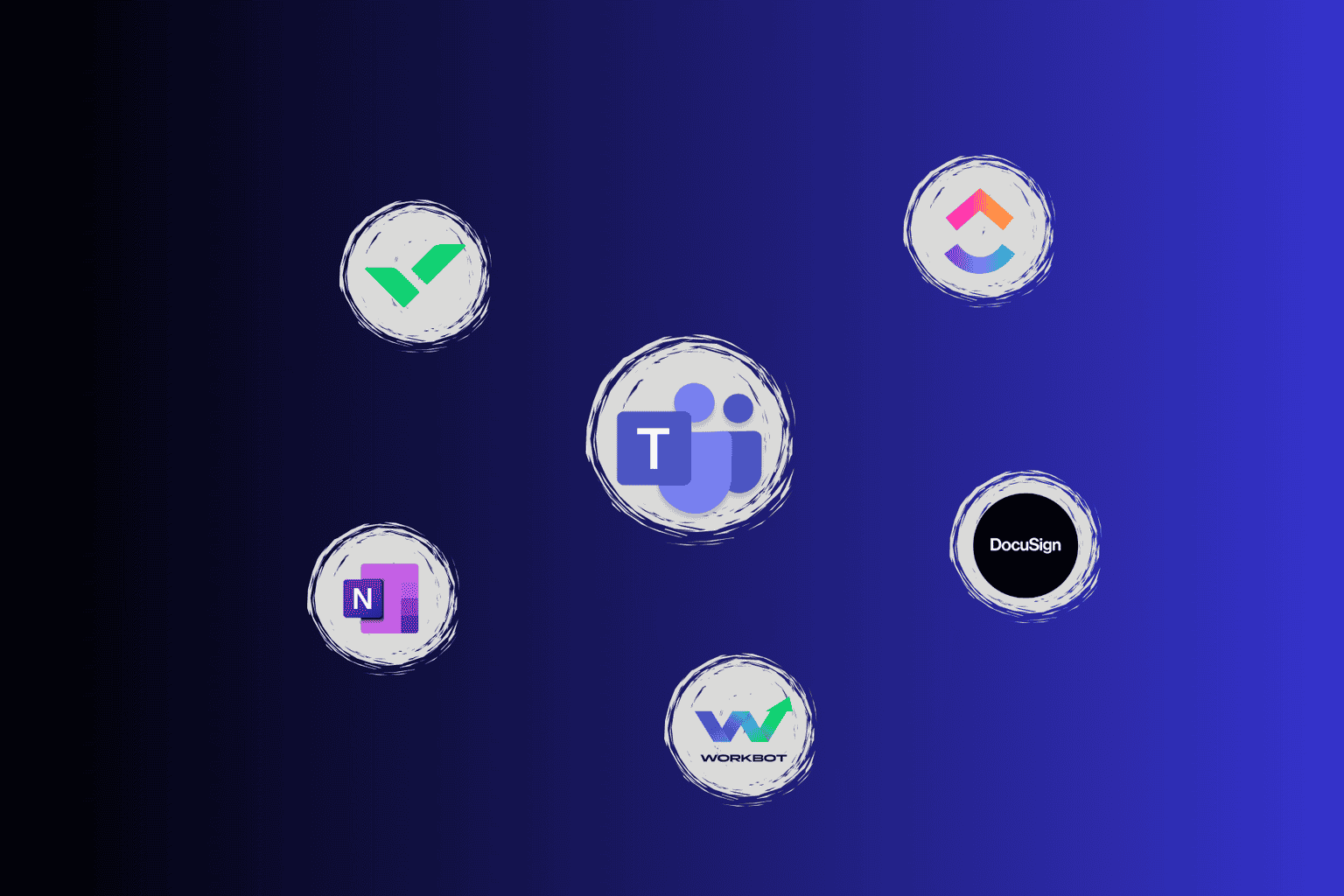
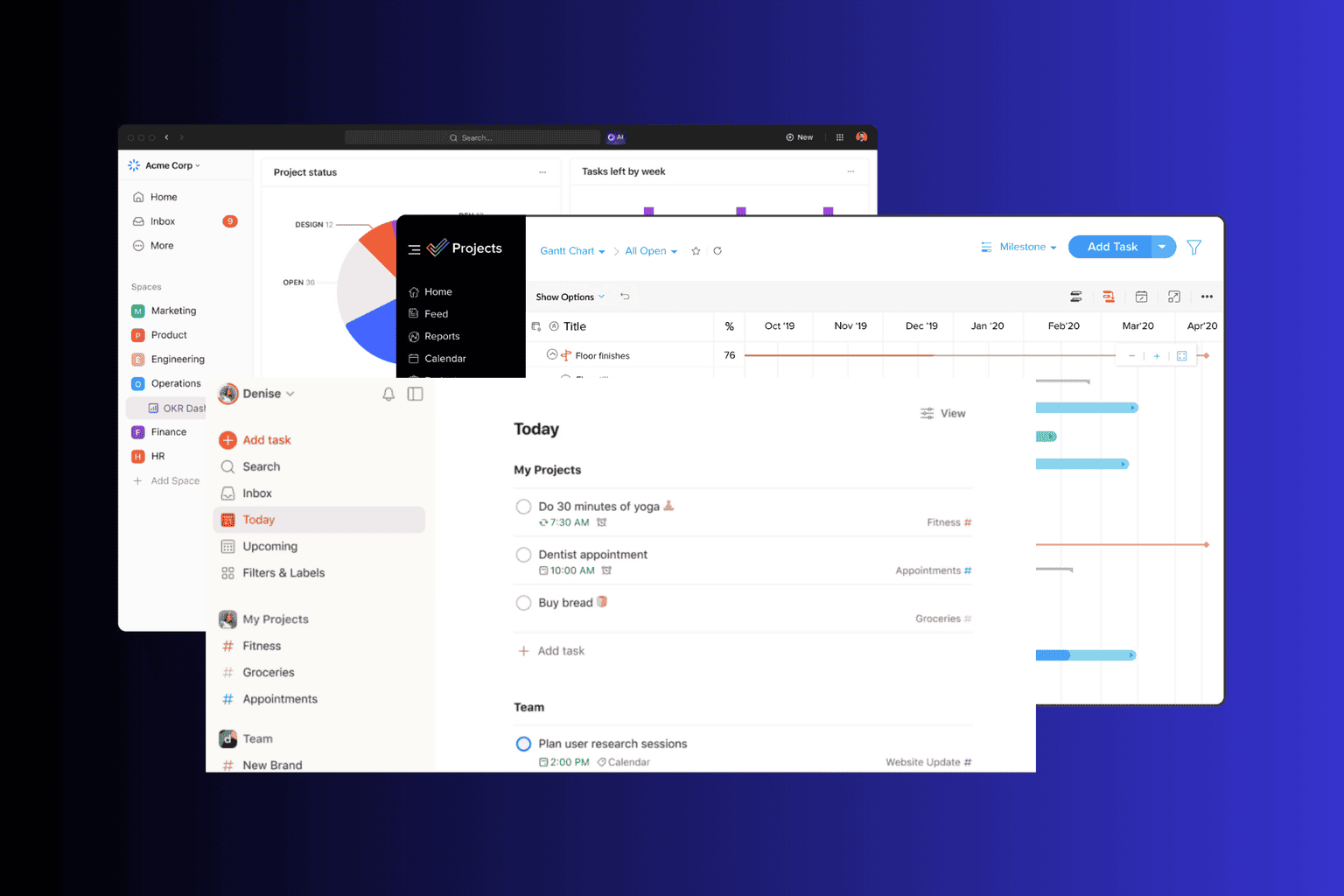
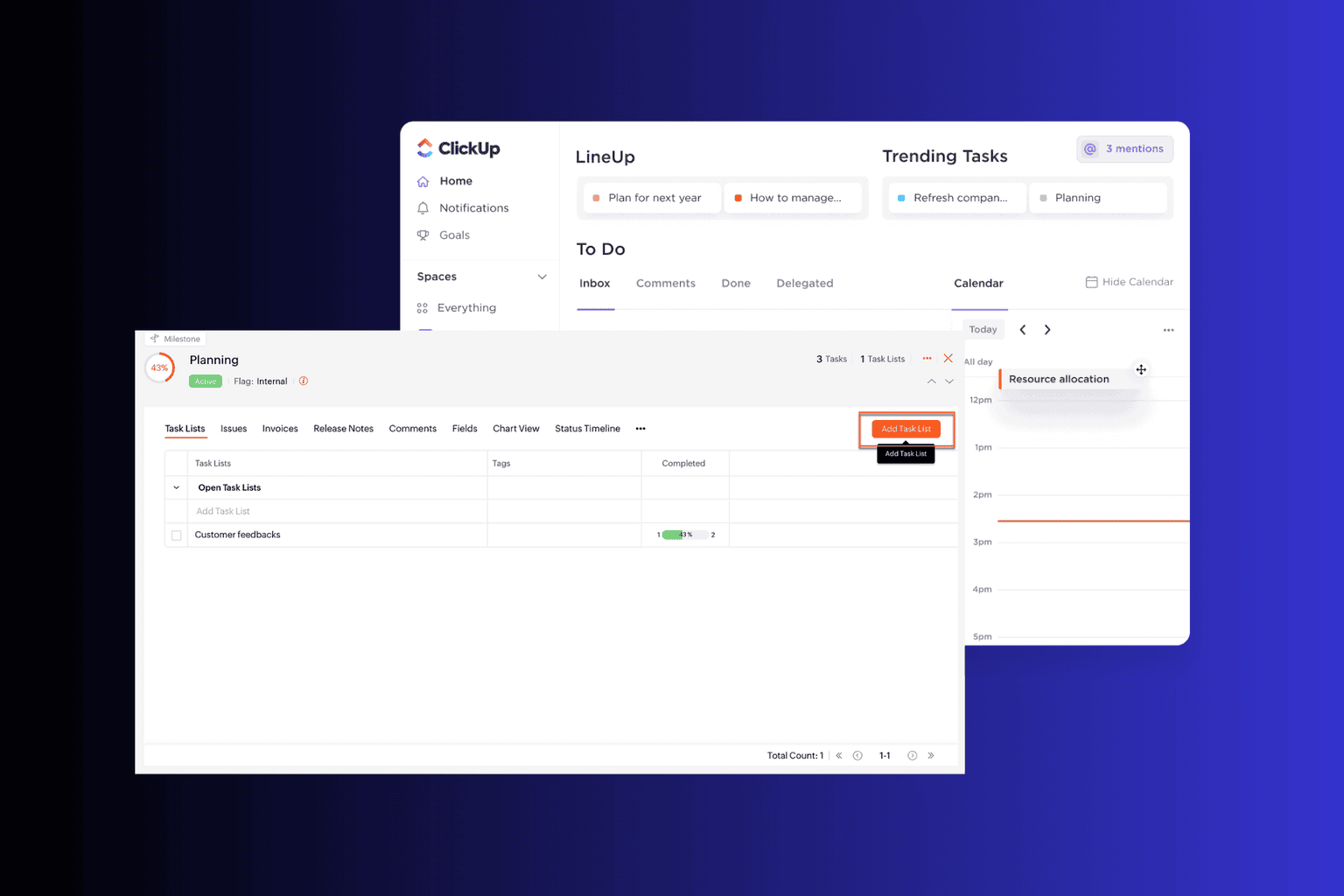
User forum
0 messages