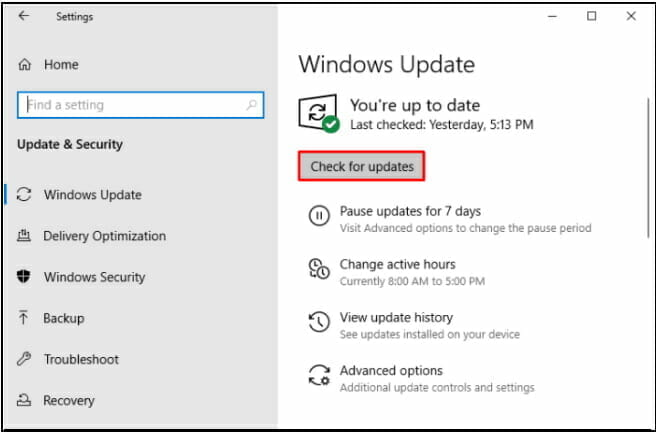Pfn_share_count error in Windows [Full Fix]
4 min. read
Updated on
Read our disclosure page to find out how can you help Windows Report sustain the editorial team Read more
Key notes
- The pfn share count error is usually related to several issues such as an incompatible BIOS version or not enough space on your device.
- One easy way to fix this error and get back the full functionality of your device is by updating your Windows.
- Making sure all drivers are updated is yet another proven method to fix this pfn share count error.
- Another recommended way to solve the issue is unplugging any unnecessary external hardware from your device

Users encountering the dramatically-called blue screen of death aka BSOD Windows 10 devices report their PC restarting suddenly.
This happens immediately after displaying the error message Pfn_share_count without any further indications on what to do next.
This is a rather frustrating error and it can also be time-consuming to diagnose it and find the best ways to try and solve it.
As it seems, there are many reasons that can cause the error, such as not enough free disk space on your device, an incompatible version of BIOS, incompatible device drivers, or the antivirus blocking system files.
Thankfully we have looked thoroughly into this issue and we will explore in this article the best ways to proceed in order to solve the blue screen pfn share count error, so make sure to keep on reading.
How can I fix the pfn_share_count error message?
1. Update your drivers with Outbyte Driver Updater
If there are any outdated drivers installed on your device, this can be another reason that is causing the BIOS blue screen error.
The easiest way to check this and also solve it is to use dedicated software such as Outbyte Driver Updater. It will scan the drivers in no time and update the faulty ones.
Outbyte Driver Updater is the ideal tool to use for drivers update since it will compare your existing drivers with the ones from the built-in library and install the exact ones that you need on your device.
With the Automatically Install option, you will simply click on it and the drivers will be updated in just moments.
Let’s have a look at other Outbyte Driver Updater features
- You can schedule scans for when is convenient for you in the Outbyte Driver Updater schedule manager.
- Back up drivers with ZIP files.
- Progress download manager.
- Built-in drivers library.
- Live chat support.
Outbyte Driver Updater can assist you in automatically updating drivers and preventing PC harm caused by installing the incorrect driver version. It keeps up with the latest modifications, preventing the system from experiencing latency, system failures, and BSoD issues.
2. Check for Windows updates
- Go to Windows Settings and here select the Update & Security option.
- Click on Windows Update from the menu on the left side of your screen.
- Select the Check for updates from the menu appearing on your right.
- If there are updated available, make sure to download them on your device. Once you install them restart your PC.
2. Scan your device
- Open Windows Defender and click Device performance and health.
- Check for any listed issues with your updates, storage, and drivers.
- Select the Repair/Reinstall options if there are any issues found.
- Click on Additional info under Fresh Start in Windows Defender.
- Next, make sure to follow the prompt steps that appear.
- Once done, restart your device and check if the issue persists.
3. Unplug external hardware
It seems as though this specific error can happen due to external hardware being connected to your device.
There are hardware that can be connected, such as printers, scanners, or other activities. Unless they are crucial to the functionality of your device, we would recommend that you remove them for the moment.
Make sure to restart your device and see if the error is still there. In case it’s not, that is an indication that one of the external hardware may have caused it and we’d recommend that you contact the manufacturer.
Although the reasons to why pfn share count error appear are multiple, the steps to fix them are not difficult to take with the right guidance.
We have explored in this article the easiest ways to solve this error and we hope that by following the indications we provided you will restore the full functionality of your device.
We would love to hear about which solution from the ones presented above, worked best for you. Leave us a comment in the section below.