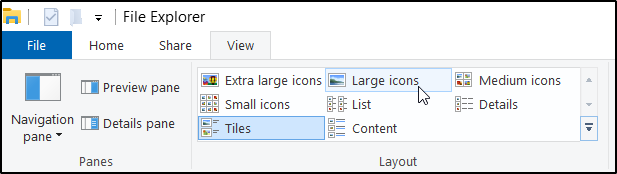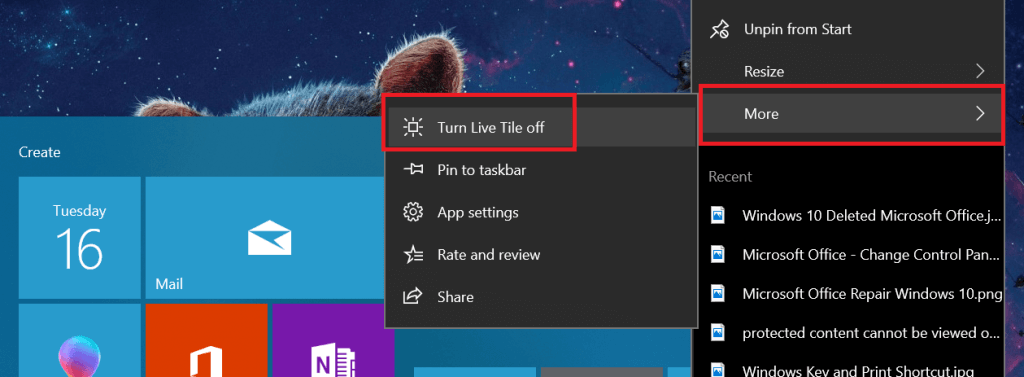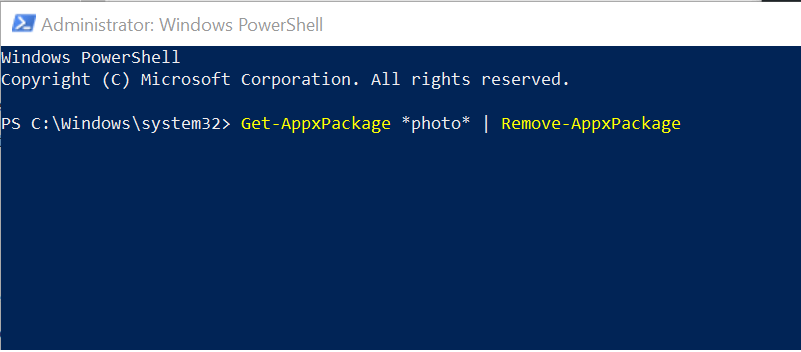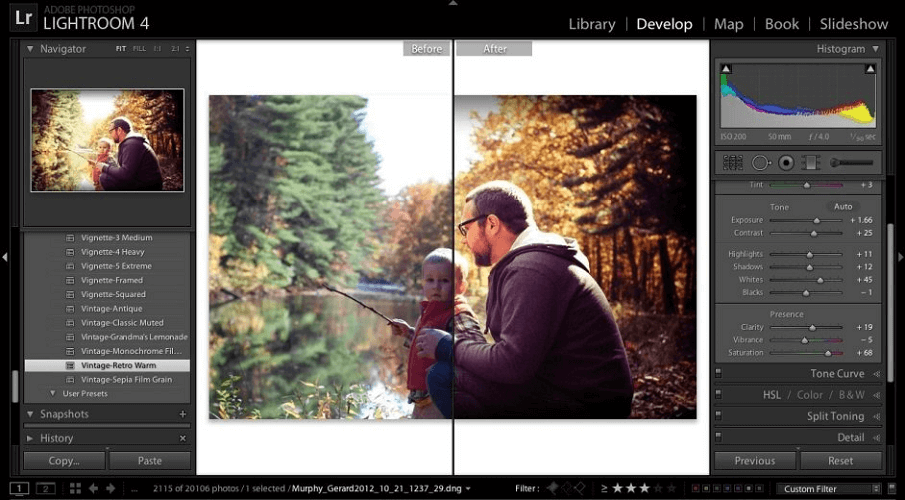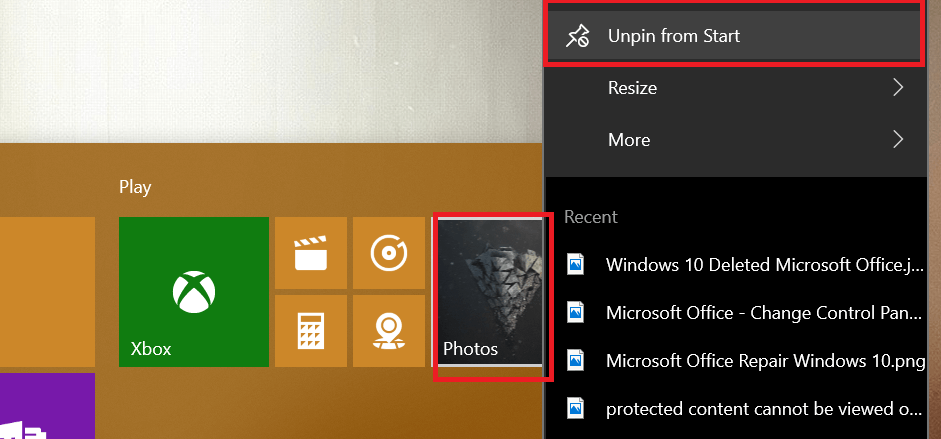Windows 10 Photo tile showing deleted photos [Expert Fix]
4 min. read
Updated on
Read our disclosure page to find out how can you help Windows Report sustain the editorial team Read more
Key notes
- Windows 10 live tile is showing deleted photos due to a system cache error.
- If Windows 10 Photo app is showing deleted pictures, try to clear cached photos from Live Tile.
- Installing a fresh copy of the Photos app is another solution you can try.
- If Photos live tile keeps showing deleted photos, try to switch to another photo management app.
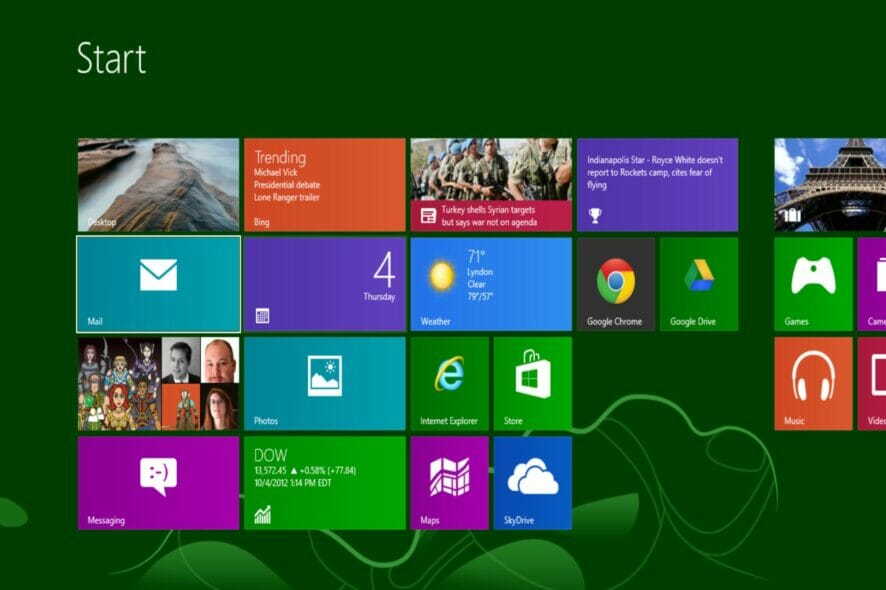
Windows 10 Live Tiles show some photos from the gallery in your system allowing users to customize their system and give it a personal touch.
However, some users have reported that even after deleting certain photos, they still appear in the tile.
Several users took to the Microsoft Community Forums to explain Windows 10 Photo tile showing deleted photos on their computer.
Here’s what one of them says:
I delete pictures from my camera roll on my new surface pro and the roll reads empty. The pictures still show up on the photo tile. How do I get rid of them.
Follow these steps to fix this problem on your computer.
How can I fix Windows 10 Photo tile showing deleted photos?
1. Clear cached photos from Live Tile
- Make sure you have deleted the affected photos from the system as well as clear it from the Recycle bin.
- Open File Explorer and navigate to the following locations:
C:UsersyouruserameAppDataLocalPackagesmicrosoft.windowsphotos - Click the View tab in the Ribbon menu and change the Layout to Large icons.
- Here you can see all the cached images. Locate the images that are appearing in the Live Tiles.
- Now delete both the LargeTile and SmallTile for the concerned images.
- if you don’t see any photos in that location, navigate to the LocalStatePhotAppTile in the same folder and delete if any of the photos you don’t want is located here.
- Close the File Explorer.
- Click on Start.
- Right-click on Photos App Tile and select More.
- Click on Turn Live Tile Off.
- Again click on Photos App Tile > More > Turn Live Tile On.
- Now restart your system and then deleted photos will not appear on your Photos App Live Tile in Windows 10.
2. Reinstall Photos App
- Right-click on the Start button.
- Select Windows PowerShell (Admin).
- In the PowerShell window type, the following command and press Enter:
Get-AppxPackage *photo* | Remove-AppxPackage - PowerShell will show a Deployment operation progress message temporarily. The app is successfully uninstalled when the message disappears.
- Now try to open the Photos app to verify it is uninstalled.
- Now open the Windows Store app and search for the Microsoft Photos app.
- Install the App and the Live Tile problem should be resolved.
If clearing the cache did not help, try to uninstall the Photos app from the system and reinstall it from the Windows Store.
3. Download the free Adobe Lightroom version
The power of Adobe Lightroom cannot be underestimated when it comes to photo management and editing.
The tool is designed for all who are eager to access their photos online, while also taking advantage of some incredibly powerful editing features.
Any user can have fun and experiment with its powerful raw profiles and filters, an intuitive adjustment brush, and a great built-in cataloging system to keep files in perfect order.
Instead of worrying about Windows 10 Photo tile showing deleted photos, you should try out the free version too, and enjoy non-destructive editing and complete management of your photos.

Adobe Lightroom
Organize and manage your photo with Adobe Lightroom. For sure no deleted photos will show in this app.4. Unpin and repin the Tile
- Click on the Start button.
- Right-click on the Photos App Live Tile and select Unpin from Start.
- Now search for the Photos app. Right-click on the App and select Pin to Start.
- Check if the app still shows the old photos.
The above solutions will help you fix the Windows 10 live tile showing deleted photos errors.
If it happens to know any other solutions, make sure to tell us in the comments section below. Also, leave there any other questions you may have.