Photosynth to shut down on February 6, 2017, viewer code released as open source
3 min. read
Published on
Read our disclosure page to find out how can you help Windows Report sustain the editorial team. Read more
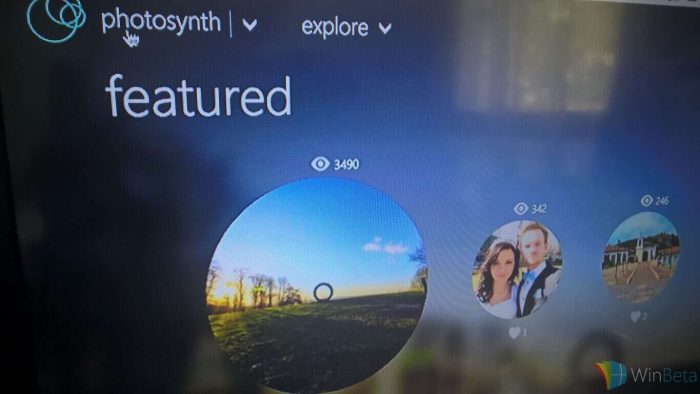
Earlier this year Microsoft announced that Photosynth, a service which stitches multiple photos together in order to create a 360-degree panorama, would shut down in February 2017. Since the initial announcement, Microsoft has gone on to post an update, highlighting how you can download content created from the service, and how you can access a viewer code for the service which has been released as open source.
According to Microsoft, since data will not be retained on the Photosynth website, you should download your “synths” and panoramas to save them locally on Windows and Mac Computers before the February 6th shutdown. The software giant is providing the following instructions on how to do this:
- First install the new offline viewer from download.microsoft.com using this link for Windows or this link for Mac. If you have a 32-bit version of Windows, use this version of the app. This viewer supports both panoramas and “Tech Preview” synths. Unfortunately, we do not have an offline viewer for the original synths.
- Go to https://photosynth.net, and sign-in to your Photosynth account.
- Click “My Photosynths”.
- Click on one of your panoramas or Tech Preview synths, and look for the “Export” button shown below. If you do not see the export button it is because you are not signed in, or you are not the owner.
- Clicking the Export button will cause the pano or synth to be packaged for export. This may take a few minutes, especially if the synth is very large. You will see the button change to “Export Requested”, and sometime later it will change to “Download” signaling that the packaging has completed and your synth or pano is ready to download. (Note that you do NOT need to stay on the page waiting for the packaging to complete; you can return to your library and schedule another synth or pano for export while you are waiting.)
- Click Download and wait for the file to be downloaded to your computer. Depending on the size of your pano or synth, and the speed of your connection this could take minutes or even hours.
- Finally, use the new offline Photosynth viewer you installed in step 1 to open this downloaded file
Microsoft has also open sourced the Photosynth viewer code, which is available via this link. Anyone can use this code build their own version of the current viewer or fork the repository and make changes. The company also notes that it has open sourced the viewer code to make sure it is maintainable by any interested party in the future.








User forum
0 messages