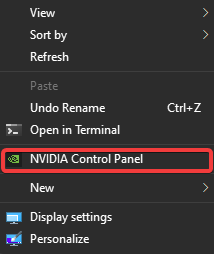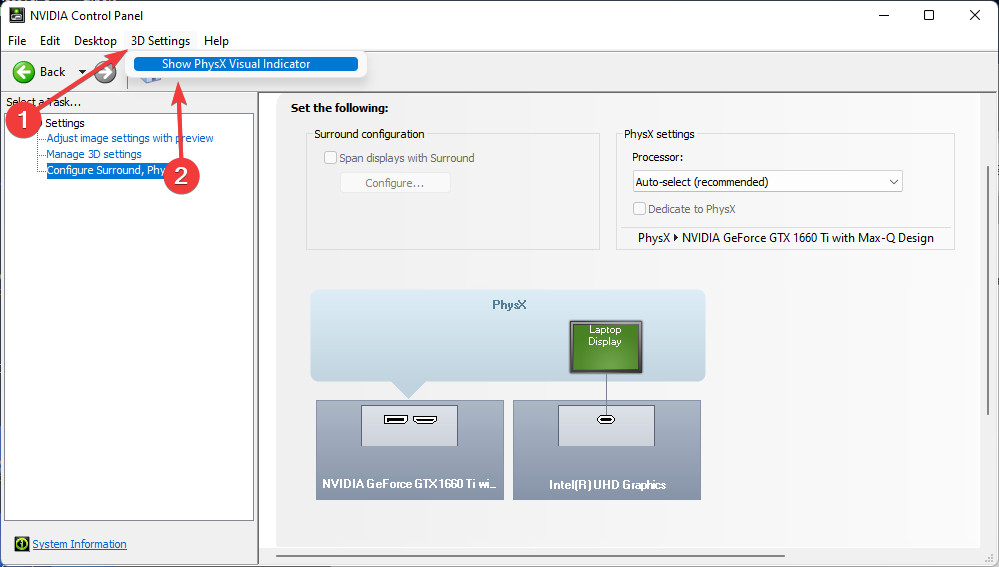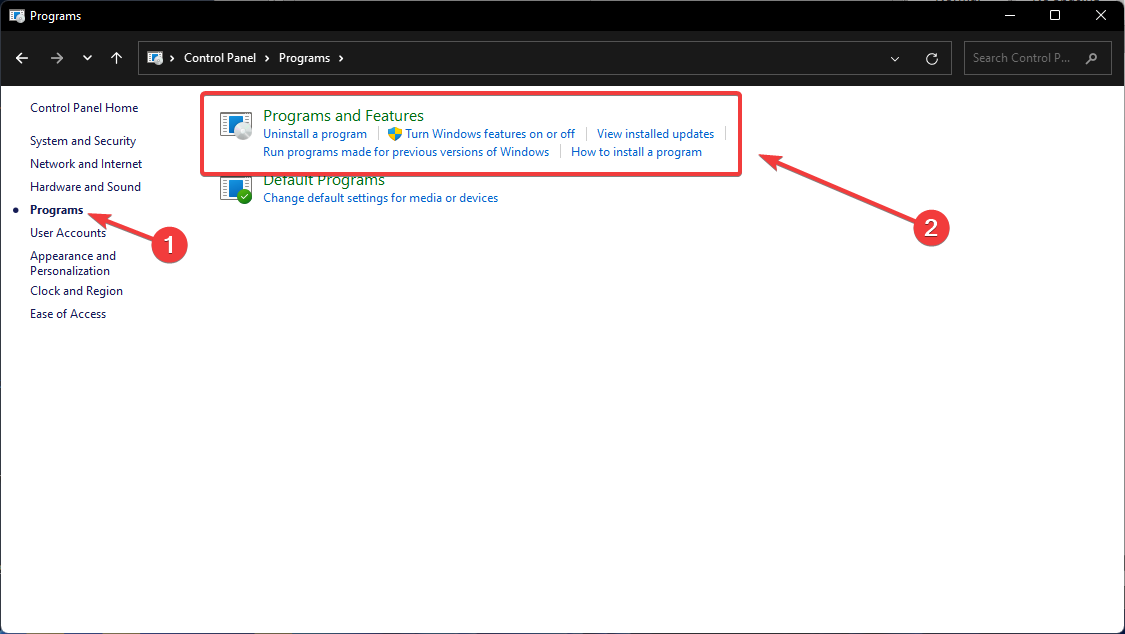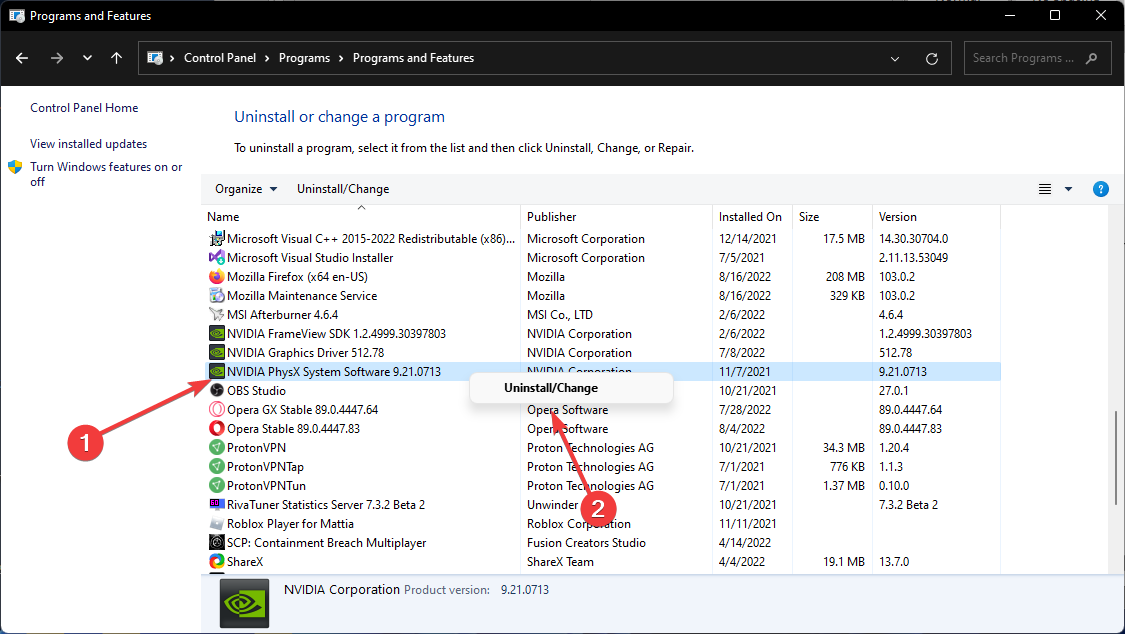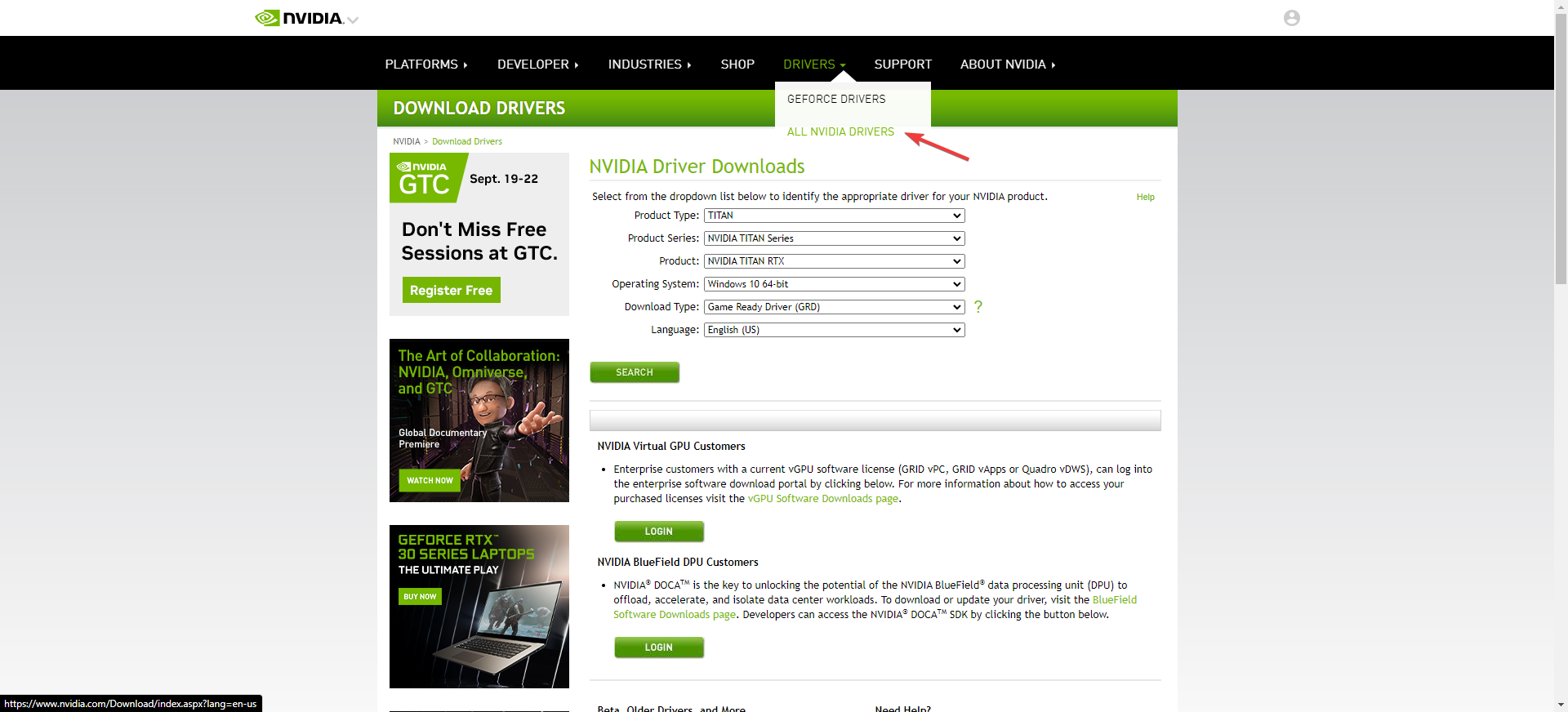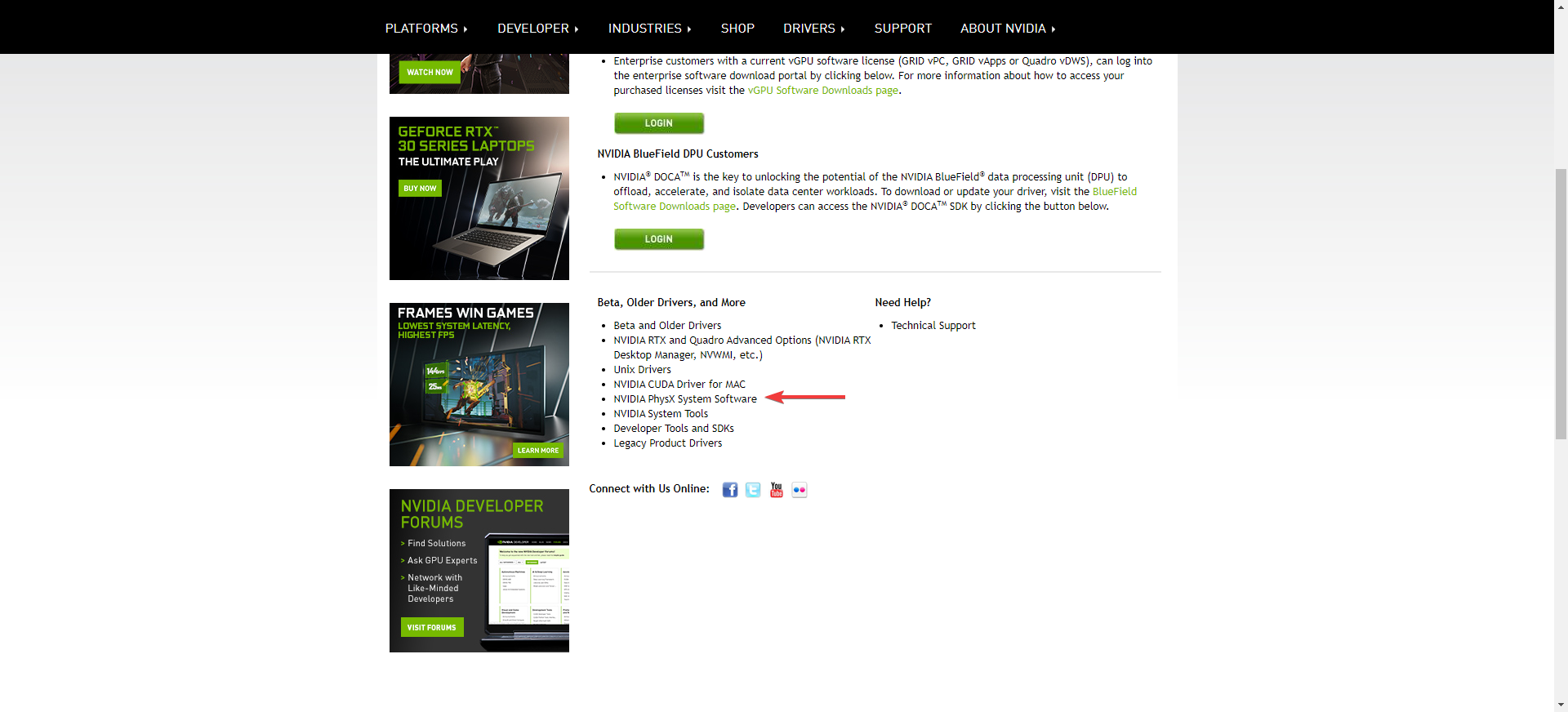3 Ways to Remove PhysX CPU from the Screen in All of Your Games
Rest assured that it's simple to do so via Control Panel
3 min. read
Updated on
Read our disclosure page to find out how can you help Windows Report sustain the editorial team Read more
Key notes
- The Control Panel of the Graphics card has numerous options to disable notifications and can help you remove PhysX CPU on screen text.
- The problem usually occurs during games that take advantage of the engine to perform more smoothly.
- Changing PhysX to GPU can cause stutter but may also boost performance if you use a new GPU.
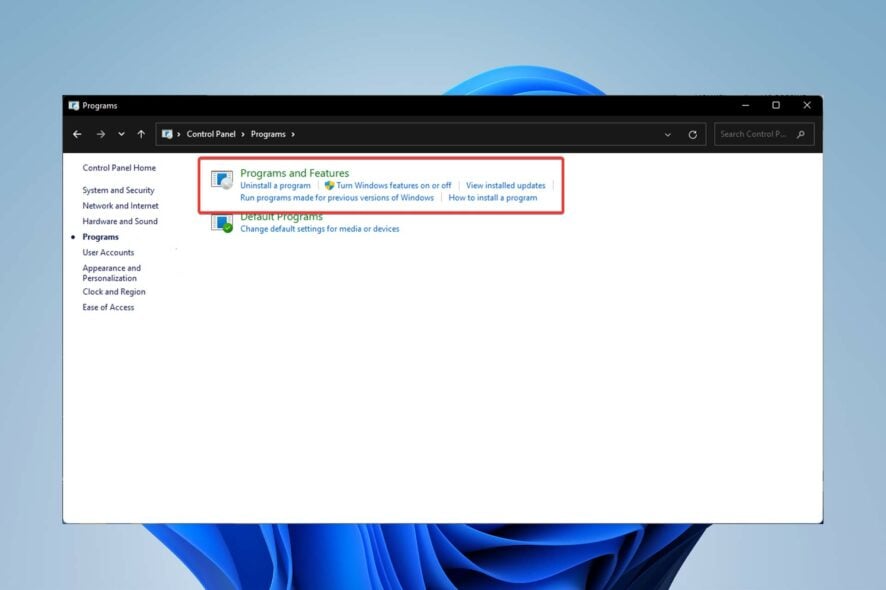
PhysX is essentially a physics engine that runs on your CPU or GPU and can display annoying notifications on your display, so you may want to remove PhysX CPU on screen.
The primary goal of the PhysX API is to provide game developers with a crude, GPU-accelerated method of modeling realistic, versatile objects in 3D environments.
Though technically everyone has access to the API, only Nvidia hardware is designed for use with PhysX; for this reason, you can find a corresponding option in the Nvidia Control Panel.
Is PhysX better on CPU or GPU?
You will typically get better game performance with PhysX set to use the GPU, but occasionally a game won’t run as smoothly.
You can set PhysX to either GPU or CPU via Nvidia Control Panel under the PhysX tab. The CPU manages it just fine unless the games heavily utilize PhysX. But some games may cause issues such as PhysX CPU on-screen Valorant gameplay distraction.
How do I remove PhysX CPU from the screen?
1. Via Control Panel
- Right-click the Desktop and select the NVIDIA Control Panel.
- Click on 3D Settings and uncheck the Show PhysX Visual Indicator.
This is the main fix suggested by the official Nvidia website, so it should work in many cases.
2. Remove the application
- Go to Control Panel.
- Select Program, then Programs and Features. Here, you will find a list of all installed programs.
- Find PhysX under Nvidia and right-click to Uninstall.
Removing the software can be considered a temporary fix.
3. Reinstall the Nvidia Physics system
- You must visit the Nvidia website, click Drivers, and then choose All Nvidia Drivers.
- Once that page has opened, click on NVIDIA PhysX System Software in the Beta, Older drivers, and more section. Download the Nvidia PhysX System Software. Save it instead of installing it right away.
- Go to Control Panel / Programs and Features and uninstall Nvidia PhysX System Software,
- Restart the system.
- Install the downloaded version next, and after completing the installation, restart again.
This solution has reportedly worked for ARMA 3 PhysX CPU on-screen notification problem.
How do I disable PhysX?
Even though some games require PhysX to run properly, you can still uninstall the software that uses it.
But you can’t disable it completely since If you want to solve Witcher 3 PhysX CPU on-screen text problem and remove the software, your machine will install it automatically since the game needs it to run.
Users have reported numerous issues regarding the PhysX engine, such as cyberpunk 2077 PhysX CPU on-screen notification.
While the text may sometimes appear briefly, it frequently remains and takes the player’s attention away from the entertainment.
Nvidia occasionally improves the gaming experience, but it also sometimes creates problems that are difficult to resolve.
In the comment section below, let us know if you were able to fix the issue.