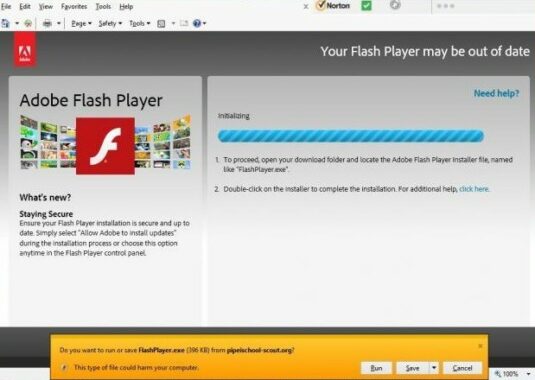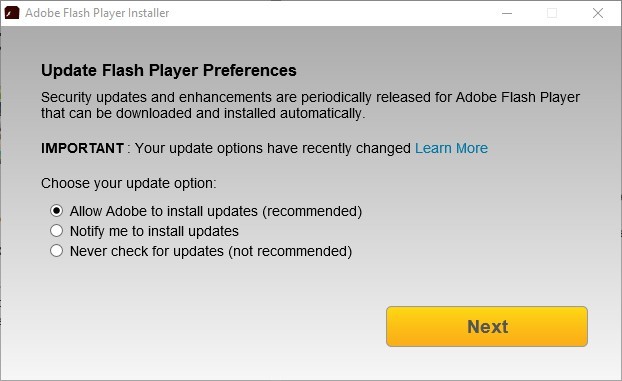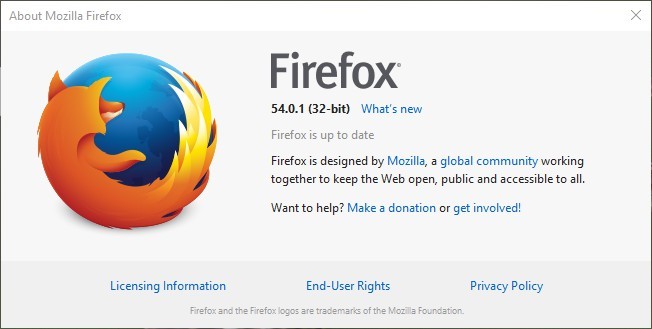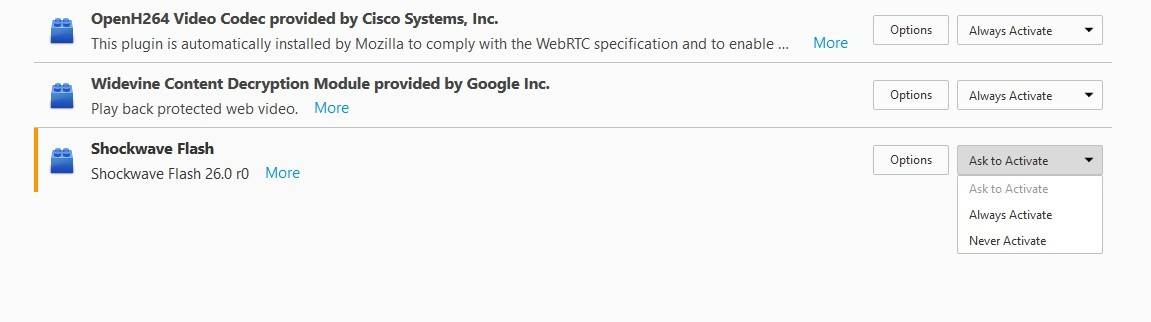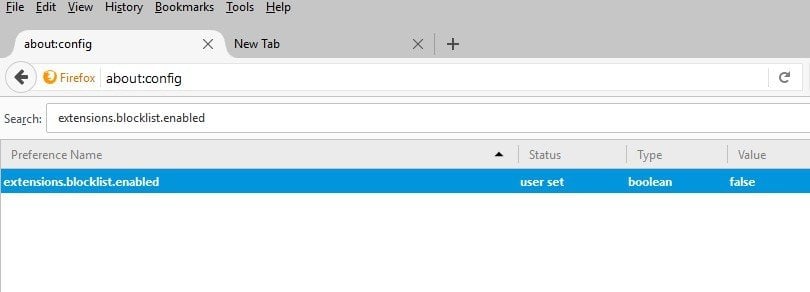This Plugin is Vulnerable and Should be Updated
4 min. read
Updated on
Read our disclosure page to find out how can you help Windows Report sustain the editorial team Read more
Key notes
- Many users report getting the Firefox plug-in error This plug-in is vulnerable and should be updated.
- Updating the Flash Plug-in could help fix the error, so make sure to continue reading the article.
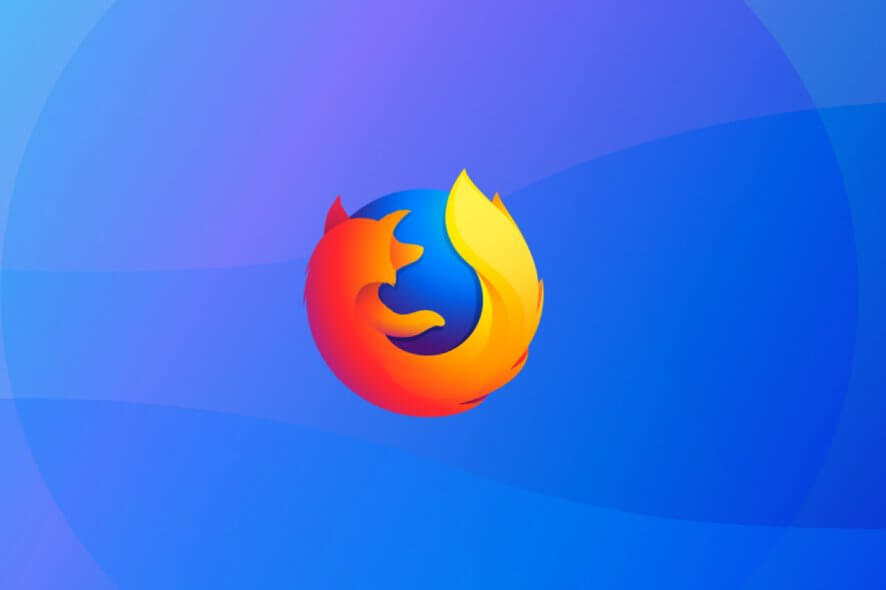
Microsoft, Google, and Mozilla have all been abandoning NPAPI plug-ins in their browsers.
Thus, plug-ins are increasingly becoming history on the web. Adobe Flash is one notable exception as Google Chrome and Firefox still actively support that plug-in. Consequently, plug-in-related error messages are also becoming rarer.
However, This plug-in is vulnerable and should be updated as a plug-in error message that might still appear on some pages open in the Firefox browser.
As you can see, dealing with these types of plug-in-related errors can be frustrating, so we compiled a list of steps that can help you fix the issue.
How can I fix This plug-in is vulnerable and should be updated?
1. Use a different browser
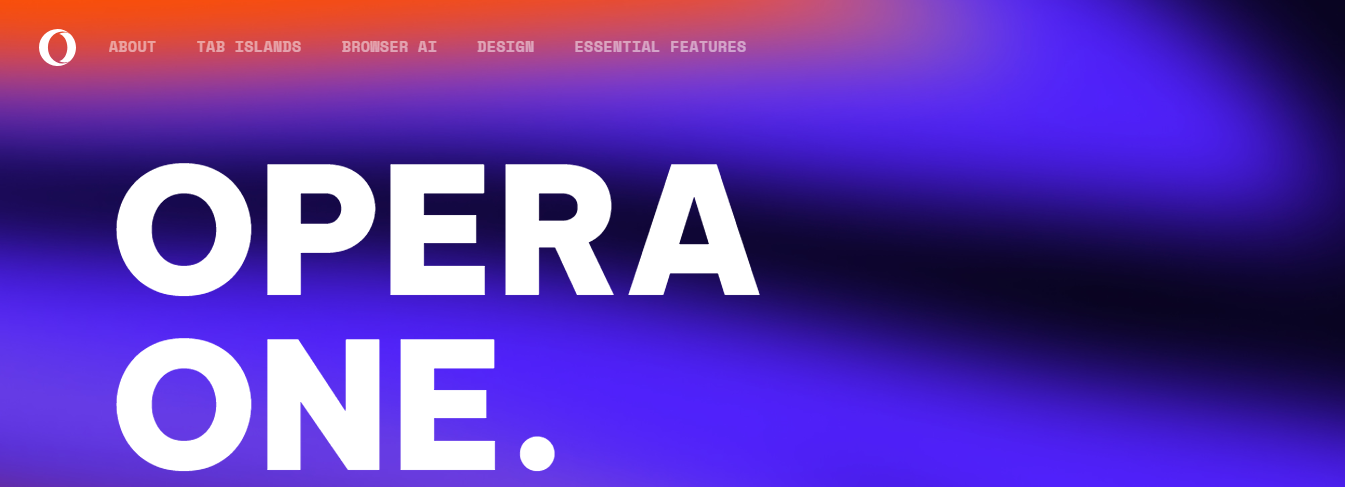
If you’re inclined towards a seamless browsing experience without anything to bother you, consider switching to Opera One. The moment you start using it, we’re sure you’ll know to appreciate what it has to offer.
This privacy-oriented browser is, just like all the iterations of Chrome, built on the open-source Chromium platform with a lot of nifty built-in additions.
Once you install Opera One, the built-in VPN will ensure that your IP address is hidden and that all the files you download will be virus-free.
Another great thing about Opera One is that it comes with various built-in packages, enhanced resource consumption, and a modular AI-ready Design.
As for solving the plug-in error all you need to do is enable the Flash Player.
Opera One’s video pop-out functionality has enhanced users’ experience. If, let’s say you want to continue browsing but don’t want to close the video, it will simply remain on the ground while you access other sites.

Opera One
Opera One is an excellent web browser that offers a free VPN and fast ad blocker with high customizations available.2. Update the Flash Plug-in
- Open the Flash Player website page.
- Check if you need to install or update Flash.
- Go to the Flash Player download page.
- Deselect the optional offers checkboxes.
- Press the Install Now button.
- Save the Flash installer.
- Open the Adobe Installer.
- Press the Next button to update the plug-in.
3. Update Firefox
- Click the Open menu button at the top right of Firefox.
- Select Open Help Menu.
- Select About Firefox.
- Firefox will now check for updates.
- Press Restart Firefox to Update button.
4. Check the Flash Plug-in is enabled
- Press the Open menu.
- Click Add-ons to open the tab directly below.
- Next, click Plug-ins on the left of the tab.
If Shockwave Flash is configured to Never Activate, click its drop-down menu and select Ask to Activate. Then the browser asks permission to activate Flash.
5. Allow Flash on Trusted Sites
If you’re still getting the This plug-in is vulnerable and should be updated error on pages, click the Activate Adobe Flash link just below it.
Then a pop-up menu opens at the top left of the browser with two options to select from.
Press the Allow and Remember button there to activate Flash on the website page every time you open it. Selecting Allow now will activate the plug-in only one time, but block it again the next time you visit the site.
6. Disable the extensions
- Enter about:config in the Firefox URL bar.
- Next, enter extensions.blocklist.enabled in the search box.
- Double-click extensions.blocklist.enabled.
- Switch it to false.
- Restart Firefox browser.
Mozilla Firefox, like all other major browsers, removed third-party flash players as extensions, so they’re not a necessity in order to play the Flash and video content anymore.
They switched to a built-in flash player, while still supporting Adobe Flash Player until 2020.
Before you leave, find out how to fix the An error was encountered while trying to load this plugin message in BetterDiscord.
That’s about it. If you follow all the steps indicated above, you should have no problem-solving plug-in error. Let us know in the comments section below which one worked for you.