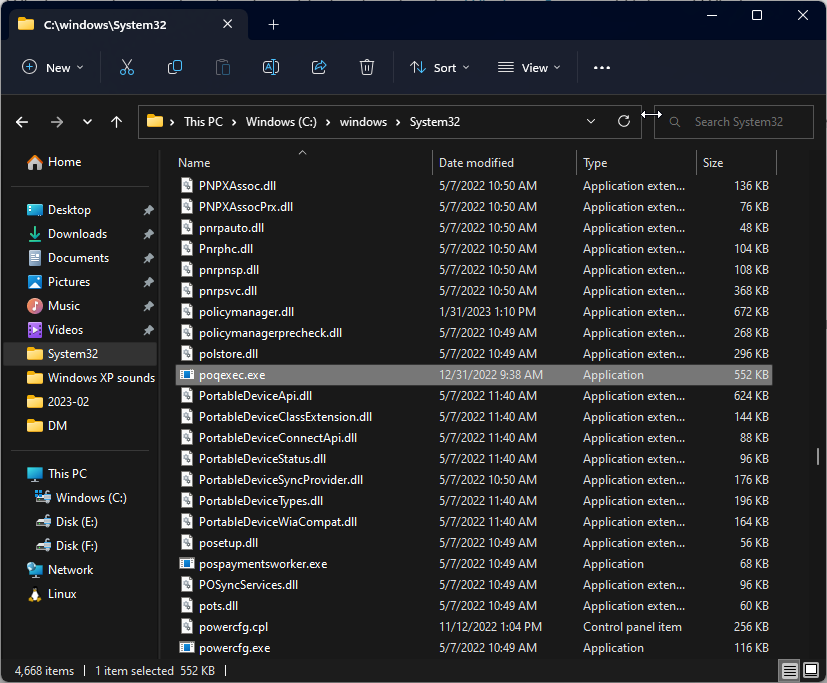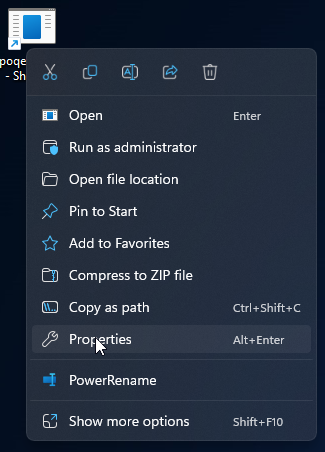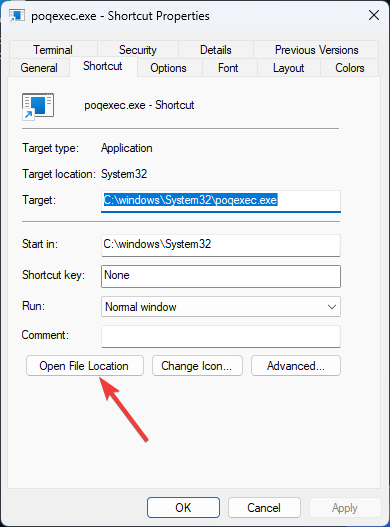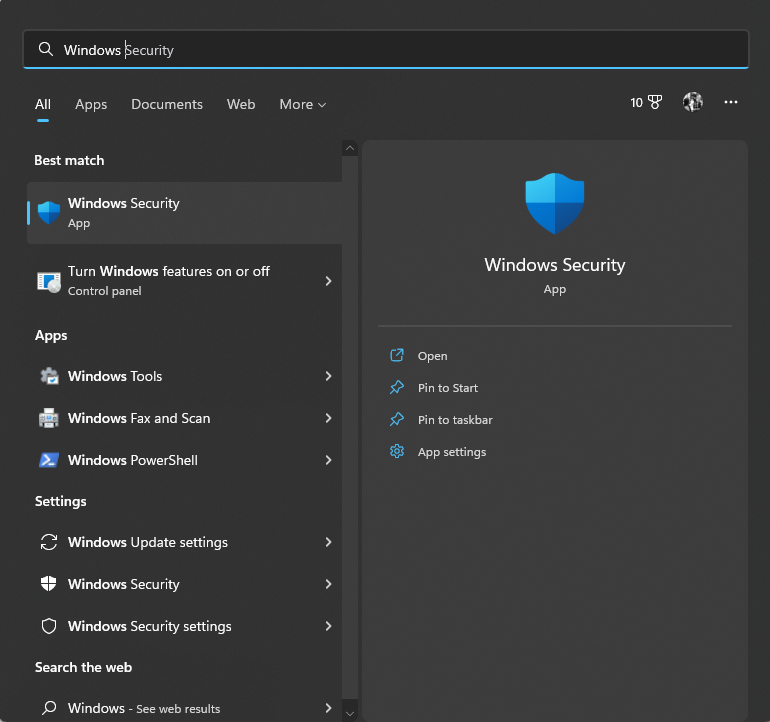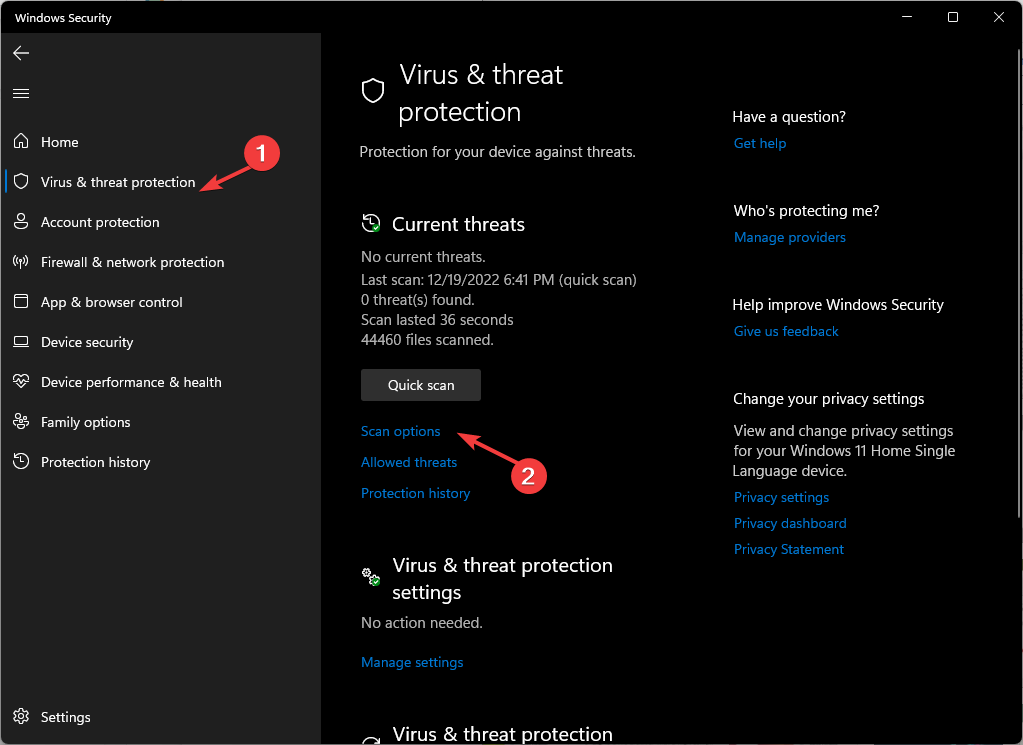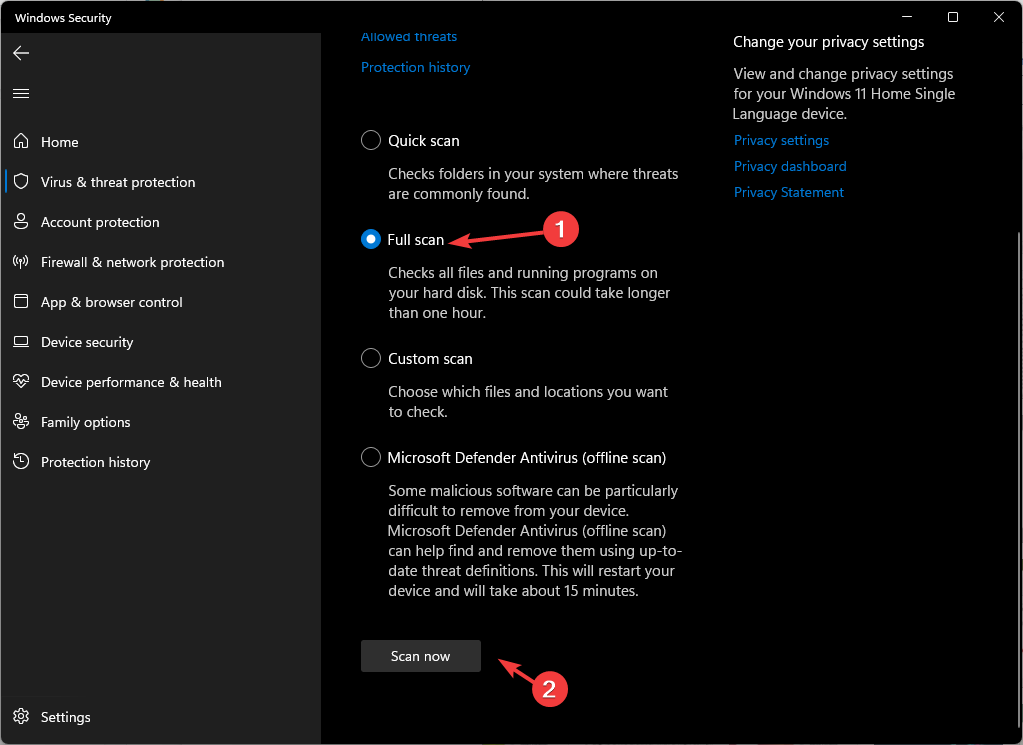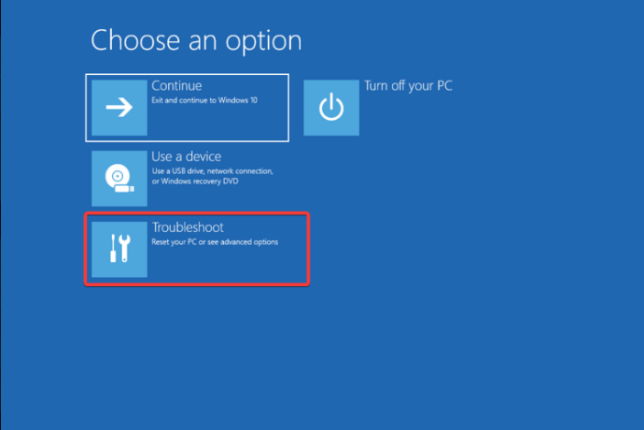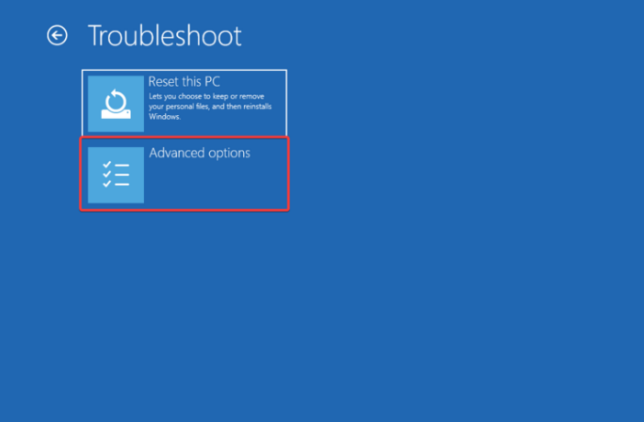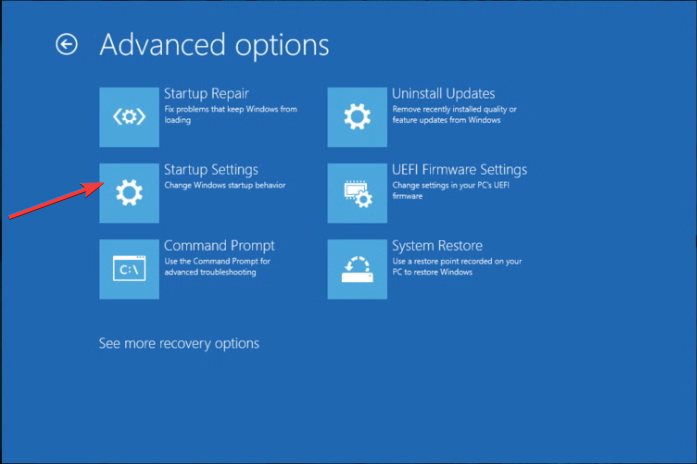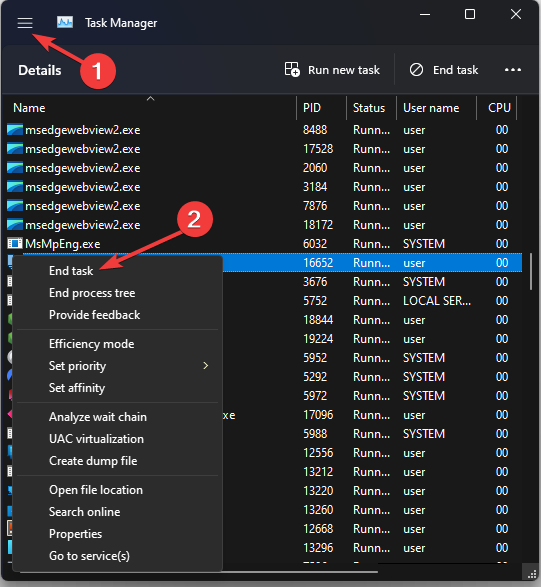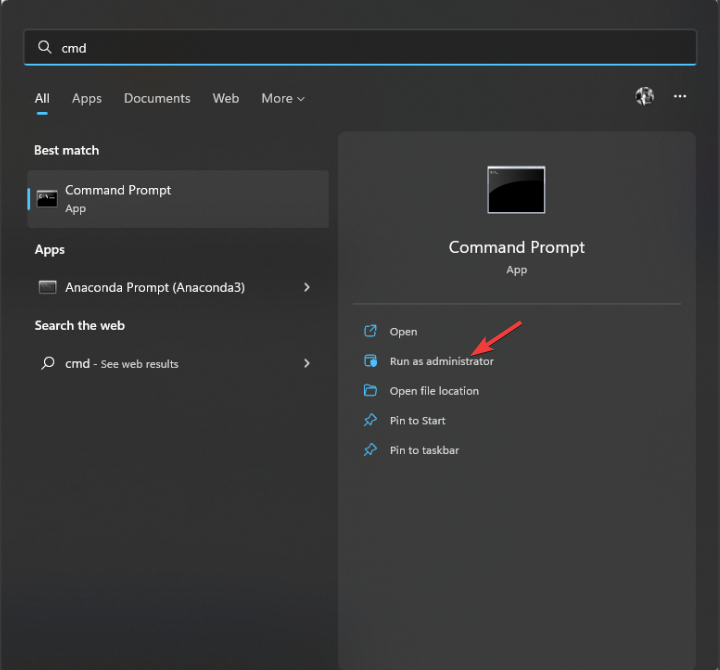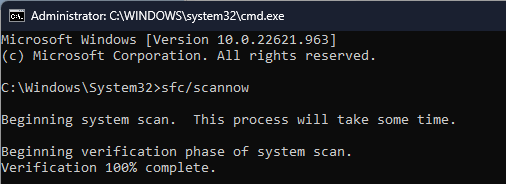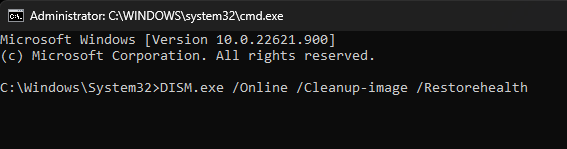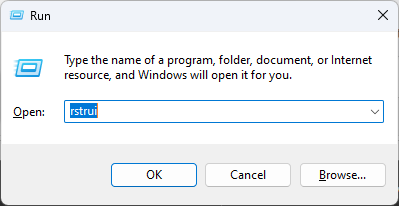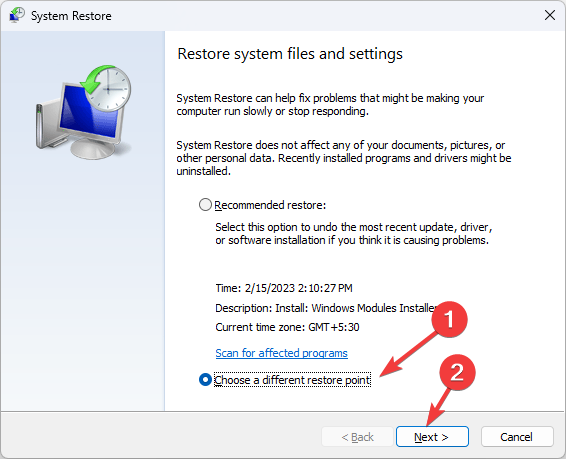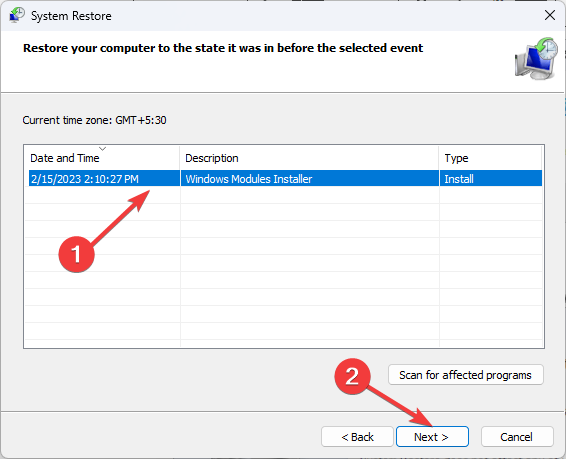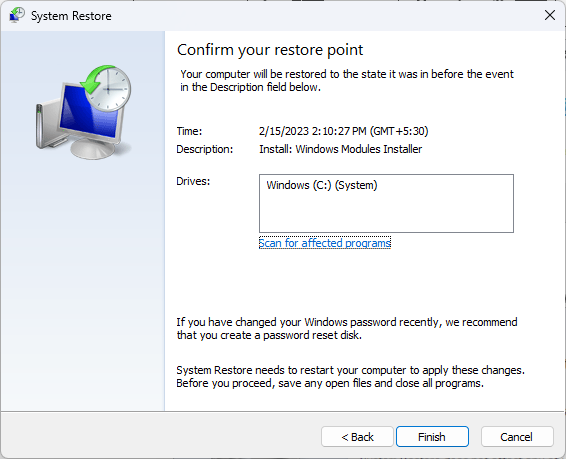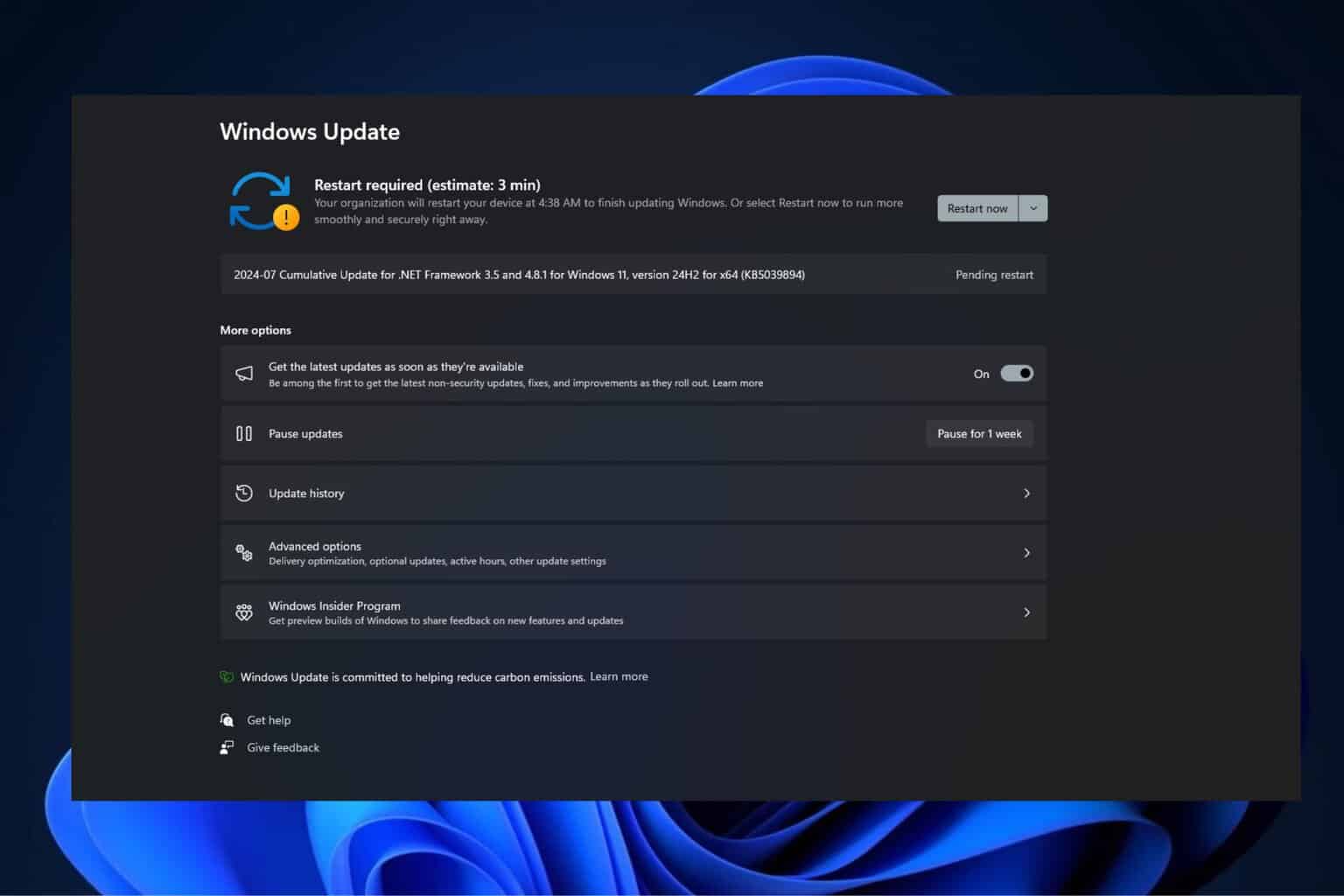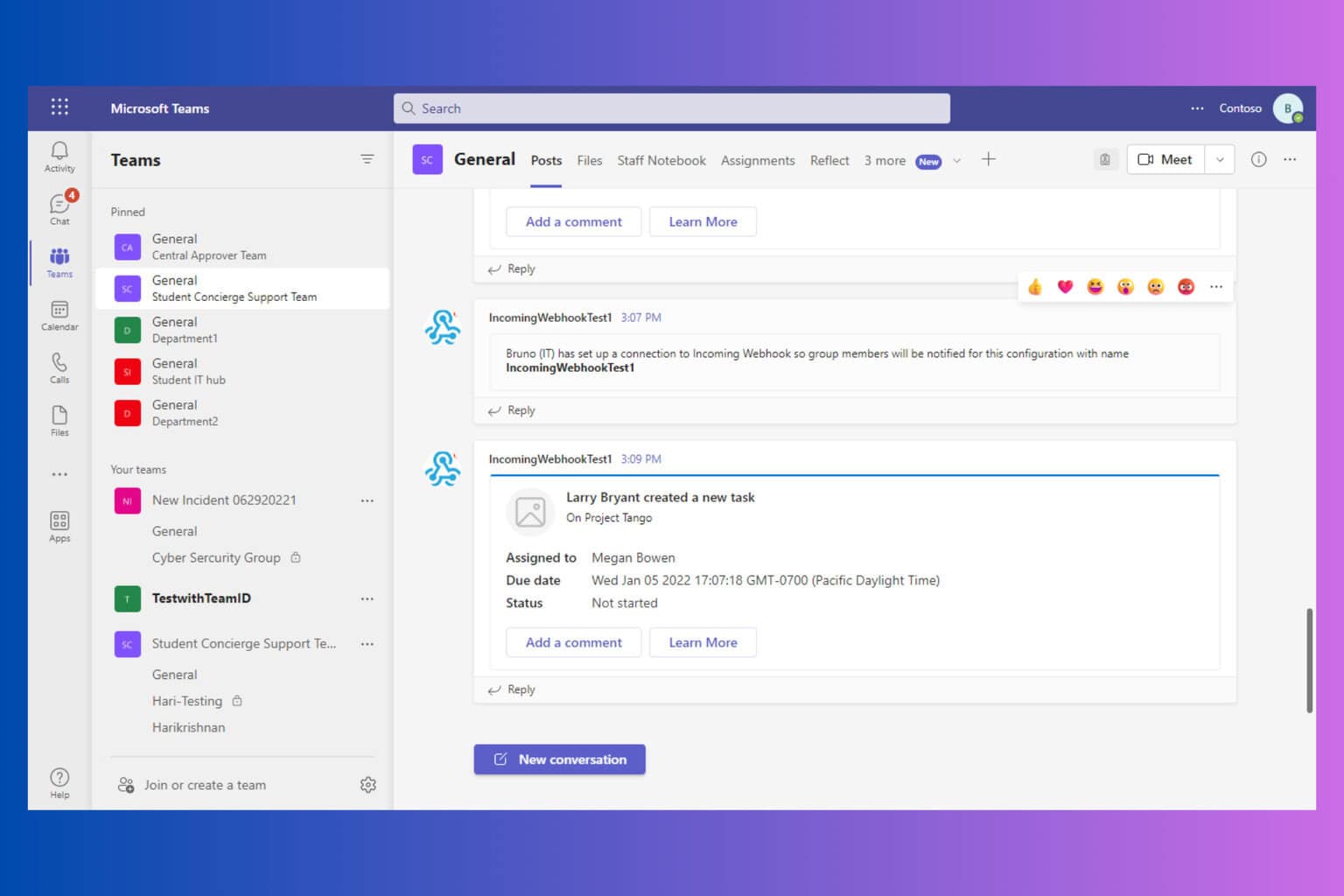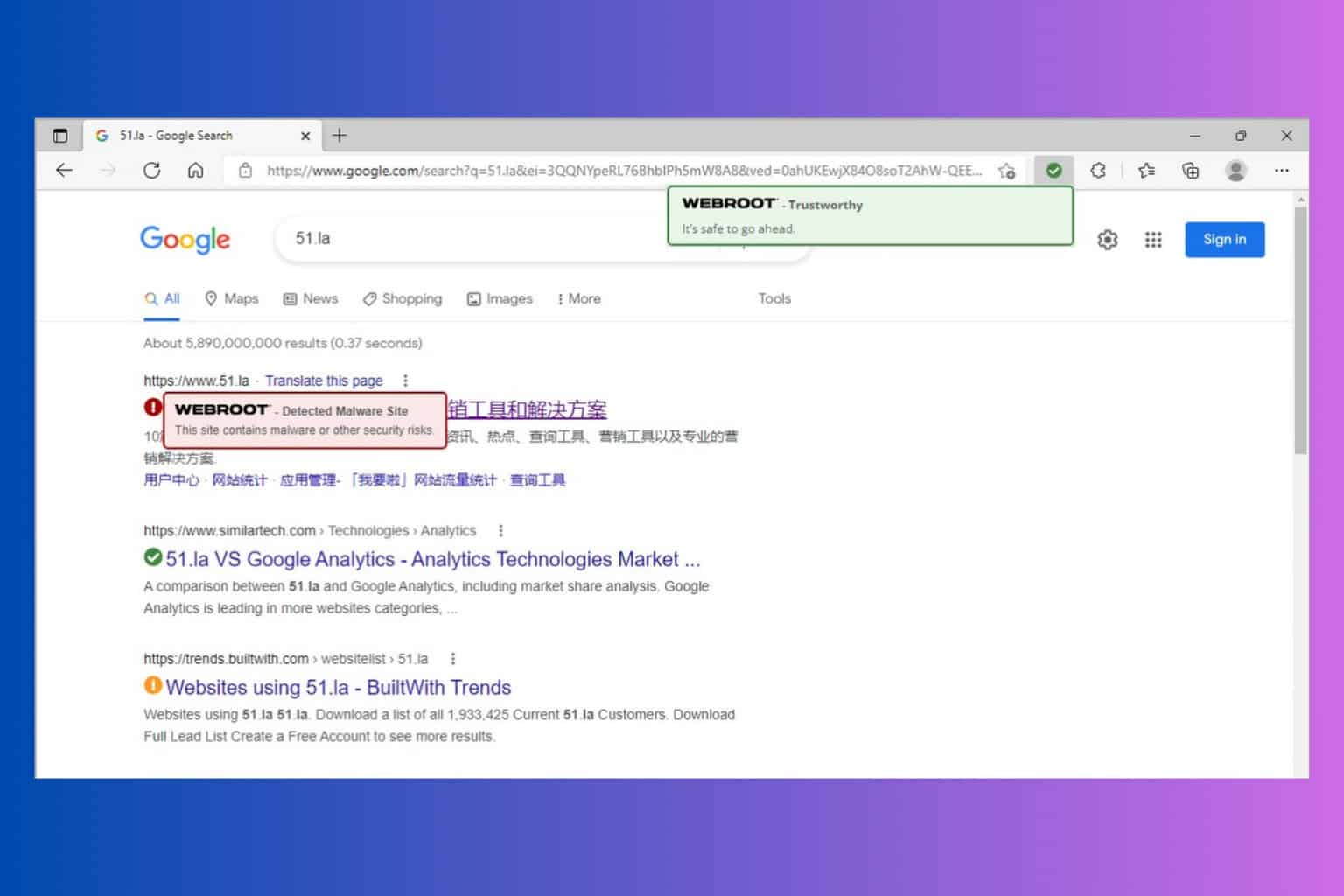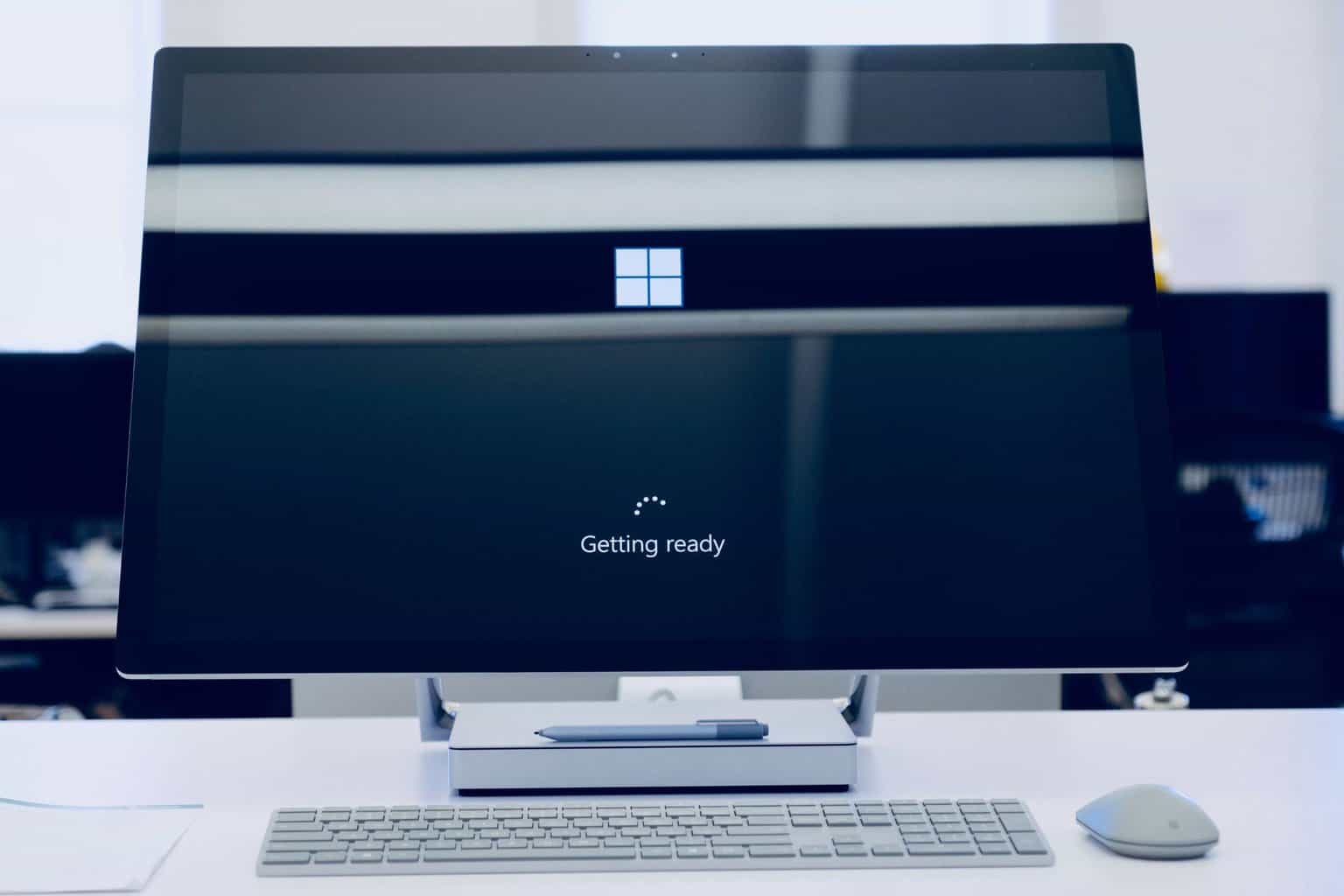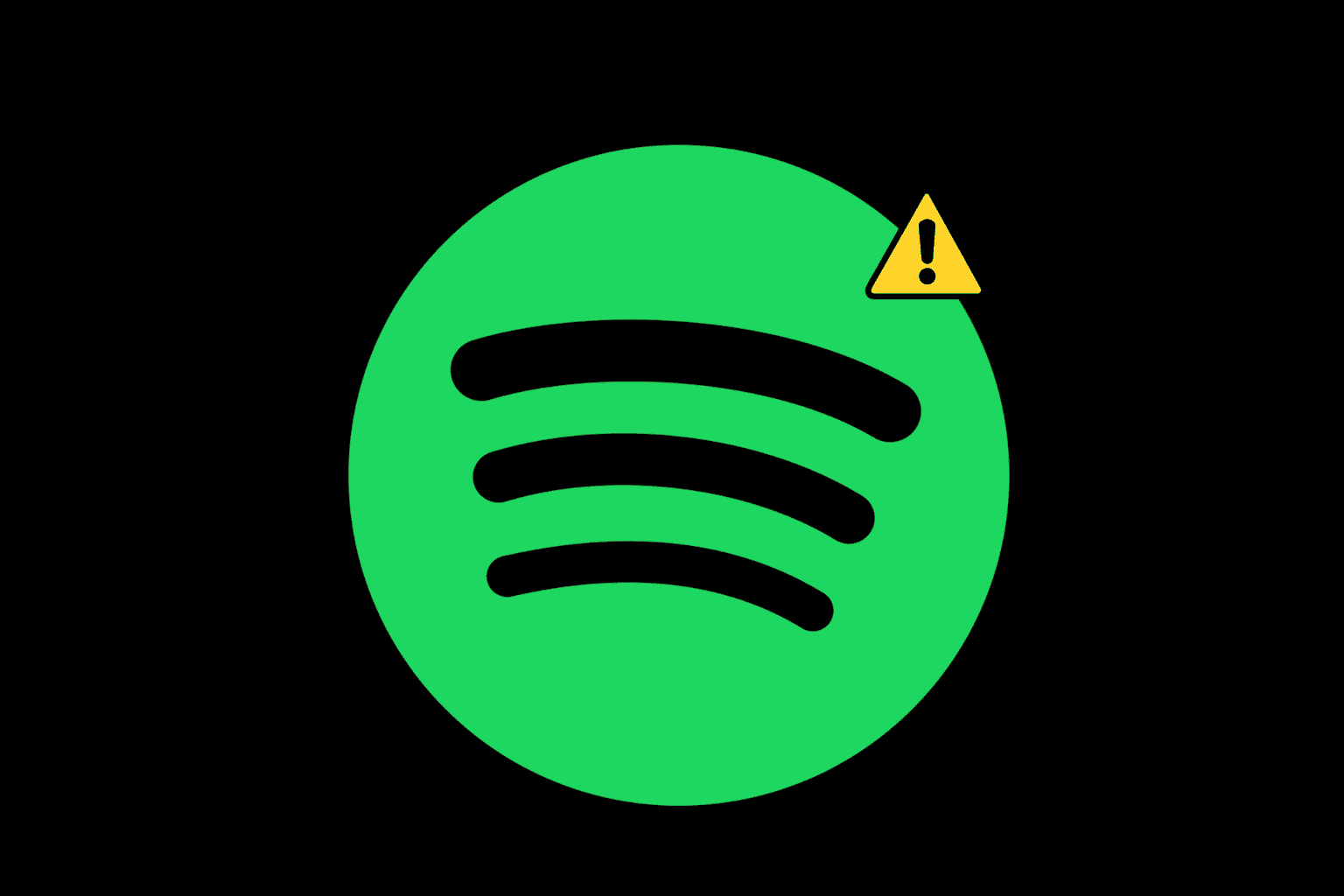What is Poqexec.exe & How to Safely Remove It
Find out what this element is used for and how to remove it
3 min. read
Updated on
Read our disclosure page to find out how can you help Windows Report sustain the editorial team Read more
Key notes
- This executable file is a critical system file for the Windows operating system and should not be deleted unless it is malware.
- If you suspect it to be malware, you can remove it using reliable antivirus software.
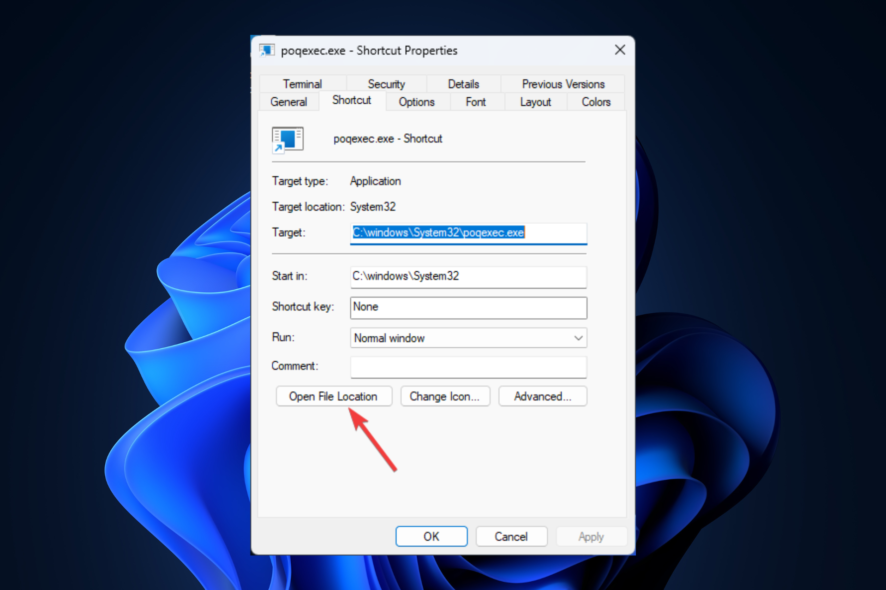
If you see a sudden spike in CPU usage and observe that the process named Poqexec.exe is responsible for that, this guide will help.
What is Poqexec.exe?
Popexec.exe is a legit Windows operating system file responsible for executing and installing Windows updates and performing critical tasks related to Windows Store & Universal Windows Platform applications.
The executable file runs in the background to install the Windows update whenever an update is available. This Windows update system component is located in the C:\Windows\System32 folder.
However, if the file is not found in the System32 folder but stored somewhere else, then you need to remove it as it could be malicious and damage your system files.
What can I do to remove Poqexec.exe safely?
You must follow all the steps to remove this executable file from your Windows computer.
1. Check the file’s location
- Press Windows + E to open File Explorer.
- Navigate to this path:
C:\Windows\System32 - If it is not present there, press Ctrl + Shift + Esc to open Task Manager.
- Then, locate, right-click on Poqexec.exe, and select Properties.
- Go to the Shortcut tab on the Properties windows and click Open File location. You must remove the file to prevent damage if it is found somewhere other than the System32 folder.
2. Scan your system for malware
- Press the Windows key, type Windows Security, and click Open.
- Go to Virus & threat protection and click Scan options.
- Select Full scan and click Scan now.
- The software will scan your computer and will list out the malicious file. You can delete them to fix the issue.
3. Restart your computer in safe mode
- Press Windows + I to open Settings.
- Go to System, then click Recovery.
- Now under Advanced startup, click Restart now.
- On the Choose an option screen, click Troubleshoot.
- Now on the Troubleshoot page, click Advanced options.
- On the Advanced options screen, select Startup settings.
- Click Restart.
- Your computer will restart, and you will be given options to boot. Choose the one which takes you to safe mode.
- Now locate the file and delete it.
4. Disable the file manually
- Press Ctrl+Shift+Esc to open the Task Manager.
- Go to the Details tab, locate and right-click Poqexec.exe and select End task.
- Now go to the file location and delete the file.
5. Run an SFC scan
- Press the Windows key, type CMD, and click Run as administrator.
- Copy and paste the following command and press Enter:
sfc/scannow - Restart your computer once the process is complete.
- Type the following command and press Enter:
DISM.exe /Online /Cleanup-image /Restorehealth - Restart your computer and rerun the malware scan to ensure there are no malicious files. If the file is still on your computer, proceed to the next step.
6. Restore using System Restore point
- Press Windows + R to open the Run console.
- Type rstui and press Enter to open System Restore.
- On the System Restore window, select Choose a different restore point and click Next.
- On the next window, select the restore point and click Next.
- Now, click Finish, and Windows will restart and restore the computer to the point chosen.
So, these are the steps you need to take to delete Poqexec.exe from your computer. Please let us know in the comments section below if you have any questions or concerns.