What ports need to be open for VPN connection Windows 10/11?
2 min. read
Updated on
Read our disclosure page to find out how can you help Windows Report sustain the editorial team. Read more
Key notes
- If you're serious about setting up a VPN on Windows 10 using the OS built-in feature, you must understand that the setup involves a certain amount of technical knowledge.
- For instance, if you have no idea about which ports need to be open to accept incoming VPN connections, your configuration might fail.
- Check out our best VPNs for Windows 10 that can save you from manual configurations.
- Visit the How-To Hub to learn more about troubleshooting common and uncommon VPN issues.

If you’re serious about setting up a VPN on Windows 10 using the OS built-in feature, you must understand that the setup involves a certain amount of technical knowledge.
Consumer VPN clients usually require a minimum amount of configuration. You just install them on the target computer, log into your account, and connect to the server of your choice.
Unfortunately, Windows 10-configured VPNs don’t come as easily and require a bit of elbow grease to get them working. Furthermore, you can’t select a VPN server from a different location.
One of the most important pieces of knowledge you need to acquire when it comes to Windows 10 VPN configuration is the port you need to forward to accept incoming connections.
We could just give you the answer here and you’d be on your way. The answer’s 1723; that’s the default port you need to open to accept an incoming connection.
But, for the sake of making sure nothing goes wrong, we’ll give you the full rundown.
How to configure a VPN on Windows 10?
- Make sure incoming connections are accepted on your PC
- Create a new incoming connection on your PC
- Configure the user accounts that can access your PC remotely
- Activate the Through the Internet option
- Enable port forwarding on your router
- Make sure you select the PPTP protocol for the VPN server
- Use ipconfig to detect and use the correct IP address
- Forward port 1723 to accept incoming and outgoing connections
- Enable PPTP passthrough
- Allow TCP traffic on port 1723 using firewall rules
If you need more detailed steps on setting up a VPN on your Windows 10 home PC, check out our full guide.
Make sure to forward the right port
All things considered, configuring a VPN efficiently on your Windows 10 computer requires a bit of technical know-how. Setting up a Windows 10 VPN server/client connection is not exactly difficult, but it’s no walk in the park, either.
Even something as little as not knowing which port you need to forward can mess up your whole configuration. However, as long as you follow our instructions carefully, everything should be a-ok.
[wl_navigator]




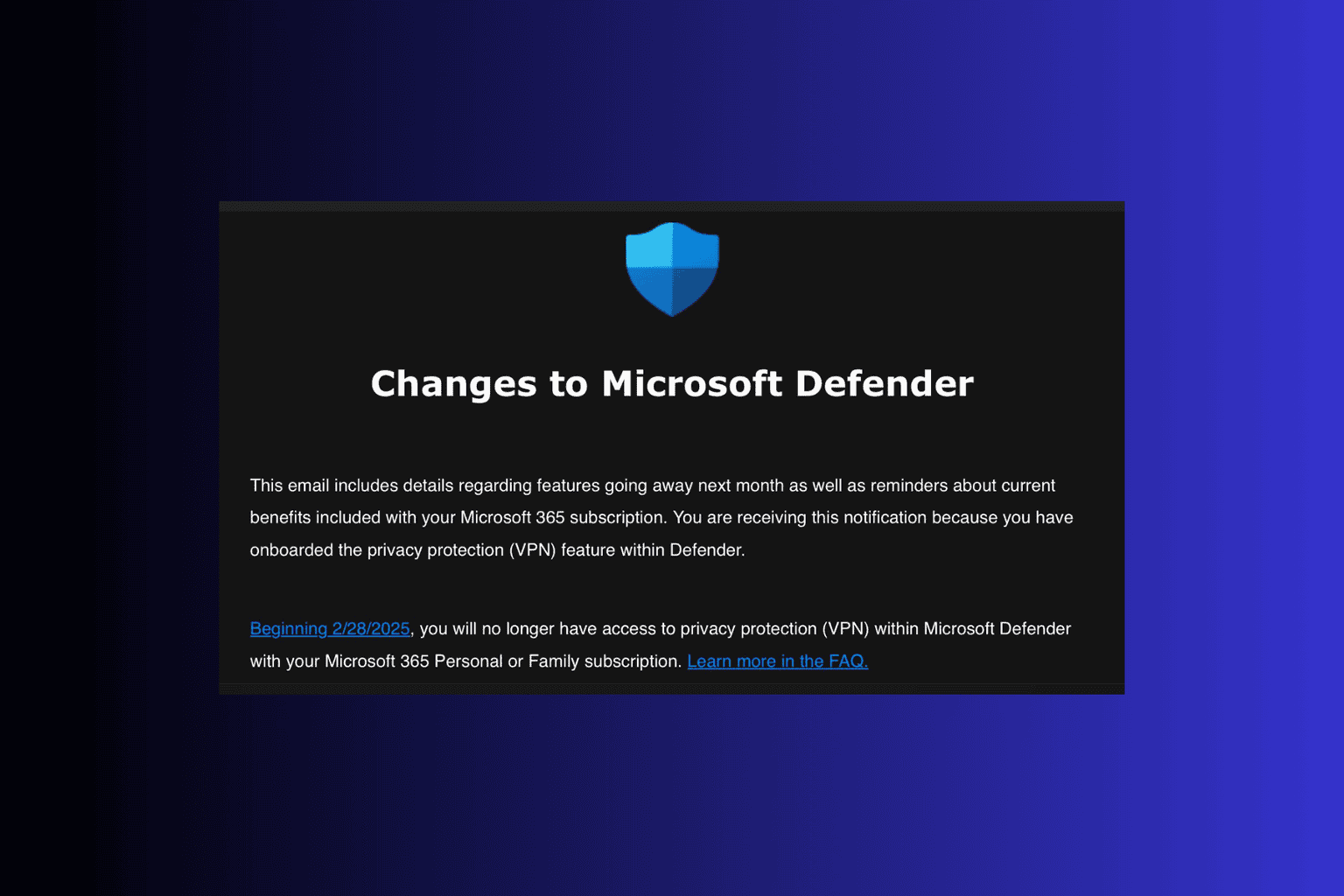
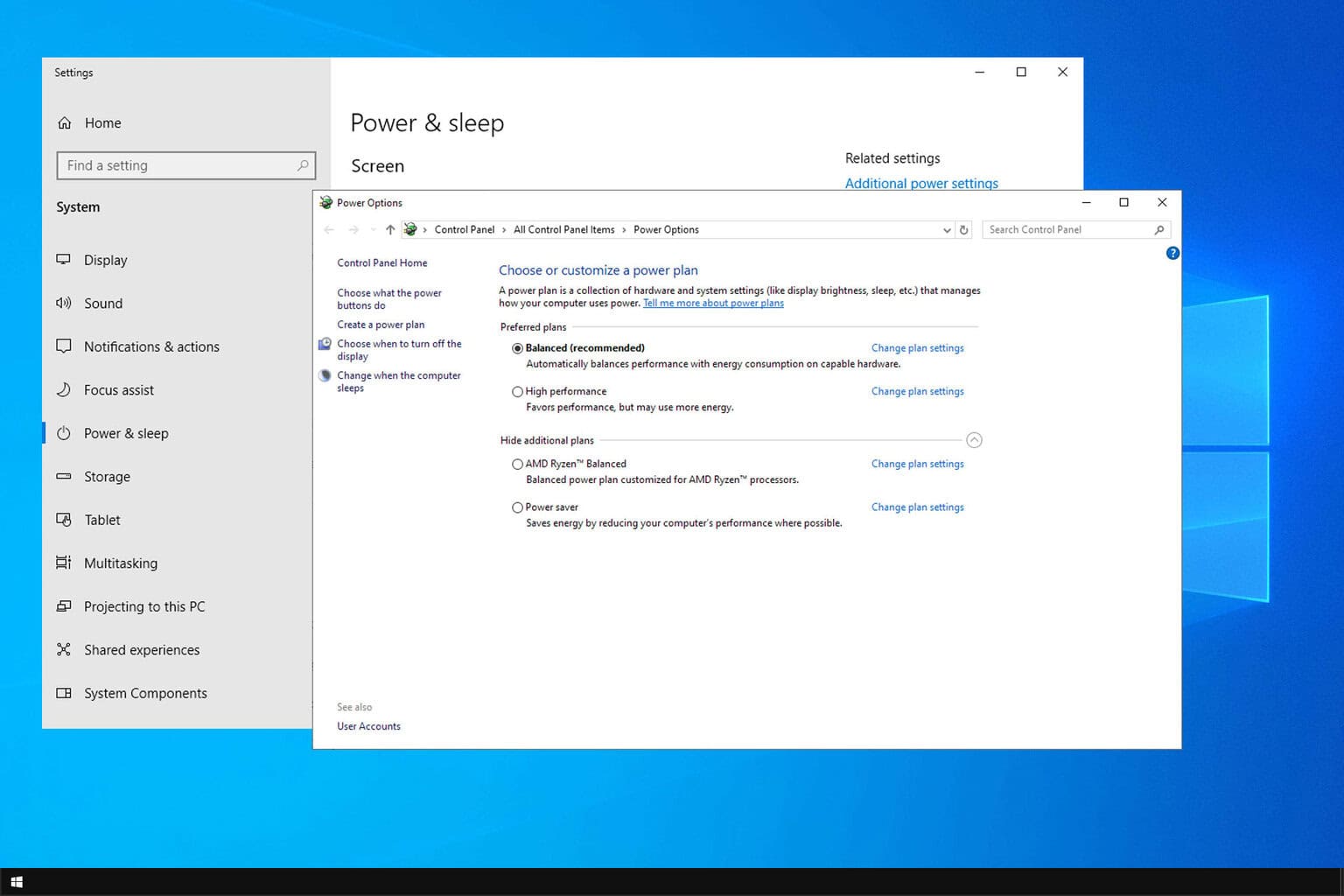

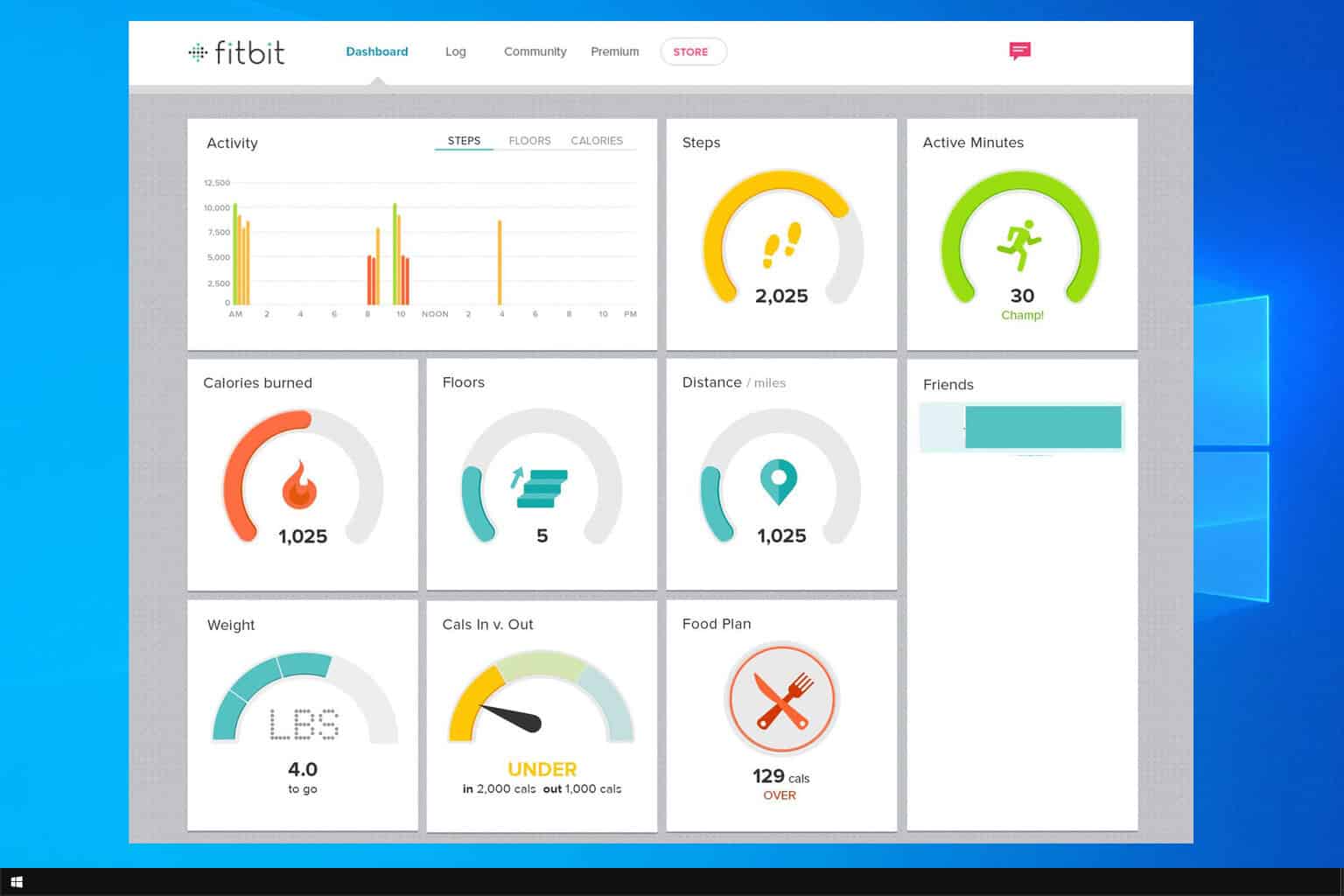

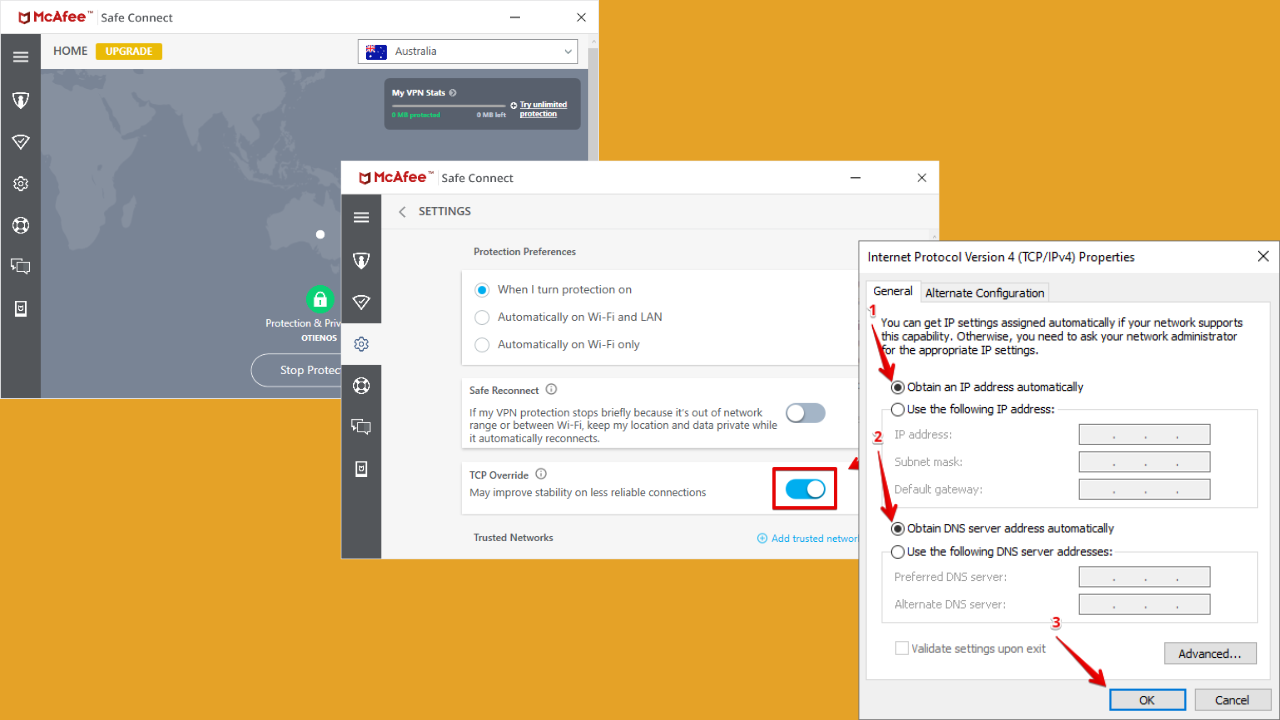
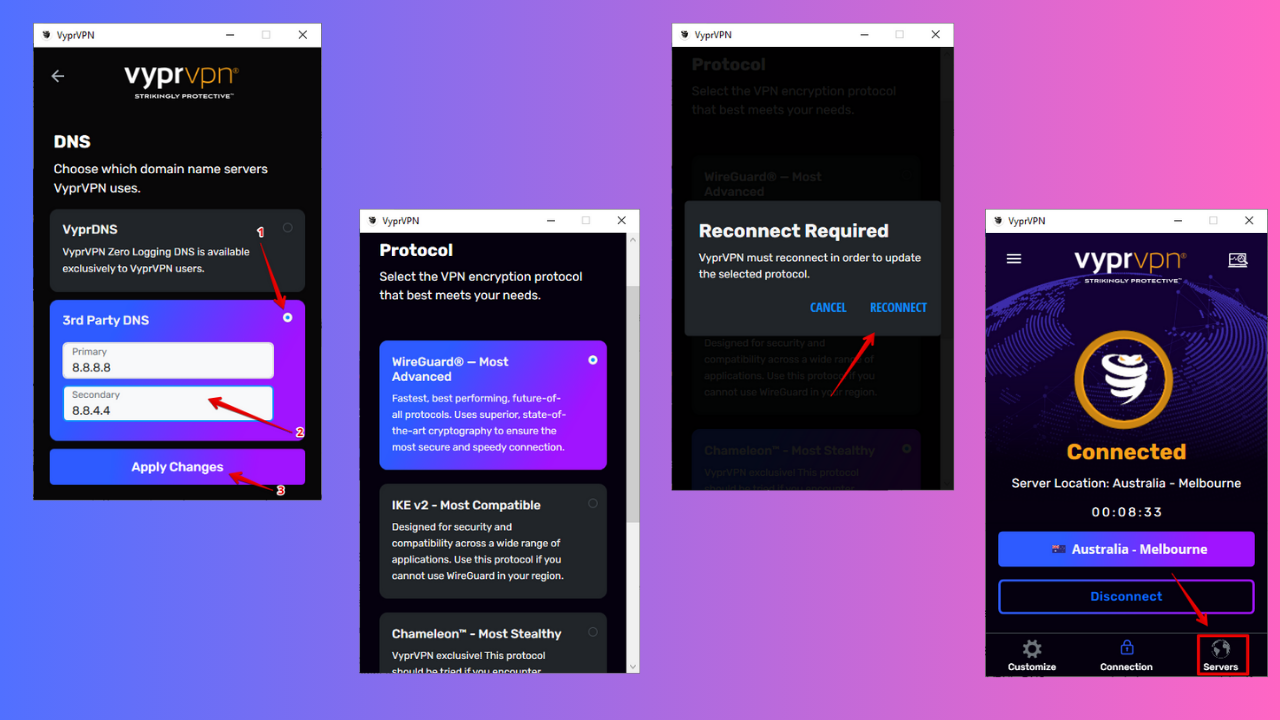

User forum
0 messages