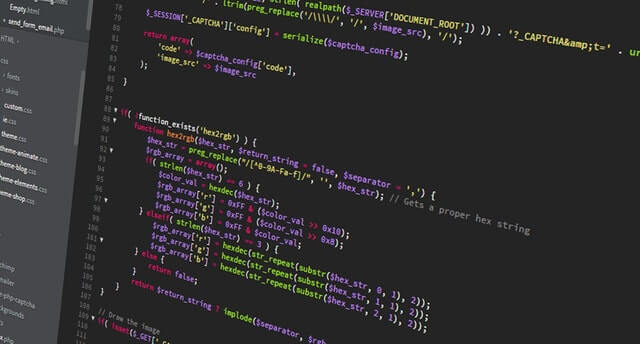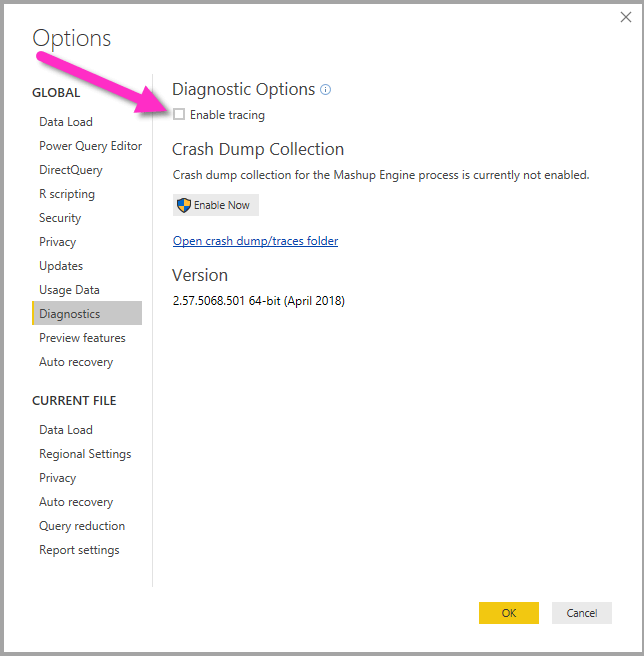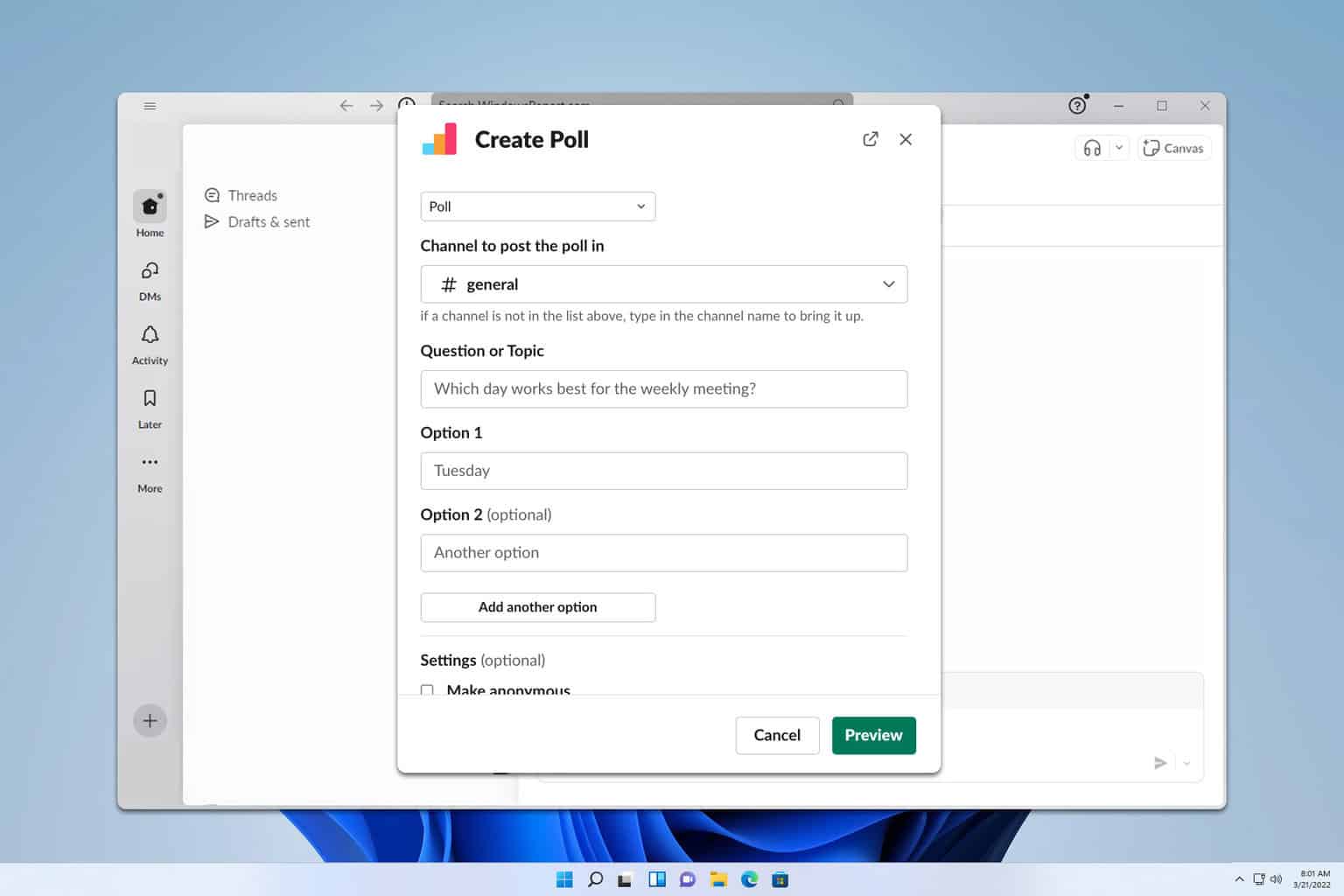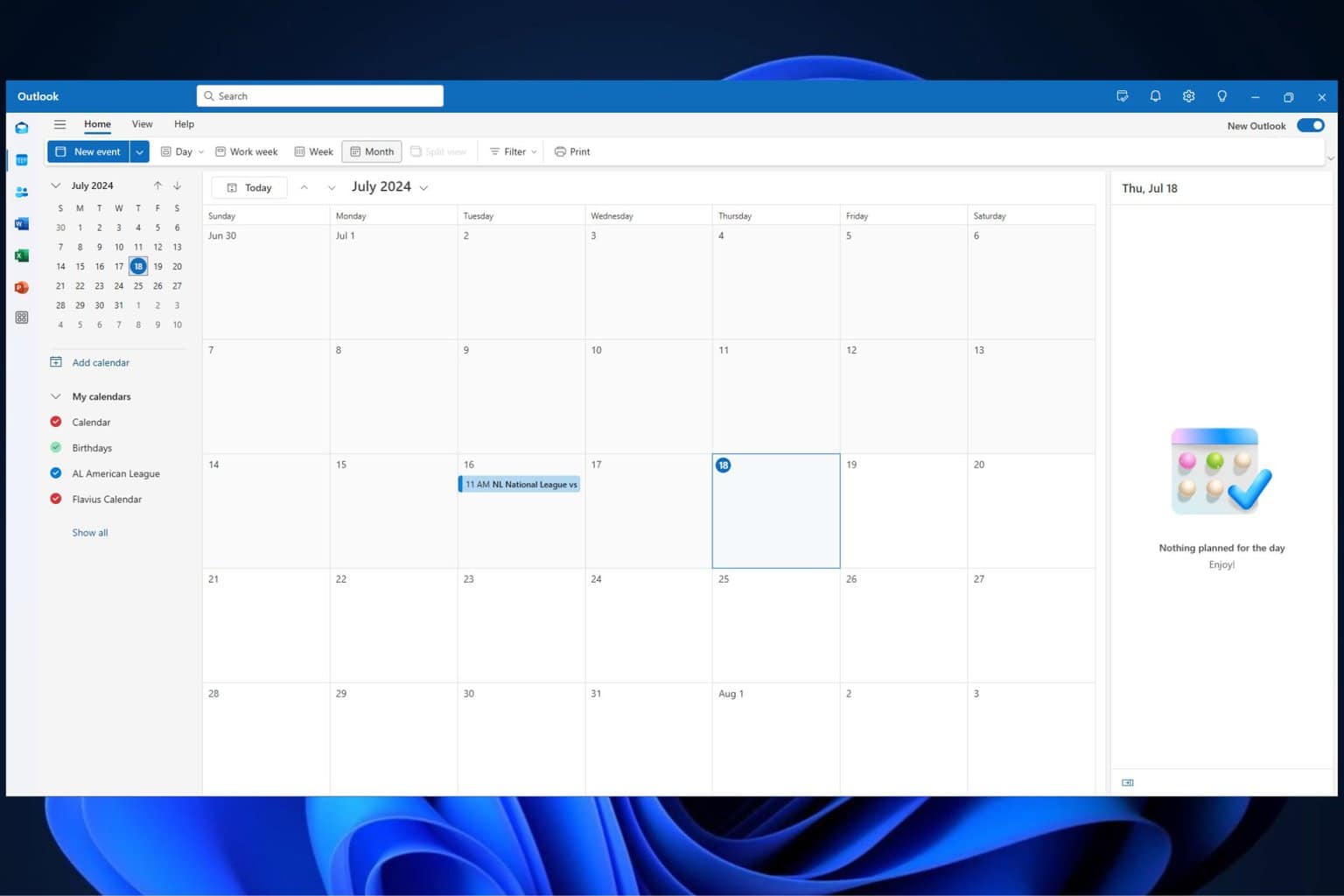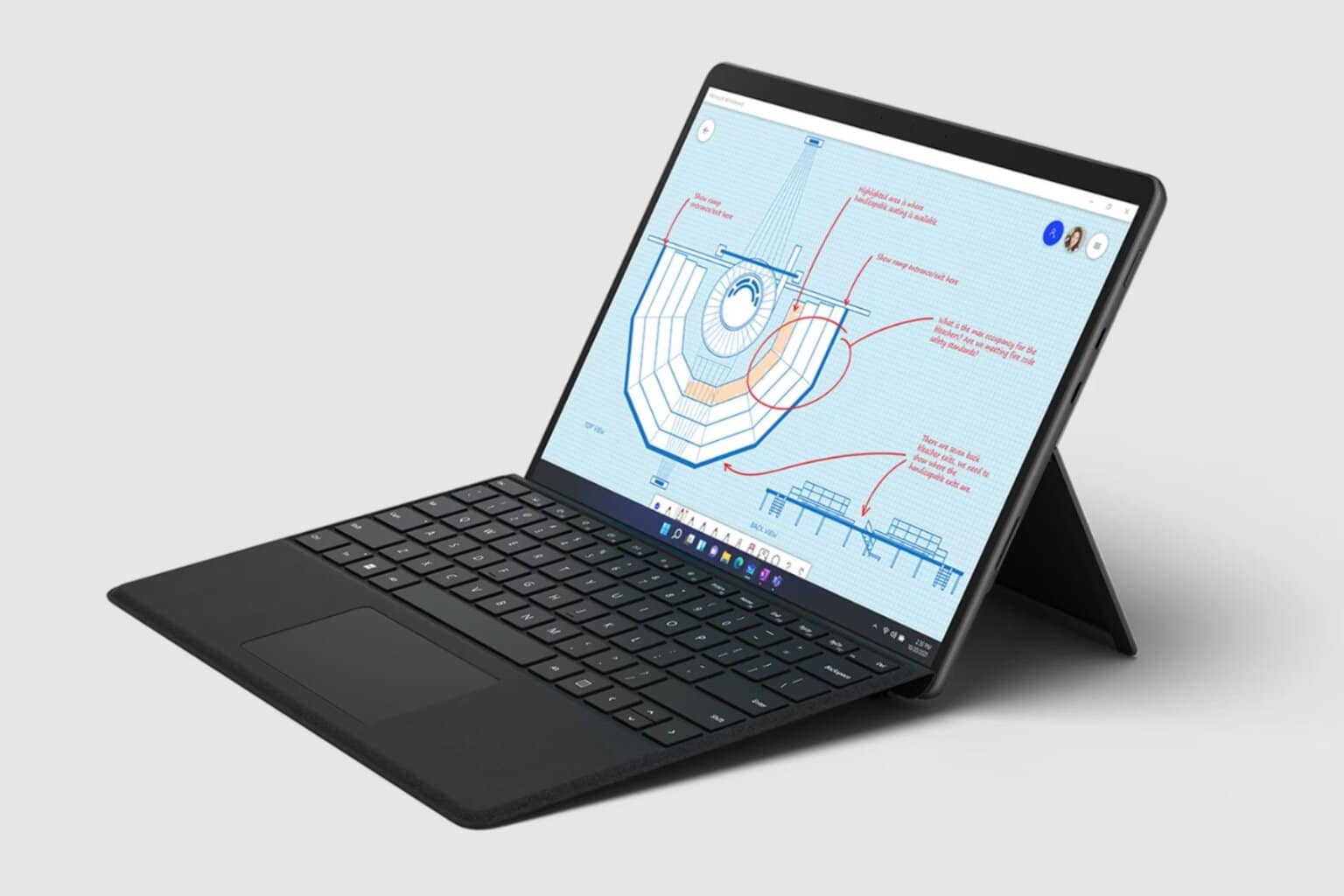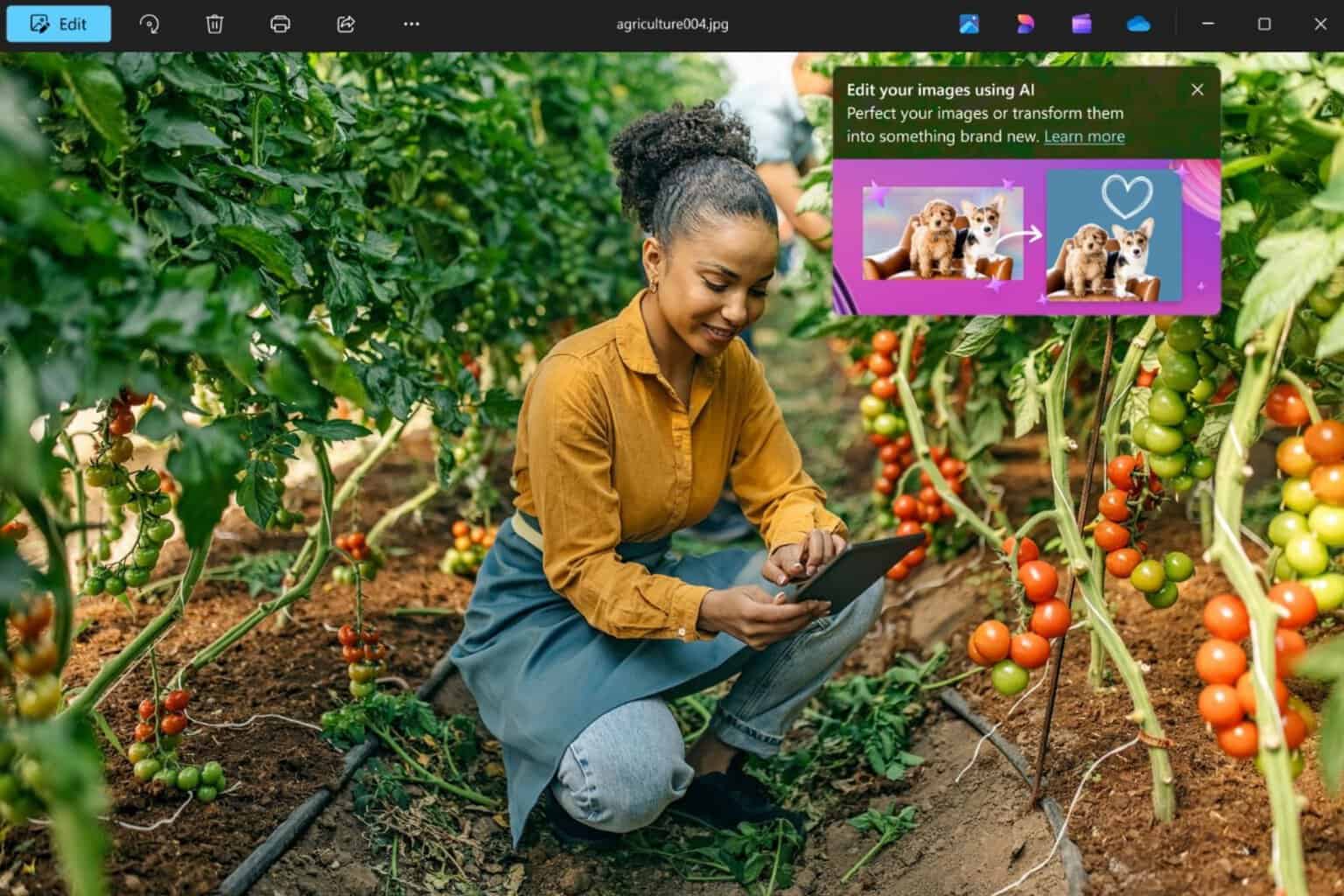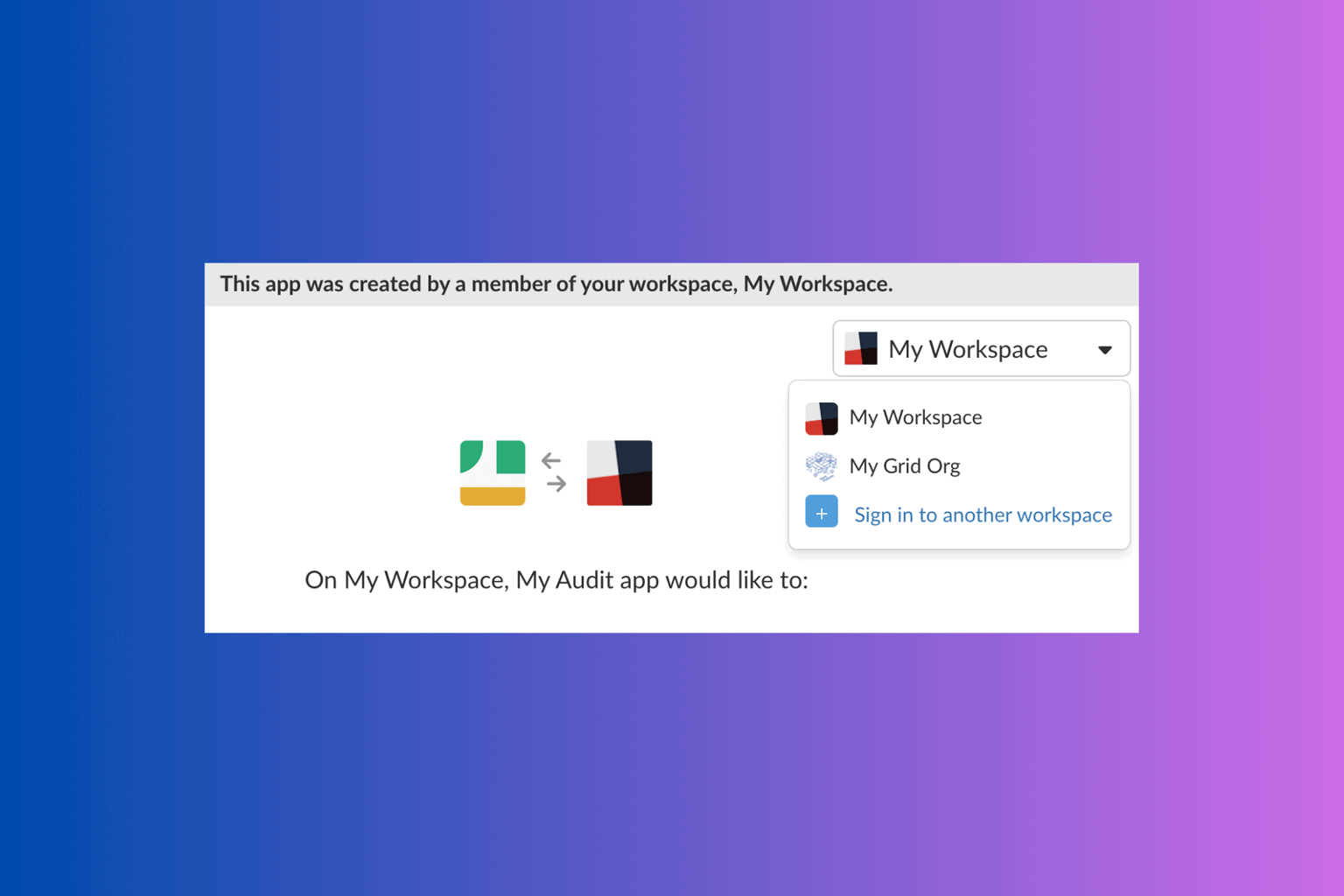Power Bi authentication error? Fix with these steps
3 min. read
Updated on
Read our disclosure page to find out how can you help Windows Report sustain the editorial team Read more
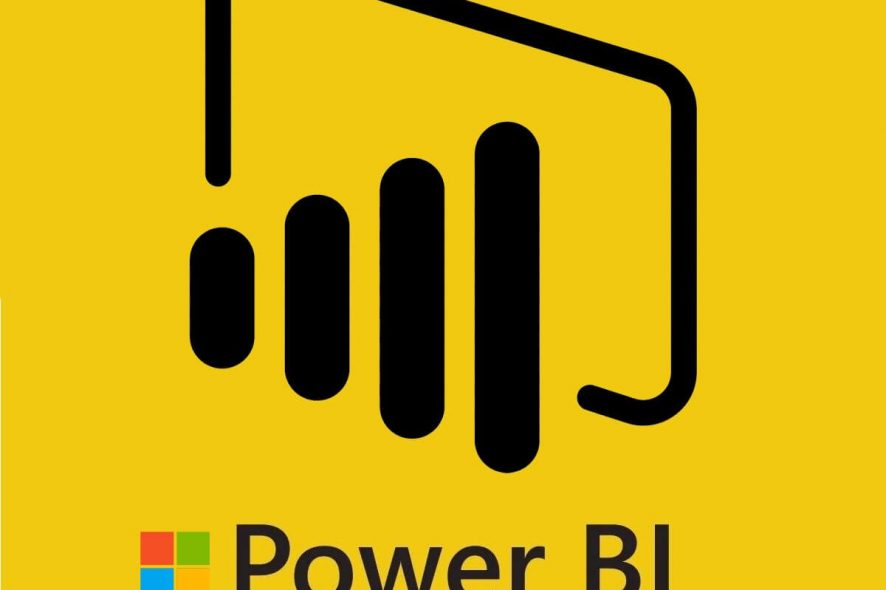
Microsoft Power Bi is a powerful data visualization solution with both desktop and web services. Sometimes, while working with the API feeds you can encounter API authentication error.
The Power Bi authentication error can occur due to many reasons including incorrect API configuration.
You can find more such errors in the Microsoft Power Bi community.
I have a couple of API feeds which I connected through the web connector. These require an api key for authentication, I added this in the header using the advanced section.
The data refresh works fine on the desktop version but I have tried to set up a scheduled refresh and I am getting an authentication error. It seems as though it isn’t pulling through the api key in the header:
If you are also troubled by this error, here are a couple of troubleshooting tips to help you resolve the Power Bi authentication error in Windows 10.
How to Fix Power Bi authentication error
1. Check your API Feed
- If the data refresh with the API is working fine in Power Bi Dekstop client and the error is only occurring while accessing Power Bi web client, the issue could be with the API feed.
- Cross-check your API for any errors. Or post it in the Power Bi community forums for more elaborative answers.
Disable focus mode in Power BI in 3 easy steps
2. Whitelist Power Bi Domains
- If the error is related to Proxy authentication, the most likely reason for the error is that the proxy authentication server on your network is blocking the web requests from Power Bi desktop.
- In case you are not the network admin, check if your network uses a proxy authentication server. If so, ask the network admin to add the following domains on the proxy authentication server whitelist.
app.powerbi.com
api.powerbi.com
domains in the *.analysis.windows.net namespace - After that, reboot the computer and launch the Power Bi Dekstop client and check if the error is resolved.
3. Collect a Trace in Power Bi Dekstop
- If the issue occurs on your desktop only, you can help your network admin find the causes of the error by analyzing the error log. For this, you need to enable tracking in Power Bi Desktop.
- In Power Bi Dekstop, click on File and select Options and Settings.
- Click on Options and select Diagnostics.
- In the current pane, check the “Enable tracing” box under “Diagnostic Options”.
- Once done, now you need to follow the steps so that the error can be reproduced.
- After encountering the error again, navigate the Trace Folder on your local computer which is by default in the following location:
C:\Users/<user name>/AppData/Local/Microsoft/Power BI Desktop/Traces - Locate the most recent trace file and send it to your administrator to facilitate quickly identifying the error.
RELATED STORIES YOU MAY LIKE: