PowerPoint for the Web users now animate their presentations in a whole new way
The new features are now available.
2 min. read
Published on
Read our disclosure page to find out how can you help Windows Report sustain the editorial team. Read more

Microsoft has been updating its web versions of the Microsoft 365 apps with some really useful features lately. If Word for the Web got no less than 3 new exciting features last week, so this week is PowerPoint for the Web’s turn to shine.
The Redmond-based tech giant announced in a blog post that Power for the Web users will now have additional options when animating their presentations. These new options also come with a whole new way to animate PowerPoint presentations.
Through research, we have learned that the current animation creation workflow can be quite daunting and that many of you expect it to be less time consuming and easier to follow.
Microsoft
PowerPoint for the Web will now follow 3 rules when it comes to animating presentations:
- Intuitive: This promises to update experiences to better match how people expect the feature to work to help them stay in their creative flow.
- Quick&Efficient: This promises to focus on making animation flow more efficient, saving people time in completing their tasks.
- Simple workflow: This promises a simplified process when adding, modifying, removing, or reordering animations.
PowerPoint for the Web: This is how the new way of animating presentations works
- In an existing presentation, select any object you want to animate.
- Animations > Animation Pane.
- In the Animation pane, click the Add Animation button.
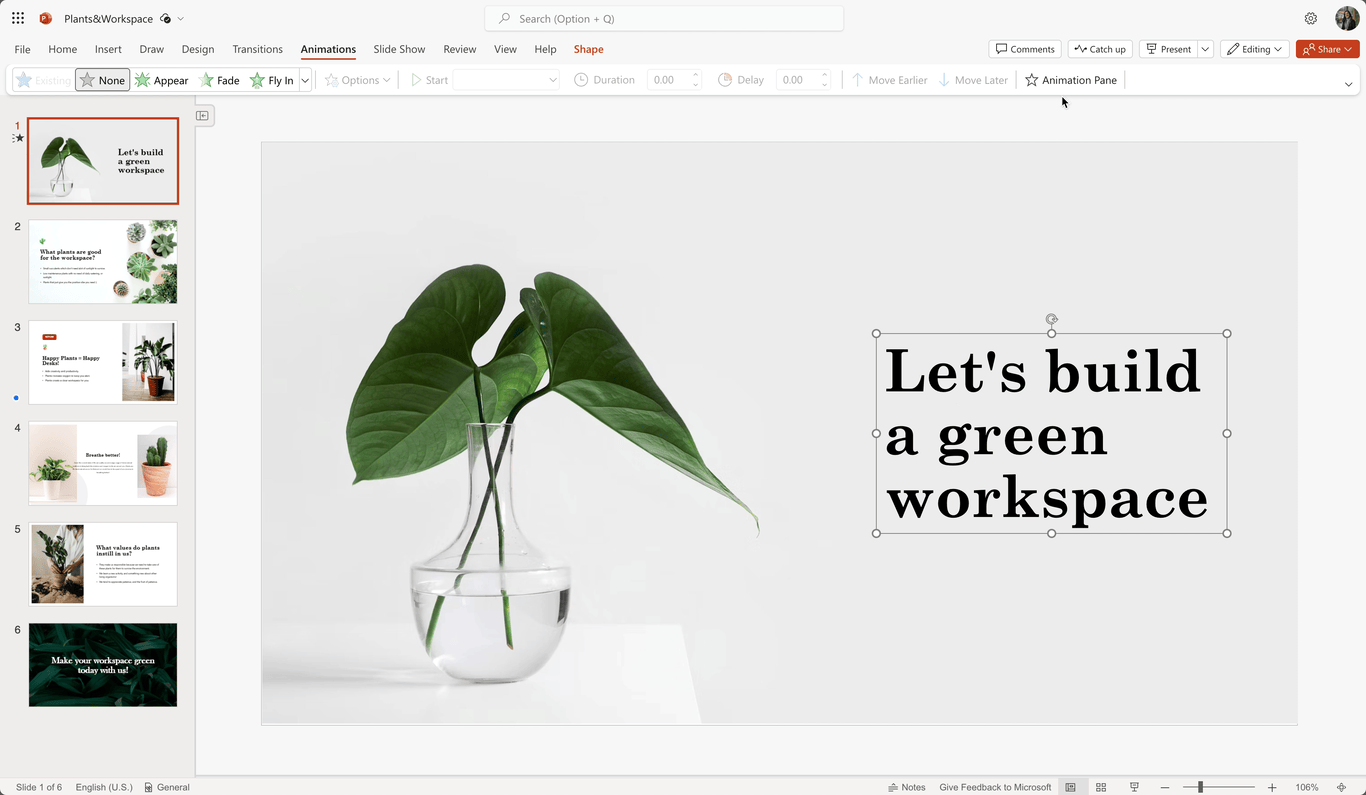
- Edit the animation properties as needed in the animation card.
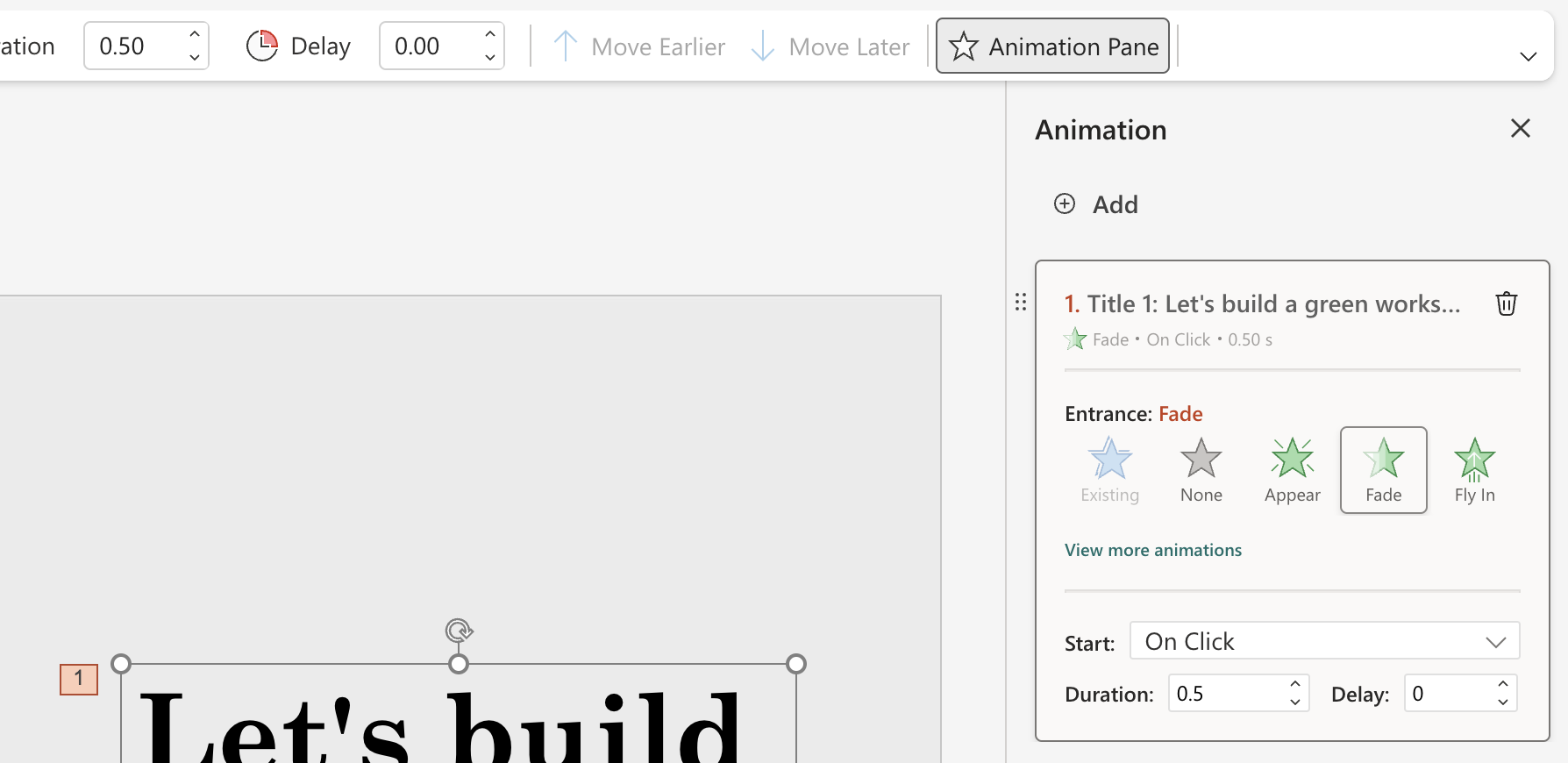
- You can add more animations by clicking the Add button.
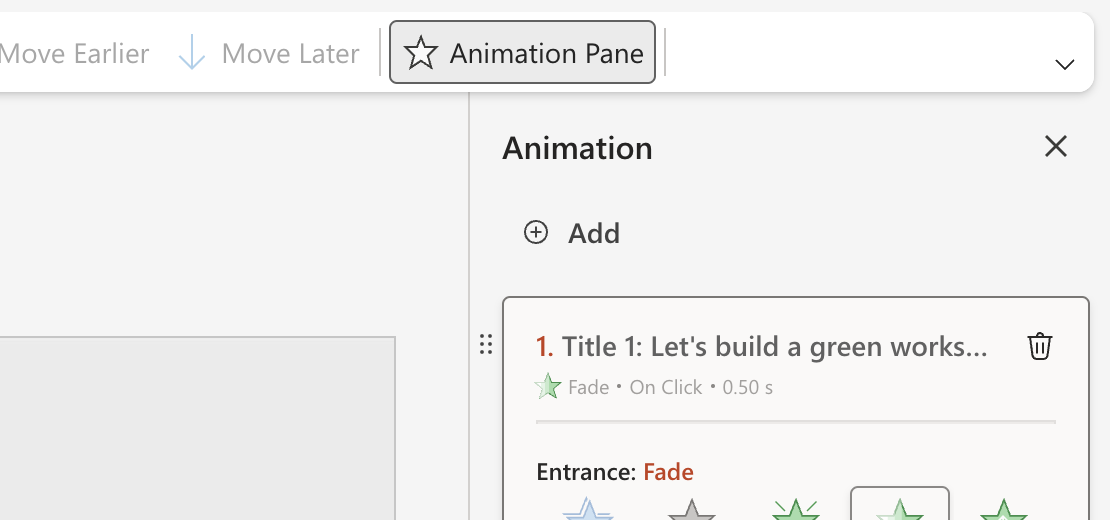
- You can delete animations by clicking the Delete icon.
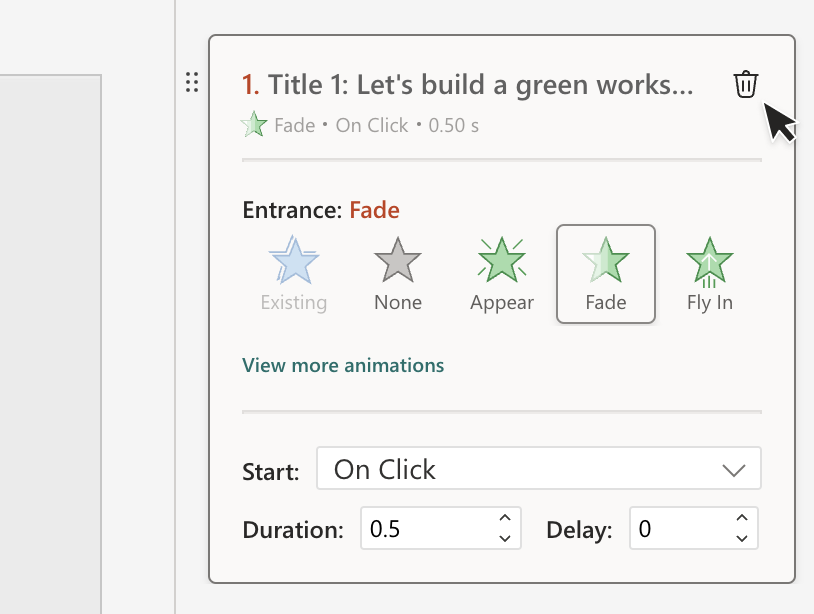
- To reorder animations, select the six-dots icon, and drag the card to a new preferred position.
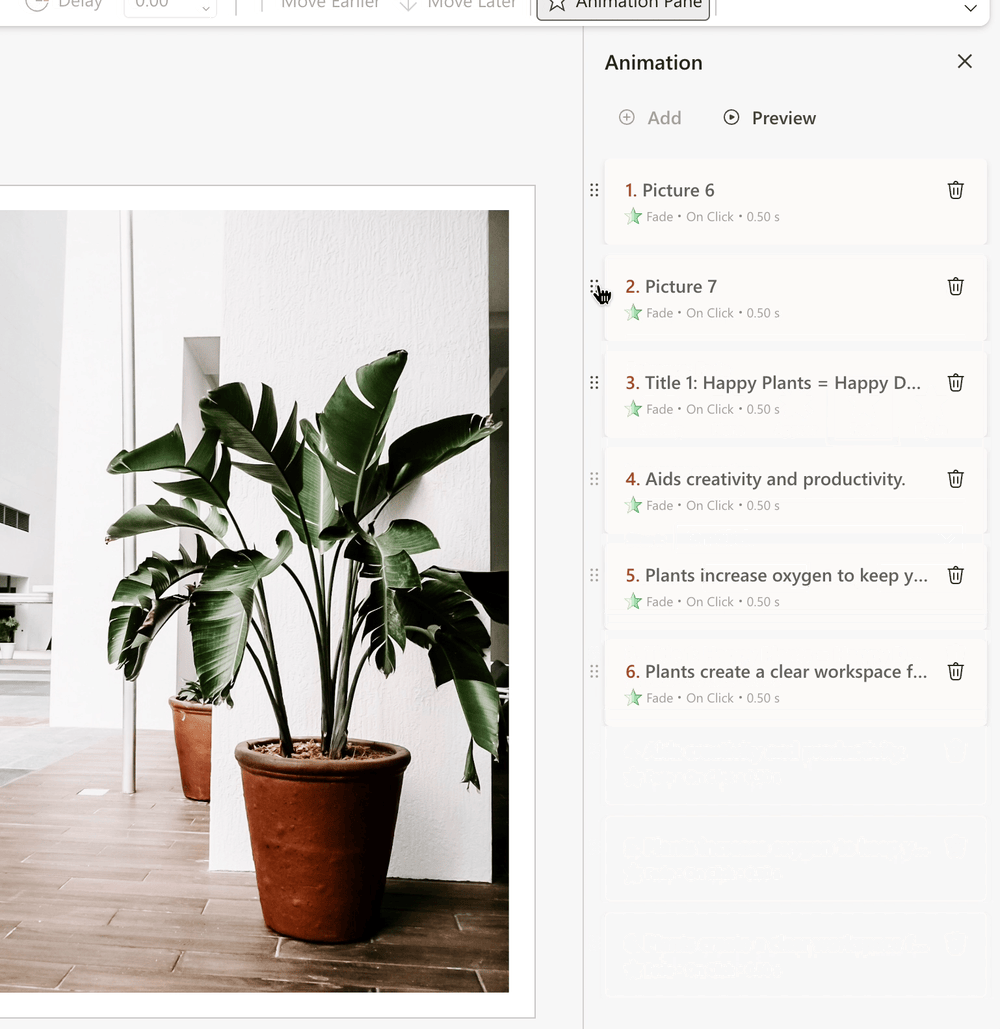
This is not all, though: the Redmond-based tech giant plans to add a Preview option that will let users preview the animations, before using them, so they can be sure it is the right one. However, this option will only be available in the coming weeks.
For now, though, you can try all the other new ways to animate your presentations on PowerPoint for the Web.








User forum
0 messages