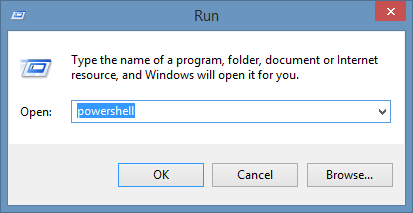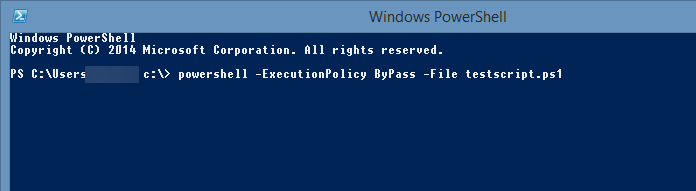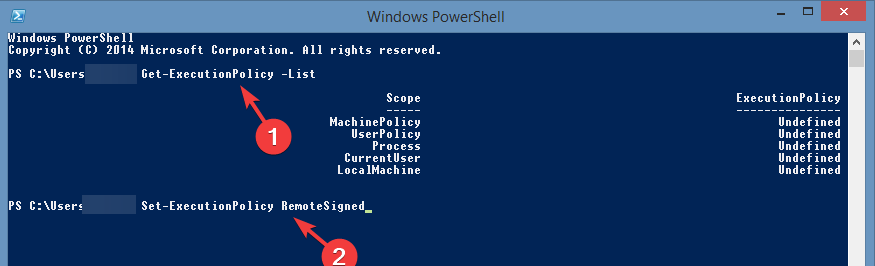Running Scripts is Disabled on This System on Windows 11
Fix this issue by running a couple of commands beforehand
3 min. read
Updated on
Read our disclosure page to find out how can you help Windows Report sustain the editorial team Read more
Key notes
- Certain security features on your PC can prevent certain scripts from running properly.
- Fix this issue by running a couple of commands to disable specific security features.
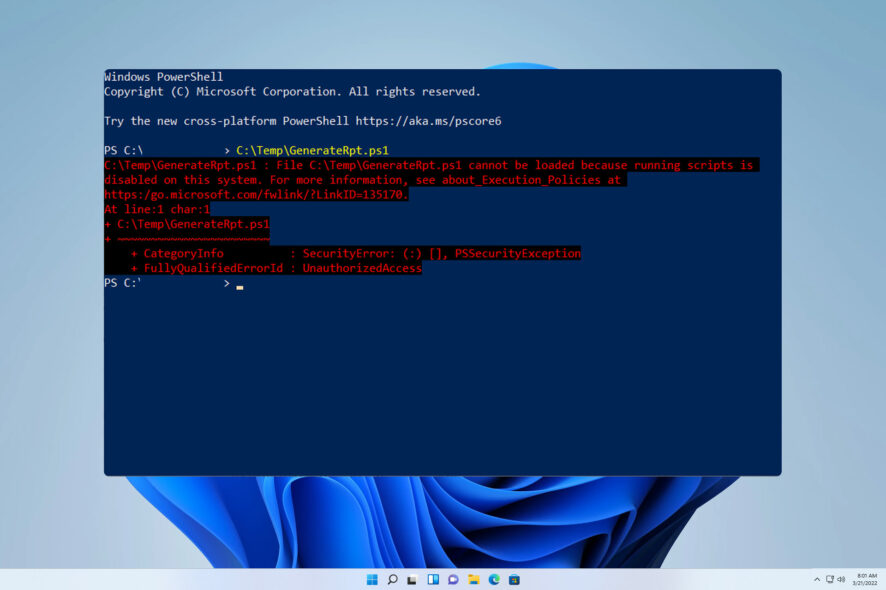
PowerShell is an automation engine that helps users in task automation. However, many reported Running scripts is disabled on this system on their Windows 11 PC.
This can be fixed by enabling scripts to run, but sometimes that’s not enough to fix the core issue that you’re having.
In today’s guide, we’re going to take a closer look at this issue and show you the best ways you can fix it.
Why is running scripts disabled on my PC?
- This is a security policy enacted by PowerShell in order to protect your PC.
- By default, all scripts are restricted from running in PowerShell.
How do I fix Running scripts is disabled on this system on Windows 11?
1. Bypass the Execution Policy
- You can update the command to get access to the script access via policy.
- Open the run dialogue by pressing Windows + R keys.
- Type Powershell in the textbox and simultaneously press Ctrl + Shift + Enter keys. This process will run PowerShell as an administrator.
- Now you can type the following command to execute a specific PowerShell script:
powershell -ExecutionPolicy ByPass -File testscript.ps1 - Finally, hit the Enter key and check if your system successfully runs the script.
This solution will bypass the Execution Policy to run the script on your system. After running this command, check if Running scripts is disabled on this system on Windows 11 message is still there.
2. Change the Execution Policy
- Simultaneously press the Windows + R combo to open the run dialogue box.
- Once the dialogue box opens on your screen, type Powershell and press Ctrl + Shift + Enter keys to open PowerShell with administrative access.
- Based on your particular situation, Windows allows you to set the policy to four different modes. To get the List of Execution Policy, you can type the command:
Get-ExecutionPolicy -List - Press the Enter key and you will now see a list showing the Execution Policy status for all the User Groups.
- Check the status of LocalMachine under the scope column.
- If the execution policy is set to Restricted or Undefined, you need to set the Execution Policy to Unrestricted.
- Type the following command to change the status in the PowerShell window:
Set-ExecutionPolicy RemoteSigned - Press the Enter key to execute the command and then Y to confirm the change.
- If the problem still persists, replace RemoteSigned with Unrestricted.
This is a permanent solution, and it should help you fix Running scripts is disabled on this system on Windows 11 for good.
 NOTE
NOTE
As you can see this error can be easily fixed with our simple solutions.
In case the problem is still there our Execution of scripts is disabled on this system should be able to provide you with more solutions.
If you found our solutions helpful, do let us know in the comments section below which one of them worked for you.