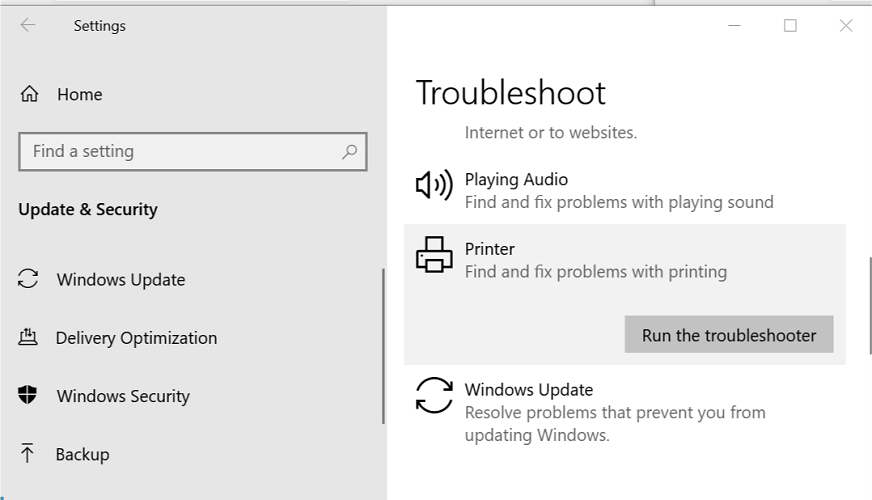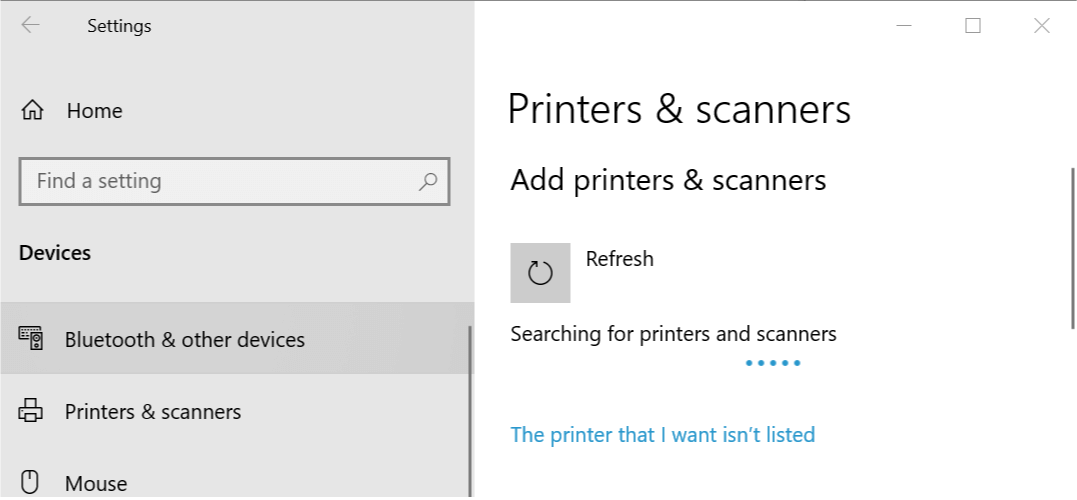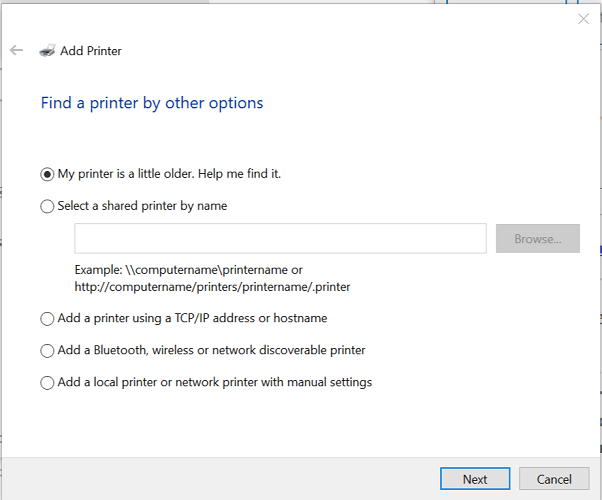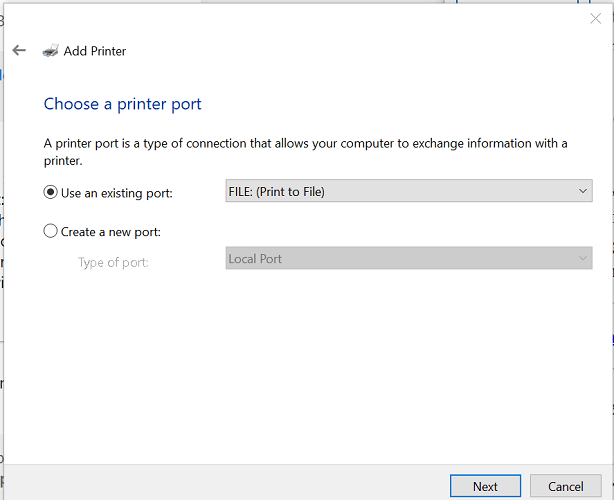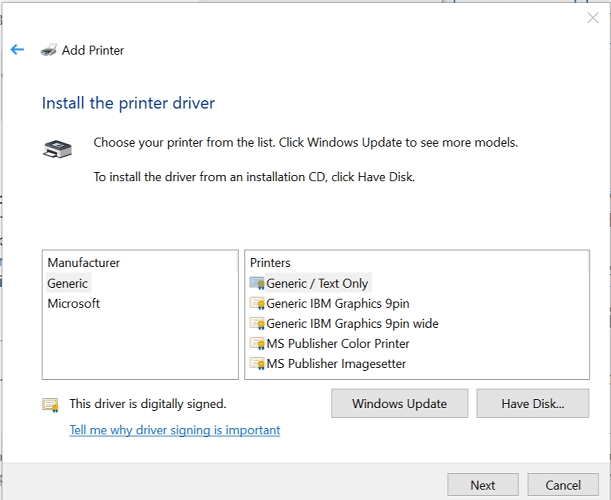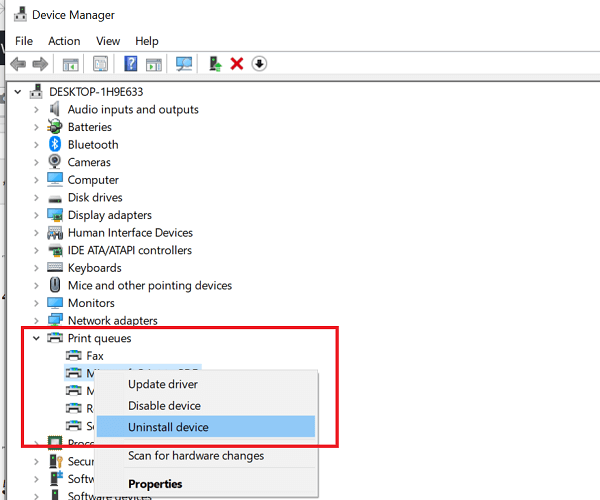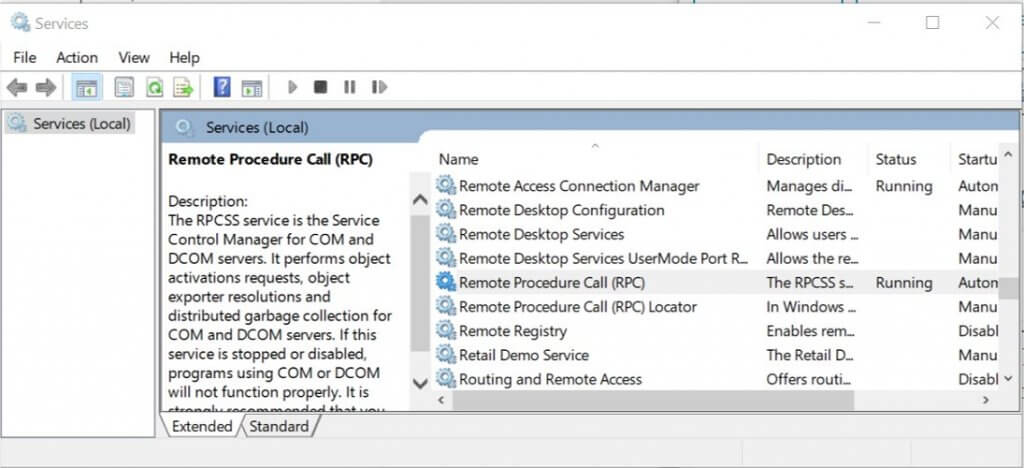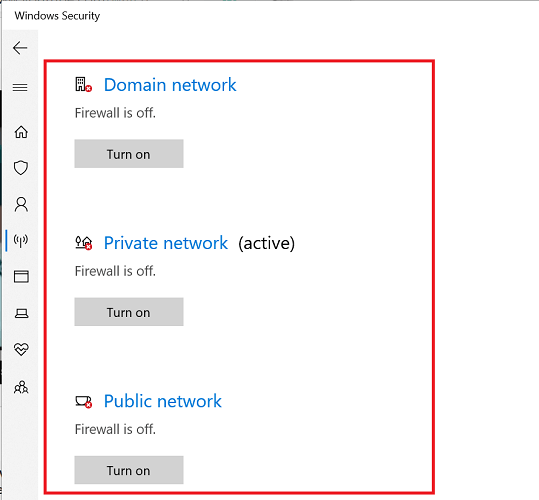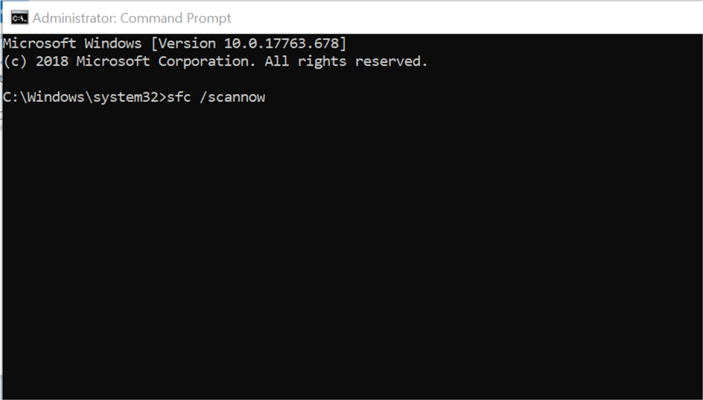Fix printer system error 1797 with these solutions
4 min. read
Updated on
Read our disclosure page to find out how can you help Windows Report sustain the editorial team Read more

When installing a printer driver or after rebooting your computer, you may encounter the printer error 1797. The full error reads System Error: 1797 The printer driver is unknown. Several users have reported similar errors in the Microsoft community forums:
I get a 1797 The printer driver is unknown error when I start/logon the computer. I have a networked printer Dell 3330 dn and windows 7 64 laptop, Please help
This problem can occur due to driver issues and can be resolved easily. In this article, we have listed all the possible fixes that will help you get past the issue.
How can I fix System error: 1797 The printer driver is unknown?
1. Run the printer troubleshooter
- Click on Start and select Settings.
- Click on Update and Security.
- From the left pane, click on the Troubleshoot tab.
- Scroll down to Get up and running section.
- Click on Printer.
- Click on the Run the troubleshooter button.
- The troubleshooter will scan the device and detect the problems.
- Follow on-screen instructions and apply the recommended fixes.
- Try installing the driver (if required) and check for any improvements.
You’re having trouble opening the Setting app? Take a look at this article to solve the issue.
2. Add the printer driver
- Click on Start and select Settings.
- Go to the Printers and scanner tab.
- Click on Add a printer.
- Click on The printer that I want isn’t listed option.
- In the Find a printer by other options window, select Add a local printer or network printer with manual settings option.
- Click Next.
- Select Use an existing port:.
- Click the drop-down menu and select File.
- Click Next.
- Select Windows Update.
- Under Generic, you will see a number of PS printer listed.
- You may have to spend a little time finding the right match.
3. Update printer driver
- Press Windows Key + R to open Run.
- Type devmgmt.msc and click OK to open the Device Manager.
- In the Device Manager, expand the Print queues section.
- Right-click on your printer with the error and select Update driver.
- In the next window, select Search for updated driver software automatically.
- Windows will look for any pending update for the driver, then download and install the driver.
- Once installed, restart the computer.
- Check if the System Error: 1797 The printer driver is unknown is resolved.
As an alternative, you have the option to update any drivers more efficiently using the service of a dedicated driver tool, plus optimizing your PC operating system at best.
4. Restart services
- Press Windows Key + R to open Run.
- Type services.msc and click OK to open Services.
- Locate the following services:
RPC
SSDP
UPnP - Right-click on RPC service and select Stop.
- Right-click again RPC service again and select Start.
- Repeat the steps for all the services.
- Next, look for HTTP service.
- If you have it, open the command prompt.
- Click Start, type cmd, right-click on Command Prompt and select Run as administrator.
- In the command prompt, type the following command and hit enter.
net start http - Close the command prompt and check for any improvements.
If you’re having trouble accessing Command Prompt as an admin, then you better take a closer look at this guide.
5. Disable Windows Firewall
- Click Start and select Settings.
- Click on Updates and Security.
- Select Windows Security.
- Click on Firewall and Network Protection.
- Click on your currently active network.
- Toggle the switch to turn off the Windows Firewall.
- Now try to install the printer driver and check for any improvements.
Turn off antivirus
- Click the show hidden icons button (small arrow button) in the taskbar.
- Right-click on your Firewall icon and select Disable temporarily.
- Try installing the printer driver again and check for any improvements.
6. Run system file checker
- Click Start, type cmd.
- Right-click on Command Prompt and select Run as Administrator.
- In the Command Prompt, type the following command and hit enter:
sfc /scannow - Restart the computer once the scanning is completed.
The System Error: 1797 The printer driver is unknown can occur due to corrupted drivers and other issues. Follow all the steps in this article one by one and let us know which fix helped you resolve the error in the comments section below.
Also, don’t forget to leave there any other questions and suggestions that you may have.