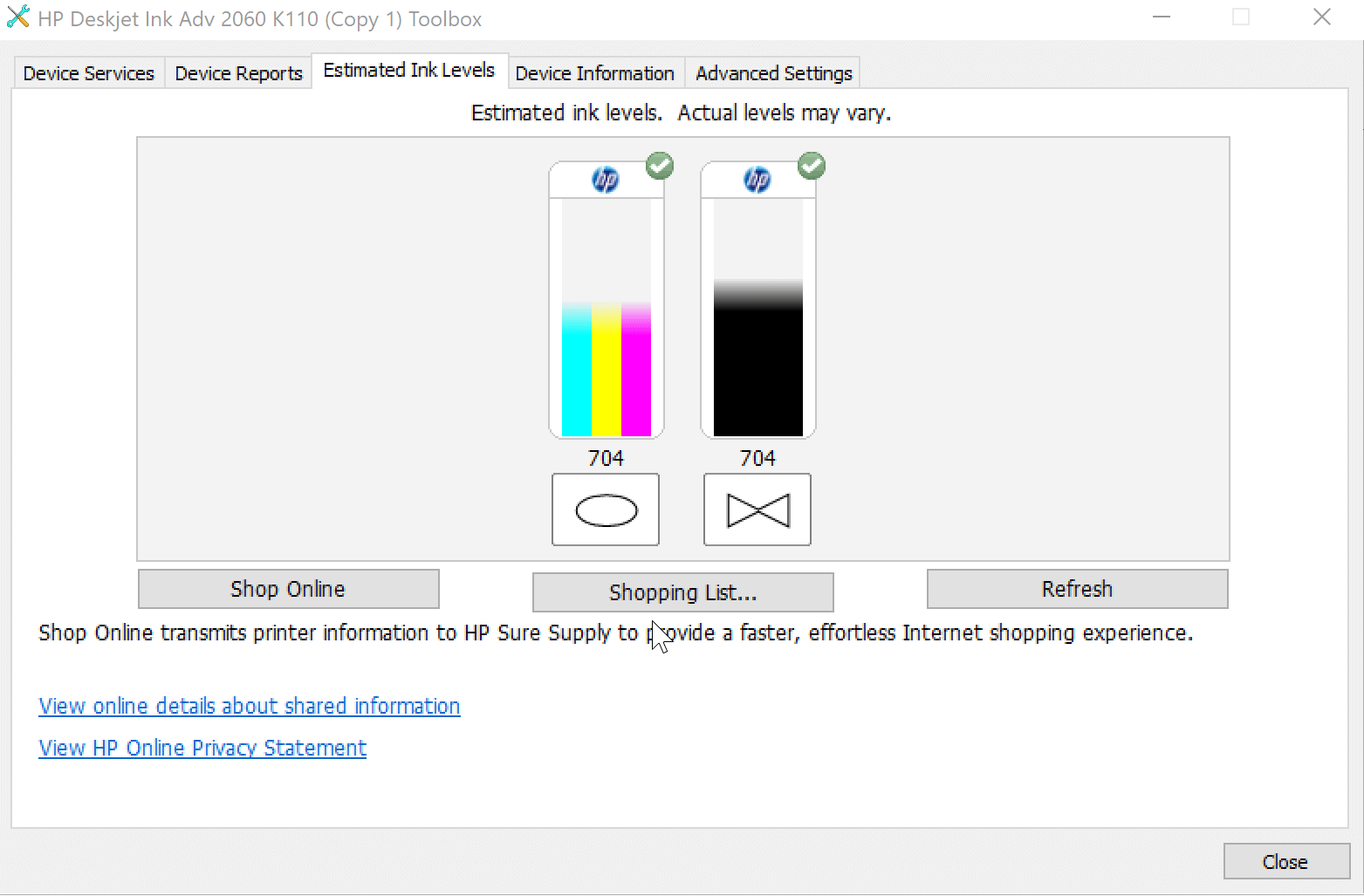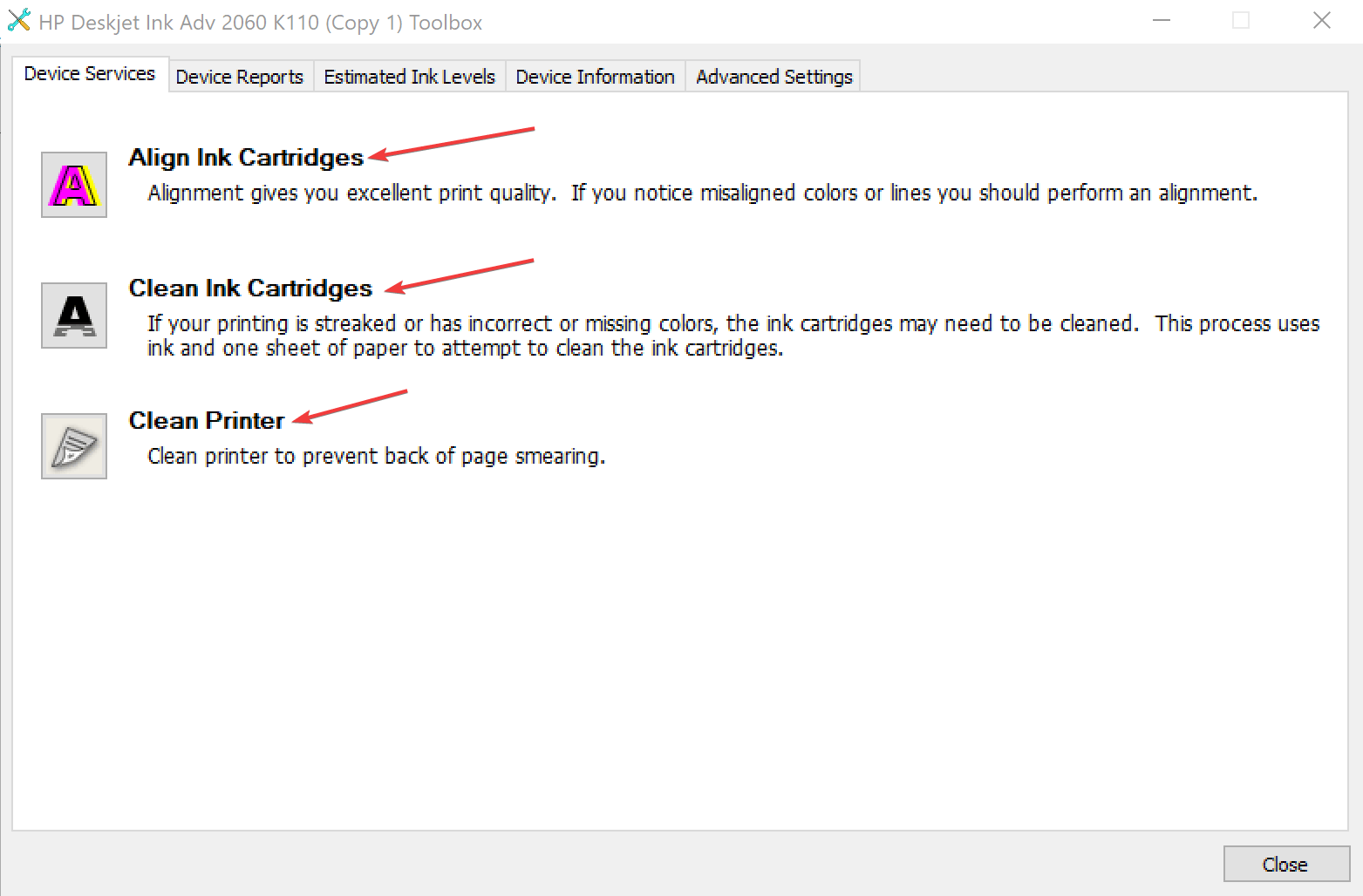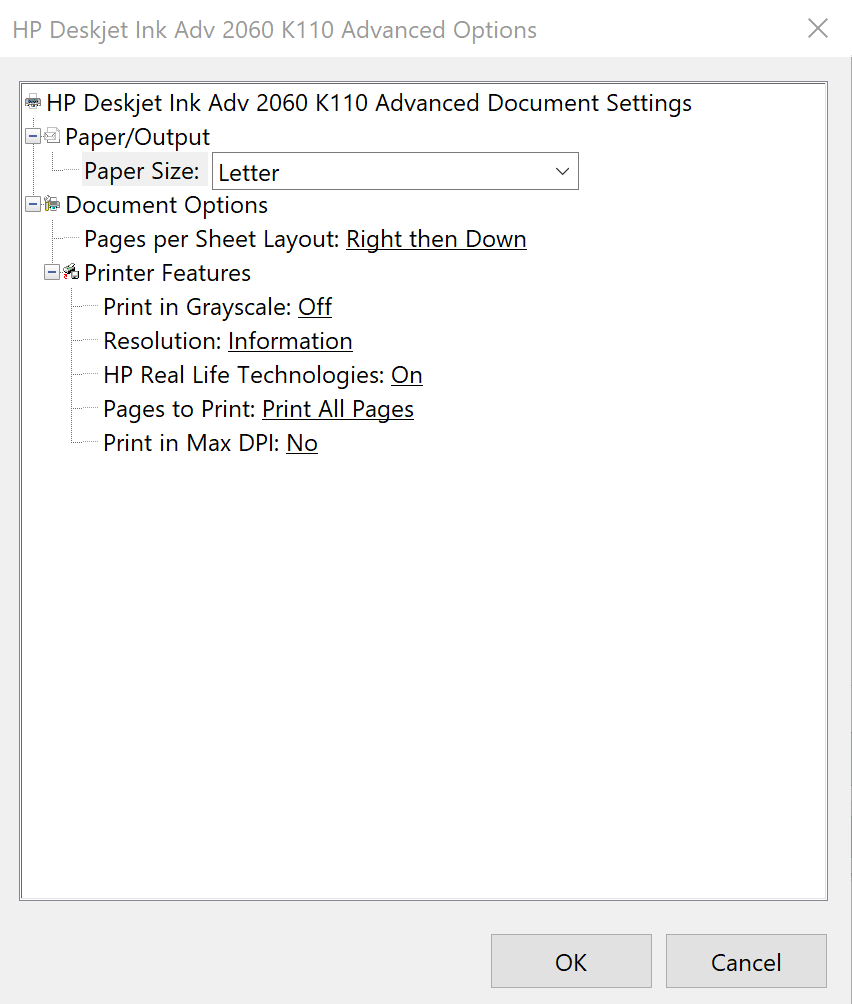How to Get Rid of Lines When Printing Pictures
Discover easy ways to get rid of those annoying lines!
3 min. read
Updated on
Read our disclosure page to find out how can you help Windows Report sustain the editorial team Read more
Key notes
- Many users have lines on printed photos due to misconfiguration in printer settings or low ink levels.
- Your primary approach should be to verify the set resolution.
- Some also got things running by cleaning the printer nozzles.
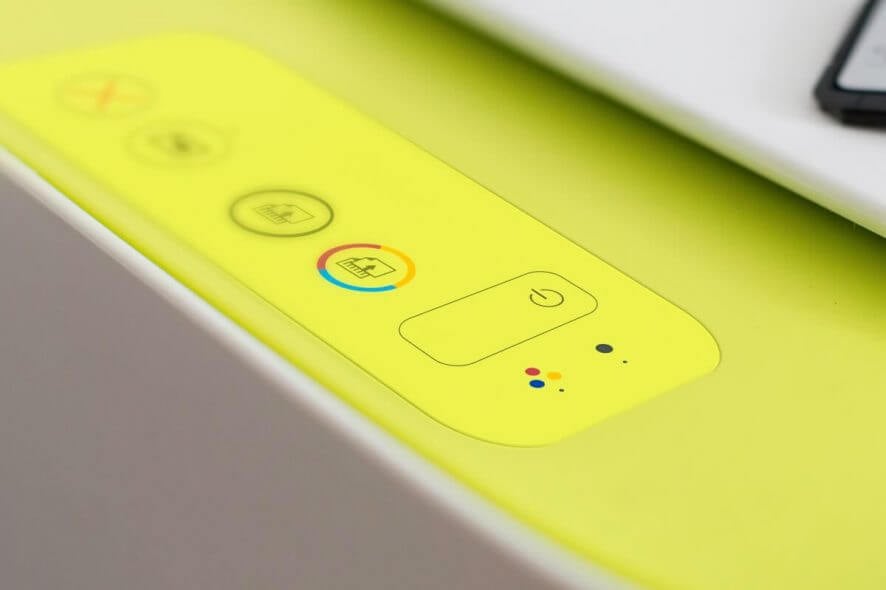
Instances of printed images having fine lines aren’t too uncommon. That likely results from low ink levels or issues with the ink toner or cartridge itself that might cause fine lines to appear. So, let’s find out how to get rid of lines when printing pictures.
Some also reported printer nozzles getting clogged, being another possible reason why printer photos have lines. Many affected users shared their problems, hoping for applicable solutions.
“My printer is Deskjet 6940. When printing photos I get striations (thin, dim straight lines) in areas of solid color, especially in black areas. Has anyone esperienced this? What is the remedy?”
Read the instructions below and fix the problem with printed photos having lines now.
How do I remove lines from a picture when printing?
1. Check photo resolution
Typically, images of low resolution don’t look great when printed on plain paper, even though those might look marginally better on glossy or photographic print papers. Print size matters too, as a small image, when stretched leads to the appearance of fine lines in the printed image.
So, it would be best to refrain from printing low-resolution images. Also, this does not point to any issues with the printer itself. However, if it is a high-resolution image that you are trying to print, try out the following recommendations.
2. Check cartridges
See if there is enough ink in the cartridges, as low ink levels are often a sure-shot reason for vertical lines to appear in a print.
If the ink levels are low, you can still print a page or two by gently shaking the cartridge, even though the best thing to do here will be to replace the same altogether.
3. Clean printer nozzles
Printer nozzles tend to pick up dirt or other foreign particles over time, which in turn, obstruct the normal flow of ink. This is particularly true if the printer has been lying idle for some time. Thankfully, cleaning the nozzles is no big deal, as all printers come with a self-cleaning mechanism for the same.
That, again, can be accessed in the maintenance section and requires printing a page for the cleaning to be done. Sometimes, you might be required to perform the cleaning act multiple times until you get rid of lines when printing pictures.
4. Printer resolution
Oftentimes, the improper resolution setting too can lead to lines appearing in printed photos. The best thing to do here is to set your printer to print at the recommended DPI settings.
With DPI set at an acceptable limit, the printer will have adequate room to adjust the dot pitch to allow for best-quality prints devoid of interrupting lines in between.
So, this should make for a comprehensive tutorial on how to get rid of lines appearing in printed pictures. However, if the lines still appear, contact the support service and have your printer checked.
Before you leave, check the best printer management software and get one today for a seamless printing experience!
For any queries or to share more solutions with us, drop a comment below.