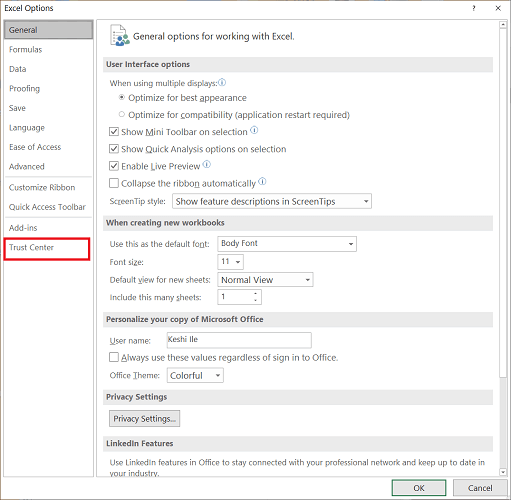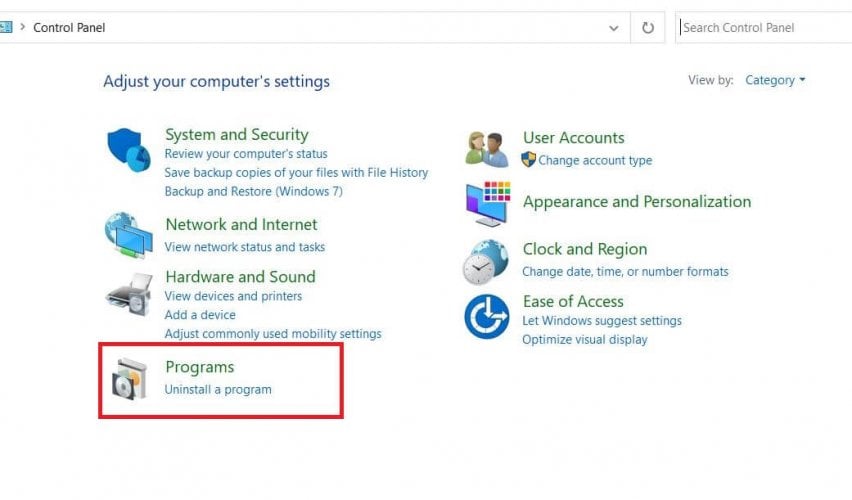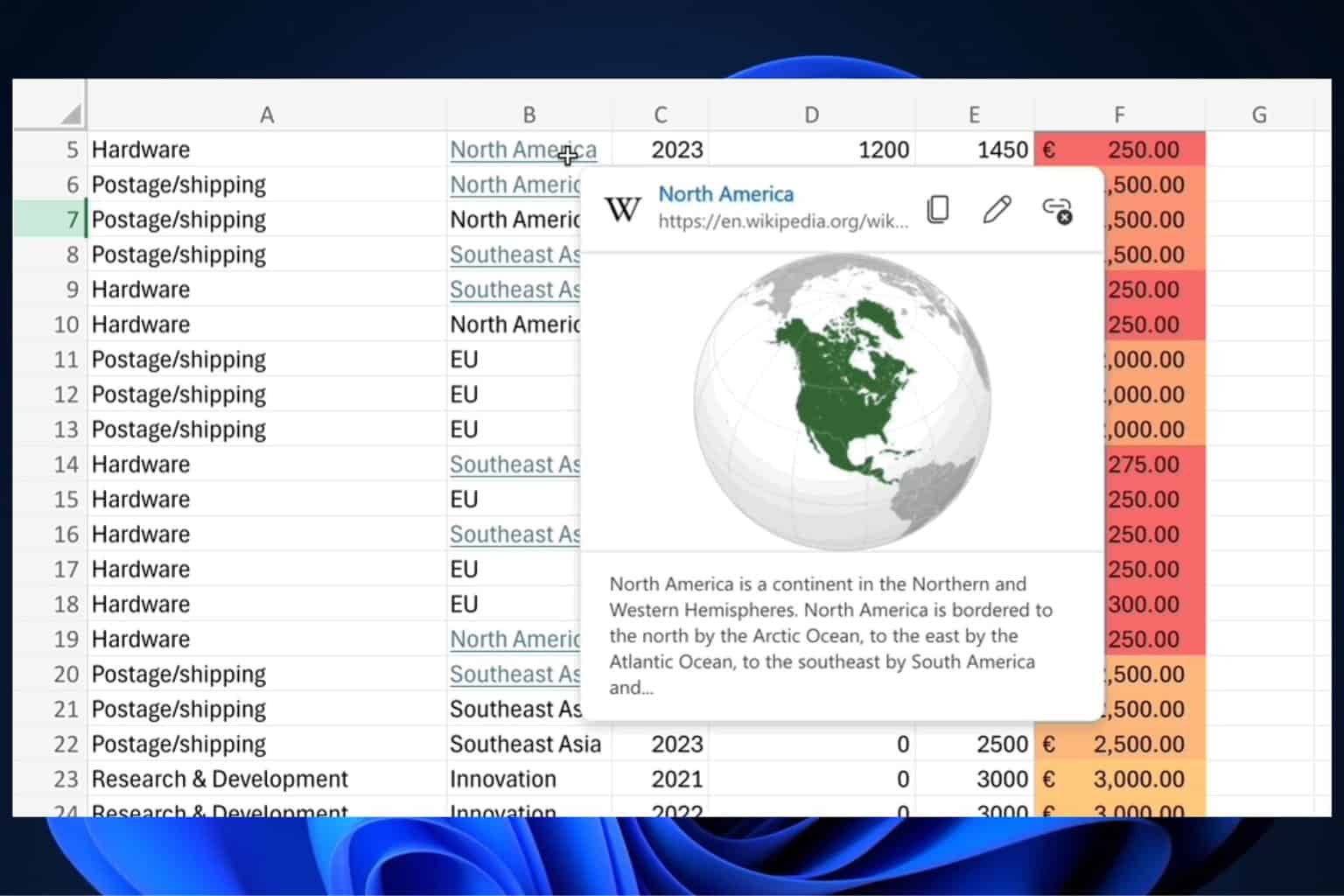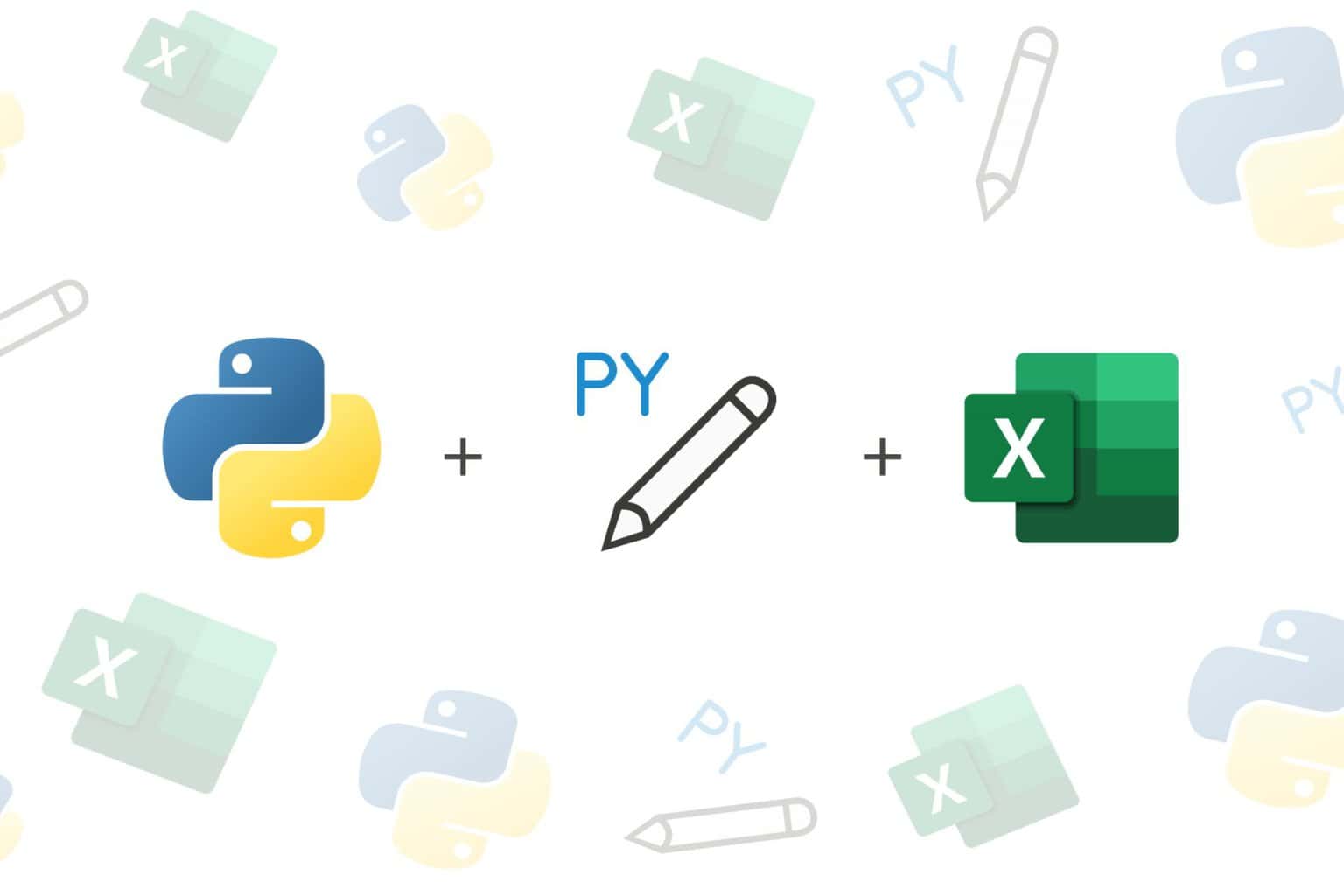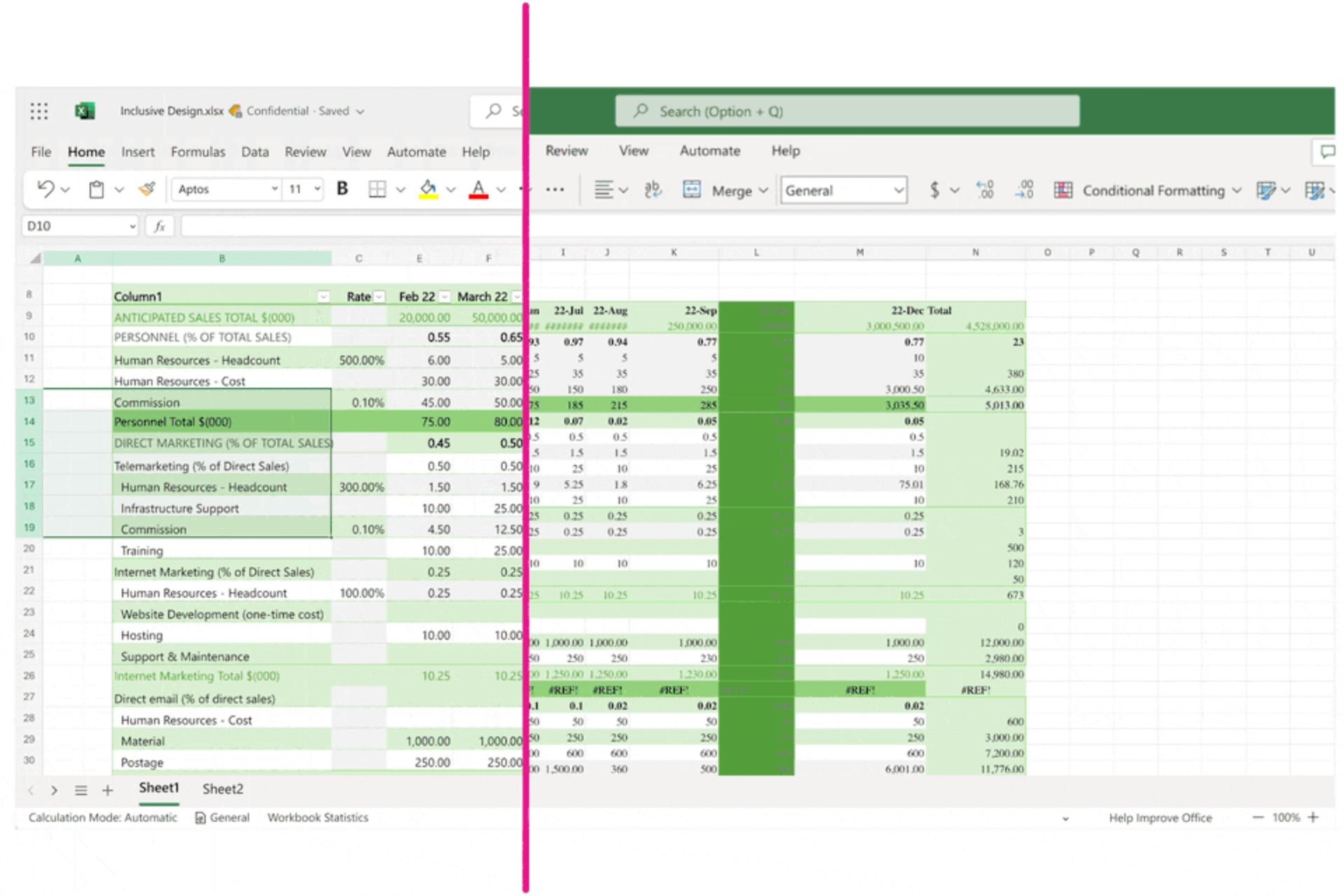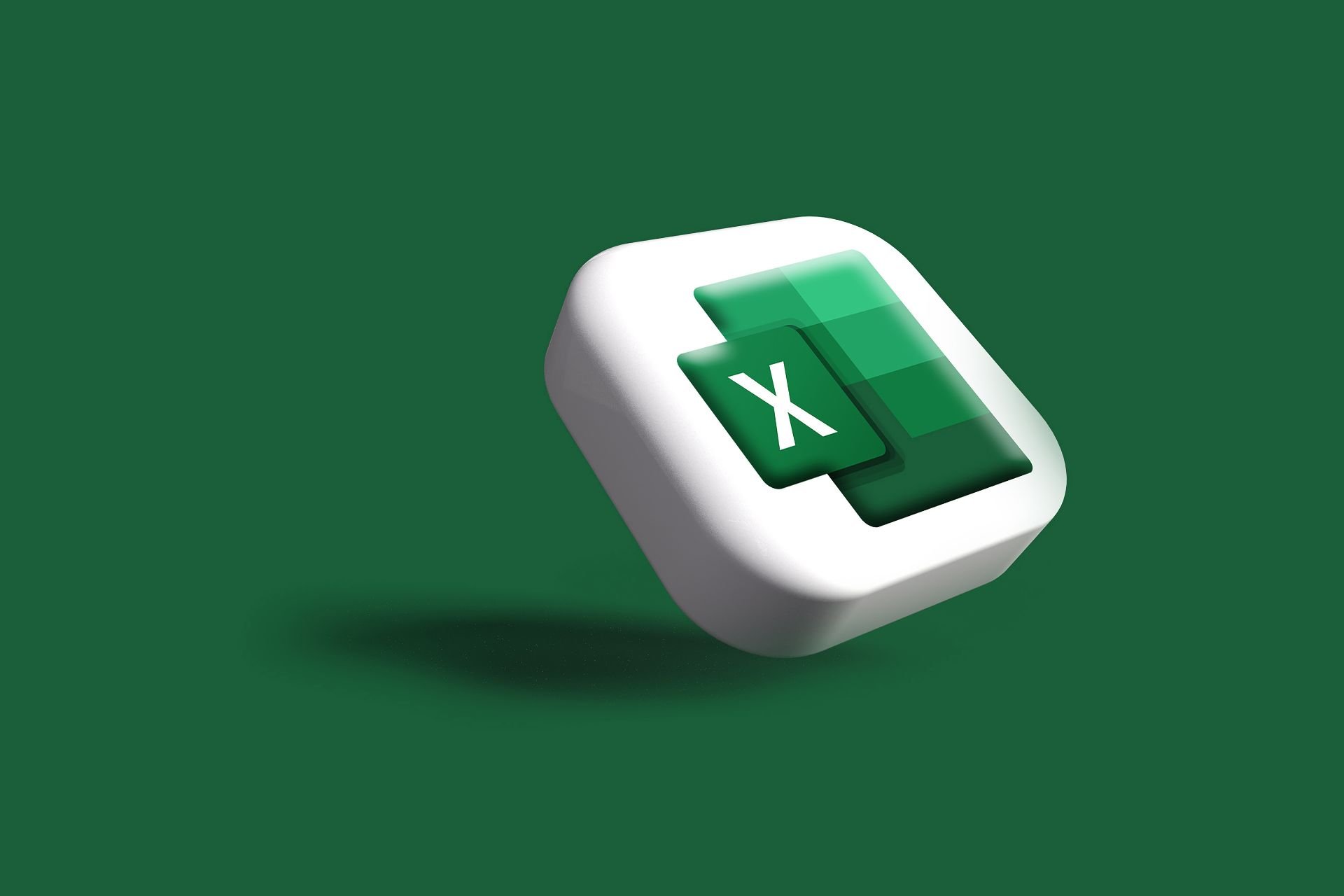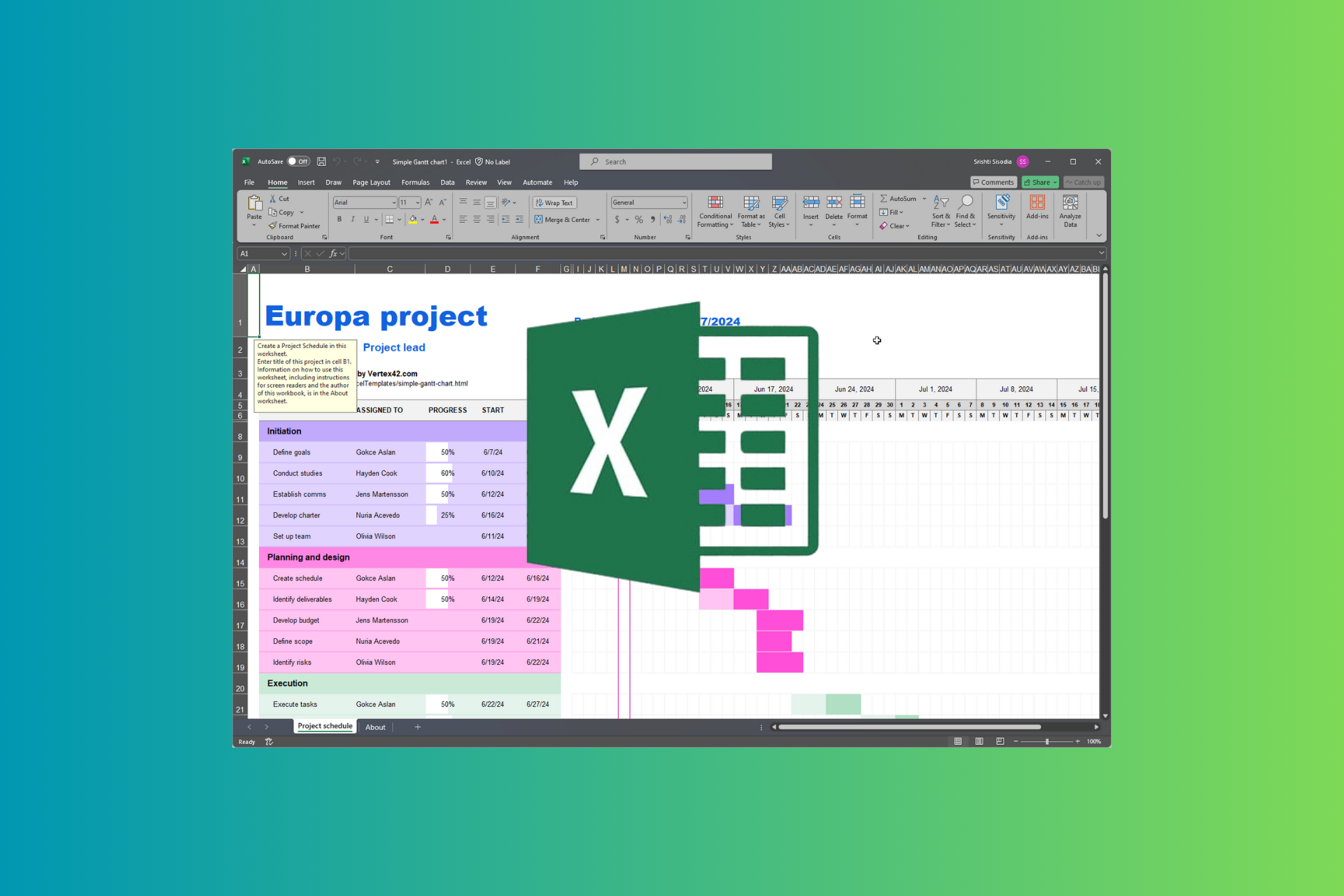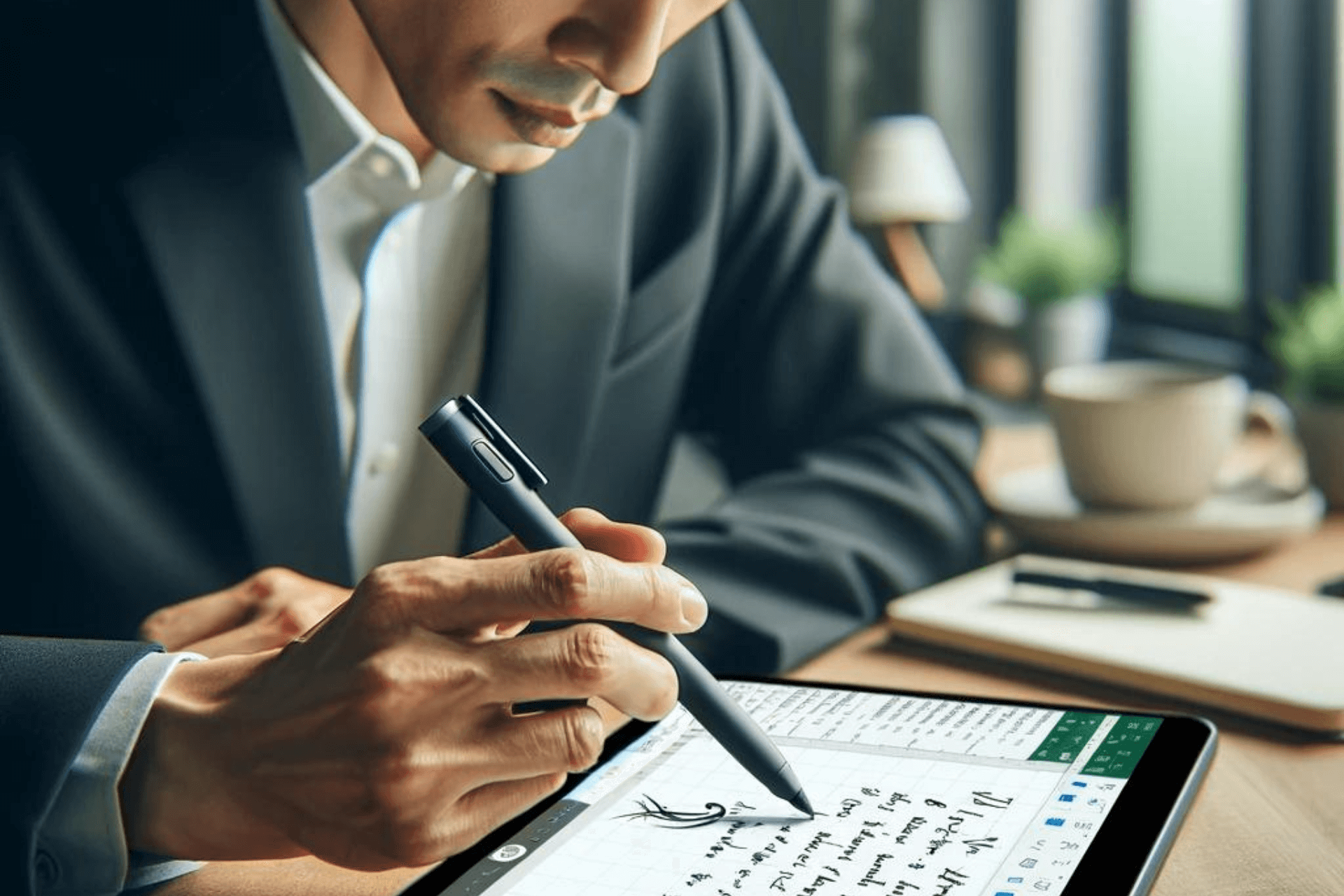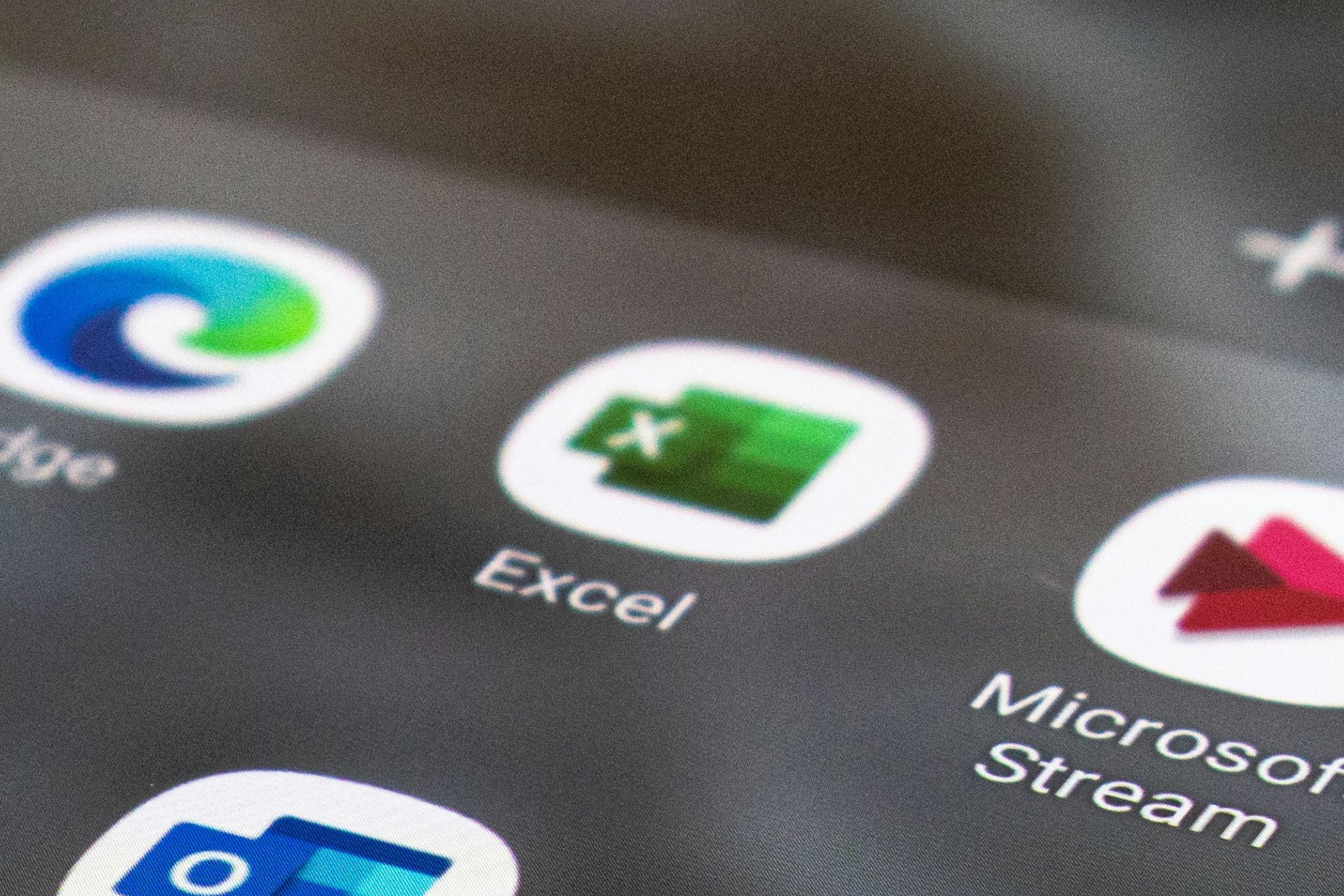Your account privacy settings are being applied [Excel Help]
2 min. read
Updated on
Read our disclosure page to find out how can you help Windows Report sustain the editorial team Read more
Key notes
- After updating Windows 10, you may find that Microsoft Excel documents do not open because of some privacy settings error.
- Microsoft analyses user behavior and displays tips or product recommendations based on this information.
- For more details on a variety of topics, check out our Troubleshooting Hub.
- Be sure to take a look at our Microsoft Excel section for helpful solutions to many other problems.
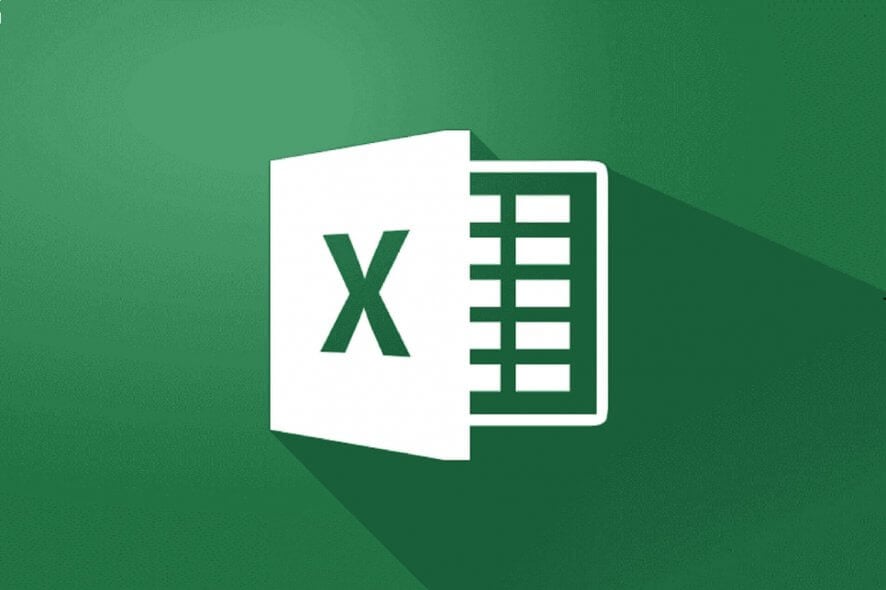
Microsoft has promised to give users more control over the data that is processed when they are using Microsoft Office.
Therefore, they already adjusted the privacy settings around Microsoft Office apps several times and made them more transparent.
But still, many users have complained that when are trying to open a Microsoft Excel document, a yellow bar occurs stating the following error message:
Privacy settings applied. Your account privacy settings are being applied to this device.
Down below, you will find quick solutions to solve this annoying Microsoft Excel problem.
How can I fix Your account privacy settings are being applied?
1. Turn off some Privacy Options
- Open the Microsoft Excel app, and click on the File tab.
- Select Options, and click on Trust Center.
- Go to Trust Center Settings, and scroll to the bottom to Privacy Options.
- Uncheck the Get designs, information, recommendations, and services by allowing Office to access and make product improvements based on Office content on my device box.
- Click OK and exit the Microsoft Excel document.
- Restart the app.
Microsoft analyses user behavior within the Office applications and displays tips, advertisements or product recommendations based on this user behavior.
If you don’t want to receive any other error messages because of this option, then you can always turn it off.
2. Repair Microsoft Excel
- Open Control Panel, and click Uninstall Program.
- Select Microsoft Office Suite and double-click it.
- Choose Change from the pop-up menu, and click Repair.
3. Update Microsoft Excel
- Open Microsoft Excel, and click on the File tab.
- Go to Product Information, and select Update Options.
- Click the Update Now button.
Microsoft Office is normally updated automatically. However, if this doesn’t work, you can also update it manually. Otherwise, errors may occur when you are opening Excel documents, for instance.
You can always use the built-in Repair tool, by opening Control Panel to repair Microsoft Excel if any other error messages are encountered.
Microsoft Excel is probably the most widely used spreadsheet application on Windows computers and is part of Microsoft Office.
Excel‘s extensive calculations with formulas and functions, including commercial, statistical and date functions make the program irreplaceable in today’s office.
If you have any more questions or suggestions, be sure to let us know by using the comments section below.
[wl_navigator]