There was a problem connecting to the wireless display [EXPERT FIX]
3 min. read
Updated on
Read our disclosure page to find out how can you help Windows Report sustain the editorial team. Read more

There is a lot of reports from users facing problems connecting to a wireless display. This, however, shouldn’t be too big of an issue considering that it’s just a few simple steps that can effectively resolve the error.
Users were not satisfied with wireless monitor connection issues.
I’m using an Asus X99 Deluxe motherboard that has built in wifi. The wireless display I’m trying to connect to is a Samsung UA65JS9000 Smart SUHD. The router I’m using to connect the two is a Linksys AC1900 EA6900. I put both the TV and computer on the same wifi network and I see that they detect each other. I enabled network sharing and made sure my TV was not blocked in the sharing options.
Read about the solutions below.
Why my PC won’t connect to a wireless monitor?
1. Reinstall the network driver
- Launch Device Manager. Simply type Device Manager in the Cortana search box and select from the search results shown.
- Search Network adaptor and expand the same.
- Right-click on the device and select Uninstall.
- When it’s done, close all open windows and restart your PC.
- Windows will automatically install the Network adapter driver once it reboots.
- Check if this solves the problem.
Additionally, if you need to manage your drivers smoothly and without other faults, it is a better idea to try dedicated driver updater software.
2. Update Windows
- Click on Start > Setting > Update & Security.
- In the Windows Update section, there should be a Check Now button to check if there is any new update available.
- Or if you have opted for the auto download option, the updates should already have downloaded and might be awaiting your confirmation for installation. In that case, click on the Install Now button and restart your PC when prompted.
- Check if you are able to connect to the wireless display now.
3. Run in Compatibility Mode
- Type Run programs in Cortana search box and select Run programs made for the previous version of Windows.
- This will launch the Program Compatibility Troubleshooter.
- Click on Next for the troubleshooter process to begin.
- From the list of programs shown, select the one that applies to your Display Adapter.
- Follow on-screen instructions.
In the end, what can be said is that your inability to connect to a wireless display is mostly due to driver issues. As such, updating the respective drivers should be the most logical solution to your problem. Also, you can try rolling back to the previous version of Windows 10.
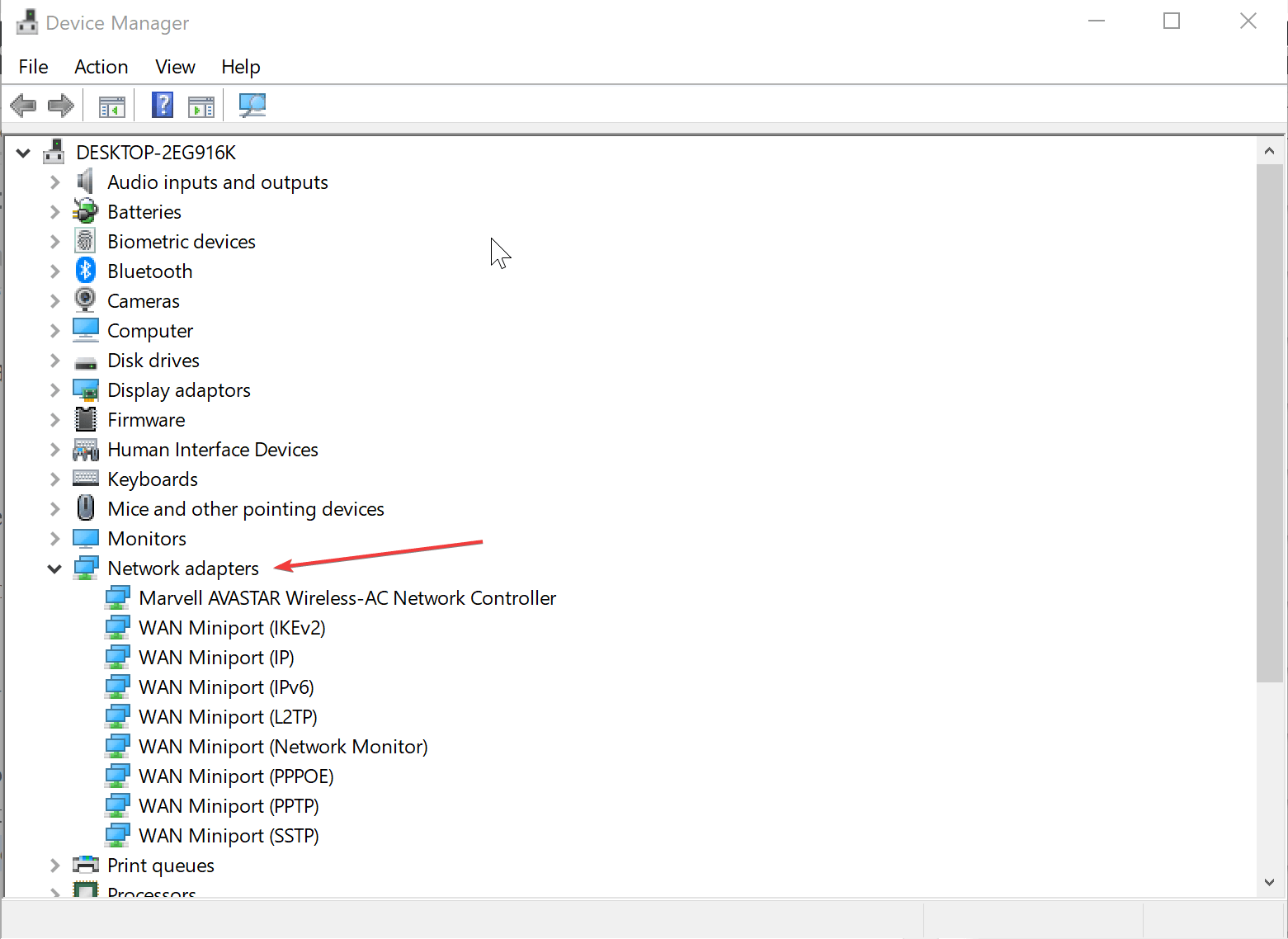
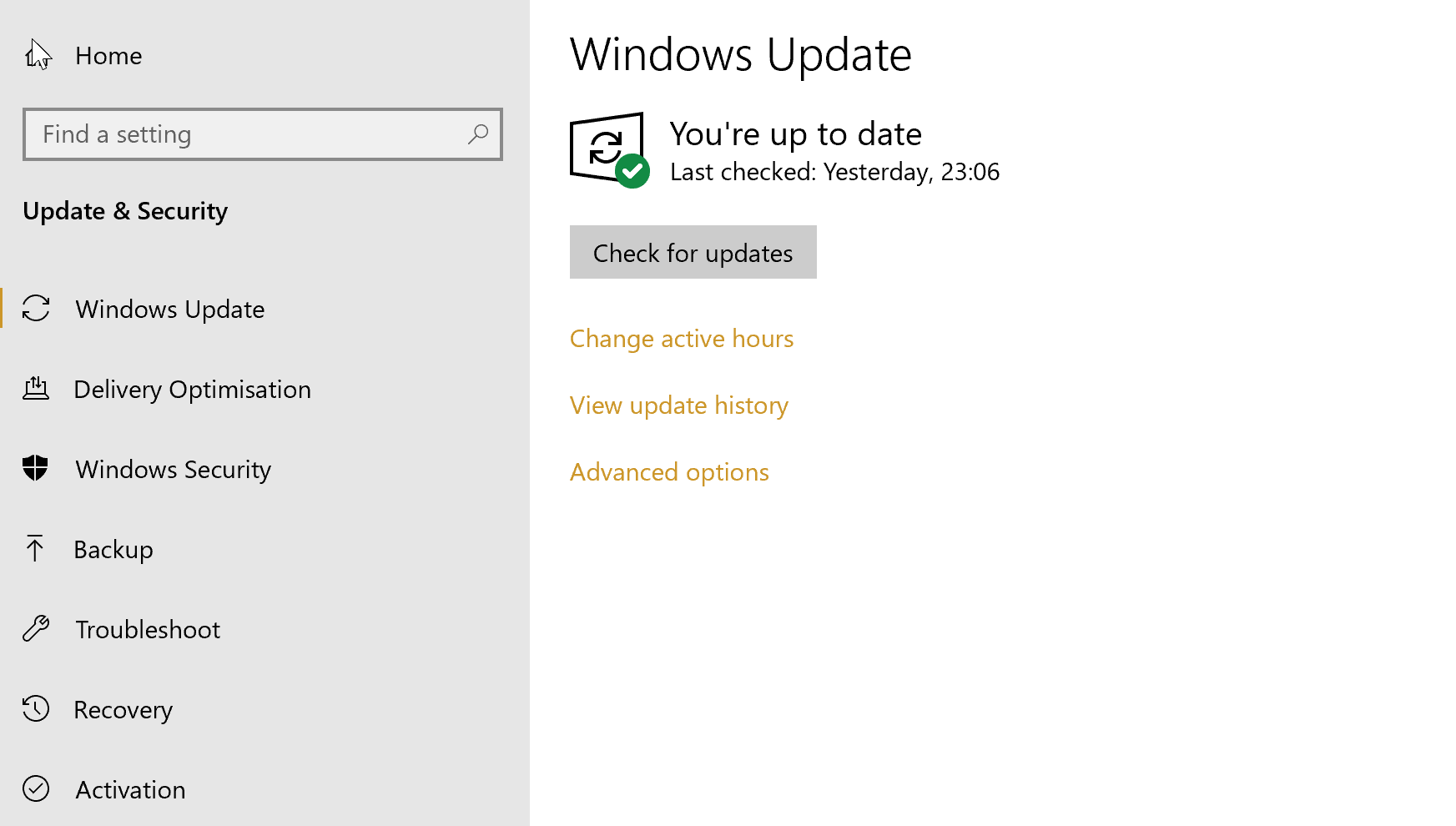
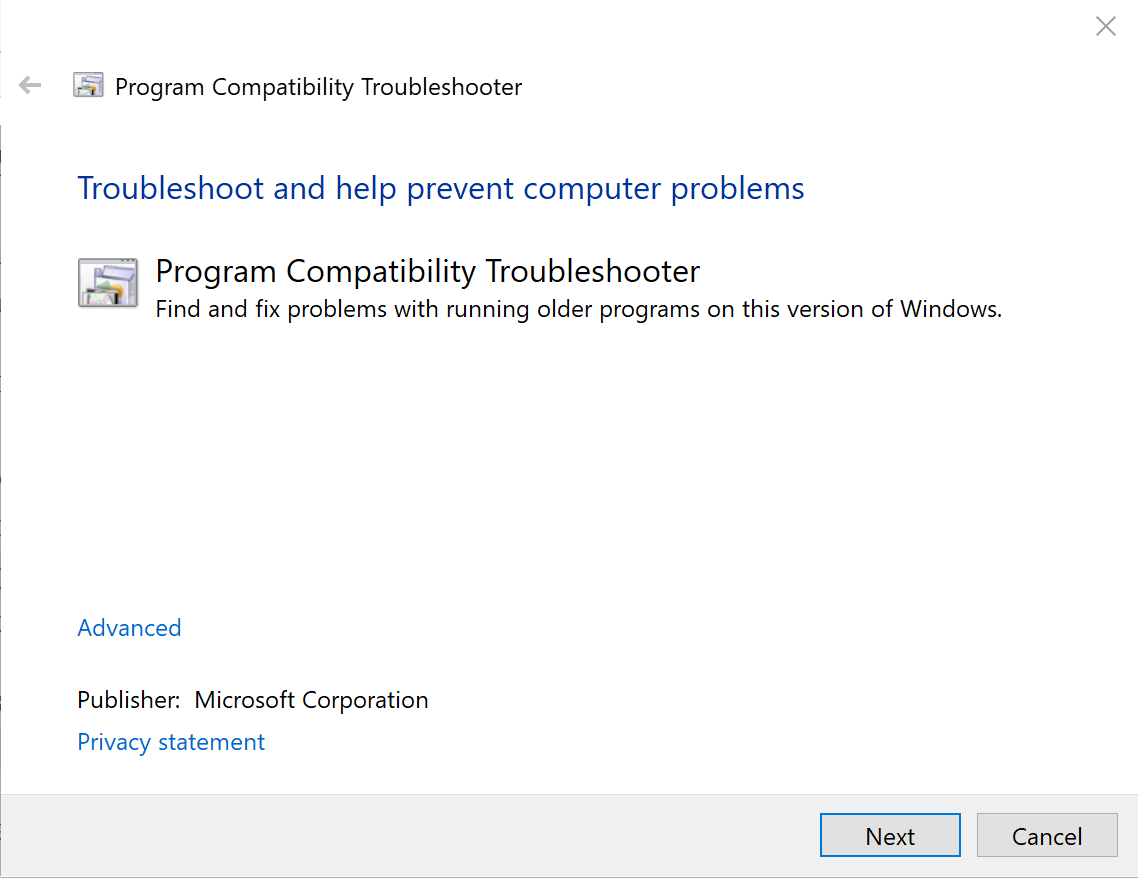
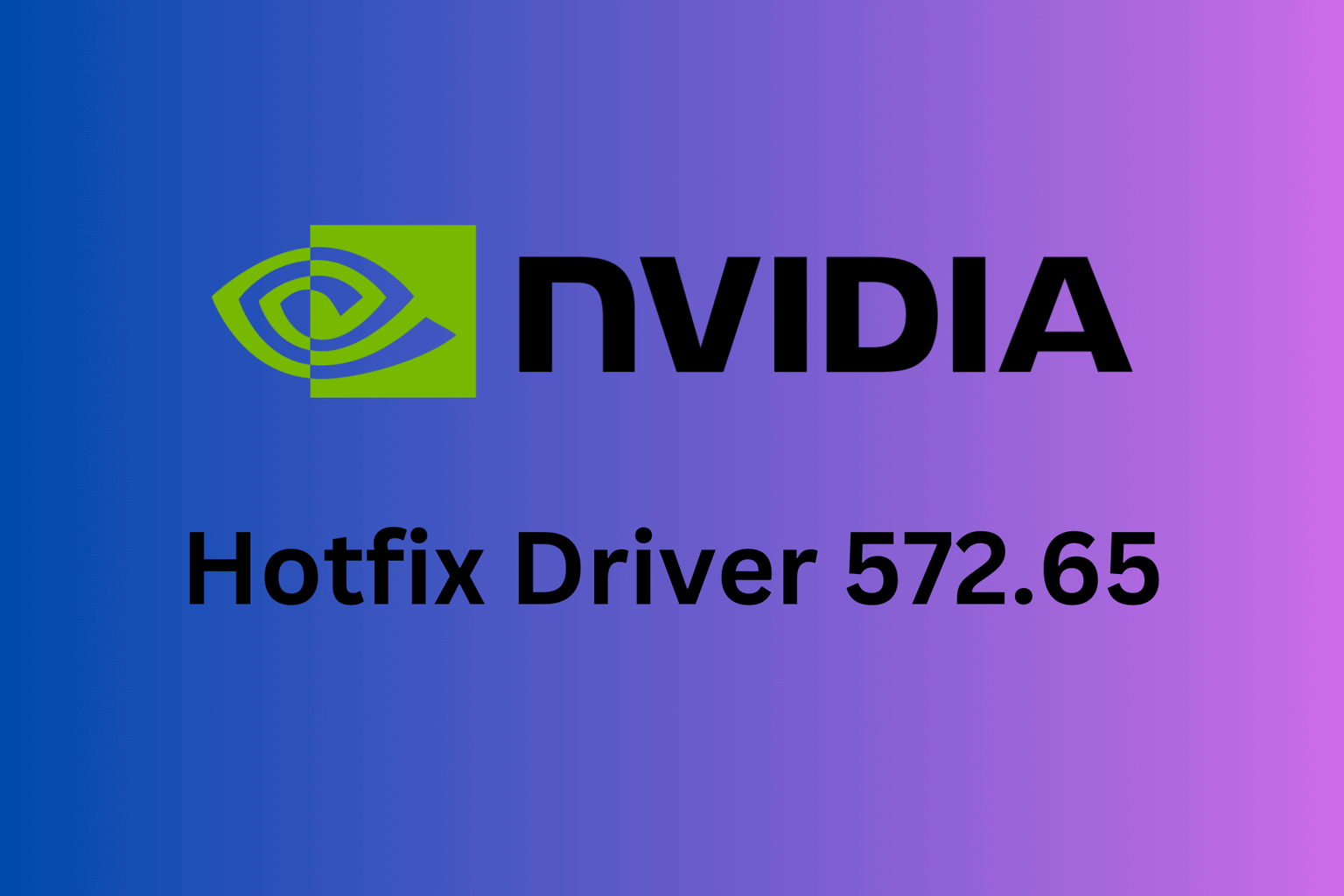







User forum
0 messages