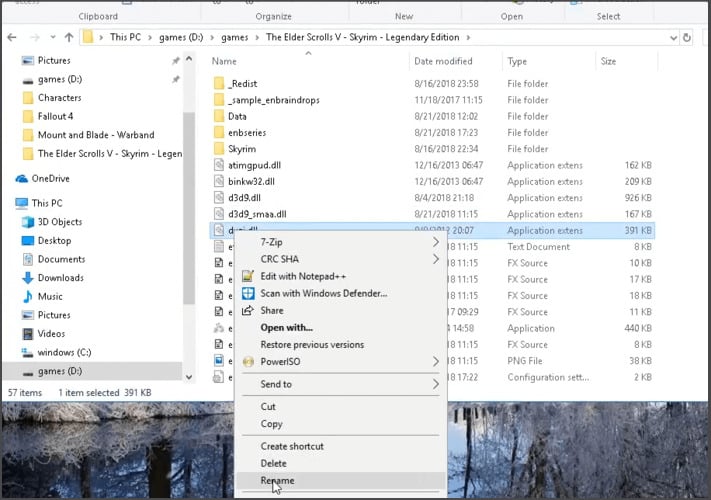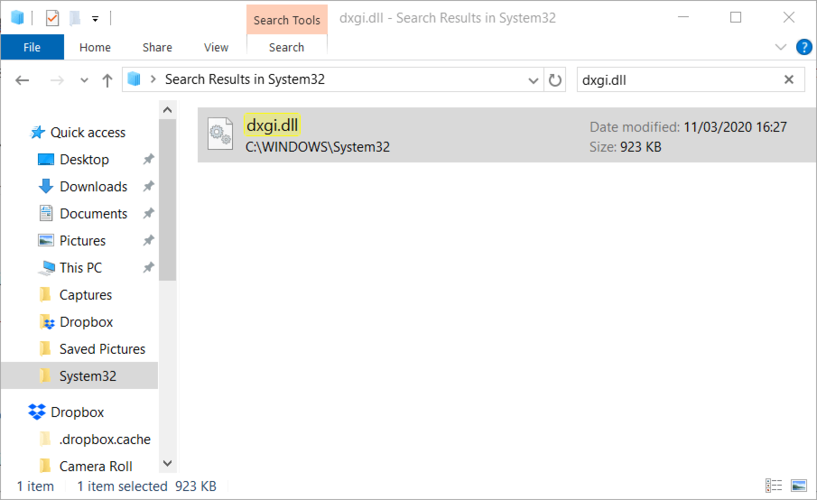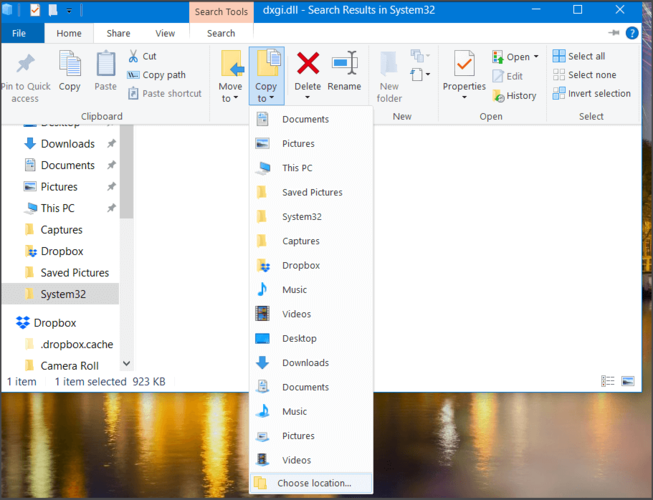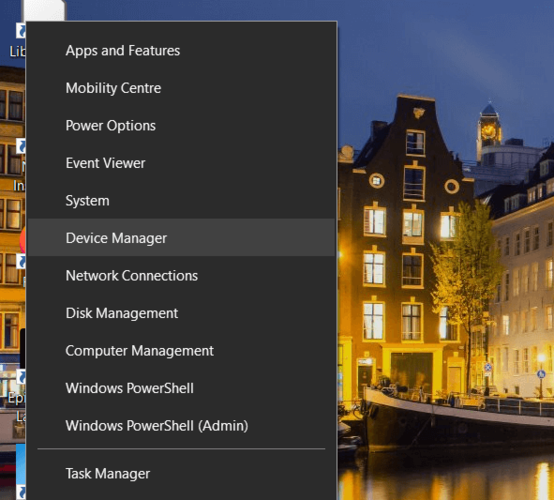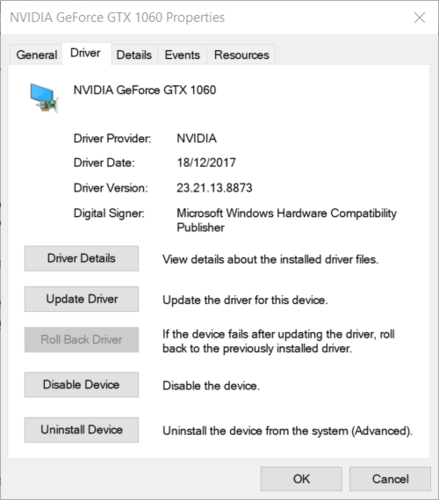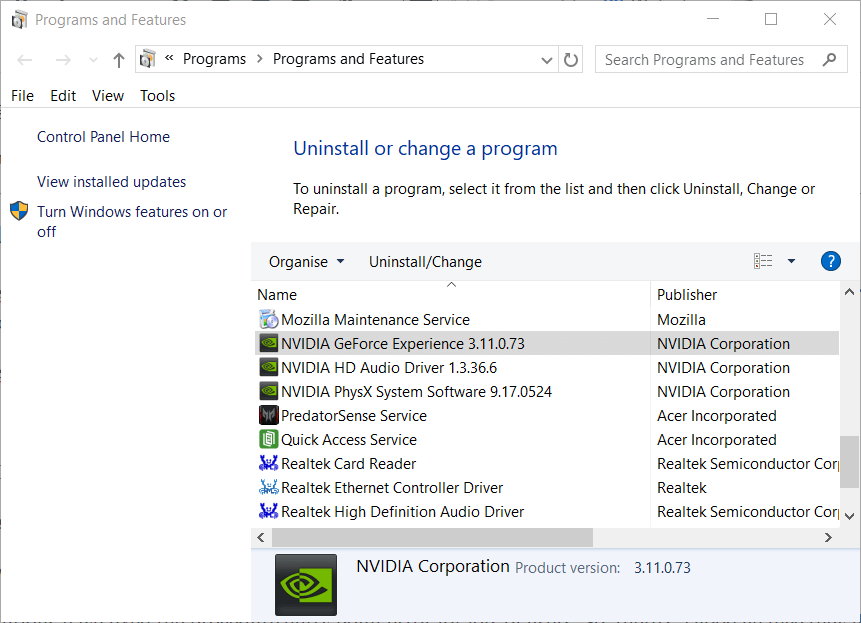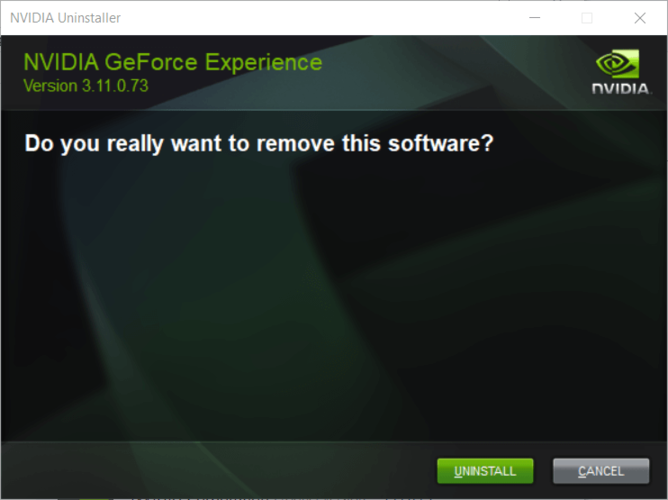6 Ways to Fix Createdxgifactory2 Could not be Located
Apply these fixes if you aren't able to locate createdxgifactory2 entry point
4 min. read
Updated on
Read our disclosure page to find out how can you help Windows Report sustain the editorial team Read more
Key notes
- Steam games are prone to graphics-related issues, mainly caused by DLLs and drivers.
- For example, createdxgifactory2 issues are frequent, especially with games like CS: GO.
- Many users reported that fixing their registries got rid of this issue.
- Others suggested that rolling back to an older driver version worked as well.
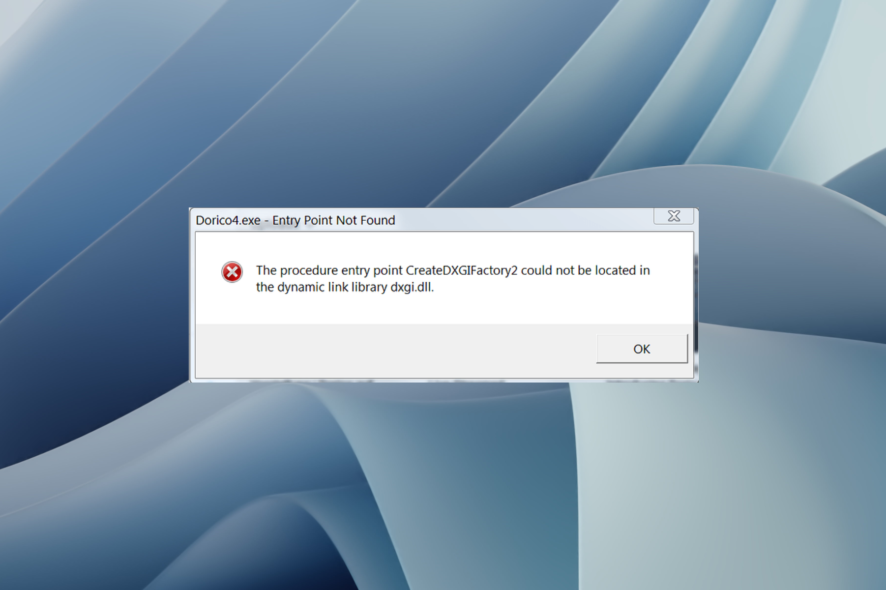
Some players have posted on Steam’s forum about a procedure entry point createdxgifactory2 could not be located error. The entire error message states:
The procedure entry point CreateDXGIFactory 2 could not be located in the dynamic link library C: WINDOWS SYSTEM32 d3d11.dll.
That error message pops up when users launch the games. Although it doesn’t always crash games at launch, games will often crash a bit later after that error message pops up.
This guide will show you a bunch of solutions that have helped users fix the createdxgifactory2 cannot be located error. But, first, let us check out the answers.
Why does the createdxgifactory2 could not be located error appear?
Here are some of the most common reasons createdxgifactory2 could not be located on your PC.
- There are some issues with your graphics driver.
- The graphics driver isn’t up to date.
- Some critical system files are missing or corrupt.
- Important DLL files are missing from your PC.
- Your PC is infected with a virus or malware.
How do I fix the entry point createdxgifactory2 error?
1. Use a specialized tool
When encountering the entry point createdxgifactory2 error, rest assured that scanning your system is the easiest thing to do.
Professional repair software can scan, identify, and quickly replace any broken system files they find.
2. Rename the dxgi.dll file
- Press the Windows + E keys to open File Explorer.
- Open the game’s folder.
- Right-click the dxgi.dll file and select Rename.
- Enter d3d11.dll as the new file title, and press the Enter key.
Renaming the dxgi.dll file for the game the issue arises is a widely confirmed fix for the procedure entry point error.
3. Copy the dxgi.dll file from the System32 folder
- Open File Explorer.
- Navigate to the below path:
C:/Windows/System32 - Enter dxgi.dll in the folder search box.
- Select the dxgi.dll file, and copy it.
- Click Choose location on the menu to open the Copy Items window.
- Select the game’s folder in the Copy Items window.
- Click the Copy option.
Some users have also said that they got the procedure entry point error fixed by copying a new dxgi.dll file into the game’s folder.
4. Delete SweetFX files for the game
- Open File Explorer.
- Open the folder for the game the error arises.
- Delete all SweetFX files by holding the Ctrl key:
dxgi.dllSweetFX_settingsd3d9.fxd3d9.dlldxfi.fxSweetfx_d3d9.dllSweetFX_preset - Click the Delete button on the Home tab to erase selected files.
Another confirmed fix for the procedure entry point error is to delete SweetFX files in the game’s folder.
5. Rollback an updated graphics card driver
- Right-click the Start menu and select Device Manager.
- Expand the Display adapters category.
- Right-click the NVIDIA or AMD graphics card to select Properties.
- Select the Driver tab on the properties window.
- Next, click the Roll Back Driver option.
- A Driver Package rollback window will open.
- Select the For another reason option.
- Click the Yes button.
If the procedure entry point error arises soon after updating a graphics card driver, try rolling back the driver.
6. Uninstall GeForce Experience
- Open Control Panel.
- Select Programs and features.
- Select GeForce Experience.
- Click the Uninstall /Change button and Uninstall to remove GeForce.
- Restart Windows after you’ve uninstalled GeForce.
Uninstalling GeForce Experience is another resolution a few users have said fixed the procedure entry point error for them.
What is the DXGI factory?
DXGI stands for Microsoft DirectX Graphics Infrastructure. The DXGI factory generates objects that enumerate adapters, help create swap chains, and associate a window with the Alt + Enter key sequence for toggling to and from the fullscreen display mode.
So, the primary goal of DXGI is to handle low-level tasks that can be managed without the need for DirectX graphics runtime.
The above resolutions have fixed the procedure entry point error for many users. So, there’s a good chance they’ll fix the same issue for you.
Make sure to give us any feedback regarding the subject in the comment section below.