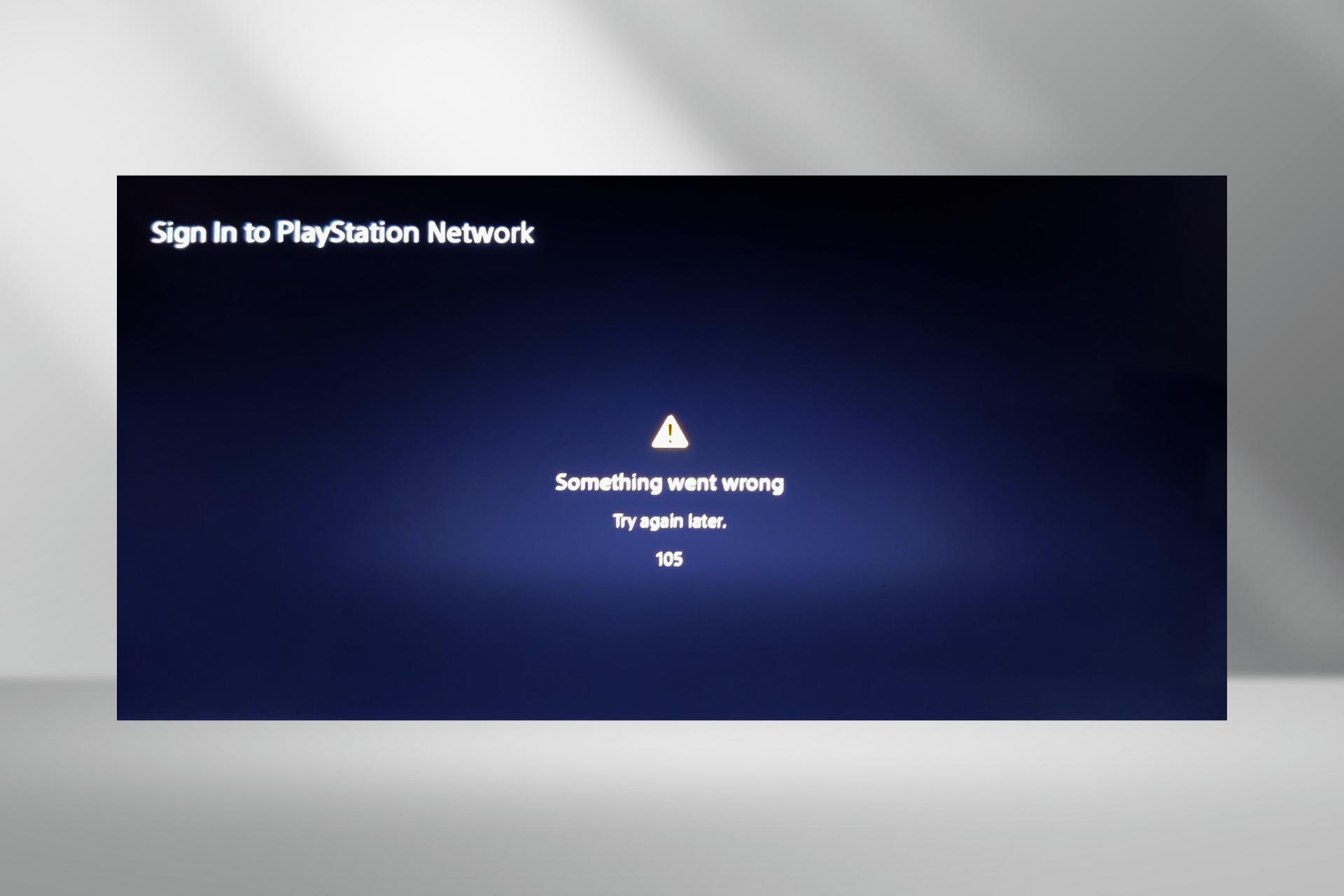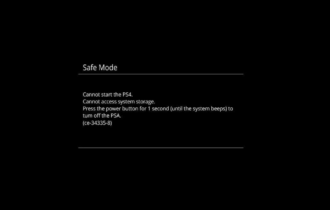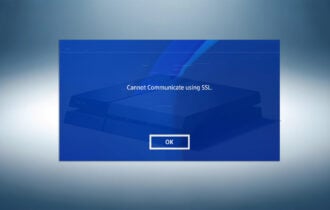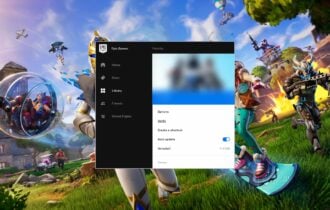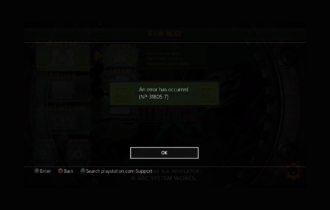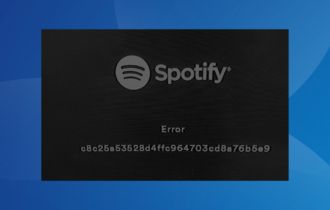PlayStation 4 error codes CE-35694-7, CE-42555-1 [Full Fix]
3 min. read
Updated on
Read our disclosure page to find out how can you help Windows Report sustain the editorial team Read more
Key notes
- PS4 error codes CE-35694-7 and CE-42555-1 are common problems that can arise for a variety of reasons, but they can be easily fixed.
- The resolution process for these problems will include checking your storage, and ensuring that you have enough available space.
- Even though the PS4 error ce-35694-7 has a few more extra steps presented to resolve it, the process is simple.
- Ensuring that your PS4 is updated with the latest firmware and making sure the storage is running optimally will ensure fewer problems.

When something goes wrong with your PlayStation 4 while you’re gaming or streaming, it will show some specific error codes.
For instance, error codes CE-35694-7 or CE-42555-1 are two of the possibilities. Each of them refers to a particular issue with your console.
In this article, we’ll explain each error in turn together with the right steps to fix it.
How to fix An error has occurred CE-35694-7 & CE-42555-1 on PS4?
Error code CE-35694-7 – Not enough space
1. Free enough space
Error code CE-35694-7 usually appears when you’re trying to install a new game on your console.
Therefore, it is most often related to insufficient space on the system for the operation to be completed.
So the sensible solution would be to free space. Note that many users mentioned that they freed some space (usually up to 50GB) and it still was not enough. However, when they proceeded to free more space, the error disappeared.
So the recommendation is that you clear more than 50GB and allow enough space for the new games to be installed.
2. Force a system storage status check
- Plug the Dual Shock 4 controller into your PS4 system using a physical cable. Then, turn your PS4 system on.
- Hold the power button for a couple of seconds until you see the LED light flashing and hear a short beep. After that, your PS4 should power down entirely.
- Hit the power button again. The system storage status check process should begin.
- Once this procedure completes, the PS4 will automatically restart.
Try installing the game now and see if the error has cleared away. If not, go on to the next step.
3. Restore to factory settings
- Make sure to create a back up of your saved data in an external hard drive.
- Next, go to Settings.
- Select Initialization.
- Choose Initialize PS4.
- Follow on-screen instructions to restore your PS4 to factory default.
On rare occasions, the fault also laid with some corrupt files in the system.
In this situation, the solution was to resent the console to factory settings, which not only clear the system of any corrupt files but will also restore the database and will also clear anything you have saved up until that point.
Error code CE-42555-1 – Can’t upload videos to Facebook
A lot of users reported getting the error code CE-42555-1 when trying to upload videos from various games to Facebook.
It appears that Facebook marked those as spam and un-marking them or contesting the procedure did not help.
Also, the only solution that did work for them was to edit the recorded video in ShareFactory. Namely, not only did they edit the intro and the ending of the video, which the app add automatically, but they also edited the video name (shortening it).
That’s it! We hope our solutions help you fix either of the errors. If something else worked for you, please share it with us in the comments section below.